How to uninstall SwitcherGuard from the operating system?
Mac VirusAlso Known As: Ads by SwitcherGuard
Get free scan and check if your device is infected.
Remove it nowTo use full-featured product, you have to purchase a license for Combo Cleaner. Seven days free trial available. Combo Cleaner is owned and operated by RCS LT, the parent company of PCRisk.com.
What is SwitcherGuard?
SwitcherGuard is a type of potentially unwanted application (PUA) that generates advertisements and promotes a fake search engine. This app has characteristics of advertising-supported software and a browser hijacker. It also may function as a data collector. In one way or another, SwitcherGuard is not a trustworthy app.
Typically, users download and install apps like SwitcherGuard accidentally/unknowingly. It is known that this particular app is distributed via a fake installer that is designed to look like the installer for Adobe Flash Player. In most cases, fake installers are distributed through deceptive, untrustworthy websites.
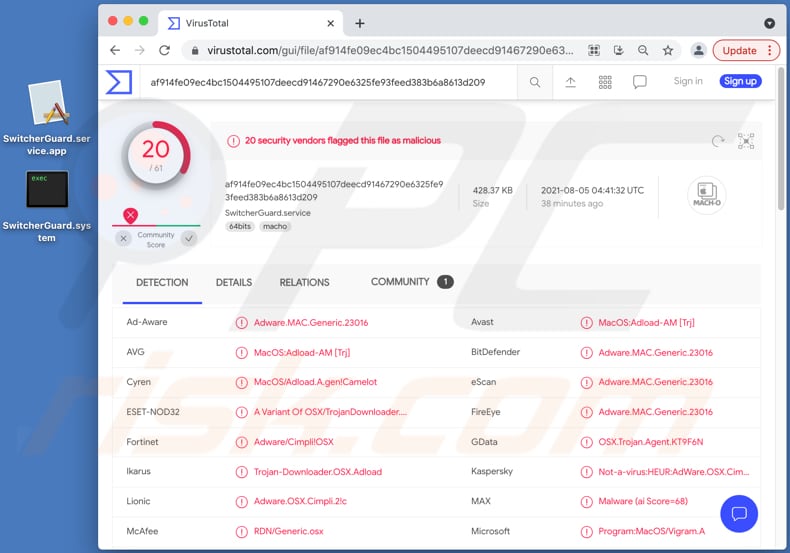
SwitcherGuard in detail
Usually, applications like SwitcherGuard display advertisements (for example, banners, coupons, surveys, pop-up ads) designed to promote questionable websites. In some cases, ads generated by applications like SwitcherGuard can be designed to run certain scripts to start a download or even installation process of unwanted software.
Another detail about SwitcherGuard is that it changes the affected web browser's settings to promote a fake search engine (its address). More precisely, it changes the address of a default search engine, homepage, and new tab to an address of a fake search engine. Users cannot modify the aforementioned settings unless they uninstall SwitcherGuard.
It is important to mention that fake search engines can be designed to promote potentially malicious websites by including their addresses in their search results. Also, fake search engines can be designed to display unwanted advertisements. In one way or another, it is strongly recommended not to trust search engines promoted by apps like SwitcherGuard.
Furthermore, it is likely that SwitcherGuard collects data related to user's browsing habits, for instance, IP addresses, visited pages, search queries, geolocations. It is also possible that SwitcherGuard can access credit card details, passwords, or other sensitive information.
Potentially unwanted applications that can access sensitive information should never be installed - their developers may use accessed data to steal accounts, identities, make fraudulent purchases, transactions. Also, they may sell gathered data to third parties (potentially cybercriminals).
| Name | Ads by SwitcherGuard |
| Threat Type | Adware, Mac malware, Mac virus |
| Detection Names (SwitcherGuard.service) | Avast (MacOS:Adload-AM [Trj]), Combo Cleaner (Adware.MAC.Generic.23016), ESET-NOD32 (A Variant Of OSX/TrojanDownloader.Adload.AE), Kaspersky (Not-a-virus:HEUR:AdWare.OSX.Cimpli.m), Full List (VirusTotal) |
| Additional Information | This application belongs to Adload malware family. |
| Symptoms | Your Mac becomes slower than normal, you see unwanted pop-up ads, you are redirected to dubious websites. |
| Distribution methods | Deceptive pop-up ads, free software installers (bundling), fake Flash Player installers, torrent file downloads. |
| Damage | Internet browser tracking (potential privacy issues), display of unwanted ads, redirects to dubious websites, loss of private information. |
| Malware Removal (Windows) |
To eliminate possible malware infections, scan your computer with legitimate antivirus software. Our security researchers recommend using Combo Cleaner. Download Combo CleanerTo use full-featured product, you have to purchase a license for Combo Cleaner. 7 days free trial available. Combo Cleaner is owned and operated by RCS LT, the parent company of PCRisk.com. |
Adware in general
Adware-type applications like SwitcherGuard generate advertisements designed to open shady websites or promote other PUAs. It is common for adware to be designed to hijack browsers and gather various data. More adware examples are Mulkey, CapitalSearchCharacter, and BrowserBuffer. In most cases, users install apps of this type inadvertently.
How did SwitcherGuard install on my computer?
It is known that SwitcherGuard is distributed via a fake installer. Quite often, fake installers are used to trick users into installing malicious software as well (for example, ransomware, Trojans). Another popular way to distribute apps like SwitcherGuard is to bundle them together with other programs.
When developers use a bundling method, they include PUAs in downloaders and installers for other programs as optional offers. Users (knowingly or unknowingly) agree to download or install additionally included applications when they do not change certain settings (for example, "Custom", "Manual", "Advanced").
Another reason behind unexpected downloads, installations can be deceptive advertisements. Users cause unwanted downloads, installations through ads when they click ads designed to run certain scripts. It is worth mentioning that advertisements of this type appear mostly on various untrustworthy pages.
How to avoid installation of potentially unwanted applications?
It is recommended to download programs (and files) from official websites and use direct download links. Unofficial web pages, Peer-to-Peer networks (for example, torrent clients, eMule), third-party downloaders (and installers), and so on should not be used. The aforementioned sources can be used to distribute PUAs or even malicious apps.
Furthermore, it is not recommended to trust (click) advertisements that appear on questionable websites. Those ads often are designed to open other pages of this kind. Sometimes, they are designed to run certain scripts and cause download or even installations of some unwanted applications.
Additionally, it is advisable to check downloaders and installers that have any settings and see if those settings can be used to deselect unwanted offers. Any unwanted extensions, add-ons, or plug-ins already installed on a browser (or apps of this kind installed on the system) should be removed. If your computer is already infected with SwitcherGuard, we recommend running a scan with Combo Cleaner Antivirus for Windows to automatically eliminate this adware.
Installer used to distribute SwitcherGuard adware (first installation step):
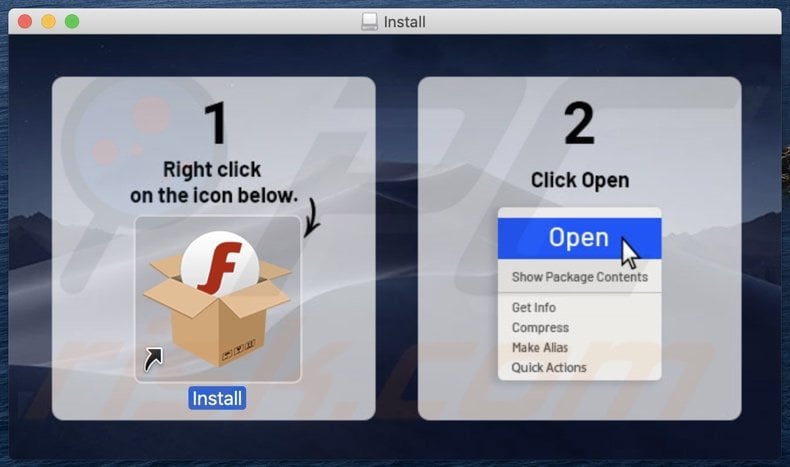
Installer used to distribute SwitcherGuard adware (second installation step):
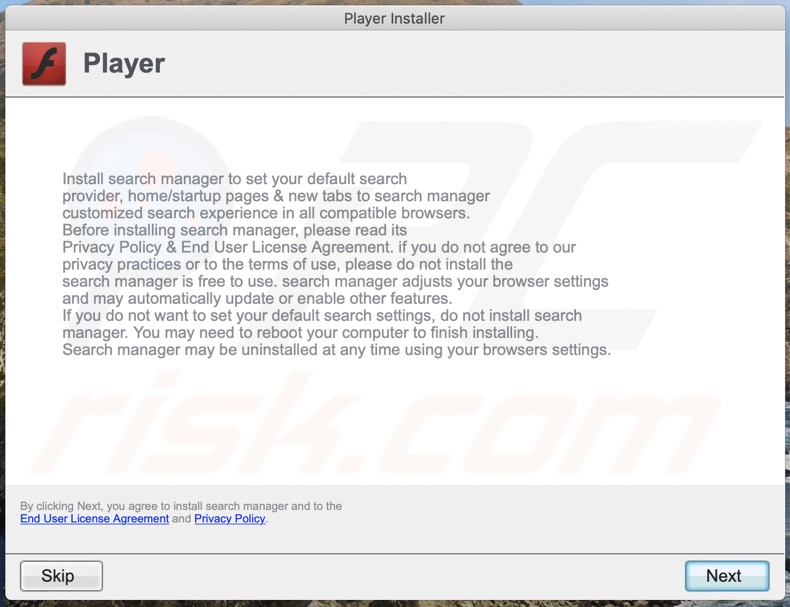
Pop-up window displayed when SwitcherGuard adware is present on the system:
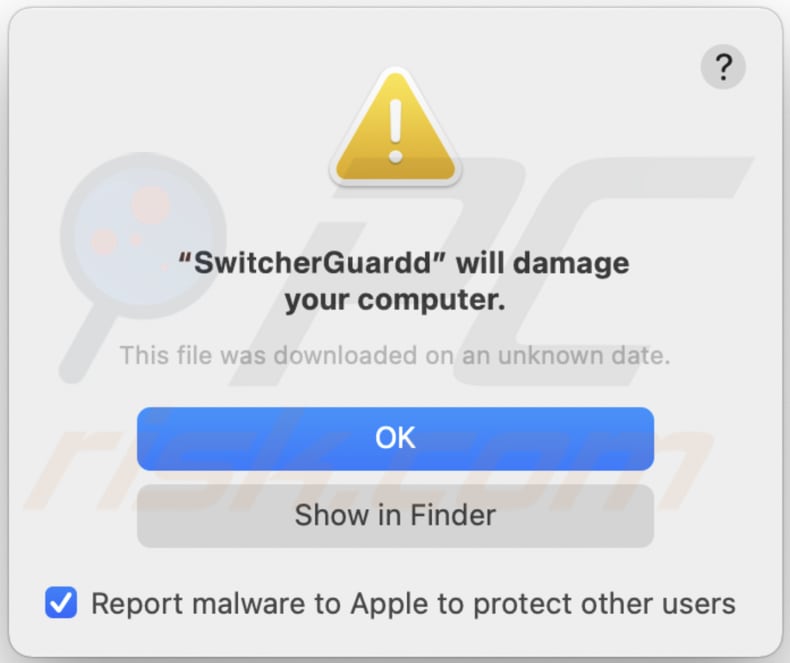
Text in this pop-up window:
"SwitcherGuardd" will damage your computer.
This file was downloaded on an unknown date.
OK
Show in Finder
Files related to the SwitcherGuard adware that need to be removed:
- ~/Library/Application Support/.[random_string]/Services/com.SwitcherGuard.service.app
- ~/Library/LaunchAgents/com.SwitcherGuard.service.plist
- /Library/Application Support/.[random_string]/System/com.SwitcherGuard.system
- /Library/LaunchDaemons/com.SwitcherGuard.system.plist
IMPORTANT NOTE! In some cases malicious applications like SwitcherGuard alter system proxy settings, thereby causing unwanted redirects to a variety of questionable websites.
The redirects are likely to remain even after removing the application itself. Thus, you'll have to restore them manually.
Step 1: Click on the gear icon in the Dock to navigate to the system settings. If the icon is not present in the Dock, you can find it in the Launchpad.

Step 2: Navigate to the Network settings.

Step 3: Select the connected network and click "Advanced...".

Step 4: Click on the "Proxies" tab and untick all the protocols. You should also set the settings of each protocol to default - "*.local, 169.254/16".

Instant automatic malware removal:
Manual threat removal might be a lengthy and complicated process that requires advanced IT skills. Combo Cleaner is a professional automatic malware removal tool that is recommended to get rid of malware. Download it by clicking the button below:
DOWNLOAD Combo CleanerBy downloading any software listed on this website you agree to our Privacy Policy and Terms of Use. To use full-featured product, you have to purchase a license for Combo Cleaner. 7 days free trial available. Combo Cleaner is owned and operated by RCS LT, the parent company of PCRisk.com.
Quick menu:
- What is SwitcherGuard?
- STEP 1. Remove SwitcherGuard related files and folders from OSX.
- STEP 2. Remove SwitcherGuard ads from Safari.
- STEP 3. Remove SwitcherGuard adware from Google Chrome.
- STEP 4. Remove SwitcherGuard ads from Mozilla Firefox.
Video showing how to remove SwitcherGuard adware using Combo Cleaner:
SwitcherGuard adware removal:
Remove SwitcherGuard-related potentially unwanted applications from your "Applications" folder:

Click the Finder icon. In the Finder window, select "Applications". In the applications folder, look for "MPlayerX", "NicePlayer", or other suspicious applications and drag them to the Trash. After removing the potentially unwanted application(s) that cause online ads, scan your Mac for any remaining unwanted components.
DOWNLOAD remover for malware infections
Combo Cleaner checks if your computer is infected with malware. To use full-featured product, you have to purchase a license for Combo Cleaner. 7 days free trial available. Combo Cleaner is owned and operated by RCS LT, the parent company of PCRisk.com.
Remove adware-related files and folders

Click the Finder icon, from the menu bar. Choose Go, and click Go to Folder...
 Check for adware generated files in the /Library/LaunchAgents/ folder:
Check for adware generated files in the /Library/LaunchAgents/ folder:

In the Go to Folder... bar, type: /Library/LaunchAgents/

In the "LaunchAgents" folder, look for any recently-added suspicious files and move them to the Trash. Examples of files generated by adware - "installmac.AppRemoval.plist", "myppes.download.plist", "mykotlerino.ltvbit.plist", "kuklorest.update.plist", etc. Adware commonly installs several files with the exact same string.
 Check for adware generated files in the ~/Library/Application Support/ folder:
Check for adware generated files in the ~/Library/Application Support/ folder:

In the Go to Folder... bar, type: ~/Library/Application Support/

In the "Application Support" folder, look for any recently-added suspicious folders. For example, "MplayerX" or "NicePlayer", and move these folders to the Trash.
 Check for adware generated files in the ~/Library/LaunchAgents/ folder:
Check for adware generated files in the ~/Library/LaunchAgents/ folder:

In the Go to Folder... bar, type: ~/Library/LaunchAgents/

In the "LaunchAgents" folder, look for any recently-added suspicious files and move them to the Trash. Examples of files generated by adware - "installmac.AppRemoval.plist", "myppes.download.plist", "mykotlerino.ltvbit.plist", "kuklorest.update.plist", etc. Adware commonly installs several files with the exact same string.
 Check for adware generated files in the /Library/LaunchDaemons/ folder:
Check for adware generated files in the /Library/LaunchDaemons/ folder:

In the "Go to Folder..." bar, type: /Library/LaunchDaemons/

In the "LaunchDaemons" folder, look for recently-added suspicious files. For example "com.aoudad.net-preferences.plist", "com.myppes.net-preferences.plist", "com.kuklorest.net-preferences.plist", "com.avickUpd.plist", etc., and move them to the Trash.
 Scan your Mac with Combo Cleaner:
Scan your Mac with Combo Cleaner:
If you have followed all the steps correctly, your Mac should be clean of infections. To ensure your system is not infected, run a scan with Combo Cleaner Antivirus. Download it HERE. After downloading the file, double click combocleaner.dmg installer. In the opened window, drag and drop the Combo Cleaner icon on top of the Applications icon. Now open your launchpad and click on the Combo Cleaner icon. Wait until Combo Cleaner updates its virus definition database and click the "Start Combo Scan" button.

Combo Cleaner will scan your Mac for malware infections. If the antivirus scan displays "no threats found" - this means that you can continue with the removal guide; otherwise, it's recommended to remove any found infections before continuing.

After removing files and folders generated by the adware, continue to remove rogue extensions from your Internet browsers.
Remove malicious extensions from Internet browsers
 Remove malicious Safari extensions:
Remove malicious Safari extensions:

Open the Safari browser, from the menu bar, select "Safari" and click "Preferences...".

In the preferences window, select "Extensions" and look for any recently-installed suspicious extensions. When located, click the "Uninstall" button next to it/them. Note that you can safely uninstall all extensions from your Safari browser - none are crucial for regular browser operation.
- If you continue to have problems with browser redirects and unwanted advertisements - Reset Safari.
 Remove malicious extensions from Google Chrome:
Remove malicious extensions from Google Chrome:

Click the Chrome menu icon ![]() (at the top right corner of Google Chrome), select "More Tools" and click "Extensions". Locate all recently-installed suspicious extensions, select these entries and click "Remove".
(at the top right corner of Google Chrome), select "More Tools" and click "Extensions". Locate all recently-installed suspicious extensions, select these entries and click "Remove".

- If you continue to have problems with browser redirects and unwanted advertisements - Reset Google Chrome.
 Remove malicious extensions from Mozilla Firefox:
Remove malicious extensions from Mozilla Firefox:

Click the Firefox menu ![]() (at the top right corner of the main window) and select "Add-ons and themes". Click "Extensions", in the opened window locate all recently-installed suspicious extensions, click on the three dots and then click "Remove".
(at the top right corner of the main window) and select "Add-ons and themes". Click "Extensions", in the opened window locate all recently-installed suspicious extensions, click on the three dots and then click "Remove".

- If you continue to have problems with browser redirects and unwanted advertisements - Reset Mozilla Firefox.
Share:

Tomas Meskauskas
Expert security researcher, professional malware analyst
I am passionate about computer security and technology. I have an experience of over 10 years working in various companies related to computer technical issue solving and Internet security. I have been working as an author and editor for pcrisk.com since 2010. Follow me on Twitter and LinkedIn to stay informed about the latest online security threats.
PCrisk security portal is brought by a company RCS LT.
Joined forces of security researchers help educate computer users about the latest online security threats. More information about the company RCS LT.
Our malware removal guides are free. However, if you want to support us you can send us a donation.
DonatePCrisk security portal is brought by a company RCS LT.
Joined forces of security researchers help educate computer users about the latest online security threats. More information about the company RCS LT.
Our malware removal guides are free. However, if you want to support us you can send us a donation.
Donate
▼ Show Discussion