How to uninstall PC Cleaner Perfect from the operating system?
Potentially unwanted applicationAlso Known As: PC Cleaner Perfect potentially unwanted application
Get free scan and check if your device is infected.
Remove it nowTo use full-featured product, you have to purchase a license for Combo Cleaner. Seven days free trial available. Combo Cleaner is owned and operated by RCS LT, the parent company of PCRisk.com.
What is PC Cleaner Perfect?
PC Cleaner Perfect is advertised as a tool that cleans unwanted data stored on a computer to optimize its performance. It is known that this program is promoted using questionable methods. Therefore, it is likely that users could install PC Cleaner Perfect unknowingly. Apps that users install inadvertently are called potentially unwanted applications (PUAs).
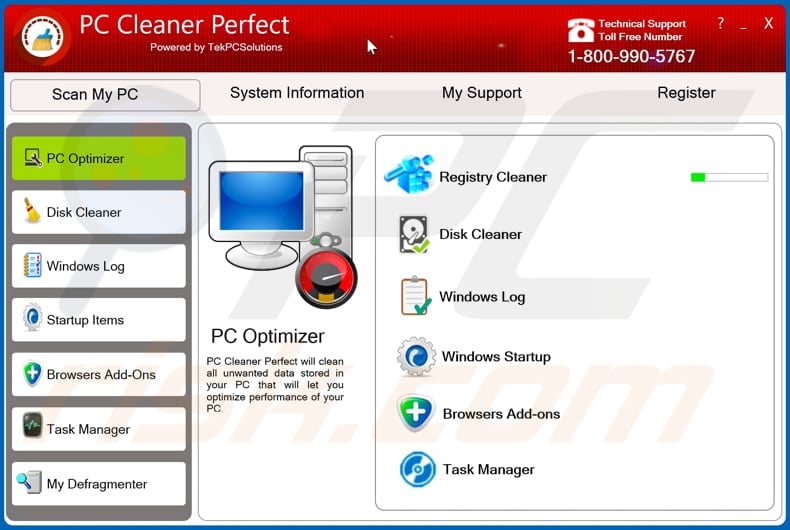
PC Cleaner Perfect is supposed to clean Registry, Windows logs, startup items to improve computer performance. PC Cleaner Perfect allows users to scan the operating system for unwanted entries but does not remove them unless users register it (enter a purchased registration/activation key.
It is important to mention that potentially unwanted applications can be designed to run fake scans. The main purpose of such PUAs is to trick users into believing that after purchasing a full version, they will be able to improve computer performance, remove unwanted (or even malicious) programs, etc.
In conclusion, it is strongly recommended not to pay money for programs like PC Cleaner Perfect - they are likely to be useless (run fake scans without actually removing any unwanted entries or fixing other problems). Another important detail about PUAs is that they often are distributed together with adware, browser hijackers, and other apps of this kind.
Adware-type applications display pop-up ads, banners, surveys, coupons, and other unwanted (and annoying) advertisements. It is common for those ads to be designed to open questionable websites. In some cases, those ads cause unwanted downloads or installations by running certain scripts.
Browser hijackers promote fake search engines by changing settings such as the address of a default search engine, homepage, and (or) new tab, and do not allow users to remove the address of a fake search engine from those settings as long as they are installed. Another issue with adware-type apps (and browser hijackers) is that they can be designed to collect data.
Apps of this kind can be designed to collect IP addresses, entered search queries, visited websites, and other browsing data. However, they can be designed to gather passwords, credit card details, and other personal information as well. Therefore, it is strongly recommended not to have any browser hijacker or adware-type app installed on a browser or computer.
| Name | PC Cleaner Perfect potentially unwanted application |
| Threat Type | PUP (potentially unwanted program), PUA (potentially unwanted application) |
| Supposed Functionality | PC optimizer |
| Detection Names (Installer) | ESET-NOD32 (A Variant Of MSIL/CleanPcSmart.A Potentially Unwanted), F-Secure (PotentialRisk.PUA/PCCleaner.I), McAfee (Artemis!6B8A9D68E0AE), Panda (PUP/PCCleaner), Full List Of Detections (VirusTotal) |
| Detection Names (Application) | Avast (Win32:Adware-gen [Adw]), AVG (Win32:Adware-gen [Adw]), ESET-NOD32 (A Variant Of MSIL/CleanPcSmart.A Potentially Unwanted), Fortinet (Adware/CleanPcSmart), Microsoft (Misleading:Win32/Lodi), Full List Of Detections (VirusTotal) |
| Symptoms | A program that you do not recall installing suddenly appeared on your computer. A new application is performing computer scans and displays warning messages about 'found issues'. Asks for payment to eliminate the supposedly found errors. |
| Distribution Methods | Deceptive pop-up ads, free software installers (bundling), fake Flash Player installers. |
| Damage | Monetary loss (unnecessary purchase of fake software), unwanted warning pop-ups, slow computer performance. |
| Malware Removal (Windows) |
To eliminate possible malware infections, scan your computer with legitimate antivirus software. Our security researchers recommend using Combo Cleaner. Download Combo CleanerTo use full-featured product, you have to purchase a license for Combo Cleaner. 7 days free trial available. Combo Cleaner is owned and operated by RCS LT, the parent company of PCRisk.com. |
PC Cleaner Perfect is supposed to function as a system optimized. However, it is likely that it does not remove any unwanted entries and is simply designed to trick users into registering it (into paying money for its activation/registration). More examples of programs categorized as PUAs are PC Accelerator, Fix PC, and Digeus Registry Cleaner.
How did potentially unwanted applications install on my computer?
More often than not, users download or install potentially unwanted applications together with free programs. It is common for PUAs to be distributed by including them in downloaders or installers as optional offers. Users agree to download or install offered PUAs when they leave certain settings unchanged.
Typically, downloaders or installers that include extra offers have "Advanced", "Custom", "Manual" or other settings, or ticked checkboxes. Users can use those settings to deselect offered PUAs. In some cases, users cause unintentionally cause unwanted downloads or installations by clicking advertisements designed to execute certain scripts.
How to avoid installation of potentially unwanted applications?
Downloaders and installers that have checkboxes or settings like "Custom", "Advanced," and other settings often are used to distribute PUAs. It is recommended to check those downloaders, installers for optional offers and decline them before finishing downloads and installations.
Programs and files should be downloaded from official websites and via direct links. It is common for other sources like Peer-to-Peer networks (torrent clients, eMule and similar networks), unofficial websites, third party downloaders, installers to be used as channels to distribute PUAs.
Advertisements that appear on shady websites should not be trusted as well. Quite often, those ads are designed to open untrustworthy websites or download, install unwanted apps. Unwanted, suspicious extensions, add-ons, or plug-ins that are installed on a browser should be removed.
The same should be done with programs of this kind that are installed on the operating system. If your computer is already infected with PUAs, we recommend running a scan with Combo Cleaner Antivirus for Windows to automatically eliminate them.
Appearance of PC Cleaner Perfect application (GIF):
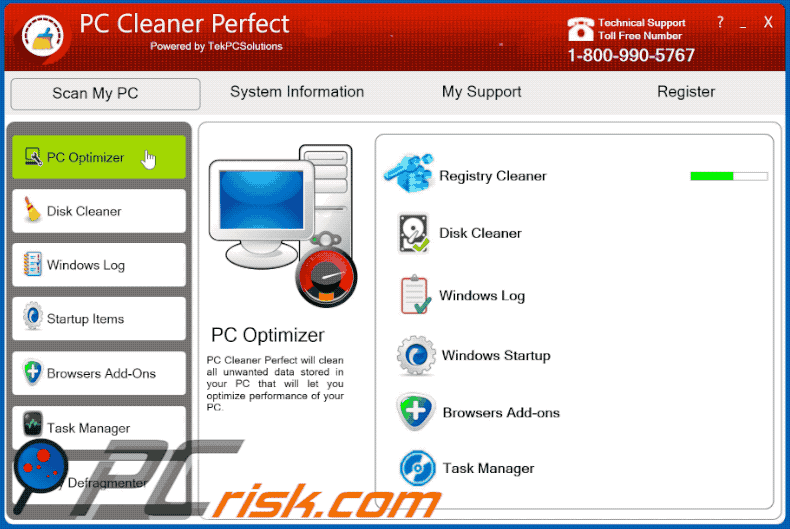
Installation setup of PC Cleaner Perfect application:
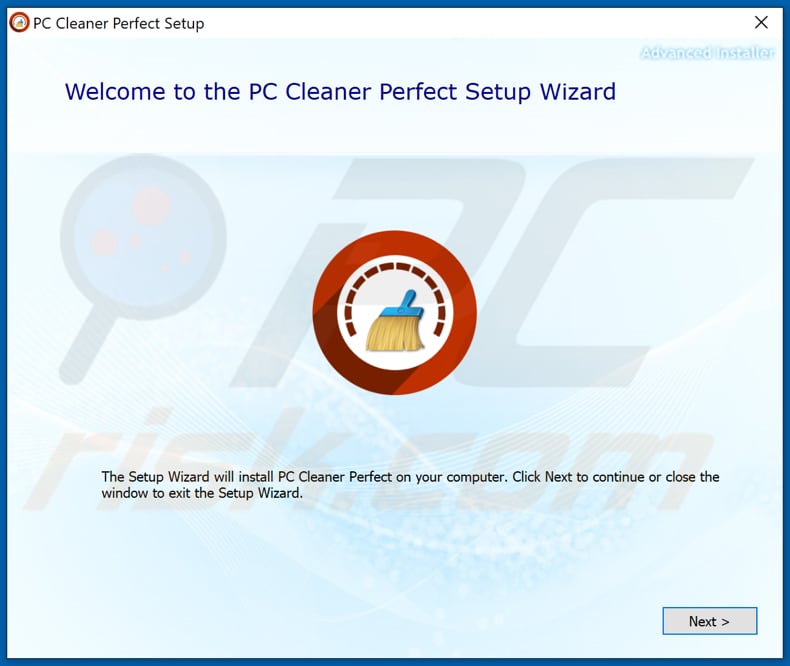
Instant automatic malware removal:
Manual threat removal might be a lengthy and complicated process that requires advanced IT skills. Combo Cleaner is a professional automatic malware removal tool that is recommended to get rid of malware. Download it by clicking the button below:
DOWNLOAD Combo CleanerBy downloading any software listed on this website you agree to our Privacy Policy and Terms of Use. To use full-featured product, you have to purchase a license for Combo Cleaner. 7 days free trial available. Combo Cleaner is owned and operated by RCS LT, the parent company of PCRisk.com.
Quick menu:
- What is PC Cleaner Perfect?
- STEP 1. Uninstall deceptive applications using Control Panel.
- STEP 2. Remove rogue extensions from Google Chrome.
- STEP 3. Remove potentially unwanted plug-ins from Mozilla Firefox.
- STEP 4. Remove rogue extensions from Safari.
- STEP 5. Remove rogue plug-ins from Microsoft Edge.
Removal of potentially unwanted applications:
Windows 11 users:

Right-click on the Start icon, select Apps and Features. In the opened window search for the application you want to uninstall, after locating it, click on the three vertical dots and select Uninstall.
Windows 10 users:

Right-click in the lower left corner of the screen, in the Quick Access Menu select Control Panel. In the opened window choose Programs and Features.
Windows 7 users:

Click Start (Windows Logo at the bottom left corner of your desktop), choose Control Panel. Locate Programs and click Uninstall a program.
macOS (OSX) users:

Click Finder, in the opened screen select Applications. Drag the app from the Applications folder to the Trash (located in your Dock), then right click the Trash icon and select Empty Trash.
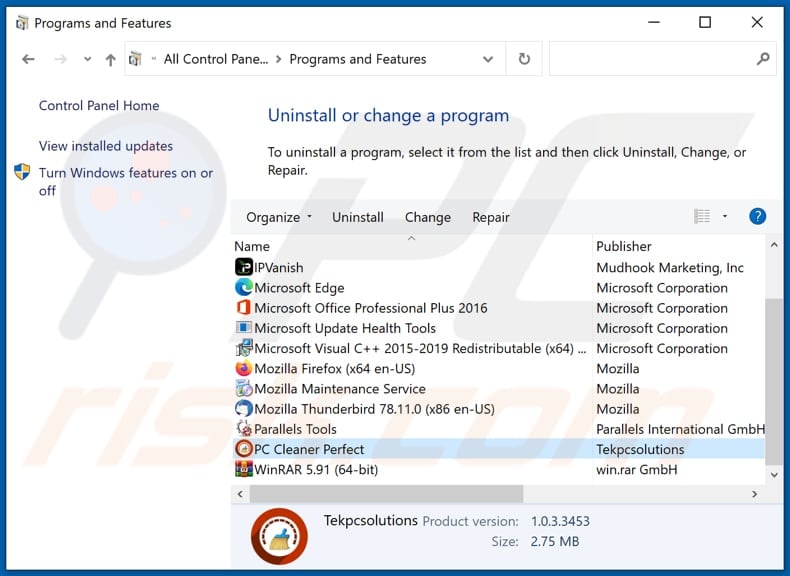
In the uninstall programs window, look for "PC Cleaner Perfect" and other suspicious/recently-installed applications, select these entries and click "Uninstall" or "Remove".
After uninstalling the potentially unwanted application, scan your computer for any remaining unwanted components or possible malware infections. To scan your computer, use recommended malware removal software.
DOWNLOAD remover for malware infections
Combo Cleaner checks if your computer is infected with malware. To use full-featured product, you have to purchase a license for Combo Cleaner. 7 days free trial available. Combo Cleaner is owned and operated by RCS LT, the parent company of PCRisk.com.
Remove rogue extensions from Internet browsers:
At time of research, PC Cleaner Perfect did not install any unwanted browser extensions, however, some unwanted applications can be installed together with adware and browser hijackers. If you experience unwanted ads or redirects when browsing the internet, continue with the removal guide below.
Video showing how to remove potentially unwanted browser add-ons:
 Remove malicious extensions from Google Chrome:
Remove malicious extensions from Google Chrome:
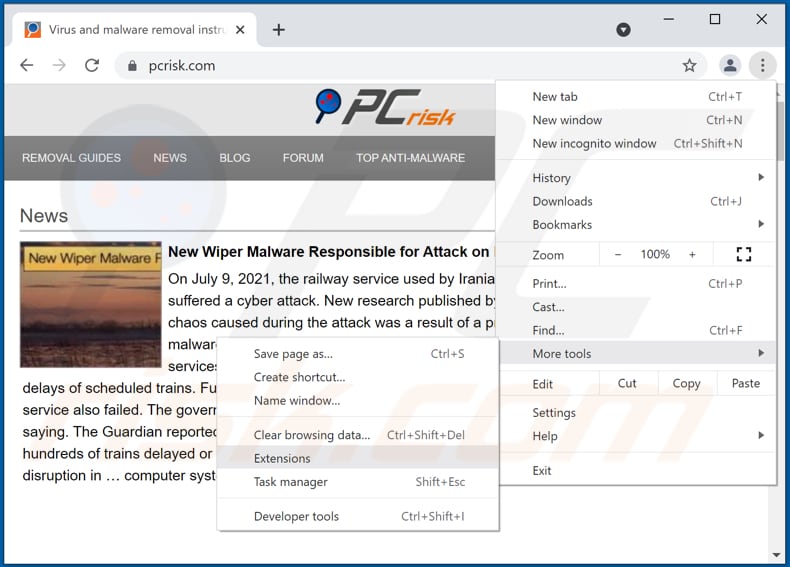
Click the Chrome menu icon ![]() (at the top right corner of Google Chrome), select "More tools" and click "Extensions". Locate all recently-installed suspicious browser add-ons and remove them.
(at the top right corner of Google Chrome), select "More tools" and click "Extensions". Locate all recently-installed suspicious browser add-ons and remove them.
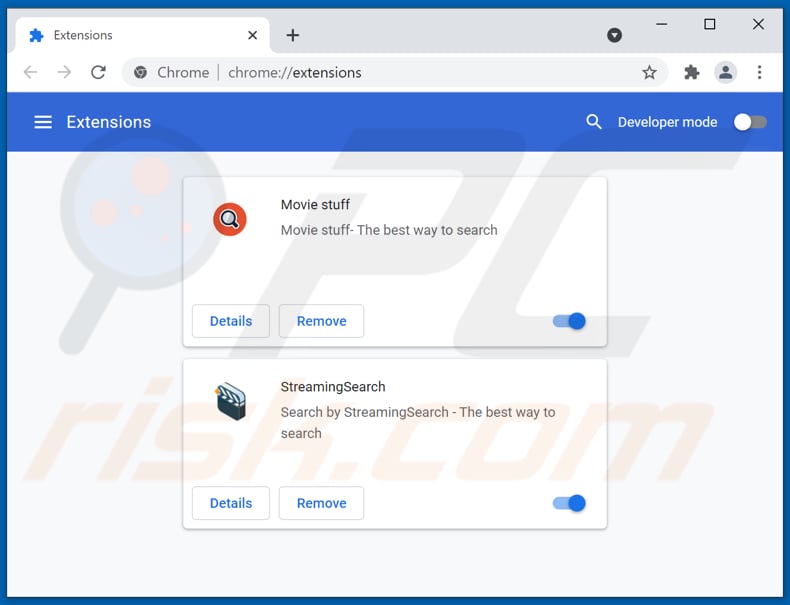
Optional method:
If you continue to have problems with removal of the pc cleaner perfect potentially unwanted application, reset your Google Chrome browser settings. Click the Chrome menu icon ![]() (at the top right corner of Google Chrome) and select Settings. Scroll down to the bottom of the screen. Click the Advanced… link.
(at the top right corner of Google Chrome) and select Settings. Scroll down to the bottom of the screen. Click the Advanced… link.

After scrolling to the bottom of the screen, click the Reset (Restore settings to their original defaults) button.

In the opened window, confirm that you wish to reset Google Chrome settings to default by clicking the Reset button.

 Remove malicious plugins from Mozilla Firefox:
Remove malicious plugins from Mozilla Firefox:
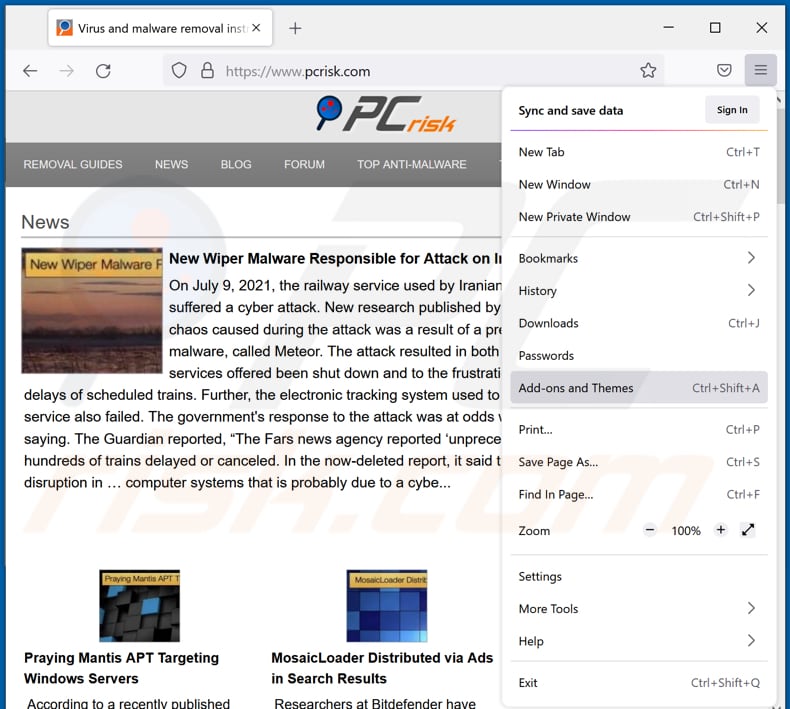
Click the Firefox menu ![]() (at the top right corner of the main window), select "Add-ons". Click on "Extensions", in the opened window remove all recently-installed suspicious browser plug-ins.
(at the top right corner of the main window), select "Add-ons". Click on "Extensions", in the opened window remove all recently-installed suspicious browser plug-ins.
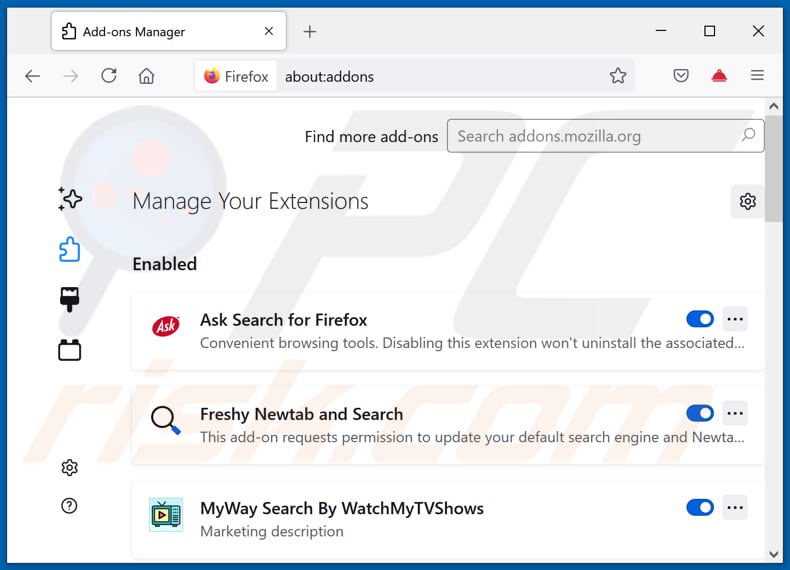
Optional method:
Computer users who have problems with pc cleaner perfect potentially unwanted application removal can reset their Mozilla Firefox settings.
Open Mozilla Firefox, at the top right corner of the main window, click the Firefox menu, ![]() in the opened menu, click Help.
in the opened menu, click Help.

Select Troubleshooting Information.

In the opened window, click the Refresh Firefox button.

In the opened window, confirm that you wish to reset Mozilla Firefox settings to default by clicking the Refresh Firefox button.

 Remove malicious extensions from Safari:
Remove malicious extensions from Safari:

Make sure your Safari browser is active, click Safari menu, and select Preferences....

In the opened window click Extensions, locate any recently installed suspicious extension, select it and click Uninstall.
Optional method:
Make sure your Safari browser is active and click on Safari menu. From the drop down menu select Clear History and Website Data...

In the opened window select all history and click the Clear History button.

 Remove malicious extensions from Microsoft Edge:
Remove malicious extensions from Microsoft Edge:

Click the Edge menu icon ![]() (at the upper-right corner of Microsoft Edge), select "Extensions". Locate all recently-installed suspicious browser add-ons and click "Remove" below their names.
(at the upper-right corner of Microsoft Edge), select "Extensions". Locate all recently-installed suspicious browser add-ons and click "Remove" below their names.

Optional method:
If you continue to have problems with removal of the pc cleaner perfect potentially unwanted application, reset your Microsoft Edge browser settings. Click the Edge menu icon ![]() (at the top right corner of Microsoft Edge) and select Settings.
(at the top right corner of Microsoft Edge) and select Settings.

In the opened settings menu select Reset settings.

Select Restore settings to their default values. In the opened window, confirm that you wish to reset Microsoft Edge settings to default by clicking the Reset button.

- If this did not help, follow these alternative instructions explaining how to reset the Microsoft Edge browser.
Summary:
 Commonly, adware or potentially unwanted applications infiltrate Internet browsers through free software downloads. Note that the safest source for downloading free software is via developers' websites only. To avoid installation of adware, be very attentive when downloading and installing free software. When installing previously-downloaded free programs, choose the custom or advanced installation options – this step will reveal any potentially unwanted applications listed for installation together with your chosen free program.
Commonly, adware or potentially unwanted applications infiltrate Internet browsers through free software downloads. Note that the safest source for downloading free software is via developers' websites only. To avoid installation of adware, be very attentive when downloading and installing free software. When installing previously-downloaded free programs, choose the custom or advanced installation options – this step will reveal any potentially unwanted applications listed for installation together with your chosen free program.
Post a comment:
If you have additional information on pc cleaner perfect potentially unwanted application or it's removal please share your knowledge in the comments section below.
Share:

Tomas Meskauskas
Expert security researcher, professional malware analyst
I am passionate about computer security and technology. I have an experience of over 10 years working in various companies related to computer technical issue solving and Internet security. I have been working as an author and editor for pcrisk.com since 2010. Follow me on Twitter and LinkedIn to stay informed about the latest online security threats.
PCrisk security portal is brought by a company RCS LT.
Joined forces of security researchers help educate computer users about the latest online security threats. More information about the company RCS LT.
Our malware removal guides are free. However, if you want to support us you can send us a donation.
DonatePCrisk security portal is brought by a company RCS LT.
Joined forces of security researchers help educate computer users about the latest online security threats. More information about the company RCS LT.
Our malware removal guides are free. However, if you want to support us you can send us a donation.
Donate
▼ Show Discussion