How to remove the CheckAMap browser hijacker?
Browser HijackerAlso Known As: checkamap.com redirect
Get free scan and check if your device is infected.
Remove it nowTo use full-featured product, you have to purchase a license for Combo Cleaner. Seven days free trial available. Combo Cleaner is owned and operated by RCS LT, the parent company of PCRisk.com.
What is CheckAMap browser hijacker?
CheckAMap is a potentially unwanted application (PUA) that modifies a web browser's settings. The primary purpose of this browser hijacker is to promote the checkamap.com address, a fake search engine. CheckAMap and other apps of this type are categorized as PUA because users rarely install them intentionally.
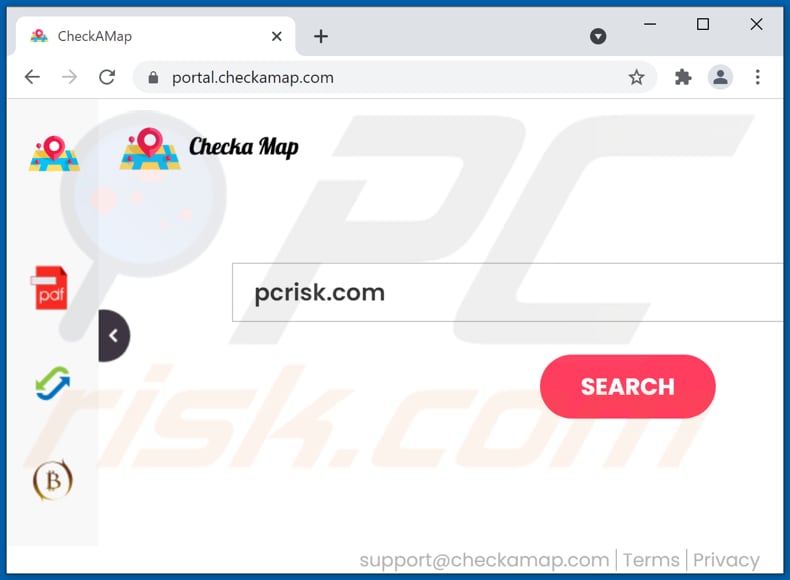
CheckAMap browser hijacker in detail
CheckAMap changes the following browser's settings: the address of a default search engine, homepage, and new tab. This browser hijacker changes those settings to checkamap.com so that users would be forced to visit that address each time they open a hijacked browser, new tab, or enter search queries into the URL bar.
Checkamap.com is a fake search engine designed to show results generated by nearbyme.io, Yahoo (search.yahoo.com), and possibly other search engines. This fake search engine cannot be trusted - it could show links to untrustworthy websites among its results (or show results generated by other questionable search engines).
Another important detail about browser hijackers is that they do not allow users to remove their addresses unless users uninstall them. In this case, it is necessary to remove CheckAMap from a browser so that the checkamap.com address could be changed to any other, trustworthy address/search engine.
Quite often, browser hijackers are designed to collect information such as IP addresses, visited websites, entered search queries, etc. They gather data that could be used for marketing purposes (e.g., to show targeted advertisements). However, apps of this type can be designed to collect sensitive data (like credit card details, passwords) as well.
| Name | CheckAMap |
| Threat Type | Browser Hijacker, Redirect, Search Hijacker, Toolbar, Unwanted New Tab |
| Browser Extension(s) | CheckAMap |
| Supposed Functionality | Improved browsing experience |
| Promoted URL | checkamap.com |
| Detection Names | N/A (VirusTotal) |
| Affected Browser Settings | Homepage, new tab URL, default search engine |
| Symptoms | Manipulated Internet browser settings (homepage, default Internet search engine, new tab settings). Users are forced to visit the hijacker's website and search the Internet using their search engines. |
| Distribution methods | Deceptive pop-up ads, free software installers (bundling), fake Flash Player installers. |
| Damage | Internet browser tracking (potential privacy issues), display of unwanted ads, redirects to dubious websites. |
| Malware Removal (Windows) |
To eliminate possible malware infections, scan your computer with legitimate antivirus software. Our security researchers recommend using Combo Cleaner. Download Combo CleanerTo use full-featured product, you have to purchase a license for Combo Cleaner. 7 days free trial available. Combo Cleaner is owned and operated by RCS LT, the parent company of PCRisk.com. |
Browser hijackers in general
Apps like CheckAMap change settings to promote fake search engines. Usually, users download and install apps of this type unintentionally. Most of them are useless (do not have any useful features) and designed only to generate revenue for their developers. More examples of browser hijackers are StreamSearchly, WebSearchSport, and BestStreamSearch.
How did CheckAMap install on my computer?
In some cases, users download or install applications like CheckAMap by clicking advertisements designed to execute certain scripts. Although, it is more common that users cause it during downloads or installations of other programs. More precisely, when PUAs are bundled together with other programs.
Quite often, PUAs are included in downloaders and installers for other (usually, free) programs as optional offers. Users can decline unwanted offers using available checkboxes or "Custom", "Manual", "Advanced", or other settings that those downloaders, installers have. They download or install PUAs when they leave those settings unchanged.
How to avoid installation of potentially unwanted applications?
Applications should not be downloaded from Peer-to-Peer networks (e.g., eMule, torrent clients), unofficial websites, via third-party downloaders, etc., or installed via third-party installers. Files and programs should be downloaded only from official pages and via direct download links.
Furthermore, downloaders and installers with settings like "Advanced", "Custom" should be checked for offers to download or install potentially unwanted apps. Those offers should be declined before completing downloads and installations. Ads that appear on shady pages should not be trusted (clicked).
Those advertisements may cause downloads, installations of unwanted programs. If there are any suspicious, unwanted extensions, plug-ins, add-ons installed on a web browser, or programs of this kind installed on the operating system, they should be removed. If your computer is already infected with CheckAMap, we recommend running a scan with Combo Cleaner Antivirus for Windows to automatically eliminate this browser hijacker.
Checkamap.com redirects to nearbyme.io (GIF):
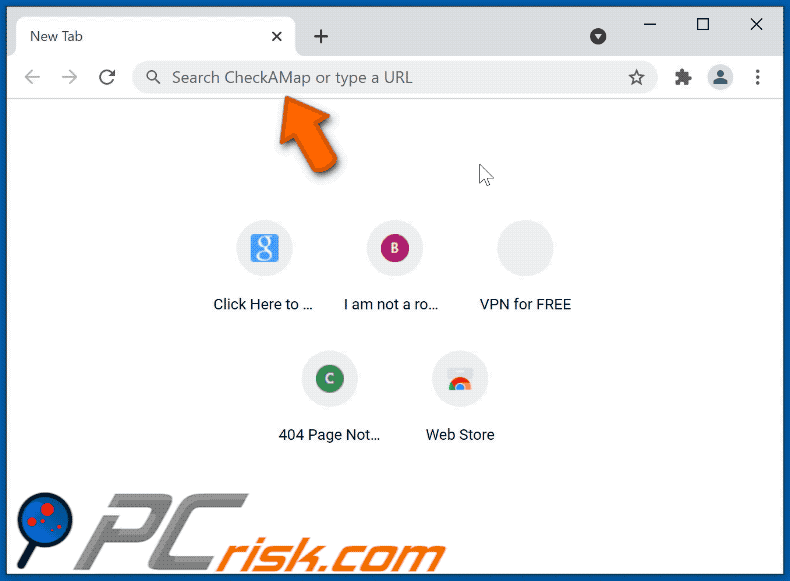
Notification informing that CheckAMap can read browsing history and change settings:
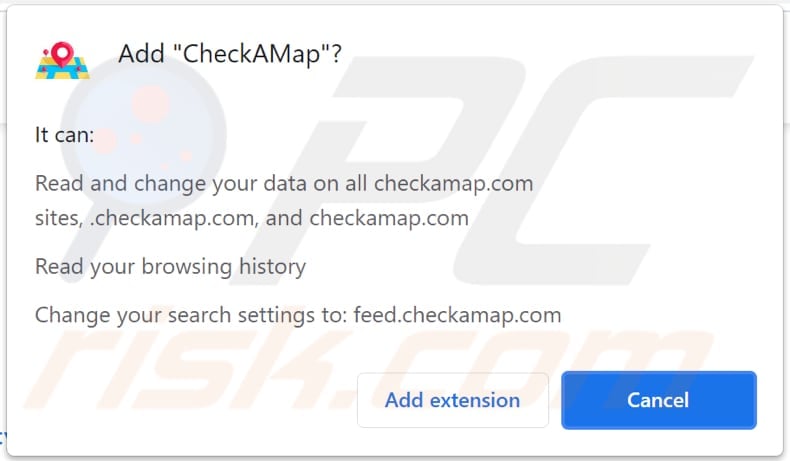
Instant automatic malware removal:
Manual threat removal might be a lengthy and complicated process that requires advanced IT skills. Combo Cleaner is a professional automatic malware removal tool that is recommended to get rid of malware. Download it by clicking the button below:
DOWNLOAD Combo CleanerBy downloading any software listed on this website you agree to our Privacy Policy and Terms of Use. To use full-featured product, you have to purchase a license for Combo Cleaner. 7 days free trial available. Combo Cleaner is owned and operated by RCS LT, the parent company of PCRisk.com.
Quick menu:
- What is CheckAMap?
- STEP 1. Uninstall CheckAMap application using Control Panel.
- STEP 2. Remove CheckAMap browser hijacker from Google Chrome.
- STEP 3. Remove checkamap.com homepage and default search engine from Mozilla Firefox.
- STEP 4. Remove checkamap.com redirect from Safari.
- STEP 5. Remove rogue plug-ins from Microsoft Edge.
CheckAMap browser hijacker removal:
Windows 11 users:

Right-click on the Start icon, select Apps and Features. In the opened window search for the application you want to uninstall, after locating it, click on the three vertical dots and select Uninstall.
Windows 10 users:

Right-click in the lower left corner of the screen, in the Quick Access Menu select Control Panel. In the opened window choose Programs and Features.
Windows 7 users:

Click Start (Windows Logo at the bottom left corner of your desktop), choose Control Panel. Locate Programs and click Uninstall a program.
macOS (OSX) users:

Click Finder, in the opened screen select Applications. Drag the app from the Applications folder to the Trash (located in your Dock), then right click the Trash icon and select Empty Trash.
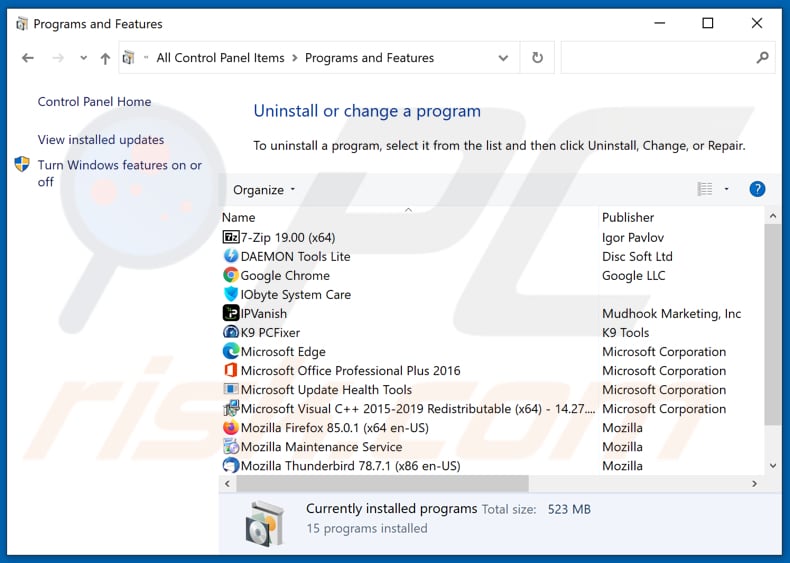
In the uninstall programs window: look for any recently installed suspicious applications (for example, "CheckAMap"), select these entries and click "Uninstall" or "Remove".
After uninstalling the potentially unwanted applications (which cause browser redirects to the checkamap.com website), scan your computer for any remaining unwanted components. To scan your computer, use recommended malware removal software.
DOWNLOAD remover for malware infections
Combo Cleaner checks if your computer is infected with malware. To use full-featured product, you have to purchase a license for Combo Cleaner. 7 days free trial available. Combo Cleaner is owned and operated by RCS LT, the parent company of PCRisk.com.
CheckAMap browser hijacker removal from Internet browsers:
Video showing how to remove browser redirects:
 Remove malicious extensions from Google Chrome:
Remove malicious extensions from Google Chrome:
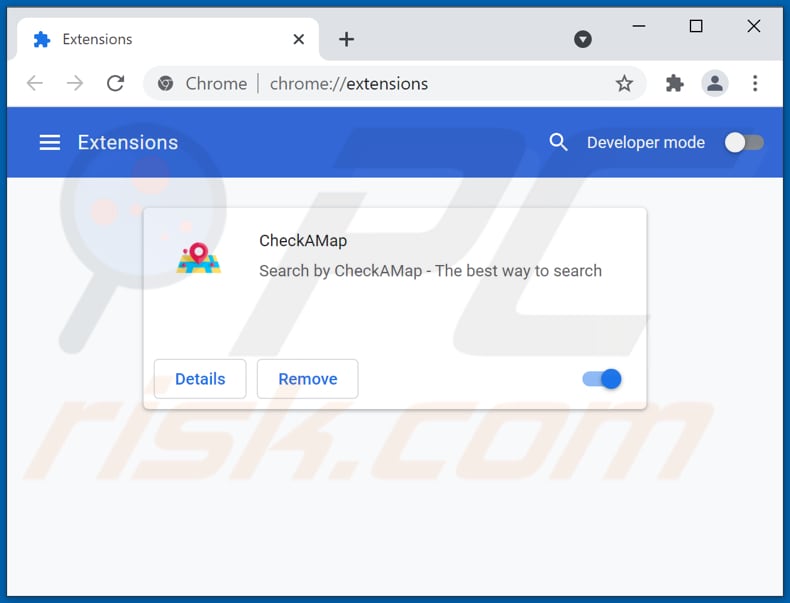
Click the Chrome menu icon ![]() (at the top right corner of Google Chrome), select "More tools" and click "Extensions". Locate "CheckAMap" and other recently-installed suspicious browser add-ons, and remove them.
(at the top right corner of Google Chrome), select "More tools" and click "Extensions". Locate "CheckAMap" and other recently-installed suspicious browser add-ons, and remove them.
Change your homepage:
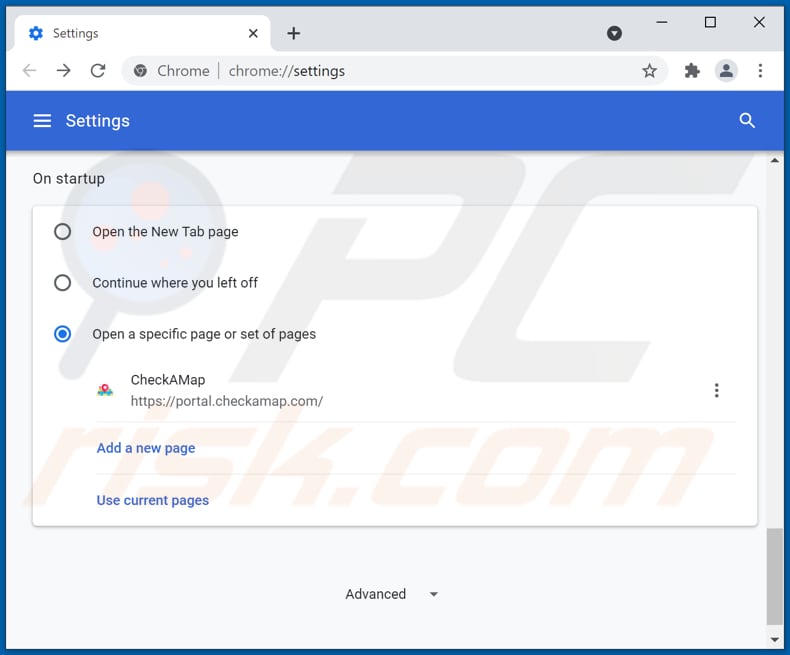
Click the Chrome menu icon ![]() (at the top right corner of Google Chrome), select "Settings". In the "On startup" section, disable "CheckAMap", look for a browser hijacker URL (hxxp://www.checkamap.com) below the “Open a specific or set of pages” option. If present click on the three vertical dots icon and select “Remove”.
(at the top right corner of Google Chrome), select "Settings". In the "On startup" section, disable "CheckAMap", look for a browser hijacker URL (hxxp://www.checkamap.com) below the “Open a specific or set of pages” option. If present click on the three vertical dots icon and select “Remove”.
Change your default search engine:
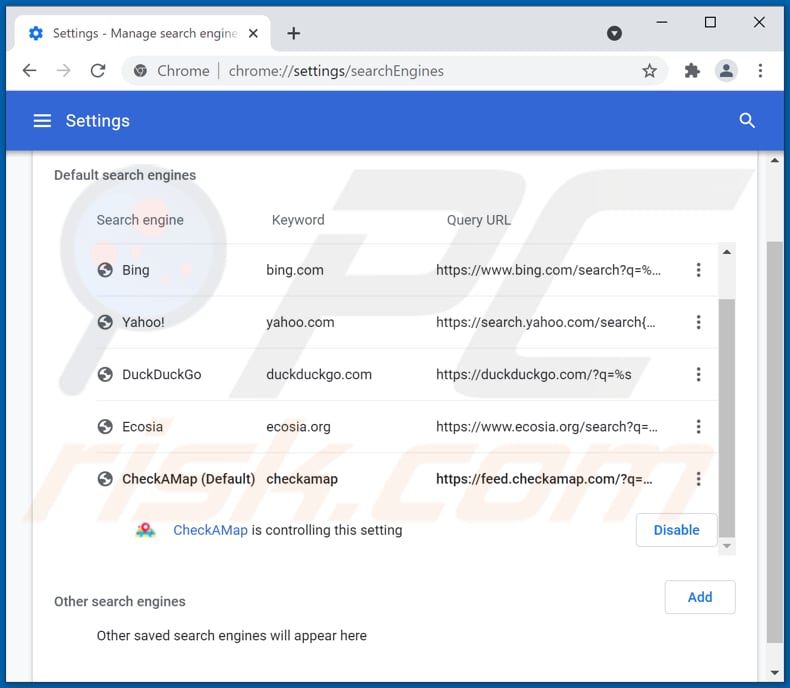
To change your default search engine in Google Chrome: Click the Chrome menu icon ![]() (at the top right corner of Google Chrome), select "Settings", in the "Search engine" section, click "Manage search engines...", in the opened list look for "checkamap.com", when located click the three vertical dots near this URL and select "Remove from list".
(at the top right corner of Google Chrome), select "Settings", in the "Search engine" section, click "Manage search engines...", in the opened list look for "checkamap.com", when located click the three vertical dots near this URL and select "Remove from list".
Optional method:
If you continue to have problems with removal of the checkamap.com redirect, reset your Google Chrome browser settings. Click the Chrome menu icon ![]() (at the top right corner of Google Chrome) and select Settings. Scroll down to the bottom of the screen. Click the Advanced… link.
(at the top right corner of Google Chrome) and select Settings. Scroll down to the bottom of the screen. Click the Advanced… link.

After scrolling to the bottom of the screen, click the Reset (Restore settings to their original defaults) button.

In the opened window, confirm that you wish to reset Google Chrome settings to default by clicking the Reset button.

 Remove malicious plugins from Mozilla Firefox:
Remove malicious plugins from Mozilla Firefox:
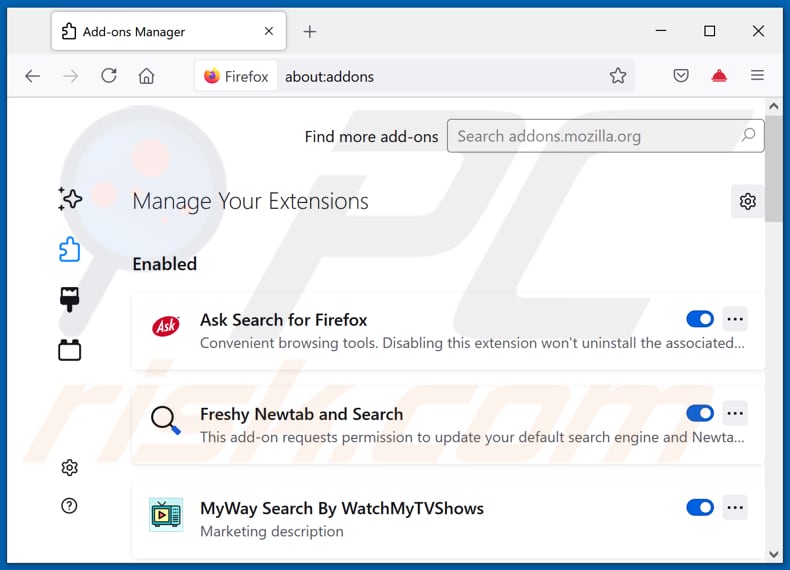
Click the Firefox menu ![]() (at the top right corner of the main window), select "Add-ons". Click on "Extensions" and remove "CheckAMap", as well as all other recently installed browser plug-ins.
(at the top right corner of the main window), select "Add-ons". Click on "Extensions" and remove "CheckAMap", as well as all other recently installed browser plug-ins.
Change your homepage:
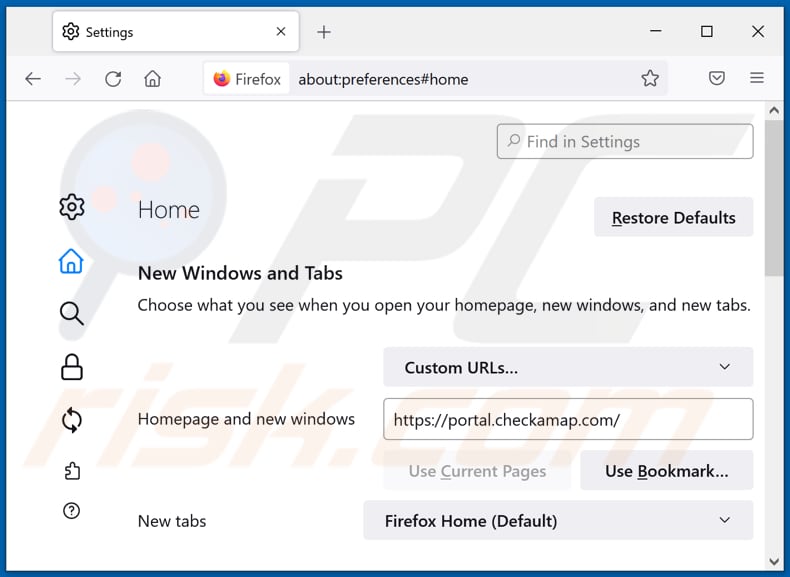
To reset your homepage, click the Firefox menu ![]() (at the top right corner of the main window), then select "Options", in the opened window disable "CheckAMap", remove hxxp://checkamap.com and enter your preferred domain, which will open each time you start Mozilla Firefox.
(at the top right corner of the main window), then select "Options", in the opened window disable "CheckAMap", remove hxxp://checkamap.com and enter your preferred domain, which will open each time you start Mozilla Firefox.
Change your default search engine:

In the URL address bar, type about:config and press Enter.
Click "I'll be careful, I promise!".
In the search filter at the top, type: "extensionControlled"
Set both results to "false" by either double-clicking each entry or clicking the ![]() button.
button.
Optional method:
Computer users who have problems with checkamap.com redirect removal can reset their Mozilla Firefox settings.
Open Mozilla Firefox, at the top right corner of the main window, click the Firefox menu, ![]() in the opened menu, click Help.
in the opened menu, click Help.

Select Troubleshooting Information.

In the opened window, click the Refresh Firefox button.

In the opened window, confirm that you wish to reset Mozilla Firefox settings to default by clicking the Refresh Firefox button.

 Remove malicious extensions from Safari:
Remove malicious extensions from Safari:

Make sure your Safari browser is active and click Safari menu, then select Preferences...

In the preferences window select the Extensions tab. Look for any recently installed suspicious extensions and uninstall them.

In the preferences window select General tab and make sure that your homepage is set to a preferred URL, if its altered by a browser hijacker - change it.

In the preferences window select Search tab and make sure that your preferred Internet search engine is selected.
Optional method:
Make sure your Safari browser is active and click on Safari menu. From the drop down menu select Clear History and Website Data...

In the opened window select all history and click the Clear History button.

 Remove malicious extensions from Microsoft Edge:
Remove malicious extensions from Microsoft Edge:

Click the Edge menu icon ![]() (at the top right corner of Microsoft Edge), select "Extensions". Locate any recently-installed suspicious browser add-ons, and remove them.
(at the top right corner of Microsoft Edge), select "Extensions". Locate any recently-installed suspicious browser add-ons, and remove them.
Change your homepage and new tab settings:

Click the Edge menu icon ![]() (at the top right corner of Microsoft Edge), select "Settings". In the "On startup" section look for the name of the browser hijacker and click "Disable".
(at the top right corner of Microsoft Edge), select "Settings". In the "On startup" section look for the name of the browser hijacker and click "Disable".
Change your default Internet search engine:

To change your default search engine in Microsoft Edge: Click the Edge menu icon ![]() (at the top right corner of Microsoft Edge), select "Privacy and services", scroll to bottom of the page and select "Address bar". In the "Search engines used in address bar" section look for the name of the unwanted Internet search engine, when located click the "Disable" button near it. Alternatively you can click on "Manage search engines", in the opened menu look for unwanted Internet search engine. Click on the puzzle icon
(at the top right corner of Microsoft Edge), select "Privacy and services", scroll to bottom of the page and select "Address bar". In the "Search engines used in address bar" section look for the name of the unwanted Internet search engine, when located click the "Disable" button near it. Alternatively you can click on "Manage search engines", in the opened menu look for unwanted Internet search engine. Click on the puzzle icon ![]() near it and select "Disable".
near it and select "Disable".
Optional method:
If you continue to have problems with removal of the checkamap.com redirect, reset your Microsoft Edge browser settings. Click the Edge menu icon ![]() (at the top right corner of Microsoft Edge) and select Settings.
(at the top right corner of Microsoft Edge) and select Settings.

In the opened settings menu select Reset settings.

Select Restore settings to their default values. In the opened window, confirm that you wish to reset Microsoft Edge settings to default by clicking the Reset button.

- If this did not help, follow these alternative instructions explaining how to reset the Microsoft Edge browser.
Summary:
 A browser hijacker is a type of adware infection that modifies Internet browser settings by assigning the homepage and default Internet search engine settings to some other (unwanted) website URL. Commonly, this type of adware infiltrates operating systems through free software downloads. If your download is managed by a download client, ensure that you decline offers to install advertised toolbars or applications that seek to change your homepage and default Internet search engine settings.
A browser hijacker is a type of adware infection that modifies Internet browser settings by assigning the homepage and default Internet search engine settings to some other (unwanted) website URL. Commonly, this type of adware infiltrates operating systems through free software downloads. If your download is managed by a download client, ensure that you decline offers to install advertised toolbars or applications that seek to change your homepage and default Internet search engine settings.
Post a comment:
If you have additional information on checkamap.com redirect or it's removal please share your knowledge in the comments section below.
Share:

Tomas Meskauskas
Expert security researcher, professional malware analyst
I am passionate about computer security and technology. I have an experience of over 10 years working in various companies related to computer technical issue solving and Internet security. I have been working as an author and editor for pcrisk.com since 2010. Follow me on Twitter and LinkedIn to stay informed about the latest online security threats.
PCrisk security portal is brought by a company RCS LT.
Joined forces of security researchers help educate computer users about the latest online security threats. More information about the company RCS LT.
Our malware removal guides are free. However, if you want to support us you can send us a donation.
DonatePCrisk security portal is brought by a company RCS LT.
Joined forces of security researchers help educate computer users about the latest online security threats. More information about the company RCS LT.
Our malware removal guides are free. However, if you want to support us you can send us a donation.
Donate
▼ Show Discussion