Get free scan and check if your device is infected.
Remove it nowTo use full-featured product, you have to purchase a license for Combo Cleaner. Seven days free trial available. Combo Cleaner is owned and operated by RCS LT, the parent company of PCRisk.com.
What is AssistiveMode adware?
AssistiveMode generates revenue for its developer by automatically generating advertisements. Additionally, this app changes browser's settings to push users to use a fake search engine. AssistiveMode functions as advertising-supported software and a browser hijacker. Usually, apps o this type are distributed using deceptive methods.
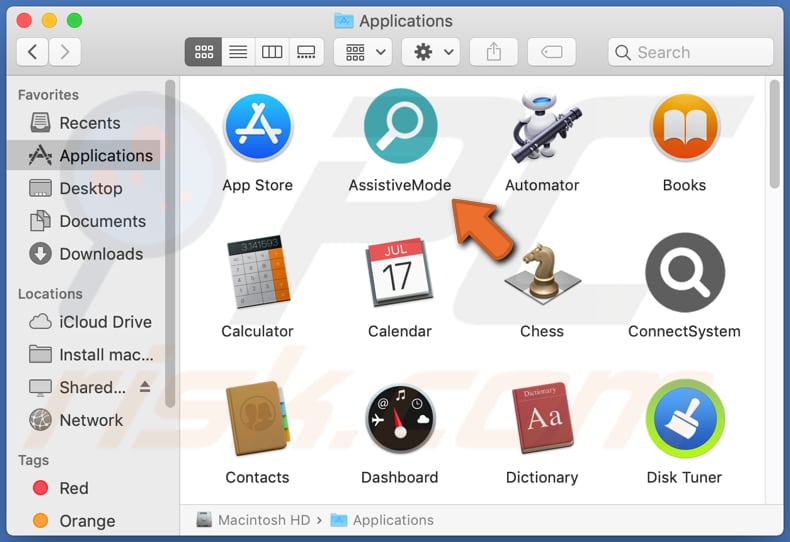
AssistiveMode adware in detail
It is common that adware-type applications display advertisements while users browse the web with an Internet browser and cover website contents. Another problem with ads generated by apps like AssistiveMode is that they can be designed to promote untrustworthy websites (for example, download pages for PUAs, pages designed to extract sensitive information).
Those ads can be designed to open pages like "Your MAC Has Been Blocked Due To Suspicious Activity!", "Your System Is Infected With 3 Viruses", "Receive iPhone 12", and other websites of this kind. Also, ads displayed by AssistiveMode may be designed to download or install unwanted programs by executing certain scripts.
As mentioned in the first paragraph, AssistiveMode modifying browser's settings - it hijacks browsers by changing the address of a default search engine, homepage, and new tab to an address of a fake search engine. Fake search engines can show results generated by legitimate search engines like Google, Yahoo, and generate misleading results (promote shady websites).
Also, fake search engines can show results generated by other questionable search engines. In one way or another, it is strongly recommended not to browse the web with search engines that PUAs like AssistiveMode promote. It is worth mentioning the settings changed by AssistiveMode can be reverted only when this app is no longer installed.
Additionally, it is likely that AssistiveMode gathers information related to user's browsing activities. For example, Internet Protocol addresses, entered search queries, visited pages, geolocations. Lots of apps like AssistiveMode can read sensitive data such as credit card details, passwords, telephone numbers. It is not safe to have PUAs that can access personal information installed on browsers or computers.
Data gathered by an app like AssistiveMode could be sold to third parties, used for marketing purposes, or monetized using other methods. Also, collected data may be misused to steal identities, accounts, make fraudulent purchases, transactions. These are the main reasons not to trust AssistiveMode and any other similar apps.
| Name | Ads by AssistiveMode |
| Threat Type | Adware, Mac malware, Mac virus |
| Detection Names | Avast (MacOS:Adload-AG [Adw]), AVG (MacOS:Adload-AG [Adw]), ESET-NOD32 (A Variant Of OSX/Adware.Synataeb.F), Kaspersky (Not-a-virus:HEUR:AdWare.OSX.Adload.h), Full List (VirusTotal) |
| Additional Information | This application belongs to Adload malware family. |
| Symptoms | Your Mac becomes slower than normal, you see unwanted pop-up ads, you are redirected to dubious websites. |
| Distribution methods | Deceptive pop-up ads, free software installers (bundling), fake Flash Player installers, torrent file downloads. |
| Damage | Internet browser tracking (potential privacy issues), display of unwanted ads, redirects to dubious websites, loss of private information. |
| Malware Removal (Windows) |
To eliminate possible malware infections, scan your computer with legitimate antivirus software. Our security researchers recommend using Combo Cleaner. Download Combo CleanerTo use full-featured product, you have to purchase a license for Combo Cleaner. 7 days free trial available. Combo Cleaner is owned and operated by RCS LT, the parent company of PCRisk.com. |
AssistiveMode adware in general
AssistiveMode displays advertisements and opens a specific address when users open a browser or new tab or enter search queries using the URL bar. It is very unlikely that it has any useful features. On the contrary, AssistiveMode may be the reason behind a variety of issues. It is similar to many other apps, for example, ExpandedActivity, ValidManager, and AdminRemote.
How did AssistiveMode install on my computer?
Potentially unwanted applications are often distributed through downloaders and installers for other (mainly free) programs. This distribution method is called bundling. This method works when users allow for bundled applications to be downloaded and installed together with desired ones.
Typically, users allow unwanted downloads, installations by leaving "Manual", "Advanced", "Custom", and other similar settings unchanged, checkboxes ticked. Those settings can be used to deselect optional downloads or installations. In some cases, unwanted downloads and installations occur when users click deceptive advertisements designed to run certain scripts.
How to avoid installation of potentially unwanted applications?
Downloaders and installers with settings like "Advanced" "Custom", "Manual", etc., or checkboxes often have other applications in them. Downloads and installations should not be finished without declining unwanted offers. Furthermore, files and software should be downloaded from official sites via direct links.
Unofficial pages, third-party downloaders, Peer-to-Peer networks like torrent clients, eMule, or other sources for downloading files, programs can be used to distribute unwanted and malicious software. Advertisements on questionable pages should not be clicked as well. Those ads can be designed to cause unwanted downloads and installation.
Any unwanted, unknown, or suspicious apps (extensions, plug-ins, add-ons) a browser has installed on it should be removed. The same applies to programs of this kind installed on the operating system. If your computer is already infected with AssistiveMode, we recommend running a scan with Combo Cleaner Antivirus for Windows to automatically eliminate this adware.
Pop-up that appears after the installation:
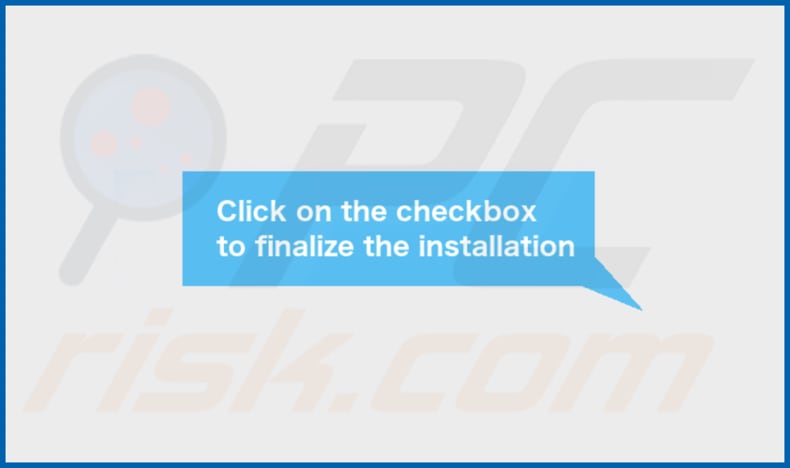
AssistiveMode's Contents folder:
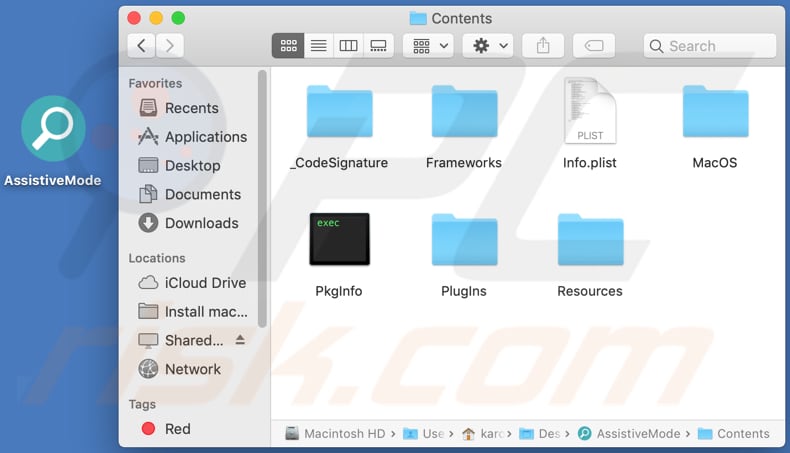
Instant automatic malware removal:
Manual threat removal might be a lengthy and complicated process that requires advanced IT skills. Combo Cleaner is a professional automatic malware removal tool that is recommended to get rid of malware. Download it by clicking the button below:
DOWNLOAD Combo CleanerBy downloading any software listed on this website you agree to our Privacy Policy and Terms of Use. To use full-featured product, you have to purchase a license for Combo Cleaner. 7 days free trial available. Combo Cleaner is owned and operated by RCS LT, the parent company of PCRisk.com.
Quick menu:
- What is AssistiveMode?
- STEP 1. Remove AssistiveMode related files and folders from OSX.
- STEP 2. Remove AssistiveMode ads from Safari.
- STEP 3. Remove AssistiveMode adware from Google Chrome.
- STEP 4. Remove AssistiveMode ads from Mozilla Firefox.
Video showing how to remove AssistiveMode adware using Combo Cleaner:
AssistiveMode adware removal:
Remove AssistiveMode-related potentially unwanted applications from your "Applications" folder:

Click the Finder icon. In the Finder window, select "Applications". In the applications folder, look for "MPlayerX", "NicePlayer", or other suspicious applications and drag them to the Trash. After removing the potentially unwanted application(s) that cause online ads, scan your Mac for any remaining unwanted components.
DOWNLOAD remover for malware infections
Combo Cleaner checks if your computer is infected with malware. To use full-featured product, you have to purchase a license for Combo Cleaner. 7 days free trial available. Combo Cleaner is owned and operated by RCS LT, the parent company of PCRisk.com.
Remove adware-related files and folders

Click the Finder icon, from the menu bar. Choose Go, and click Go to Folder...
 Check for adware generated files in the /Library/LaunchAgents/ folder:
Check for adware generated files in the /Library/LaunchAgents/ folder:

In the Go to Folder... bar, type: /Library/LaunchAgents/

In the "LaunchAgents" folder, look for any recently-added suspicious files and move them to the Trash. Examples of files generated by adware - "installmac.AppRemoval.plist", "myppes.download.plist", "mykotlerino.ltvbit.plist", "kuklorest.update.plist", etc. Adware commonly installs several files with the exact same string.
 Check for adware generated files in the ~/Library/Application Support/ folder:
Check for adware generated files in the ~/Library/Application Support/ folder:

In the Go to Folder... bar, type: ~/Library/Application Support/

In the "Application Support" folder, look for any recently-added suspicious folders. For example, "MplayerX" or "NicePlayer", and move these folders to the Trash.
 Check for adware generated files in the ~/Library/LaunchAgents/ folder:
Check for adware generated files in the ~/Library/LaunchAgents/ folder:

In the Go to Folder... bar, type: ~/Library/LaunchAgents/

In the "LaunchAgents" folder, look for any recently-added suspicious files and move them to the Trash. Examples of files generated by adware - "installmac.AppRemoval.plist", "myppes.download.plist", "mykotlerino.ltvbit.plist", "kuklorest.update.plist", etc. Adware commonly installs several files with the exact same string.
 Check for adware generated files in the /Library/LaunchDaemons/ folder:
Check for adware generated files in the /Library/LaunchDaemons/ folder:

In the "Go to Folder..." bar, type: /Library/LaunchDaemons/

In the "LaunchDaemons" folder, look for recently-added suspicious files. For example "com.aoudad.net-preferences.plist", "com.myppes.net-preferences.plist", "com.kuklorest.net-preferences.plist", "com.avickUpd.plist", etc., and move them to the Trash.
 Scan your Mac with Combo Cleaner:
Scan your Mac with Combo Cleaner:
If you have followed all the steps correctly, your Mac should be clean of infections. To ensure your system is not infected, run a scan with Combo Cleaner Antivirus. Download it HERE. After downloading the file, double click combocleaner.dmg installer. In the opened window, drag and drop the Combo Cleaner icon on top of the Applications icon. Now open your launchpad and click on the Combo Cleaner icon. Wait until Combo Cleaner updates its virus definition database and click the "Start Combo Scan" button.

Combo Cleaner will scan your Mac for malware infections. If the antivirus scan displays "no threats found" - this means that you can continue with the removal guide; otherwise, it's recommended to remove any found infections before continuing.

After removing files and folders generated by the adware, continue to remove rogue extensions from your Internet browsers.
Remove malicious extensions from Internet browsers
 Remove malicious Safari extensions:
Remove malicious Safari extensions:

Open the Safari browser, from the menu bar, select "Safari" and click "Preferences...".

In the preferences window, select "Extensions" and look for any recently-installed suspicious extensions. When located, click the "Uninstall" button next to it/them. Note that you can safely uninstall all extensions from your Safari browser - none are crucial for regular browser operation.
- If you continue to have problems with browser redirects and unwanted advertisements - Reset Safari.
 Remove malicious extensions from Google Chrome:
Remove malicious extensions from Google Chrome:

Click the Chrome menu icon ![]() (at the top right corner of Google Chrome), select "More Tools" and click "Extensions". Locate all recently-installed suspicious extensions, select these entries and click "Remove".
(at the top right corner of Google Chrome), select "More Tools" and click "Extensions". Locate all recently-installed suspicious extensions, select these entries and click "Remove".

- If you continue to have problems with browser redirects and unwanted advertisements - Reset Google Chrome.
 Remove malicious extensions from Mozilla Firefox:
Remove malicious extensions from Mozilla Firefox:

Click the Firefox menu ![]() (at the top right corner of the main window) and select "Add-ons and themes". Click "Extensions", in the opened window locate all recently-installed suspicious extensions, click on the three dots and then click "Remove".
(at the top right corner of the main window) and select "Add-ons and themes". Click "Extensions", in the opened window locate all recently-installed suspicious extensions, click on the three dots and then click "Remove".

- If you continue to have problems with browser redirects and unwanted advertisements - Reset Mozilla Firefox.
Share:

Tomas Meskauskas
Expert security researcher, professional malware analyst
I am passionate about computer security and technology. I have an experience of over 10 years working in various companies related to computer technical issue solving and Internet security. I have been working as an author and editor for pcrisk.com since 2010. Follow me on Twitter and LinkedIn to stay informed about the latest online security threats.
PCrisk security portal is brought by a company RCS LT.
Joined forces of security researchers help educate computer users about the latest online security threats. More information about the company RCS LT.
Our malware removal guides are free. However, if you want to support us you can send us a donation.
DonatePCrisk security portal is brought by a company RCS LT.
Joined forces of security researchers help educate computer users about the latest online security threats. More information about the company RCS LT.
Our malware removal guides are free. However, if you want to support us you can send us a donation.
Donate
▼ Show Discussion