Do not trust the "Malware detected! iPhone need to be repaired" scam
Mac VirusAlso Known As: Malware detected! iPhone need to be repaired pop-up
Get free scan and check if your device is infected.
Remove it nowTo use full-featured product, you have to purchase a license for Combo Cleaner. Seven days free trial available. Combo Cleaner is owned and operated by RCS LT, the parent company of PCRisk.com.
What is the "Malware detected! iPhone need to be repaired" scam?
"Malware detected! iPhone need to be repaired" is an iPhone user targeting scam run on deceptive websites. Its aim is to trick users into installing untrustworthy software by making false claims about their devices being infected.
Schemes of this type typically endorse various PUAs (Potentially Unwanted Applications), and some can even proliferate malware. Users seldom access scam sites intentionally; most enter them via mistyped URLs, or redirects caused by rogue webpages, intrusive advertisements, or installed PUAs.
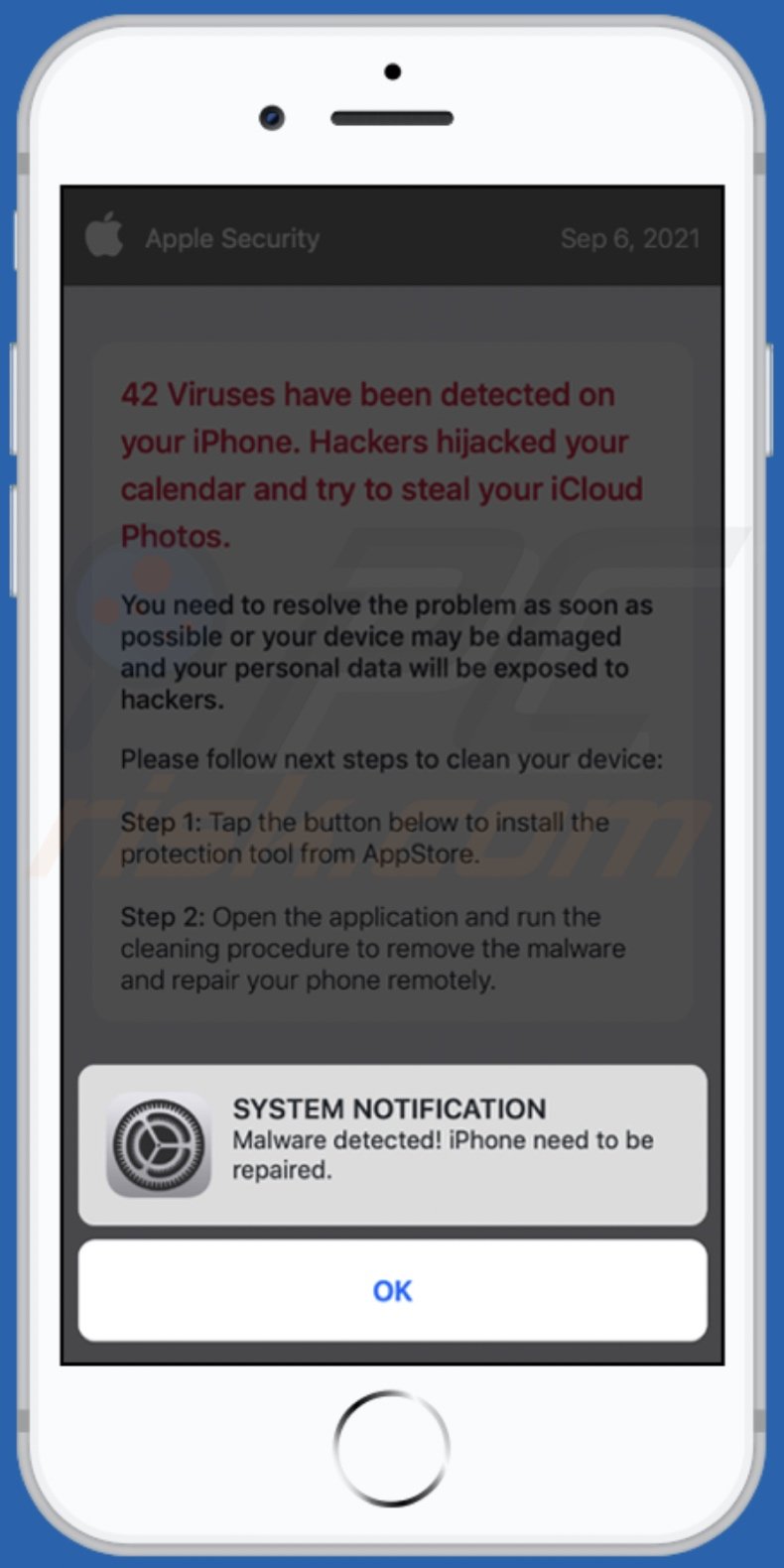
"Malware detected! iPhone need to be repaired" scam in detail
This scam claims that users' iPhones have been infected and may be severely damaged unless a "protection tool" is installed. The scheme details the threats the fake infection poses and lists repair steps. It must be emphasized that all of the claims made by the "Malware detected! iPhone need to be repaired" scam are false, and trusting it can result in serious issues.
Potentially unwanted applications in general
Online scams endorse fake anti-viruses and various other PUAs. Unwanted apps can have harmful abilities, e.g., force-opening unreliable and malicious websites, running intrusive advertisement campaigns (adware), modifying browsers (browser hijackers), and collecting sensitive data. To summarize, the presence of unwanted software on devices can lead to system infections, severe privacy issues, financial losses, and even identity theft. Therefore, it is crucial to eliminate all suspect applications and browser extensions/plug-ins immediately upon detection.
| Name | Malware detected! iPhone need to be repaired pop-up |
| Threat Type | Phishing, Scam, Mac malware, Mac virus |
| Fake Claim | Scam claims users' iPhones have been infected with malware |
| Related Domains | alert-cupertino.web[.]app |
| Detection Names (alert-cupertino.web[.]app) | Emsisoft (Phishing), ECertego (Suspicious), Full List (VirusTotal) |
| Promoted Unwanted Application | Various dubious apps |
| Symptoms | Your Mac becomes slower than normal, you see unwanted pop-up ads, you are redirected to dubious websites. |
| Distribution methods | Deceptive pop-up ads, free software installers (bundling), fake Flash Player installers, torrent file downloads. |
| Damage | Internet browser tracking (potential privacy issues), display of unwanted ads, redirects to dubious websites, loss of private information. |
| Malware Removal (Windows) |
To eliminate possible malware infections, scan your computer with legitimate antivirus software. Our security researchers recommend using Combo Cleaner. Download Combo CleanerTo use full-featured product, you have to purchase a license for Combo Cleaner. 7 days free trial available. Combo Cleaner is owned and operated by RCS LT, the parent company of PCRisk.com. |
Online scams in general
"MALWARE DETECTED Action Required", "Hackers hijacked your calendar, infected your battery", and "Device Infected After Visiting An Adult Website" are some examples of scams similar to "Malware detected! iPhone need to be repaired".
The Internet is rife with misleading, deceptive, and malicious content. Furthermore, they use a wide variety of scam models to generate profit at user expense. It is strongly advised to exercise caution when browsing.
How did potentially unwanted applications install on my computer?
PUAs are distributed using the "bundling" technique - packing programs with unwanted/malicious additions. Hence, rushed downloads/installations (e.g., used pre-set options, etc.) increase the risk of allowing bundled content into the system.
Intrusive advertisements are used to proliferate PUAs as well. Once clicked on, the ads can execute scripts to make downloads/installations without user consent. Some PUAs have "official" promotional/download pages.
How to avoid installation of potentially unwanted applications?
It is advised to research software and download only from official/verified sources. Untrustworthy download channels, e.g., unofficial and freeware websites, Peer-to-Peer sharing networks, and other third-party downloaders - commonly offer bundled and harmful content.
When downloading/installing, it is recommended to read terms, explore possible options, use the "Custom/Advanced" settings to opt-out from additional apps, tools, etc. Intrusive adverts appear legitimate; however, they redirect to highly questionable sites (e.g., gambling, pornography, adult-dating, and so on).
In case of encounters with such advertisements and/or redirects, the system must be inspected and all suspicious applications and browser extensions/plug-ins detected - immediately removed from it. If your computer is already infected with PUAs, we recommend running a scan with Combo Cleaner Antivirus for Windows to automatically eliminate them.
Text presented in the "Malware detected! iPhone need to be repaired" scam:
Pop-up:
SYSTEM NOTIFICATION
Malware detected! iPhone need to be repaired.
[OK]
-----------------
Background page:
Apple Security
Sep 6, 2021
42 Viruses have been detected on your iPhone. Hackers hijacked your calendar and try to steal your iCloud Photos.
You need to resolve the problem as soon as possible or your device may be damaged and your personal data will be exposed to hackers.
Please follow next steps to clean your device:
Step 1: Tap the button below to install the protection tool from AppStore.
Step 2: Open the application and run the cleaning procedure to remove the malware and repair your phone remotely.
[Install]
Detected by Apple inc.
Appearance of the "Malware detected! iPhone need to be repaired" scam's background page:
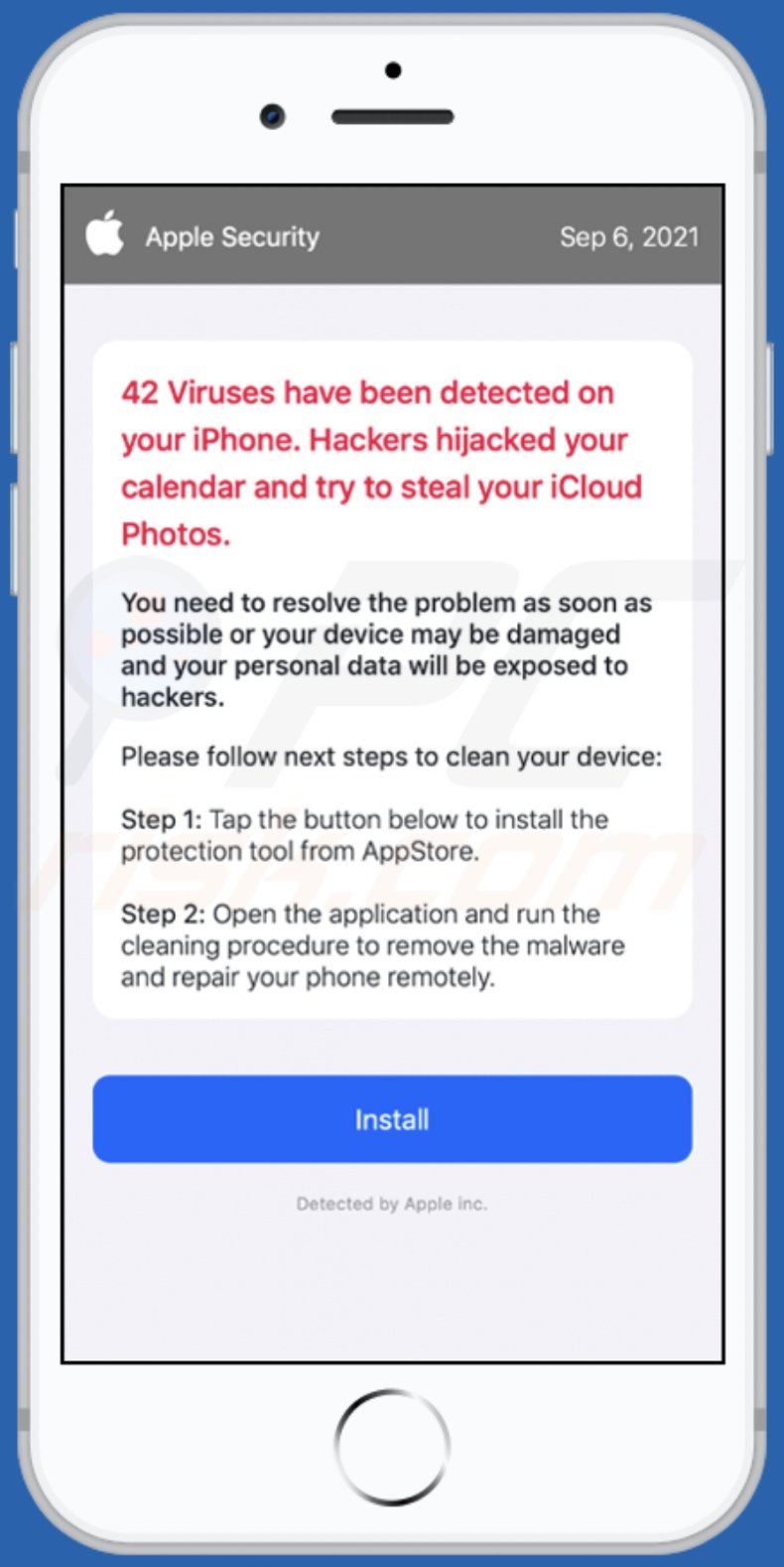
To enable pop-up blocking, fraudulent website warnings, and remove web browsing data in mobile Apple devices, follow these steps:
First, go to "Settings", and then scroll down to find and tap "Safari".

Check if the "Block Pop-ups" and "Fraudulent Website Warning" toggles are enabled. If not, enable them immediately. Then, scroll down and tap "Advanced".

Tap "Website Data" and then "Remove All Website Data".

Instant automatic malware removal:
Manual threat removal might be a lengthy and complicated process that requires advanced IT skills. Combo Cleaner is a professional automatic malware removal tool that is recommended to get rid of malware. Download it by clicking the button below:
DOWNLOAD Combo CleanerBy downloading any software listed on this website you agree to our Privacy Policy and Terms of Use. To use full-featured product, you have to purchase a license for Combo Cleaner. 7 days free trial available. Combo Cleaner is owned and operated by RCS LT, the parent company of PCRisk.com.
Quick menu:
- What is "Malware detected! iPhone need to be repaired"?
- STEP 1. Remove PUA related files and folders from OSX.
- STEP 2. Remove rogue extensions from Safari.
- STEP 3. Remove rogue add-ons from Google Chrome.
- STEP 4. Remove potentially unwanted plug-ins from Mozilla Firefox.
Video showing how to remove adware and browser hijackers from a Mac computer:
Potentially unwanted applications removal:
Remove potentially unwanted applications from your "Applications" folder:

Click the Finder icon. In the Finder window, select "Applications". In the applications folder, look for "MPlayerX","NicePlayer", or other suspicious applications and drag them to the Trash. After removing the potentially unwanted application(s) that cause online ads, scan your Mac for any remaining unwanted components.
DOWNLOAD remover for malware infections
Combo Cleaner checks if your computer is infected with malware. To use full-featured product, you have to purchase a license for Combo Cleaner. 7 days free trial available. Combo Cleaner is owned and operated by RCS LT, the parent company of PCRisk.com.
Remove adware-related files and folders

Click the Finder icon, from the menu bar. Choose Go, and click Go to Folder...
 Check for adware generated files in the /Library/LaunchAgents/ folder:
Check for adware generated files in the /Library/LaunchAgents/ folder:

In the Go to Folder... bar, type: /Library/LaunchAgents/

In the "LaunchAgents" folder, look for any recently-added suspicious files and move them to the Trash. Examples of files generated by adware - "installmac.AppRemoval.plist", "myppes.download.plist", "mykotlerino.ltvbit.plist", "kuklorest.update.plist", etc. Adware commonly installs several files with the exact same string.
 Check for adware generated files in the ~/Library/Application Support/ folder:
Check for adware generated files in the ~/Library/Application Support/ folder:

In the Go to Folder... bar, type: ~/Library/Application Support/

In the "Application Support" folder, look for any recently-added suspicious folders. For example, "MplayerX" or "NicePlayer", and move these folders to the Trash.
 Check for adware generated files in the ~/Library/LaunchAgents/ folder:
Check for adware generated files in the ~/Library/LaunchAgents/ folder:

In the Go to Folder... bar, type: ~/Library/LaunchAgents/

In the "LaunchAgents" folder, look for any recently-added suspicious files and move them to the Trash. Examples of files generated by adware - "installmac.AppRemoval.plist", "myppes.download.plist", "mykotlerino.ltvbit.plist", "kuklorest.update.plist", etc. Adware commonly installs several files with the exact same string.
 Check for adware generated files in the /Library/LaunchDaemons/ folder:
Check for adware generated files in the /Library/LaunchDaemons/ folder:

In the "Go to Folder..." bar, type: /Library/LaunchDaemons/

In the "LaunchDaemons" folder, look for recently-added suspicious files. For example "com.aoudad.net-preferences.plist", "com.myppes.net-preferences.plist", "com.kuklorest.net-preferences.plist", "com.avickUpd.plist", etc., and move them to the Trash.
 Scan your Mac with Combo Cleaner:
Scan your Mac with Combo Cleaner:
If you have followed all the steps correctly, your Mac should be clean of infections. To ensure your system is not infected, run a scan with Combo Cleaner Antivirus. Download it HERE. After downloading the file, double click combocleaner.dmg installer. In the opened window, drag and drop the Combo Cleaner icon on top of the Applications icon. Now open your launchpad and click on the Combo Cleaner icon. Wait until Combo Cleaner updates its virus definition database and click the "Start Combo Scan" button.

Combo Cleaner will scan your Mac for malware infections. If the antivirus scan displays "no threats found" - this means that you can continue with the removal guide; otherwise, it's recommended to remove any found infections before continuing.

After removing files and folders generated by the adware, continue to remove rogue extensions from your Internet browsers.
Remove malicious extensions from Internet browsers
 Remove malicious Safari extensions:
Remove malicious Safari extensions:

Open the Safari browser, from the menu bar, select "Safari" and click "Preferences...".

In the preferences window, select "Extensions" and look for any recently-installed suspicious extensions. When located, click the "Uninstall" button next to it/them. Note that you can safely uninstall all extensions from your Safari browser - none are crucial for regular browser operation.
- If you continue to have problems with browser redirects and unwanted advertisements - Reset Safari.
 Remove malicious extensions from Google Chrome:
Remove malicious extensions from Google Chrome:

Click the Chrome menu icon ![]() (at the top right corner of Google Chrome), select "More Tools" and click "Extensions". Locate all recently-installed suspicious extensions, select these entries and click "Remove".
(at the top right corner of Google Chrome), select "More Tools" and click "Extensions". Locate all recently-installed suspicious extensions, select these entries and click "Remove".

- If you continue to have problems with browser redirects and unwanted advertisements - Reset Google Chrome.
 Remove malicious extensions from Mozilla Firefox:
Remove malicious extensions from Mozilla Firefox:

Click the Firefox menu ![]() (at the top right corner of the main window) and select "Add-ons and themes". Click "Extensions", in the opened window locate all recently-installed suspicious extensions, click on the three dots and then click "Remove".
(at the top right corner of the main window) and select "Add-ons and themes". Click "Extensions", in the opened window locate all recently-installed suspicious extensions, click on the three dots and then click "Remove".

- If you continue to have problems with browser redirects and unwanted advertisements - Reset Mozilla Firefox.
Share:

Tomas Meskauskas
Expert security researcher, professional malware analyst
I am passionate about computer security and technology. I have an experience of over 10 years working in various companies related to computer technical issue solving and Internet security. I have been working as an author and editor for pcrisk.com since 2010. Follow me on Twitter and LinkedIn to stay informed about the latest online security threats.
PCrisk security portal is brought by a company RCS LT.
Joined forces of security researchers help educate computer users about the latest online security threats. More information about the company RCS LT.
Our malware removal guides are free. However, if you want to support us you can send us a donation.
DonatePCrisk security portal is brought by a company RCS LT.
Joined forces of security researchers help educate computer users about the latest online security threats. More information about the company RCS LT.
Our malware removal guides are free. However, if you want to support us you can send us a donation.
Donate
▼ Show Discussion