Do not trust websites displaying "MALWARE DETECTED Action Required"
Mac VirusAlso Known As: MALWARE DETECTED Action Required pop-up
Get free scan and check if your device is infected.
Remove it nowTo use full-featured product, you have to purchase a license for Combo Cleaner. Seven days free trial available. Combo Cleaner is owned and operated by RCS LT, the parent company of PCRisk.com.
What is "MALWARE DETECTED Action Required"?
"MALWARE DETECTED Action Required" is a scam promoted on deceptive websites (e.g., topdefence-formob[.]com). There are two practically identical variants of this scam, with the primary difference being the graphical design. These schemes target iPhone users, yet they might be displayed on other Apple devices. Both scam versions claim that users' devices have been infected with trojan-type malware and urge immediate removal.
Typically, such deceptive content promotes untrustworthy software products. They may endorse legitimate app; however, the schemes most commonly distribute fake anti-viruses, adware, browser hijackers, and other PUAs (Potentially Unwanted Applications). It is noteworthy that schemes of this kind have been observed proliferating malware (e.g., trojans, ransomware, cryptominers, etc.).
Users seldom enter scam sites intentionally. Most access these websites via mistyped URLs, or redirects caused by rogue pages, intrusive advertisements, or PUAs already installed onto their devices.
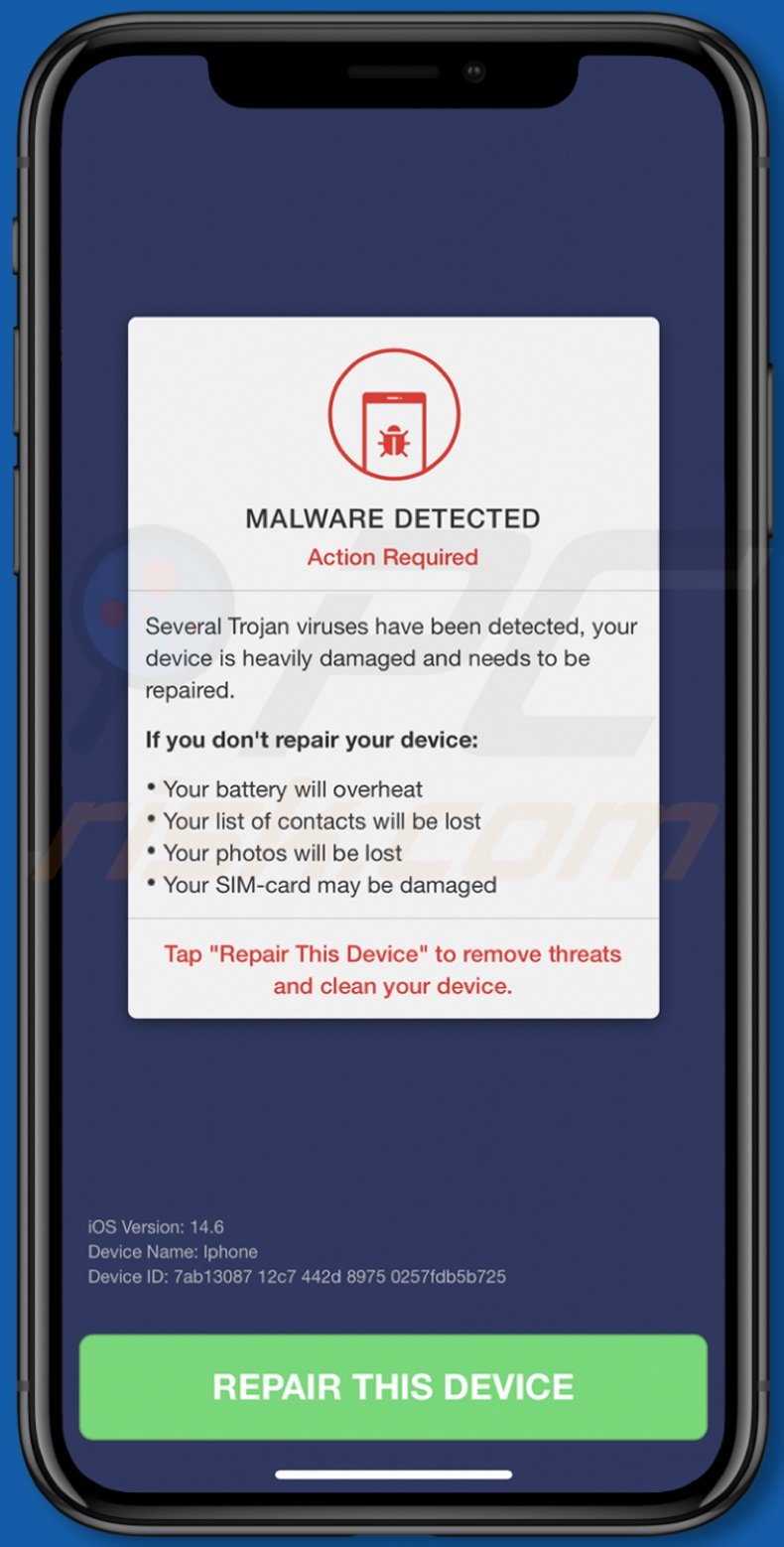
"MALWARE DETECTED Action Required" scam in detail
As mentioned in the introduction, the "MALWARE DETECTED Action Required" scam variants are virtually the same. This scheme claims that users' mobile devices have been infected with a trojan virus. Supposedly, the fake infection has caused serious damage that needs to be repaired.
Unless the malware is removed, the scam states that it may lead to the following issues: device battery overheating, damage to the SIM card, lost contact lists and stored photographs. The users are then instructed to press the button presented on the page, which will initiate the malware removal process.
In one variant, users are told to press "REPAIR THIS DEVICE" to eliminate the threats and clean the device. The other instructs to press the "Сontinue" button to get a trial version of an anti-virus tool. The software endorsed through schemes of this kind tends to be nonfunctional, dubious, and may even be malicious.
Therefore, by trusting this scam, users can experience system infections, severe privacy issues, financial losses, and identity theft. In some cases, it is impossible to close deceptive webpages. This applies to sites running "MALWARE DETECTED Action Required"; instructions on how to force-close the browser and clear browsing data can be found below.
How do potentially unwanted applications operate?
PUAs usually appear legitimate and offer a variety of "useful" features. Despite how good the advertised functions may sound, they are seldom operational. Fake anti-virus tools are prime examples of such unwanted apps. They require activation (i.e., purchase) to perform the functionalities, yet after activation - they remain nonoperational.
Furthermore, PUAs often have harmful abilities. Some can force-open questionable and hazardous pages. Adware-types deliver intrusive advertisement campaigns. The displayed ads promote likewise dangerous sites, and some can stealthily download/install software - when they are clicked on.
Browser hijackers modify browser settings and restrict/deny access to them - in order to promote fake search engines. The promoted web searchers rarely can generate search results, so they redirect to Google, Yahoo, Bing, and other genuine search engines.
Most PUAs can track data. Information of interest includes: browsing and search engine histories, IP addresses/ geolocations, personally identifiable details, and so forth. The gathered data is then monetized by being shared with and/or sold to third-party parties intent on misusing it for profit.
Therefore, to ensure device integrity and user safety, it is strongly advised to remove all suspicious applications and browser extensions/plug-ins immediately upon detection.
| Name | MALWARE DETECTED Action Required pop-up |
| Threat Type | Phishing, Scam, Mac malware, Mac virus |
| Fake Claim | Scam claims that users' devices are infected with trojan viruses. |
| Related Domains | topdefence-formob[.]com |
| Promoted Unwanted Application | Various dubious applications |
| Symptoms | Your Mac becomes slower than normal, you see unwanted pop-up ads, you are redirected to dubious websites. |
| Distribution methods | Deceptive pop-up ads, free software installers (bundling), fake Flash Player installers, torrent file downloads. |
| Damage | Internet browser tracking (potential privacy issues), display of unwanted ads, redirects to dubious websites, loss of private information. |
| Malware Removal (Windows) |
To eliminate possible malware infections, scan your computer with legitimate antivirus software. Our security researchers recommend using Combo Cleaner. Download Combo CleanerTo use full-featured product, you have to purchase a license for Combo Cleaner. 7 days free trial available. Combo Cleaner is owned and operated by RCS LT, the parent company of PCRisk.com. |
Online scams in general
"Hackers hijacked your calendar, infected your battery", "Device Infected After Visiting An Adult Website", and "(3) Viruses have been detected on your iPhone" are some examples of scams akin to "MALWARE DETECTED Action Required". The Internet is rife with misleading, deceptive, and even malicious content.
Scam websites use various models and techniques to gain and subsequently abuse victims' trust. Common themes include: warnings that the device is infected or at risk, alerts that a piece of software is outdated or missing, fake prize giveaways, ludicrous deals, etc. The sole aim of online schemes is to generate revenue at user expense.
How did potentially unwanted applications install on my computer?
Select PUAs have "official" promotional sites, which are often pushed by deceptive/scam webpages. Intrusive adverts are also used to proliferate these applications. Once clicked on, the advertisements can execute scripts to make downloads/installations without user permission.
PUAs can be downloaded/installed together with other programs. This false marketing tactic of packing regular software with unwanted or malicious additions - is called "bundling". Rushed download/installation processes (e.g., ignored terms, used "Easy/Express" settings, etc.) increase the risk of allowing bundled content into the device.
How to avoid installation of potentially unwanted applications?
It is recommended to research software before download/installation and/or purchase. Additionally, all downloads must be done from official and verified sources. Untrustworthy download channels, e.g., unofficial and free file-hosting websites, Peer-to-Peer sharing networks, and other third-party downloaders - often offer harmful content.
When downloading/installing, it is advised to read terms, study possible options, use the "Custom/Advanced" settings, and opt-out from additional apps, tools, etc. Intrusive adverts appear legitimate; however, they redirect to questionable sites (e.g., gambling, pornography, adult-dating, and so on).
In case of encounters with ads and/or redirects of this kind, the device must be checked and all suspect applications and browser extensions/plug-ins detected - removed from it without delay. If your computer is already infected with PUAs, we recommend running a scan with Combo Cleaner Antivirus for Windows to automatically eliminate them.
Text presented in one of the "MALWARE DETECTED Action Required" scam variant:
MALWARE DETECTED
Action Required
Several Trojan viruses have been detected, your device is heavily damaged and needs to be repaired.
If you don't repair your device:
Your battery will overheat
Your list of contacts will be lost
Your photos will be lost
Your SIM-card may be damaged
Tap "Repair This Device" to remove threats and clean your device.
[REPAIR THIS DEVICE]
Appearance of "MALWARE DETECTED Action Required" scam's alternative variant:
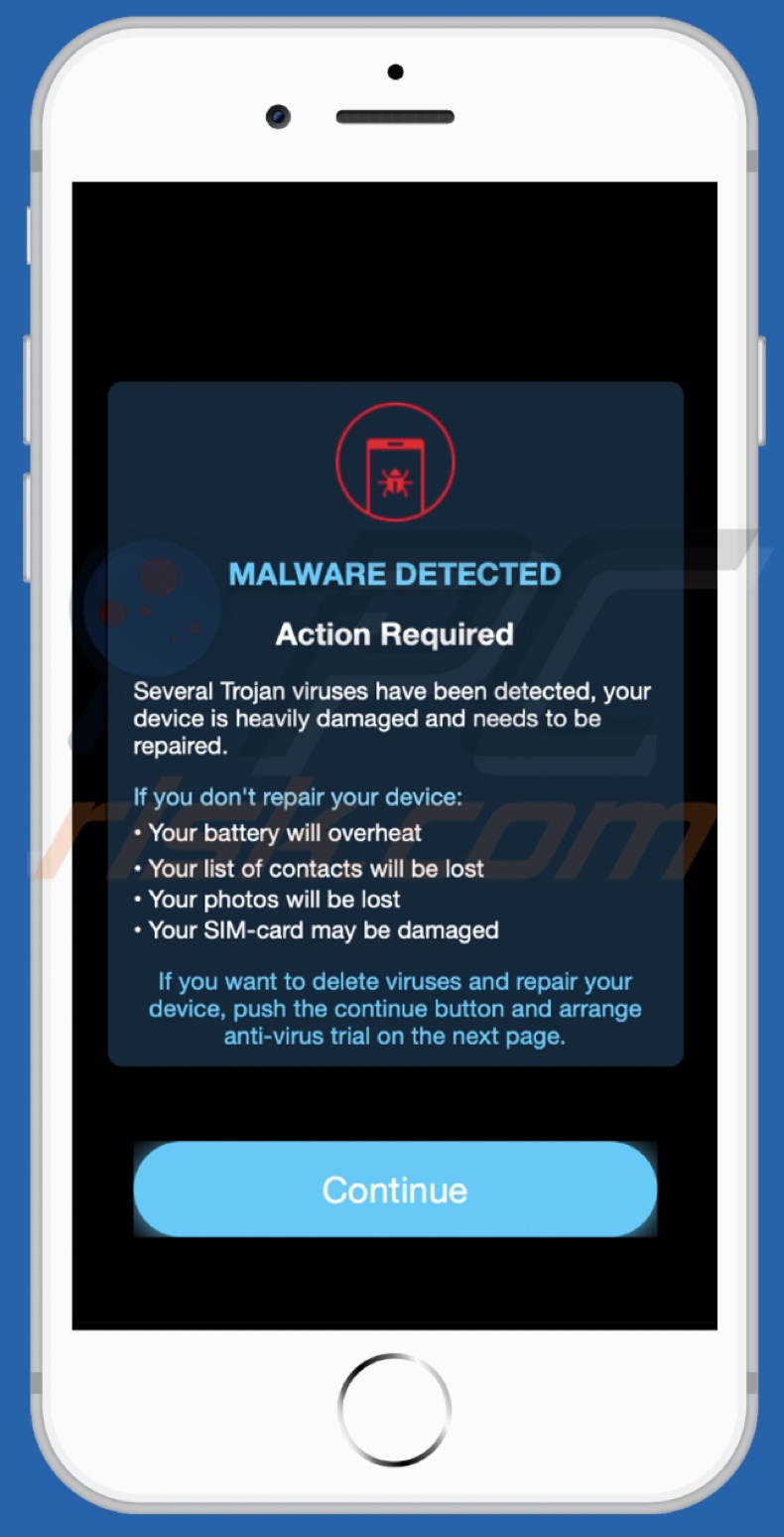
Text presented in this variant:
MALWARE DETECTED
Action Required
Several Trojan viruses have been detected, your device is heavily damaged and needs to be repaired.
If you don't repair your device:
Your battery will overheat
Your list of contacts will be lost
Your photos will be lost
Your SIM-card may be damaged
If you want to delete viruses and repair your device, push the continue button and arrange anti-virus trial on the next page.
Сontinue
How to force-close the Safari browser and clear browsing data:
1. If you are using an iPhone X or later: Go to your Home screen and swipe up from the bottom of the screen. This will open the app switcher. Find Safari (you can swipe left or right) then swipe up on Safari to close it.
If you are using an iPhone 8 or earlier: Double press the Home button to open the app switcher. Swipe up on Safari to close it.
2. Turn on Airplane Mode on your iPhone (Settings > Airplane Mode). Doing so will allow you to fully reset Safari. This may be required.
3. Open Safari and tap and hold the tabs icon from the toolbar. Then select Close All Tabs.
4. Now on your iPhone, go to Settings > Safari. Scroll down and tap Clear History and Website Data.
5. Now turn off Airplane Mode. Now open Safari and test.
To enable pop-up blocking, fraudulent website warnings, and remove web browsing data in mobile Apple devices, follow these steps:
First, go to "Settings", and then scroll down to find and tap "Safari".

Check if the "Block Pop-ups" and "Fraudulent Website Warning" toggles are enabled. If not, enable them immediately. Then, scroll down and tap "Advanced".

Tap "Website Data" and then "Remove All Website Data".

Instant automatic malware removal:
Manual threat removal might be a lengthy and complicated process that requires advanced IT skills. Combo Cleaner is a professional automatic malware removal tool that is recommended to get rid of malware. Download it by clicking the button below:
DOWNLOAD Combo CleanerBy downloading any software listed on this website you agree to our Privacy Policy and Terms of Use. To use full-featured product, you have to purchase a license for Combo Cleaner. 7 days free trial available. Combo Cleaner is owned and operated by RCS LT, the parent company of PCRisk.com.
Quick menu:
- What is "MALWARE DETECTED Action Required"?
- STEP 1. Remove PUA related files and folders from OSX.
- STEP 2. Remove rogue extensions from Safari.
- STEP 3. Remove rogue add-ons from Google Chrome.
- STEP 4. Remove potentially unwanted plug-ins from Mozilla Firefox.
Video showing how to remove adware and browser hijackers from a Mac computer:
Potentially unwanted applications removal:
Remove potentially unwanted applications from your "Applications" folder:

Click the Finder icon. In the Finder window, select "Applications". In the applications folder, look for "MPlayerX","NicePlayer", or other suspicious applications and drag them to the Trash. After removing the potentially unwanted application(s) that cause online ads, scan your Mac for any remaining unwanted components.
DOWNLOAD remover for malware infections
Combo Cleaner checks if your computer is infected with malware. To use full-featured product, you have to purchase a license for Combo Cleaner. 7 days free trial available. Combo Cleaner is owned and operated by RCS LT, the parent company of PCRisk.com.
Remove adware-related files and folders

Click the Finder icon, from the menu bar. Choose Go, and click Go to Folder...
 Check for adware generated files in the /Library/LaunchAgents/ folder:
Check for adware generated files in the /Library/LaunchAgents/ folder:

In the Go to Folder... bar, type: /Library/LaunchAgents/

In the "LaunchAgents" folder, look for any recently-added suspicious files and move them to the Trash. Examples of files generated by adware - "installmac.AppRemoval.plist", "myppes.download.plist", "mykotlerino.ltvbit.plist", "kuklorest.update.plist", etc. Adware commonly installs several files with the exact same string.
 Check for adware generated files in the ~/Library/Application Support/ folder:
Check for adware generated files in the ~/Library/Application Support/ folder:

In the Go to Folder... bar, type: ~/Library/Application Support/

In the "Application Support" folder, look for any recently-added suspicious folders. For example, "MplayerX" or "NicePlayer", and move these folders to the Trash.
 Check for adware generated files in the ~/Library/LaunchAgents/ folder:
Check for adware generated files in the ~/Library/LaunchAgents/ folder:

In the Go to Folder... bar, type: ~/Library/LaunchAgents/

In the "LaunchAgents" folder, look for any recently-added suspicious files and move them to the Trash. Examples of files generated by adware - "installmac.AppRemoval.plist", "myppes.download.plist", "mykotlerino.ltvbit.plist", "kuklorest.update.plist", etc. Adware commonly installs several files with the exact same string.
 Check for adware generated files in the /Library/LaunchDaemons/ folder:
Check for adware generated files in the /Library/LaunchDaemons/ folder:

In the "Go to Folder..." bar, type: /Library/LaunchDaemons/

In the "LaunchDaemons" folder, look for recently-added suspicious files. For example "com.aoudad.net-preferences.plist", "com.myppes.net-preferences.plist", "com.kuklorest.net-preferences.plist", "com.avickUpd.plist", etc., and move them to the Trash.
 Scan your Mac with Combo Cleaner:
Scan your Mac with Combo Cleaner:
If you have followed all the steps correctly, your Mac should be clean of infections. To ensure your system is not infected, run a scan with Combo Cleaner Antivirus. Download it HERE. After downloading the file, double click combocleaner.dmg installer. In the opened window, drag and drop the Combo Cleaner icon on top of the Applications icon. Now open your launchpad and click on the Combo Cleaner icon. Wait until Combo Cleaner updates its virus definition database and click the "Start Combo Scan" button.

Combo Cleaner will scan your Mac for malware infections. If the antivirus scan displays "no threats found" - this means that you can continue with the removal guide; otherwise, it's recommended to remove any found infections before continuing.

After removing files and folders generated by the adware, continue to remove rogue extensions from your Internet browsers.
Remove malicious extensions from Internet browsers
 Remove malicious Safari extensions:
Remove malicious Safari extensions:

Open the Safari browser, from the menu bar, select "Safari" and click "Preferences...".

In the preferences window, select "Extensions" and look for any recently-installed suspicious extensions. When located, click the "Uninstall" button next to it/them. Note that you can safely uninstall all extensions from your Safari browser - none are crucial for regular browser operation.
- If you continue to have problems with browser redirects and unwanted advertisements - Reset Safari.
 Remove malicious extensions from Google Chrome:
Remove malicious extensions from Google Chrome:

Click the Chrome menu icon ![]() (at the top right corner of Google Chrome), select "More Tools" and click "Extensions". Locate all recently-installed suspicious extensions, select these entries and click "Remove".
(at the top right corner of Google Chrome), select "More Tools" and click "Extensions". Locate all recently-installed suspicious extensions, select these entries and click "Remove".

- If you continue to have problems with browser redirects and unwanted advertisements - Reset Google Chrome.
 Remove malicious extensions from Mozilla Firefox:
Remove malicious extensions from Mozilla Firefox:

Click the Firefox menu ![]() (at the top right corner of the main window) and select "Add-ons and themes". Click "Extensions", in the opened window locate all recently-installed suspicious extensions, click on the three dots and then click "Remove".
(at the top right corner of the main window) and select "Add-ons and themes". Click "Extensions", in the opened window locate all recently-installed suspicious extensions, click on the three dots and then click "Remove".

- If you continue to have problems with browser redirects and unwanted advertisements - Reset Mozilla Firefox.
Share:

Tomas Meskauskas
Expert security researcher, professional malware analyst
I am passionate about computer security and technology. I have an experience of over 10 years working in various companies related to computer technical issue solving and Internet security. I have been working as an author and editor for pcrisk.com since 2010. Follow me on Twitter and LinkedIn to stay informed about the latest online security threats.
PCrisk security portal is brought by a company RCS LT.
Joined forces of security researchers help educate computer users about the latest online security threats. More information about the company RCS LT.
Our malware removal guides are free. However, if you want to support us you can send us a donation.
DonatePCrisk security portal is brought by a company RCS LT.
Joined forces of security researchers help educate computer users about the latest online security threats. More information about the company RCS LT.
Our malware removal guides are free. However, if you want to support us you can send us a donation.
Donate
▼ Show Discussion