How to remove BadURLDefender adware and the adverts delivered by it?
AdwareAlso Known As: Ads by BadURLDefender
Get free scan and check if your device is infected.
Remove it nowTo use full-featured product, you have to purchase a license for Combo Cleaner. Seven days free trial available. Combo Cleaner is owned and operated by RCS LT, the parent company of PCRisk.com.
What is BadURLDefender?
BadURLDefender is a browser extension endorsed as a tool capable of preventing malicious websites from being opened. It is classified as adware and operates by running intrusive advertisement campaigns. Additionally, it spies on users' browsing activity. Due to the questionable methods used to distribute adware-type products, they are also categorized as PUAs (Potentially Unwanted Applications).
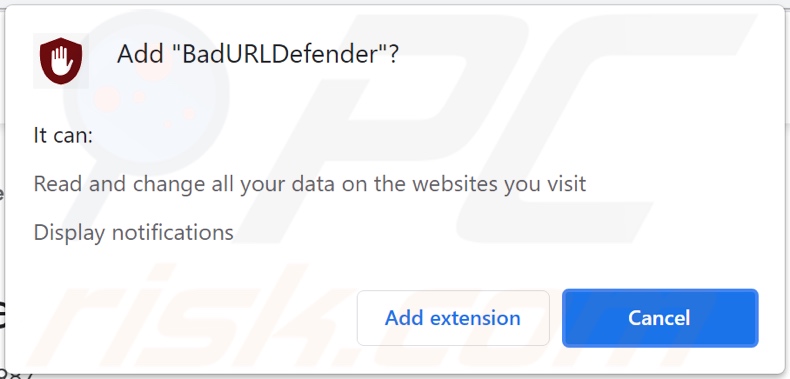
BadURLDefender adware in detail
Adware enables the placement of various pop-ups, banners, coupons, and other ads on any visited website and/or different interfaces. The delivered advertisements diminish the browsing speed and overlay webpage content. Furthermore, intrusive adverts promote untrustworthy and malicious websites. What is more, some of these ads can infiltrate software (e.g., PUAs) into systems - when they are clicked on.
BadURLDefender has data tracking abilities. Targeted information includes: URLs visited, pages viewed, search queries typed, IP addresses, personally identifiable details, and so on. The collected data is then shared with and/or sold to third-parties.
In summary, the presence of unwanted software on devices can lead to system infections, serious privacy issues, financial losses, and identity theft. Therefore, it is recommended to remove all suspicious applications and browser extensions/plug-ins immediately upon detection.
| Name | Ads by BadURLDefender |
| Threat Type | Adware, Unwanted ads, Pop-up Virus |
| Browser Extension(s) | BadURLDefender |
| Supposed Functionality | Tool for preventing harmful websites from being opened |
| Symptoms | Seeing advertisements not originating from the sites you are browsing. Intrusive pop-up ads. Decreased Internet browsing speed. |
| Distribution Methods | Deceptive pop-up ads, free software installers (bundling), fake Flash Player installers. |
| Damage | Decreased computer performance, browser tracking - privacy issues, possible additional malware infections. |
| Malware Removal (Windows) |
To eliminate possible malware infections, scan your computer with legitimate antivirus software. Our security researchers recommend using Combo Cleaner. Download Combo CleanerTo use full-featured product, you have to purchase a license for Combo Cleaner. 7 days free trial available. Combo Cleaner is owned and operated by RCS LT, the parent company of PCRisk.com. |
Adware in general
NetflixHub, Flow, and Youtube Ad Blocker are a few examples of adware. Like nearly all PUAs, adware appears legitimate and offers "handy" features that are seldom operational. Unwanted apps can run intrusive advert campaigns, cause redirects, hijack browsers, and collect private data - instead of delivering on any promised functionalities.
How did BadURLDefender install on my computer?
Some PUAs (e.g., BadURLDefender) have "official" promotional/download webpages. These applications are also proliferated through intrusive ads. Once clicked on, they can execute scripts to make stealthy downloads/installations.
PUAs are mainly distributed via download/installation setups of other programs (i.e., the "bundling" marketing technique). Hence, rushed download/installation processes increase the risk of allowing bundled content into the system.
How to avoid installation of potentially unwanted applications?
It is recommended to research software and download only from official/verified sources. Untrustworthy download channels, e.g., unofficial and freeware sites, Peer-to-Peer sharing networks, etc. - often offer bundled and hazardous content.
When downloading/installing, it is crucial to read terms, explore available options, use the "Custom/Advanced" settings to opt-out from all supplements. Intrusive advertisements appear legitimate; however, they redirect to highly questionable websites (e.g., adult-dating, pornography, gambling, and so on).
In case of encounters with such adverts and redirects, the system must be checked and all suspect applications and browser extensions/plug-ins detected - removed from it without delay. If your computer is already infected with BadURLDefender, we recommend running a scan with Combo Cleaner Antivirus for Windows to automatically eliminate this adware.
Screenshot of the deceptive website used to promote BadURLDefender adware:
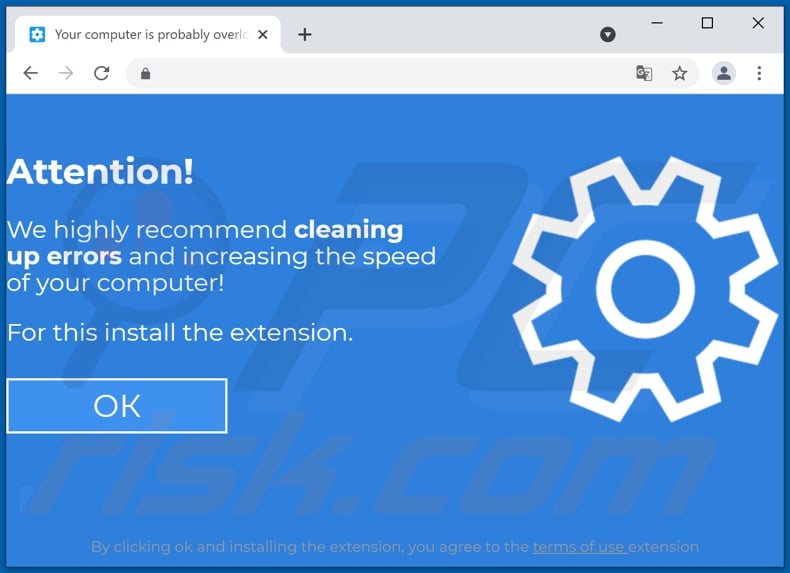
Instant automatic malware removal:
Manual threat removal might be a lengthy and complicated process that requires advanced IT skills. Combo Cleaner is a professional automatic malware removal tool that is recommended to get rid of malware. Download it by clicking the button below:
DOWNLOAD Combo CleanerBy downloading any software listed on this website you agree to our Privacy Policy and Terms of Use. To use full-featured product, you have to purchase a license for Combo Cleaner. 7 days free trial available. Combo Cleaner is owned and operated by RCS LT, the parent company of PCRisk.com.
Quick menu:
- What is BadURLDefender?
- STEP 1. Uninstall BadURLDefender application using Control Panel.
- STEP 2. Remove BadURLDefender ads from Google Chrome.
- STEP 3. Remove 'Ads by BadURLDefender' from Mozilla Firefox.
- STEP 4. Remove BadURLDefender extension from Safari.
- STEP 5. Remove rogue plug-ins from Microsoft Edge.
BadURLDefender adware removal:
Windows 11 users:

Right-click on the Start icon, select Apps and Features. In the opened window search for the application you want to uninstall, after locating it, click on the three vertical dots and select Uninstall.
Windows 10 users:

Right-click in the lower left corner of the screen, in the Quick Access Menu select Control Panel. In the opened window choose Programs and Features.
Windows 7 users:

Click Start (Windows Logo at the bottom left corner of your desktop), choose Control Panel. Locate Programs and click Uninstall a program.
macOS (OSX) users:

Click Finder, in the opened screen select Applications. Drag the app from the Applications folder to the Trash (located in your Dock), then right click the Trash icon and select Empty Trash.
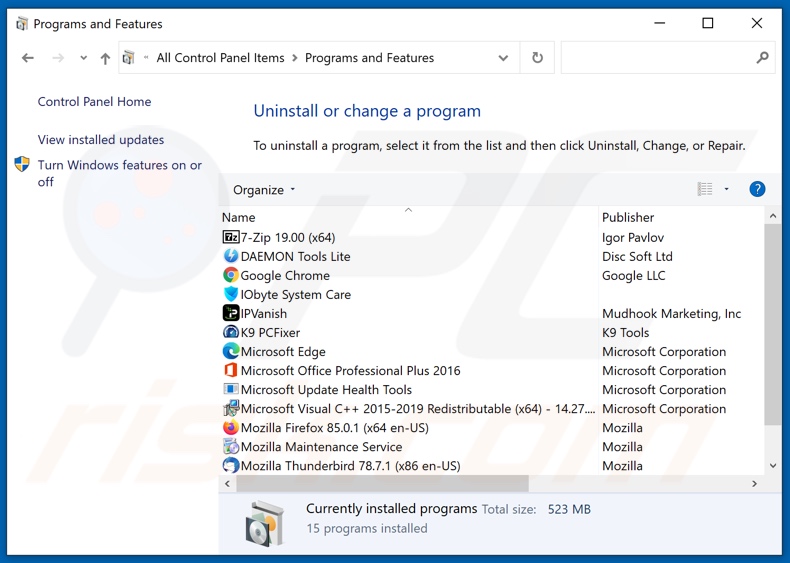
In the uninstall programs window, look for "BadURLDefender", select this entry and click "Uninstall" or "Remove".
After uninstalling the potentially unwanted application (which causes BadURLDefender ads), scan your computer for any remaining unwanted components or possible malware infections. To scan your computer, use recommended malware removal software.
DOWNLOAD remover for malware infections
Combo Cleaner checks if your computer is infected with malware. To use full-featured product, you have to purchase a license for Combo Cleaner. 7 days free trial available. Combo Cleaner is owned and operated by RCS LT, the parent company of PCRisk.com.
Remove BadURLDefender adware from Internet browsers:
Video showing how to remove potentially unwanted browser add-ons:
 Remove malicious extensions from Google Chrome:
Remove malicious extensions from Google Chrome:
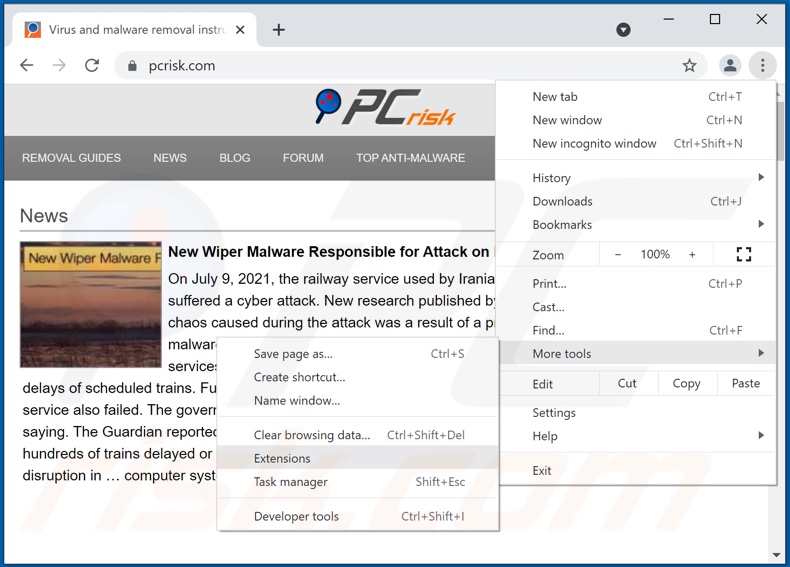
Click the Chrome menu icon ![]() (at the top right corner of Google Chrome), select "More tools" and click "Extensions". Locate "BadURLDefender", select this entry and click the trash can icon.
(at the top right corner of Google Chrome), select "More tools" and click "Extensions". Locate "BadURLDefender", select this entry and click the trash can icon.
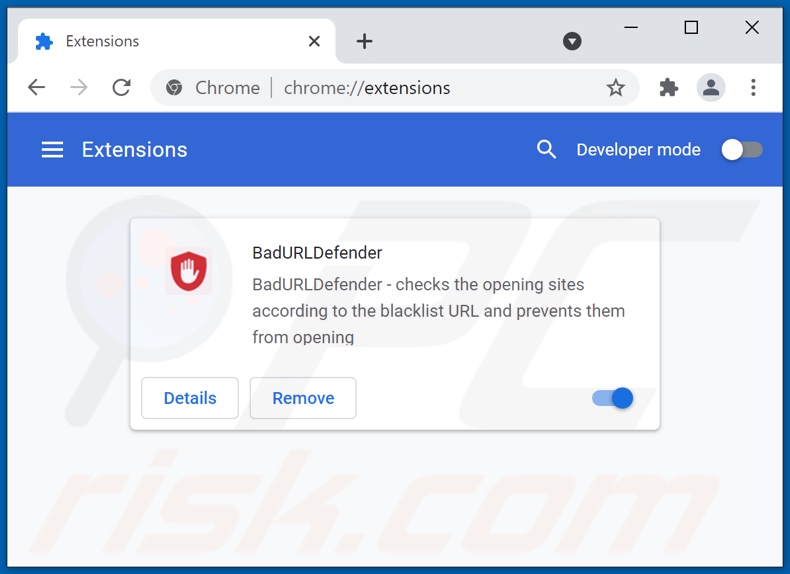
Optional method:
If you continue to have problems with removal of the ads by badurldefender, reset your Google Chrome browser settings. Click the Chrome menu icon ![]() (at the top right corner of Google Chrome) and select Settings. Scroll down to the bottom of the screen. Click the Advanced… link.
(at the top right corner of Google Chrome) and select Settings. Scroll down to the bottom of the screen. Click the Advanced… link.

After scrolling to the bottom of the screen, click the Reset (Restore settings to their original defaults) button.

In the opened window, confirm that you wish to reset Google Chrome settings to default by clicking the Reset button.

 Remove malicious plugins from Mozilla Firefox:
Remove malicious plugins from Mozilla Firefox:
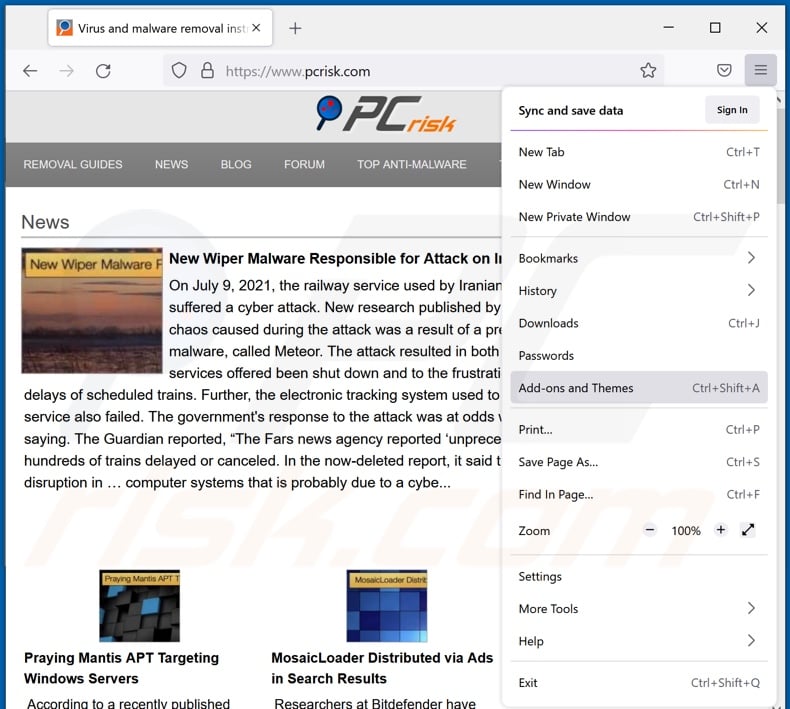
Click the Firefox menu ![]() (at the top right corner of the main window), select "Add-ons". Click "Extensions", in the opened window, remove "BadURLDefender".
(at the top right corner of the main window), select "Add-ons". Click "Extensions", in the opened window, remove "BadURLDefender".
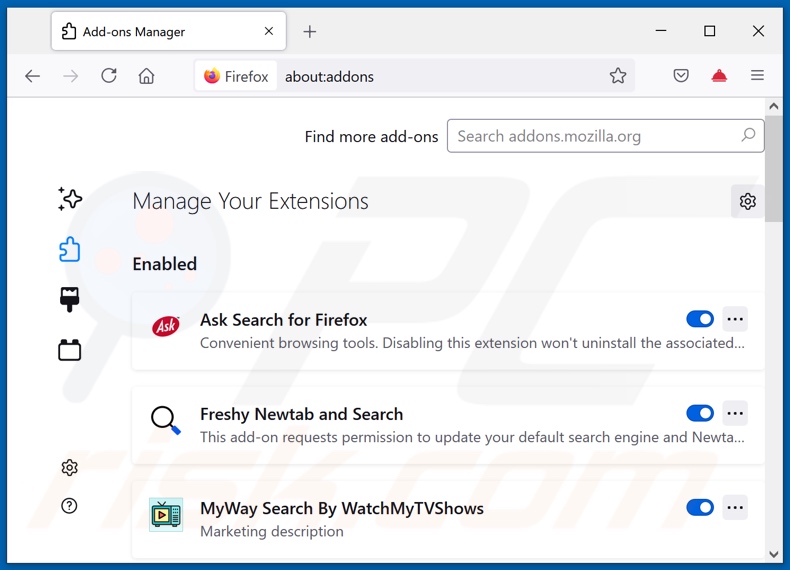
Optional method:
Computer users who have problems with ads by badurldefender removal can reset their Mozilla Firefox settings.
Open Mozilla Firefox, at the top right corner of the main window, click the Firefox menu, ![]() in the opened menu, click Help.
in the opened menu, click Help.

Select Troubleshooting Information.

In the opened window, click the Refresh Firefox button.

In the opened window, confirm that you wish to reset Mozilla Firefox settings to default by clicking the Refresh Firefox button.

 Remove malicious extensions from Safari:
Remove malicious extensions from Safari:

Make sure your Safari browser is active, click Safari menu, and select Preferences....

In the opened window click Extensions, locate any recently installed suspicious extension, select it and click Uninstall.
Optional method:
Make sure your Safari browser is active and click on Safari menu. From the drop down menu select Clear History and Website Data...

In the opened window select all history and click the Clear History button.

 Remove malicious extensions from Microsoft Edge:
Remove malicious extensions from Microsoft Edge:

Click the Edge menu icon ![]() (at the upper-right corner of Microsoft Edge), select "Extensions". Locate all recently-installed suspicious browser add-ons and click "Remove" below their names.
(at the upper-right corner of Microsoft Edge), select "Extensions". Locate all recently-installed suspicious browser add-ons and click "Remove" below their names.

Optional method:
If you continue to have problems with removal of the ads by badurldefender, reset your Microsoft Edge browser settings. Click the Edge menu icon ![]() (at the top right corner of Microsoft Edge) and select Settings.
(at the top right corner of Microsoft Edge) and select Settings.

In the opened settings menu select Reset settings.

Select Restore settings to their default values. In the opened window, confirm that you wish to reset Microsoft Edge settings to default by clicking the Reset button.

- If this did not help, follow these alternative instructions explaining how to reset the Microsoft Edge browser.
Summary:
 Commonly, adware or potentially unwanted applications infiltrate Internet browsers through free software downloads. Note that the safest source for downloading free software is via developers' websites only. To avoid installation of adware, be very attentive when downloading and installing free software. When installing previously-downloaded free programs, choose the custom or advanced installation options – this step will reveal any potentially unwanted applications listed for installation together with your chosen free program.
Commonly, adware or potentially unwanted applications infiltrate Internet browsers through free software downloads. Note that the safest source for downloading free software is via developers' websites only. To avoid installation of adware, be very attentive when downloading and installing free software. When installing previously-downloaded free programs, choose the custom or advanced installation options – this step will reveal any potentially unwanted applications listed for installation together with your chosen free program.
Post a comment:
If you have additional information on ads by badurldefender or it's removal please share your knowledge in the comments section below.
Share:

Tomas Meskauskas
Expert security researcher, professional malware analyst
I am passionate about computer security and technology. I have an experience of over 10 years working in various companies related to computer technical issue solving and Internet security. I have been working as an author and editor for pcrisk.com since 2010. Follow me on Twitter and LinkedIn to stay informed about the latest online security threats.
PCrisk security portal is brought by a company RCS LT.
Joined forces of security researchers help educate computer users about the latest online security threats. More information about the company RCS LT.
Our malware removal guides are free. However, if you want to support us you can send us a donation.
DonatePCrisk security portal is brought by a company RCS LT.
Joined forces of security researchers help educate computer users about the latest online security threats. More information about the company RCS LT.
Our malware removal guides are free. However, if you want to support us you can send us a donation.
Donate
▼ Show Discussion