How to remove Pop Star adware and the advertisements displayed by it?
AdwareAlso Known As: Ads by Pop Star
Get free scan and check if your device is infected.
Remove it nowTo use full-featured product, you have to purchase a license for Combo Cleaner. Seven days free trial available. Combo Cleaner is owned and operated by RCS LT, the parent company of PCRisk.com.
What is Pop Star?
Pop Star is a rogue browser extension categorized as adware. It runs intrusive advertisement campaigns and spies on users' browsing activity. Due to the questionable techniques used to distribute adware-type products, they are also classified as PUAs (Potentially Unwanted Applications).
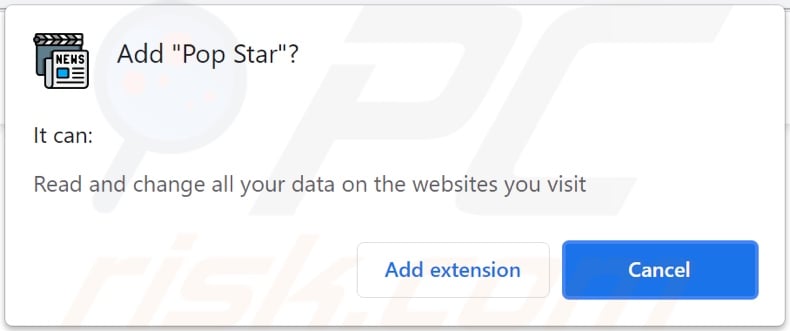
Pop Star adware in detail
Adware delivers banners, pop-ups, coupons, and other intrusive adverts. This graphical content can be displayed on any visited website and/or different interfaces.
Intrusive ads diminish the browsing experience and endanger device/user safety. When clicked on, the advertisements promote various unreliable/malicious websites, and some can download/install software (e.g., PUAs) without user consent.
Furthermore, Pop Star can record browsing activity (URLs visited, pages viewed, search queries typed, etc.) and gather sensitive data extracted from it (IP addresses, personally identifiable details, etc.). The collected data is then monetized by being shared with and/or sold to third-parties.
In summary, unwanted software can cause system infections, serious privacy issues, financial losses, and lead to identity theft.
| Name | Ads by Pop Star |
| Threat Type | Adware, Unwanted ads, Pop-up Virus |
| Browser Extension(s) | Pop Star |
| Symptoms | Seeing advertisements not originating from the sites you are browsing. Intrusive pop-up ads. Decreased Internet browsing speed. |
| Distribution Methods | Deceptive pop-up ads, free software installers (bundling), fake Flash Player installers. |
| Damage | Decreased computer performance, browser tracking - privacy issues, possible additional malware infections. |
| Malware Removal (Windows) |
To eliminate possible malware infections, scan your computer with legitimate antivirus software. Our security researchers recommend using Combo Cleaner. Download Combo CleanerTo use full-featured product, you have to purchase a license for Combo Cleaner. 7 days free trial available. Combo Cleaner is owned and operated by RCS LT, the parent company of PCRisk.com. |
Adware in general
BadURLDefender, NetflixHub, and BettingSiteDefender are a few examples of adware. This software appears legitimate and offers "handy" functions, which are seldom operational. In fact, this applies to nearly all PUAs. Instead of delivering on any promises, unwanted apps can run intrusive ad campaigns, cause redirects, hijack browsers, and collect private data.
How did Pop Star install on my computer?
Some PUAs (e.g., Pop Star) have "official" download webpages. These applications are also distributed via intrusive advertisements. Upon being clicked, the ads can execute scripts to make stealthy downloads/installations. PUAs are mainly spread using the "bundling" marketing technique - packing ordinary programs with unwanted/malicious additions. Rushed download/installation processes increase the risk of allowing bundled content into the system.
How to avoid installation of potentially unwanted applications?
It is recommended to research software and download only from official/verified sources. Untrustworthy download channels, e.g., unofficial and freeware websites, Peer-to-Peer sharing networks, etc. - often offer bundled content.
When downloading/installing, it is advised to read terms, study available options, use the "Custom/Advanced" settings to opt-out from all supplements. Intrusive adverts appear legitimate; however, they redirect to dubious sites (e.g., pornography, adult-dating, gambling, etc.).
In case of encounters with such ads and/or redirects, the system must be inspected and all suspicious applications and browser extensions/plug-ins detected - removed from it without delay. If your computer is already infected with Pop Star, we recommend running a scan with Combo Cleaner Antivirus for Windows to automatically eliminate this adware.
Screenshots of websites used to promote Pop Star adware:
Instant automatic malware removal:
Manual threat removal might be a lengthy and complicated process that requires advanced IT skills. Combo Cleaner is a professional automatic malware removal tool that is recommended to get rid of malware. Download it by clicking the button below:
DOWNLOAD Combo CleanerBy downloading any software listed on this website you agree to our Privacy Policy and Terms of Use. To use full-featured product, you have to purchase a license for Combo Cleaner. 7 days free trial available. Combo Cleaner is owned and operated by RCS LT, the parent company of PCRisk.com.
Quick menu:
- What is Pop Star?
- STEP 1. Uninstall Pop Star application using Control Panel.
- STEP 2. Remove Pop Star ads from Google Chrome.
- STEP 3. Remove 'Ads by Pop Star' from Mozilla Firefox.
- STEP 4. Remove Pop Star extension from Safari.
- STEP 5. Remove rogue plug-ins from Microsoft Edge.
Pop Star adware removal:
Windows 11 users:

Right-click on the Start icon, select Apps and Features. In the opened window search for the application you want to uninstall, after locating it, click on the three vertical dots and select Uninstall.
Windows 10 users:

Right-click in the lower left corner of the screen, in the Quick Access Menu select Control Panel. In the opened window choose Programs and Features.
Windows 7 users:

Click Start (Windows Logo at the bottom left corner of your desktop), choose Control Panel. Locate Programs and click Uninstall a program.
macOS (OSX) users:

Click Finder, in the opened screen select Applications. Drag the app from the Applications folder to the Trash (located in your Dock), then right click the Trash icon and select Empty Trash.
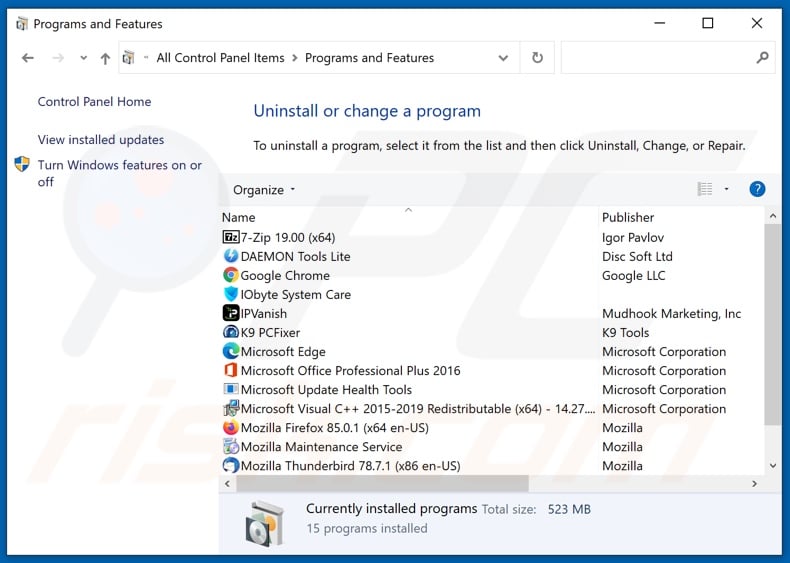
In the uninstall programs window, look for "Pop Star", select this entry and click "Uninstall" or "Remove".
After uninstalling the potentially unwanted application (which causes Pop Star ads), scan your computer for any remaining unwanted components or possible malware infections. To scan your computer, use recommended malware removal software.
DOWNLOAD remover for malware infections
Combo Cleaner checks if your computer is infected with malware. To use full-featured product, you have to purchase a license for Combo Cleaner. 7 days free trial available. Combo Cleaner is owned and operated by RCS LT, the parent company of PCRisk.com.
Remove Pop Star adware from Internet browsers:
Video showing how to remove potentially unwanted browser add-ons:
 Remove malicious extensions from Google Chrome:
Remove malicious extensions from Google Chrome:
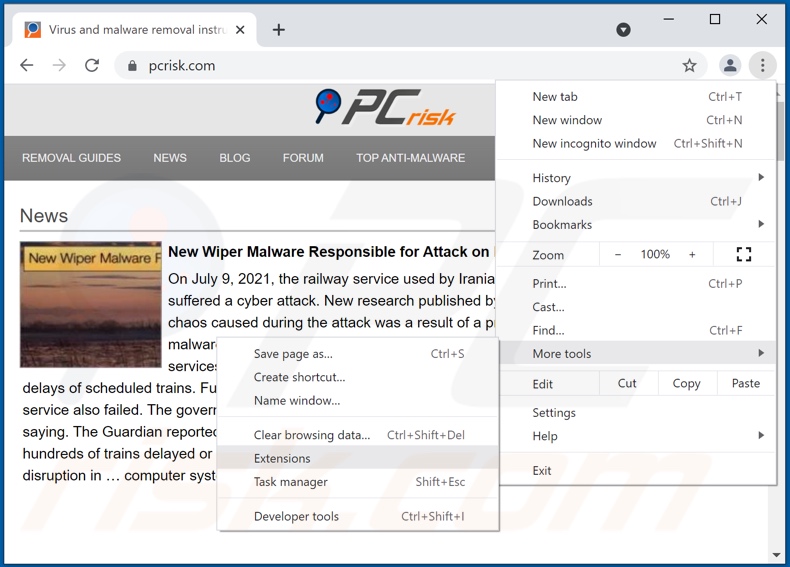
Click the Chrome menu icon ![]() (at the top right corner of Google Chrome), select "More tools" and click "Extensions". Locate "Pop Star", select this entry and click the trash can icon.
(at the top right corner of Google Chrome), select "More tools" and click "Extensions". Locate "Pop Star", select this entry and click the trash can icon.
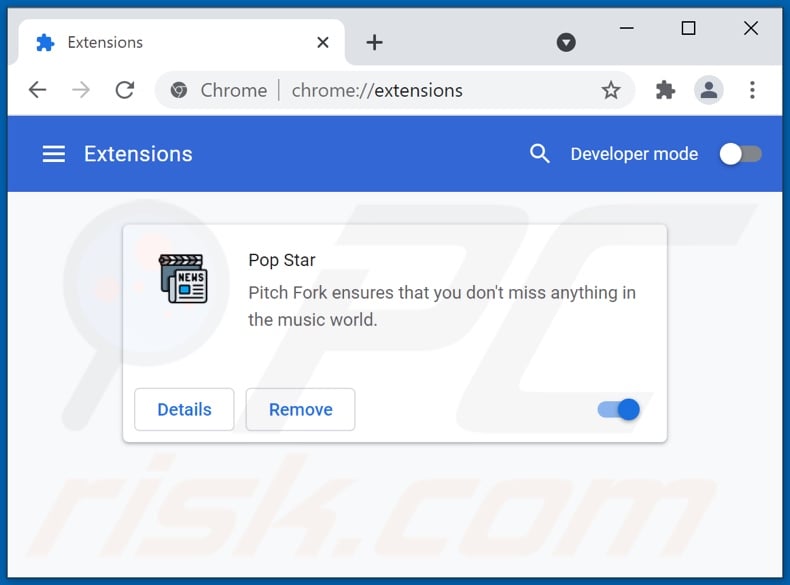
Optional method:
If you continue to have problems with removal of the ads by pop star, reset your Google Chrome browser settings. Click the Chrome menu icon ![]() (at the top right corner of Google Chrome) and select Settings. Scroll down to the bottom of the screen. Click the Advanced… link.
(at the top right corner of Google Chrome) and select Settings. Scroll down to the bottom of the screen. Click the Advanced… link.

After scrolling to the bottom of the screen, click the Reset (Restore settings to their original defaults) button.

In the opened window, confirm that you wish to reset Google Chrome settings to default by clicking the Reset button.

 Remove malicious plugins from Mozilla Firefox:
Remove malicious plugins from Mozilla Firefox:
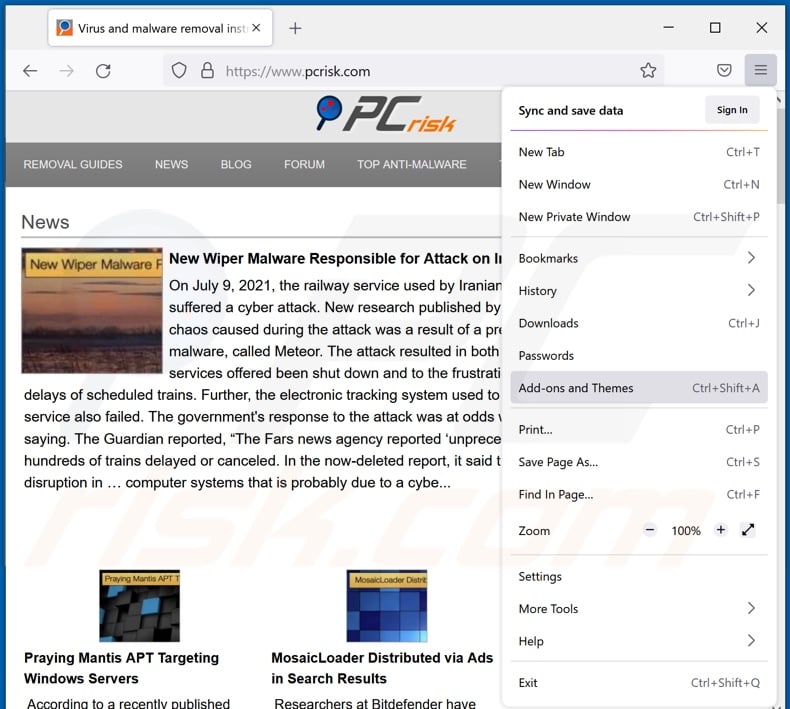
Click the Firefox menu ![]() (at the top right corner of the main window), select "Add-ons". Click "Extensions", in the opened window, remove "Pop Star".
(at the top right corner of the main window), select "Add-ons". Click "Extensions", in the opened window, remove "Pop Star".
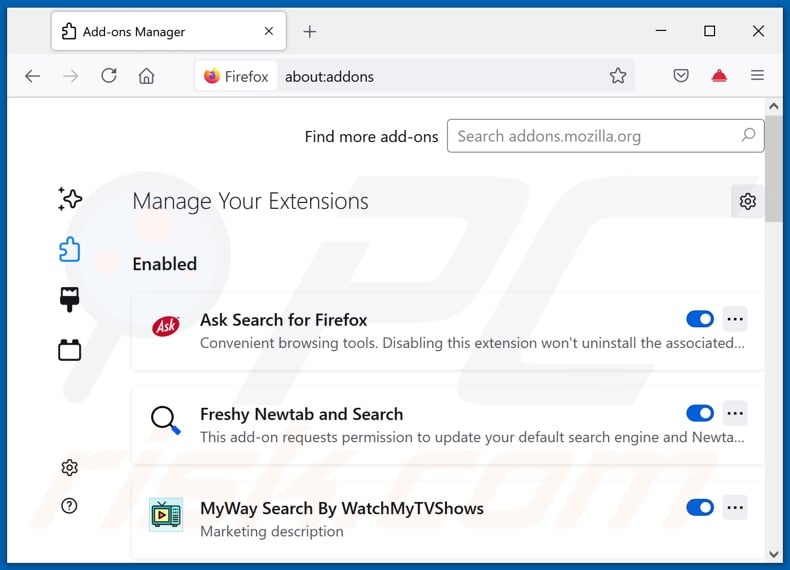
Optional method:
Computer users who have problems with ads by pop star removal can reset their Mozilla Firefox settings.
Open Mozilla Firefox, at the top right corner of the main window, click the Firefox menu, ![]() in the opened menu, click Help.
in the opened menu, click Help.

Select Troubleshooting Information.

In the opened window, click the Refresh Firefox button.

In the opened window, confirm that you wish to reset Mozilla Firefox settings to default by clicking the Refresh Firefox button.

 Remove malicious extensions from Safari:
Remove malicious extensions from Safari:

Make sure your Safari browser is active, click Safari menu, and select Preferences....

In the opened window click Extensions, locate any recently installed suspicious extension, select it and click Uninstall.
Optional method:
Make sure your Safari browser is active and click on Safari menu. From the drop down menu select Clear History and Website Data...

In the opened window select all history and click the Clear History button.

 Remove malicious extensions from Microsoft Edge:
Remove malicious extensions from Microsoft Edge:

Click the Edge menu icon ![]() (at the upper-right corner of Microsoft Edge), select "Extensions". Locate all recently-installed suspicious browser add-ons and click "Remove" below their names.
(at the upper-right corner of Microsoft Edge), select "Extensions". Locate all recently-installed suspicious browser add-ons and click "Remove" below their names.

Optional method:
If you continue to have problems with removal of the ads by pop star, reset your Microsoft Edge browser settings. Click the Edge menu icon ![]() (at the top right corner of Microsoft Edge) and select Settings.
(at the top right corner of Microsoft Edge) and select Settings.

In the opened settings menu select Reset settings.

Select Restore settings to their default values. In the opened window, confirm that you wish to reset Microsoft Edge settings to default by clicking the Reset button.

- If this did not help, follow these alternative instructions explaining how to reset the Microsoft Edge browser.
Summary:
 Commonly, adware or potentially unwanted applications infiltrate Internet browsers through free software downloads. Note that the safest source for downloading free software is via developers' websites only. To avoid installation of adware, be very attentive when downloading and installing free software. When installing previously-downloaded free programs, choose the custom or advanced installation options – this step will reveal any potentially unwanted applications listed for installation together with your chosen free program.
Commonly, adware or potentially unwanted applications infiltrate Internet browsers through free software downloads. Note that the safest source for downloading free software is via developers' websites only. To avoid installation of adware, be very attentive when downloading and installing free software. When installing previously-downloaded free programs, choose the custom or advanced installation options – this step will reveal any potentially unwanted applications listed for installation together with your chosen free program.
Post a comment:
If you have additional information on ads by pop star or it's removal please share your knowledge in the comments section below.
Share:

Tomas Meskauskas
Expert security researcher, professional malware analyst
I am passionate about computer security and technology. I have an experience of over 10 years working in various companies related to computer technical issue solving and Internet security. I have been working as an author and editor for pcrisk.com since 2010. Follow me on Twitter and LinkedIn to stay informed about the latest online security threats.
PCrisk security portal is brought by a company RCS LT.
Joined forces of security researchers help educate computer users about the latest online security threats. More information about the company RCS LT.
Our malware removal guides are free. However, if you want to support us you can send us a donation.
DonatePCrisk security portal is brought by a company RCS LT.
Joined forces of security researchers help educate computer users about the latest online security threats. More information about the company RCS LT.
Our malware removal guides are free. However, if you want to support us you can send us a donation.
Donate
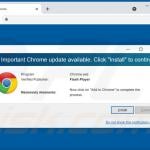
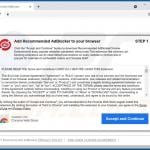
▼ Show Discussion