How to remove Footer Quotes adware and the ads delivered by it?
AdwareAlso Known As: Ads by Footer Quotes
Get free scan and check if your device is infected.
Remove it nowTo use full-featured product, you have to purchase a license for Combo Cleaner. Seven days free trial available. Combo Cleaner is owned and operated by RCS LT, the parent company of PCRisk.com.
What is Footer Quotes?
Footer Quotes is a rogue browser extension promoted as a tool capable of providing various quotes at the bottom of Google search pages. However, Footer Quotes is classified as adware due to delivering intrusive advertisement campaigns. Since users typically download/install adware-type products unintentionally, they are also classified as PUAs (Potentially Unwanted Applications).
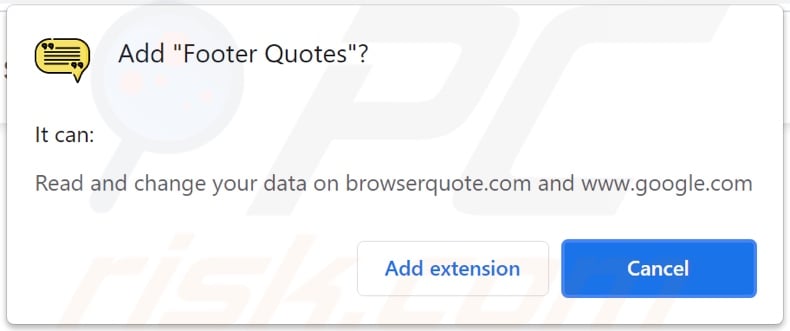
Footer Quotes adware in detail
Adware enables the placement of pop-ups, banners, coupons, and other intrusive ads on any visited webpage and/or different interfaces. In addition to diminishing the browsing experience, the displayed adverts also endanger device/user safety. When clicked on, intrusive advertisements redirect to questionable/malicious websites, and some can stealthily download/install software (e.g., PUAs).
Furthermore, Footer Quotes has data tracking abilities. Adware typically targets browsing and search engine histories, IP addresses, personally identifiable details, and so on. The gathered data is then shared with and/or sold to third-parties.
To summarize, the presence of unwanted software on devices can lead to system infections, serious privacy issues, financial losses, and identity theft.
| Name | Ads by Footer Quotes |
| Threat Type | Adware, Unwanted ads, Pop-up Virus |
| Browser Extension(s) | Footer Quotes |
| Supposed Functionality | Displaying quotes on the footers of Google pages. |
| Symptoms | Seeing advertisements not originating from the sites you are browsing. Intrusive pop-up ads. Decreased Internet browsing speed. |
| Distribution Methods | Deceptive pop-up ads, free software installers (bundling), fake Flash Player installers. |
| Damage | Decreased computer performance, browser tracking - privacy issues, possible additional malware infections. |
| Malware Removal (Windows) |
To eliminate possible malware infections, scan your computer with legitimate antivirus software. Our security researchers recommend using Combo Cleaner. Download Combo CleanerTo use full-featured product, you have to purchase a license for Combo Cleaner. 7 days free trial available. Combo Cleaner is owned and operated by RCS LT, the parent company of PCRisk.com. |
Adware in general
Pop Star, Green Blocker, Stocks Info, BlackURLDefender, WeekiPedia, and YoutubeDownloader are some examples of apps within the adware classification.
Most PUAs (adware included) appear legitimate and offer "handy" features, which are usually nonoperational. Instead of delivering on any promises, unwanted software can run intrusive advertisement campaigns, cause redirects, hijack browsers, and gather private information.
How did Footer Quotes install on my computer?
Select PUAs (e.g., Footer Quotes) have "official" promotional/download sites. These applications are also proliferated through intrusive ads. Once clicked on, they can execute scripts to make downloads/installations without user permission. PUAs are spread by using the "bundling" marketing method - packing regular software with various additions. Rushed download/installation processes increase the risk of allowing bundled content into the device.
How to avoid installation of potentially unwanted applications?
It is advised to research software and download it from official/trustworthy channels. Dubious sources, e.g., unofficial and freeware websites, Peer-to-Peer sharing networks, etc. - offer bundled content.
When downloading/installing, it is recommended to read terms, study possible options, use the "Custom/Advanced" settings, and opt-out from additional apps, functions, etc. Intrusive adverts appear legitimate; however, they redirect to unreliable/questionable webpages (e.g., pornography, adult-dating, gambling, etc.).
Should users encounter ads and/or redirects of this type, they must inspect their devices and immediately remove all suspicious applications and browser extensions/plug-ins detected. If your computer is already infected with Footer Quotes, we recommend running a scan with Combo Cleaner Antivirus for Windows to automatically eliminate this adware.
Screenshot of the website used to promote Footer Quotes adware:
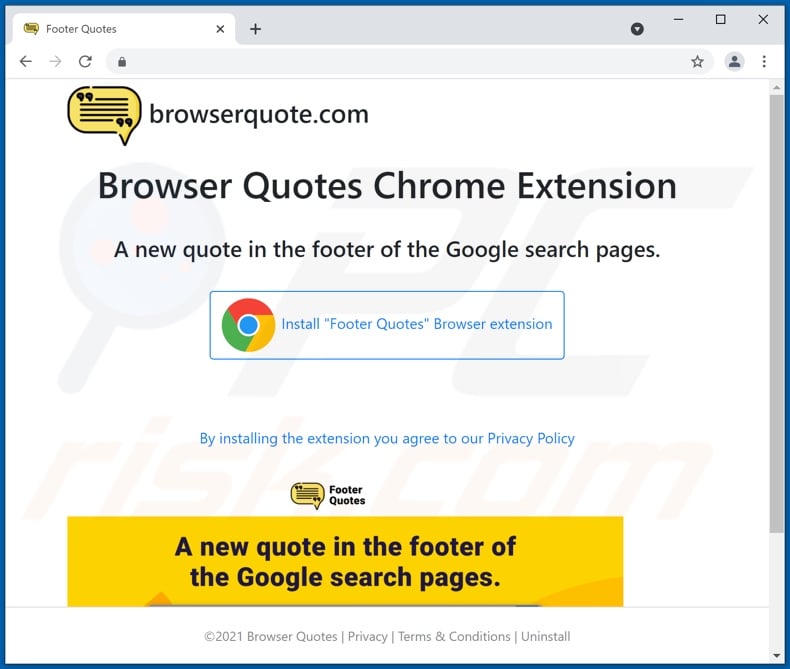
Instant automatic malware removal:
Manual threat removal might be a lengthy and complicated process that requires advanced IT skills. Combo Cleaner is a professional automatic malware removal tool that is recommended to get rid of malware. Download it by clicking the button below:
DOWNLOAD Combo CleanerBy downloading any software listed on this website you agree to our Privacy Policy and Terms of Use. To use full-featured product, you have to purchase a license for Combo Cleaner. 7 days free trial available. Combo Cleaner is owned and operated by RCS LT, the parent company of PCRisk.com.
Quick menu:
- What is Footer Quotes?
- STEP 1. Uninstall Footer Quotes application using Control Panel.
- STEP 2. Remove Footer Quotes ads from Google Chrome.
- STEP 3. Remove 'Ads by Footer Quotes' from Mozilla Firefox.
- STEP 4. Remove Footer Quotes extension from Safari.
- STEP 5. Remove rogue plug-ins from Microsoft Edge.
Footer Quotes adware removal:
Windows 11 users:

Right-click on the Start icon, select Apps and Features. In the opened window search for the application you want to uninstall, after locating it, click on the three vertical dots and select Uninstall.
Windows 10 users:

Right-click in the lower left corner of the screen, in the Quick Access Menu select Control Panel. In the opened window choose Programs and Features.
Windows 7 users:

Click Start (Windows Logo at the bottom left corner of your desktop), choose Control Panel. Locate Programs and click Uninstall a program.
macOS (OSX) users:

Click Finder, in the opened screen select Applications. Drag the app from the Applications folder to the Trash (located in your Dock), then right click the Trash icon and select Empty Trash.
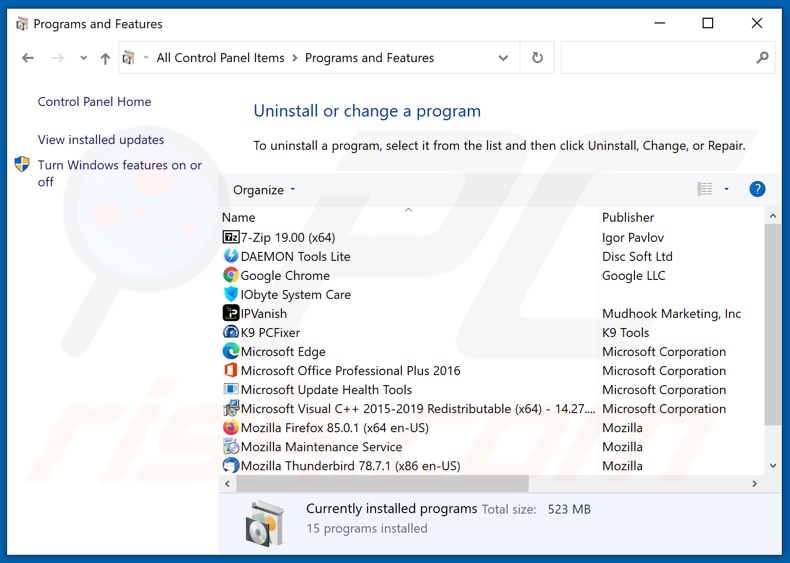
In the uninstall programs window, look for "Footer Quotes", select this entry and click "Uninstall" or "Remove".
After uninstalling the potentially unwanted application (which causes Footer Quotes ads), scan your computer for any remaining unwanted components or possible malware infections. To scan your computer, use recommended malware removal software.
DOWNLOAD remover for malware infections
Combo Cleaner checks if your computer is infected with malware. To use full-featured product, you have to purchase a license for Combo Cleaner. 7 days free trial available. Combo Cleaner is owned and operated by RCS LT, the parent company of PCRisk.com.
Remove Footer Quotes adware from Internet browsers:
Video showing how to remove potentially unwanted browser add-ons:
 Remove malicious extensions from Google Chrome:
Remove malicious extensions from Google Chrome:
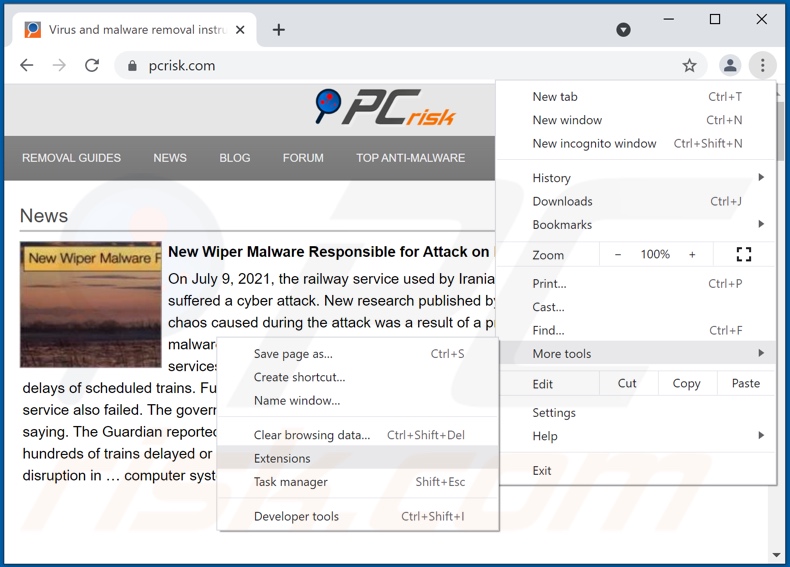
Click the Chrome menu icon ![]() (at the top right corner of Google Chrome), select "More tools" and click "Extensions". Locate "Footer Quotes", select this entry and click the trash can icon.
(at the top right corner of Google Chrome), select "More tools" and click "Extensions". Locate "Footer Quotes", select this entry and click the trash can icon.
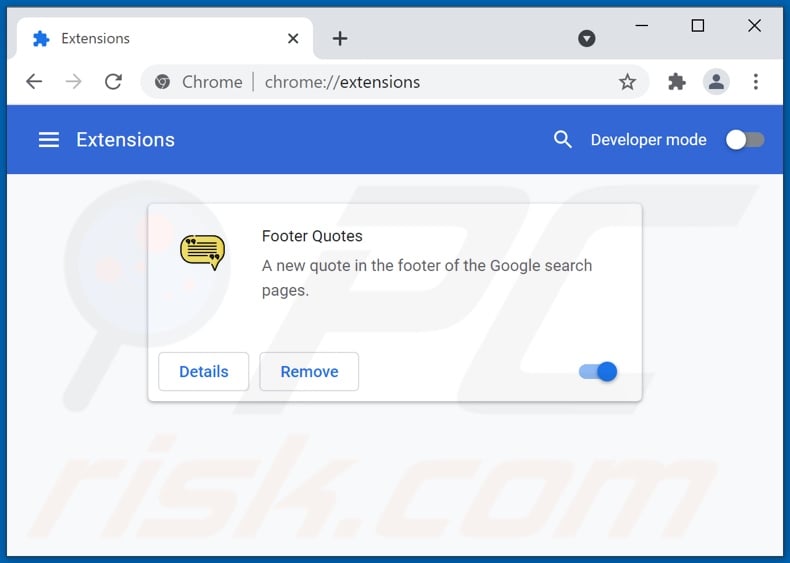
Optional method:
If you continue to have problems with removal of the ads by footer quotes, reset your Google Chrome browser settings. Click the Chrome menu icon ![]() (at the top right corner of Google Chrome) and select Settings. Scroll down to the bottom of the screen. Click the Advanced… link.
(at the top right corner of Google Chrome) and select Settings. Scroll down to the bottom of the screen. Click the Advanced… link.

After scrolling to the bottom of the screen, click the Reset (Restore settings to their original defaults) button.

In the opened window, confirm that you wish to reset Google Chrome settings to default by clicking the Reset button.

 Remove malicious plugins from Mozilla Firefox:
Remove malicious plugins from Mozilla Firefox:
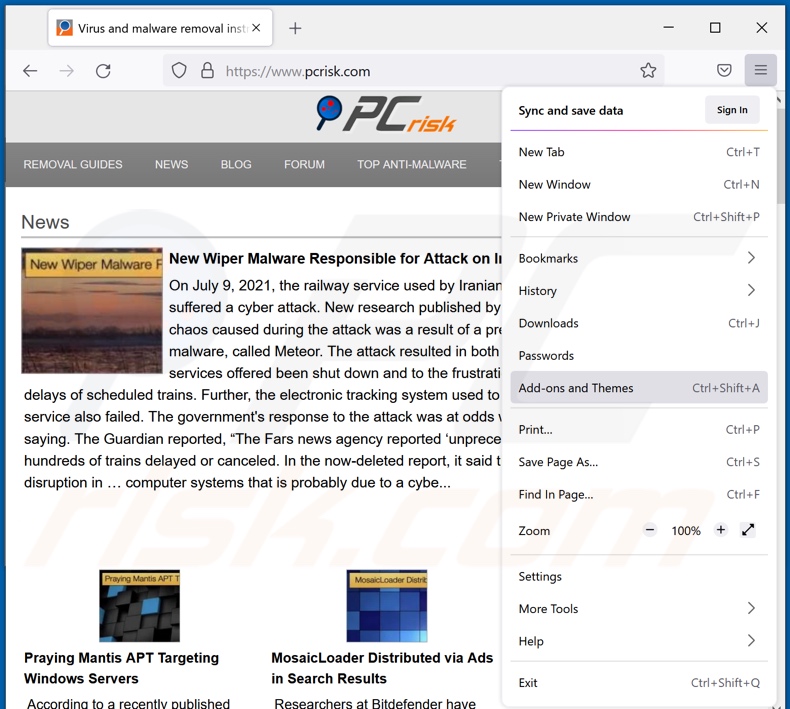
Click the Firefox menu ![]() (at the top right corner of the main window), select "Add-ons". Click "Extensions", in the opened window, remove "Footer Quotes".
(at the top right corner of the main window), select "Add-ons". Click "Extensions", in the opened window, remove "Footer Quotes".
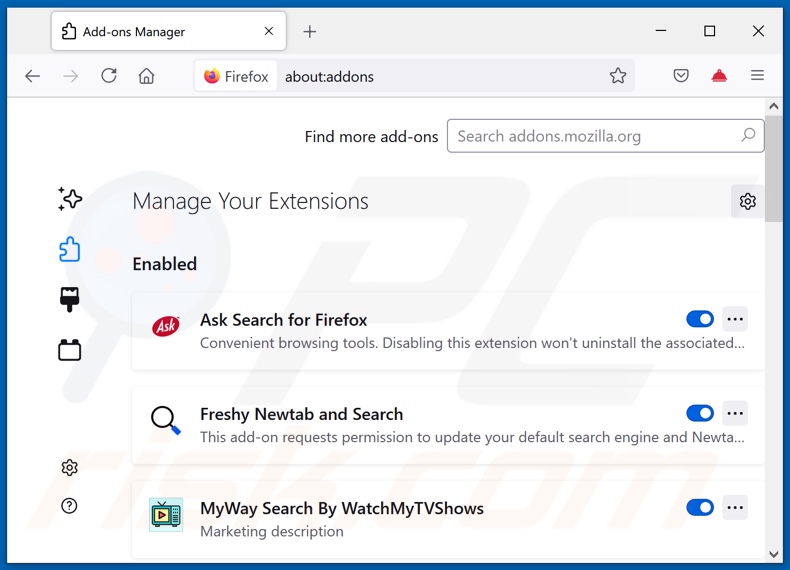
Optional method:
Computer users who have problems with ads by footer quotes removal can reset their Mozilla Firefox settings.
Open Mozilla Firefox, at the top right corner of the main window, click the Firefox menu, ![]() in the opened menu, click Help.
in the opened menu, click Help.

Select Troubleshooting Information.

In the opened window, click the Refresh Firefox button.

In the opened window, confirm that you wish to reset Mozilla Firefox settings to default by clicking the Refresh Firefox button.

 Remove malicious extensions from Safari:
Remove malicious extensions from Safari:

Make sure your Safari browser is active, click Safari menu, and select Preferences....

In the opened window click Extensions, locate any recently installed suspicious extension, select it and click Uninstall.
Optional method:
Make sure your Safari browser is active and click on Safari menu. From the drop down menu select Clear History and Website Data...

In the opened window select all history and click the Clear History button.

 Remove malicious extensions from Microsoft Edge:
Remove malicious extensions from Microsoft Edge:

Click the Edge menu icon ![]() (at the upper-right corner of Microsoft Edge), select "Extensions". Locate all recently-installed suspicious browser add-ons and click "Remove" below their names.
(at the upper-right corner of Microsoft Edge), select "Extensions". Locate all recently-installed suspicious browser add-ons and click "Remove" below their names.

Optional method:
If you continue to have problems with removal of the ads by footer quotes, reset your Microsoft Edge browser settings. Click the Edge menu icon ![]() (at the top right corner of Microsoft Edge) and select Settings.
(at the top right corner of Microsoft Edge) and select Settings.

In the opened settings menu select Reset settings.

Select Restore settings to their default values. In the opened window, confirm that you wish to reset Microsoft Edge settings to default by clicking the Reset button.

- If this did not help, follow these alternative instructions explaining how to reset the Microsoft Edge browser.
Summary:
 Commonly, adware or potentially unwanted applications infiltrate Internet browsers through free software downloads. Note that the safest source for downloading free software is via developers' websites only. To avoid installation of adware, be very attentive when downloading and installing free software. When installing previously-downloaded free programs, choose the custom or advanced installation options – this step will reveal any potentially unwanted applications listed for installation together with your chosen free program.
Commonly, adware or potentially unwanted applications infiltrate Internet browsers through free software downloads. Note that the safest source for downloading free software is via developers' websites only. To avoid installation of adware, be very attentive when downloading and installing free software. When installing previously-downloaded free programs, choose the custom or advanced installation options – this step will reveal any potentially unwanted applications listed for installation together with your chosen free program.
Post a comment:
If you have additional information on ads by footer quotes or it's removal please share your knowledge in the comments section below.
Frequently Asked Questions (FAQ)
What harm can adware cause?
Adware infiltrated into devices can diminish the browsing quality and system performance. Furthermore, adware-delivered ads may promote untrustworthy or malicious content that can cause other serious issues.
What does adware do?
Adware or advertising-supported software is designed to present users with various intrusive advertisements. In other words, on systems that have adware installed onto them - users will constantly encounter a multitude of ads.
How do adware developers generate revenue?
Adware developers profit through affiliation programs. Revenue may be generated through clicks, purchases, and similar of the advertised products, sites, and services.
Will Combo Cleaner remove Footer Quotes adware?
Yes, Combo Cleaner will scan your computer and eliminate all installed adware-type applications. It is noteworthy that manual removal may not be an ideal solution. Despite the software itself having been deleted, its components (e.g., leftover files) may still remain, potentially leading to various issues.
Share:

Tomas Meskauskas
Expert security researcher, professional malware analyst
I am passionate about computer security and technology. I have an experience of over 10 years working in various companies related to computer technical issue solving and Internet security. I have been working as an author and editor for pcrisk.com since 2010. Follow me on Twitter and LinkedIn to stay informed about the latest online security threats.
PCrisk security portal is brought by a company RCS LT.
Joined forces of security researchers help educate computer users about the latest online security threats. More information about the company RCS LT.
Our malware removal guides are free. However, if you want to support us you can send us a donation.
DonatePCrisk security portal is brought by a company RCS LT.
Joined forces of security researchers help educate computer users about the latest online security threats. More information about the company RCS LT.
Our malware removal guides are free. However, if you want to support us you can send us a donation.
Donate
▼ Show Discussion