Get free scan and check if your device is infected.
Remove it nowTo use full-featured product, you have to purchase a license for Combo Cleaner. Seven days free trial available. Combo Cleaner is owned and operated by RCS LT, the parent company of PCRisk.com.
What is iTerm2 malware?
iTerm2 malware refers to a trojanized iTerm2 application, which operates as backdoor-type malicious software. Despite its appearance bearing little difference to the legitimate iTerm2 app, the fake program injects systems with malicious code and/or additional malware following installation.
It is noteworthy that the trojanized app has been distributed through websites disguised as the official iTerm2 site. Furthermore, certain search engines have been observed promoting the malicious webpages.
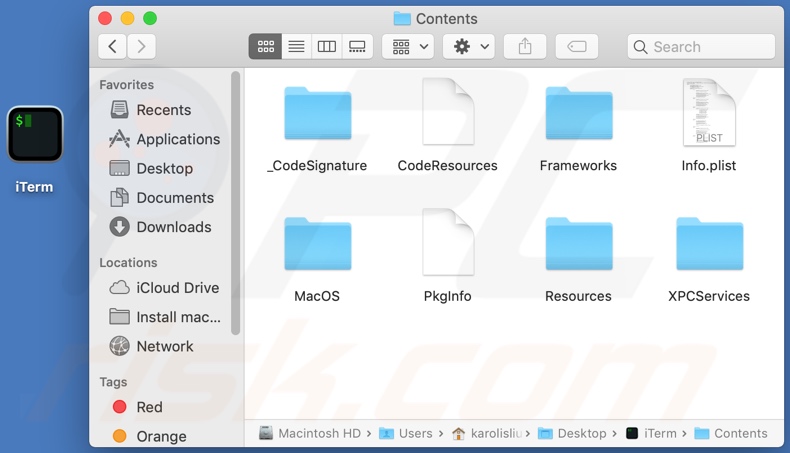
iTerm2 malware overview
The iTerm2 malware is capable of injecting devices with malicious code and programs. What content the malicious program infiltrates into systems and how the injected content operates - depends on various factors. Backdoor/loader type malware can infect devices with trojans, ransomware, cryptominers, and other malware.
Trojan is a broad term that encompasses malicious software with a host of heinous functionalities. Most notable harmful abilities include: exfiltrating users/system information and stored files, extracting data from installed browsers and other applications, spying (i.e., keylogging, recording video/audio, etc.), enabling remote access/control over machines (RATs - Remote Access Trojans), and so on.
Ransomware is designed to encrypt data and/or lock the device's screen to make ransom demands for access/use recovery. Cryptominers abuse system resources to generate cryptocurrency.
To summarize, iTerm2 malware can lead to multiple system infections, severe privacy issues, financial losses, and identity theft.
| Name | Fake iTerm2 application |
| Threat Type | Mac malware, Mac virus |
| Detection Names (fake iTerm2 app) | McAfee-GW-Edition (Artemis), Microsoft (Trojan:Win32/Casdet!rfn), Full List Of Detections (VirusTotal) |
| Related Domains | jxhwst[.]top |
| Detection Names (fake iTerm2 website - jxhwst[.]top) | N/A (VirusTotal) |
| Serving IP Address (jxhwst[.]top) | 222.171.225.186 |
| Symptoms | Malware is designed to stealthily infiltrate the victim's computer and typically remains silent, and thus no particular symptoms are clearly visible on an infected machine |
| Distribution Methods | Infected email attachments, malicious online advertisements, social engineering, software 'cracks'. |
| Damage | Slow computer performance, stolen passwords and banking information, identity theft, the victim's computer added to a botnet. |
| Malware Removal (Windows) |
To eliminate possible malware infections, scan your computer with legitimate antivirus software. Our security researchers recommend using Combo Cleaner. Download Combo CleanerTo use full-featured product, you have to purchase a license for Combo Cleaner. 7 days free trial available. Combo Cleaner is owned and operated by RCS LT, the parent company of PCRisk.com. |
Malware in general
XcodeSpy, Silver Sparrow, OSAMiner, and ElectroRAT are some examples of malware that targets Mac operating systems. The end-goal of all system infections is to generate revenue for the cyber criminals. Regardless of how malicious programs operate, they seriously endanger device and user safety.
How did iTerm2 malware infect my computer?
The fake iTerm2 has been distributed through sites that mimic the genuine iTerm2 website. Malicious sites can be endorsed using varied techniques, e.g., intrusive ads, rogue webpages, etc. The fraudulent websites had appeared as sponsored on the Baidu search engine - when users searched for "iTerm2". However, at the time writing, this search engine had already removed the fake sites from its search results.
In general, malware is proliferated through dubious download channels (e.g., unofficial sites, Peer-to-Peer sharing networks, etc.). Illegal activation ("cracking") tools and fake updates are used in distribution as well. Spam emails can have infectious files as attachments or download links. When malicious files are opened - malware download/installation is triggered.
How to avoid malware infections?
It is recommended to always download from official and verified sources. Additionally, all programs must be activated and updated with functions provided by legitimate developers. Suspect and irrelevant emails must not be opened, especially any attachments or links found in them.
It is paramount to have a dependable anti-virus installed and kept updated. This software has to be used to perform regular system scans and to remove threats. If your computer is already infected with malware, we recommend running a scan with Combo Cleaner Antivirus for Windows to automatically eliminate it.
Fake iTerm2 website used to promote iTerm2 malware:
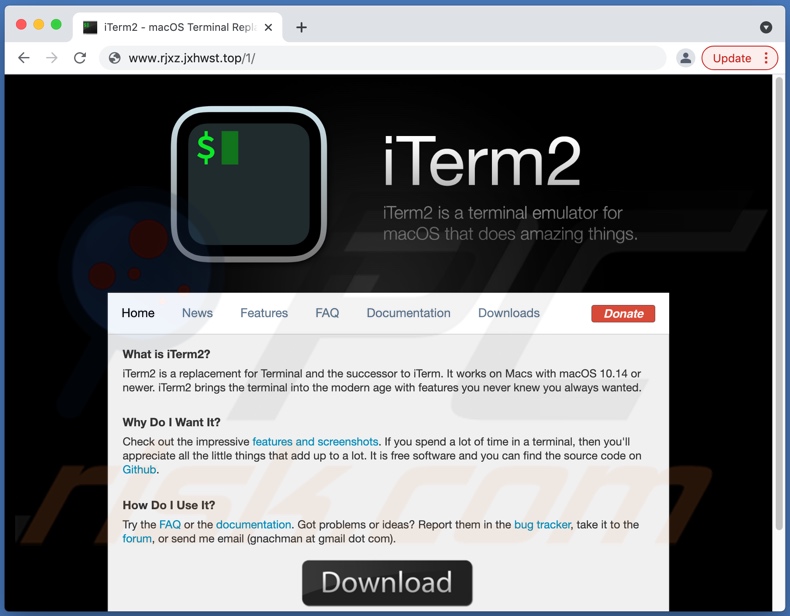
Instant automatic malware removal:
Manual threat removal might be a lengthy and complicated process that requires advanced IT skills. Combo Cleaner is a professional automatic malware removal tool that is recommended to get rid of malware. Download it by clicking the button below:
DOWNLOAD Combo CleanerBy downloading any software listed on this website you agree to our Privacy Policy and Terms of Use. To use full-featured product, you have to purchase a license for Combo Cleaner. 7 days free trial available. Combo Cleaner is owned and operated by RCS LT, the parent company of PCRisk.com.
Quick menu:
- What is "iTerm2 malware"?
- STEP 1. Remove PUA related files and folders from OSX.
- STEP 2. Remove rogue extensions from Safari.
- STEP 3. Remove rogue add-ons from Google Chrome.
- STEP 4. Remove potentially unwanted plug-ins from Mozilla Firefox.
Video showing how to remove adware and browser hijackers from a Mac computer:
Potentially unwanted applications removal:
Remove potentially unwanted applications from your "Applications" folder:

Click the Finder icon. In the Finder window, select "Applications". In the applications folder, look for "MPlayerX","NicePlayer", or other suspicious applications and drag them to the Trash. After removing the potentially unwanted application(s) that cause online ads, scan your Mac for any remaining unwanted components.
DOWNLOAD remover for malware infections
Combo Cleaner checks if your computer is infected with malware. To use full-featured product, you have to purchase a license for Combo Cleaner. 7 days free trial available. Combo Cleaner is owned and operated by RCS LT, the parent company of PCRisk.com.
Remove adware-related files and folders

Click the Finder icon, from the menu bar. Choose Go, and click Go to Folder...
 Check for adware generated files in the /Library/LaunchAgents/ folder:
Check for adware generated files in the /Library/LaunchAgents/ folder:

In the Go to Folder... bar, type: /Library/LaunchAgents/

In the "LaunchAgents" folder, look for any recently-added suspicious files and move them to the Trash. Examples of files generated by adware - "installmac.AppRemoval.plist", "myppes.download.plist", "mykotlerino.ltvbit.plist", "kuklorest.update.plist", etc. Adware commonly installs several files with the exact same string.
 Check for adware generated files in the ~/Library/Application Support/ folder:
Check for adware generated files in the ~/Library/Application Support/ folder:

In the Go to Folder... bar, type: ~/Library/Application Support/

In the "Application Support" folder, look for any recently-added suspicious folders. For example, "MplayerX" or "NicePlayer", and move these folders to the Trash.
 Check for adware generated files in the ~/Library/LaunchAgents/ folder:
Check for adware generated files in the ~/Library/LaunchAgents/ folder:

In the Go to Folder... bar, type: ~/Library/LaunchAgents/

In the "LaunchAgents" folder, look for any recently-added suspicious files and move them to the Trash. Examples of files generated by adware - "installmac.AppRemoval.plist", "myppes.download.plist", "mykotlerino.ltvbit.plist", "kuklorest.update.plist", etc. Adware commonly installs several files with the exact same string.
 Check for adware generated files in the /Library/LaunchDaemons/ folder:
Check for adware generated files in the /Library/LaunchDaemons/ folder:

In the "Go to Folder..." bar, type: /Library/LaunchDaemons/

In the "LaunchDaemons" folder, look for recently-added suspicious files. For example "com.aoudad.net-preferences.plist", "com.myppes.net-preferences.plist", "com.kuklorest.net-preferences.plist", "com.avickUpd.plist", etc., and move them to the Trash.
 Scan your Mac with Combo Cleaner:
Scan your Mac with Combo Cleaner:
If you have followed all the steps correctly, your Mac should be clean of infections. To ensure your system is not infected, run a scan with Combo Cleaner Antivirus. Download it HERE. After downloading the file, double click combocleaner.dmg installer. In the opened window, drag and drop the Combo Cleaner icon on top of the Applications icon. Now open your launchpad and click on the Combo Cleaner icon. Wait until Combo Cleaner updates its virus definition database and click the "Start Combo Scan" button.

Combo Cleaner will scan your Mac for malware infections. If the antivirus scan displays "no threats found" - this means that you can continue with the removal guide; otherwise, it's recommended to remove any found infections before continuing.

After removing files and folders generated by the adware, continue to remove rogue extensions from your Internet browsers.
Remove malicious extensions from Internet browsers
 Remove malicious Safari extensions:
Remove malicious Safari extensions:

Open the Safari browser, from the menu bar, select "Safari" and click "Preferences...".

In the preferences window, select "Extensions" and look for any recently-installed suspicious extensions. When located, click the "Uninstall" button next to it/them. Note that you can safely uninstall all extensions from your Safari browser - none are crucial for regular browser operation.
- If you continue to have problems with browser redirects and unwanted advertisements - Reset Safari.
 Remove malicious extensions from Google Chrome:
Remove malicious extensions from Google Chrome:

Click the Chrome menu icon ![]() (at the top right corner of Google Chrome), select "More Tools" and click "Extensions". Locate all recently-installed suspicious extensions, select these entries and click "Remove".
(at the top right corner of Google Chrome), select "More Tools" and click "Extensions". Locate all recently-installed suspicious extensions, select these entries and click "Remove".

- If you continue to have problems with browser redirects and unwanted advertisements - Reset Google Chrome.
 Remove malicious extensions from Mozilla Firefox:
Remove malicious extensions from Mozilla Firefox:

Click the Firefox menu ![]() (at the top right corner of the main window) and select "Add-ons and themes". Click "Extensions", in the opened window locate all recently-installed suspicious extensions, click on the three dots and then click "Remove".
(at the top right corner of the main window) and select "Add-ons and themes". Click "Extensions", in the opened window locate all recently-installed suspicious extensions, click on the three dots and then click "Remove".

- If you continue to have problems with browser redirects and unwanted advertisements - Reset Mozilla Firefox.
Frequently Asked Questions (FAQ)
My computer is infected with iTerm2 malware, should I format my storage device to get rid of it?
No, iTerm2 malware can be removed without formatting.
What are the biggest issues that iTerm2 malware can cause?
The threats by iTerm2 malware are extensive since this fake app is designed to cause chain infections. In other words, this malicious program can infect systems with additional malware. Therefore, iTerm2 malware infections can lead to severe privacy issues, financial losses, identity theft, and other severe problems.
What is the purpose of iTerm2 malware?
iTerm2 malware operates by causing chain infections. Hence, it relies on other malicious programs for additional harmful functionalities. In general, the usual end-goal of malware is to generate revenue.
How did iTerm2 malware infiltrate my computer?
iTerm2 malware may have infiltrated your system via fake iTerm2 websites. These sites have been observed being placed as sponsored results on search engines. Alternatively, fake pages can be promoted through intrusive ads or rogue website redirects. Other common malware proliferation techniques include distribution through dubious download sources, spam mail, software "cracking" tools, and fraudulent updates.
Will Combo Cleaner protect me from malware?
Yes, Combo Cleaner is capable of detecting and eliminating most of the known infections. Note that sophisticated malware usually hides deep in the system. For this reason, it is crucial to perform a full system scan.
Share:

Tomas Meskauskas
Expert security researcher, professional malware analyst
I am passionate about computer security and technology. I have an experience of over 10 years working in various companies related to computer technical issue solving and Internet security. I have been working as an author and editor for pcrisk.com since 2010. Follow me on Twitter and LinkedIn to stay informed about the latest online security threats.
PCrisk security portal is brought by a company RCS LT.
Joined forces of security researchers help educate computer users about the latest online security threats. More information about the company RCS LT.
Our malware removal guides are free. However, if you want to support us you can send us a donation.
DonatePCrisk security portal is brought by a company RCS LT.
Joined forces of security researchers help educate computer users about the latest online security threats. More information about the company RCS LT.
Our malware removal guides are free. However, if you want to support us you can send us a donation.
Donate
▼ Show Discussion