How to eliminate AdBlock 360 adware and the ads displayed by it?
AdwareAlso Known As: Ads by AdBlock 360
Get free scan and check if your device is infected.
Remove it nowTo use full-featured product, you have to purchase a license for Combo Cleaner. Seven days free trial available. Combo Cleaner is owned and operated by RCS LT, the parent company of PCRisk.com.
What is AdBlock 360?
AdBlock 360 is a fake adblocker. This rogue browser extension promises to block pop-ups and other intrusive ads, as well as trackers, and automatically skip advertisements on YouTube videos. Instead, AdBlock 360 operates as adware. Since most users inadvertently download/install adware-type products, they are also categorized as PUAs (Potentially Unwanted Applications).
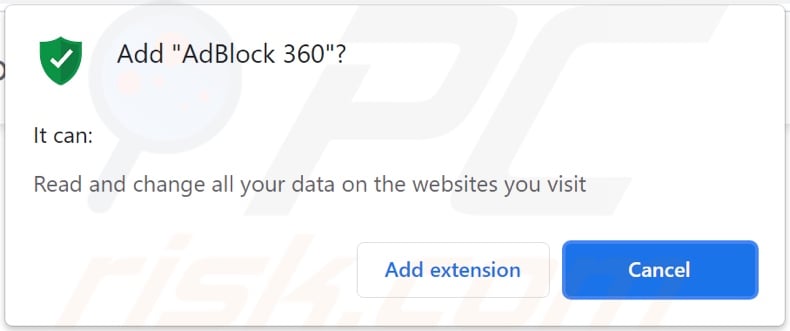
AdBlock 360 adware in detail
Adware displays various pop-ups, banners, coupons, surveys, and other intrusive adverts - on any visited website and/or different interfaces. The ads diminish the browsing experience and endanger device/user safety. Intrusive advertisements endorse sale-based, rogue, unreliable, deceptive/scam, and malicious sites. Furthermore, some of these ads can stealthily download/install software (e.g., PUAs) - when they are clicked on.
What is more, AdBlock 360 spies on users' browsing activity. Targeted information includes (but is not limited to) browsing and search engine histories, IP addresses, and personally identifiable details. The gathered data is then shared with and/or sold to third-parties (potentially, cyber criminals).
To summarize, the presence of unwanted software on devices can result in system infections, severe privacy issues, financial losses, and identity theft.
| Name | Ads by AdBlock 360 |
| Threat Type | Adware, Unwanted ads, Pop-up Virus |
| Browser Extension(s) | AdBlock 360 |
| Supposed Functionality | Adblocker/ Adblocking tool |
| Symptoms | Seeing advertisements not originating from the sites you are browsing. Intrusive pop-up ads. Decreased Internet browsing speed. |
| Distribution Methods | Deceptive pop-up ads, free software installers (bundling), fake Flash Player installers. |
| Damage | Decreased computer performance, browser tracking - privacy issues, possible additional malware infections. |
| Malware Removal (Windows) |
To eliminate possible malware infections, scan your computer with legitimate antivirus software. Our security researchers recommend using Combo Cleaner. Download Combo CleanerTo use full-featured product, you have to purchase a license for Combo Cleaner. 7 days free trial available. Combo Cleaner is owned and operated by RCS LT, the parent company of PCRisk.com. |
Adware in general
Social Network Ad Blocker, InstaQuick, and Reputation Lookup are a couple examples of adware. This software appears innocuous and offers "handy" functionalities as well.
However, like most PUAs, the sole purpose of such products is to generate revenue for the developers. Therefore, instead of delivering on any of the promised features, unwanted apps can run intrusive ad campaigns, force-open webpages, hijack browsers, and collect sensitive data.
How did AdBlock 360 install on my computer?
Some PUAs (e.g., AdBlock 360) have "official" promotional/download pages. Intrusive advertisements proliferate these applications as well. Once clicked on, the adverts can execute scripts to download/install this software without user permission.
PUAs are commonly distributed using the "bundling" method - packing regular programs with various additions. Rushed downloads/installations increase the risk of allowing bundled content into the device.
How to avoid installation of potentially unwanted applications?
It is advised to always research software and download it from official/verified channels. Untrustworthy sources, e.g., unofficial and free file-hosting sites, Peer-to-Peer sharing networks, etc. - often offer bundled and harmful content.
When downloading/installing, it is recommended to read terms, study possible options, use the "Custom/Advanced" options, and opt-out from all supplements. Intrusive ads appear legitimate, yet they redirect to various questionable websites (e.g., gambling, adult-dating, pornography, etc.).
In case of encounters with such adverts and/or redirects, the system must be checked and all suspect applications and browser extensions/plug-ins detected - immediately removed from it. If your computer is already infected with AdBlock 360, we recommend running a scan with Combo Cleaner Antivirus for Windows to automatically eliminate this adware.
Website used to promote the AdBlock 360 adware:
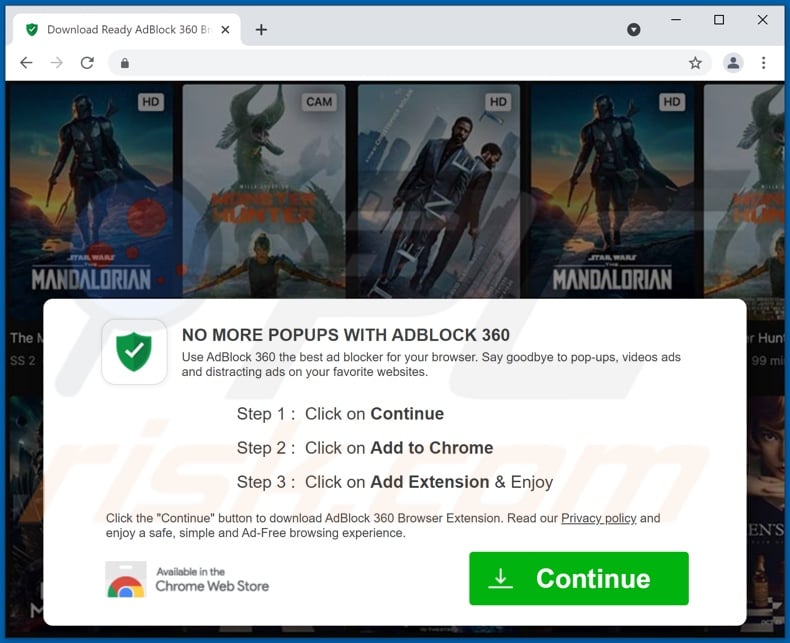
Instant automatic malware removal:
Manual threat removal might be a lengthy and complicated process that requires advanced IT skills. Combo Cleaner is a professional automatic malware removal tool that is recommended to get rid of malware. Download it by clicking the button below:
DOWNLOAD Combo CleanerBy downloading any software listed on this website you agree to our Privacy Policy and Terms of Use. To use full-featured product, you have to purchase a license for Combo Cleaner. 7 days free trial available. Combo Cleaner is owned and operated by RCS LT, the parent company of PCRisk.com.
Quick menu:
- What is AdBlock 360?
- STEP 1. Uninstall AdBlock 360 application using Control Panel.
- STEP 2. Remove AdBlock 360 ads from Google Chrome.
- STEP 3. Remove 'Ads by AdBlock 360' from Mozilla Firefox.
- STEP 4. Remove AdBlock 360 extension from Safari.
- STEP 5. Remove rogue plug-ins from Microsoft Edge.
AdBlock 360 adware removal:
Windows 11 users:

Right-click on the Start icon, select Apps and Features. In the opened window search for the application you want to uninstall, after locating it, click on the three vertical dots and select Uninstall.
Windows 10 users:

Right-click in the lower left corner of the screen, in the Quick Access Menu select Control Panel. In the opened window choose Programs and Features.
Windows 7 users:

Click Start (Windows Logo at the bottom left corner of your desktop), choose Control Panel. Locate Programs and click Uninstall a program.
macOS (OSX) users:

Click Finder, in the opened screen select Applications. Drag the app from the Applications folder to the Trash (located in your Dock), then right click the Trash icon and select Empty Trash.
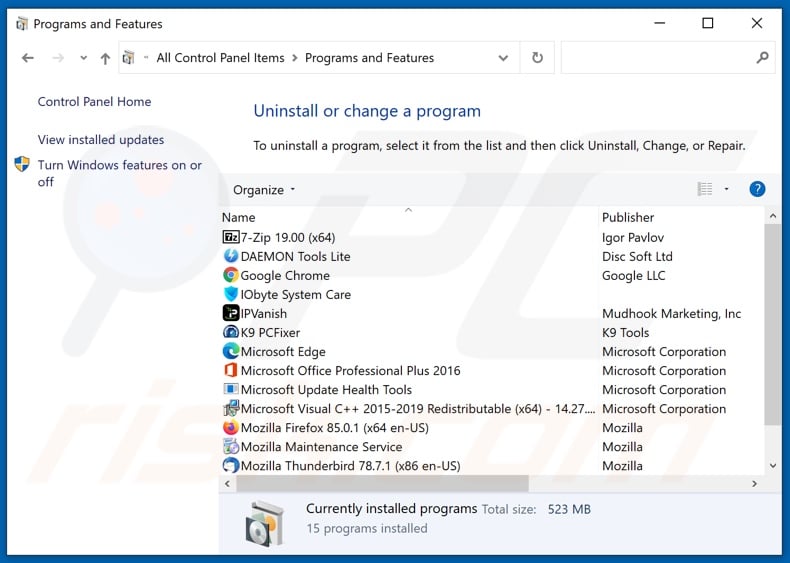
In the uninstall programs window, look for "AdBlock 360", select this entry and click "Uninstall" or "Remove".
After uninstalling the potentially unwanted application (which causes AdBlock 360 ads), scan your computer for any remaining unwanted components or possible malware infections. To scan your computer, use recommended malware removal software.
DOWNLOAD remover for malware infections
Combo Cleaner checks if your computer is infected with malware. To use full-featured product, you have to purchase a license for Combo Cleaner. 7 days free trial available. Combo Cleaner is owned and operated by RCS LT, the parent company of PCRisk.com.
Remove AdBlock 360 adware from Internet browsers:
Video showing how to remove potentially unwanted browser add-ons:
 Remove malicious extensions from Google Chrome:
Remove malicious extensions from Google Chrome:
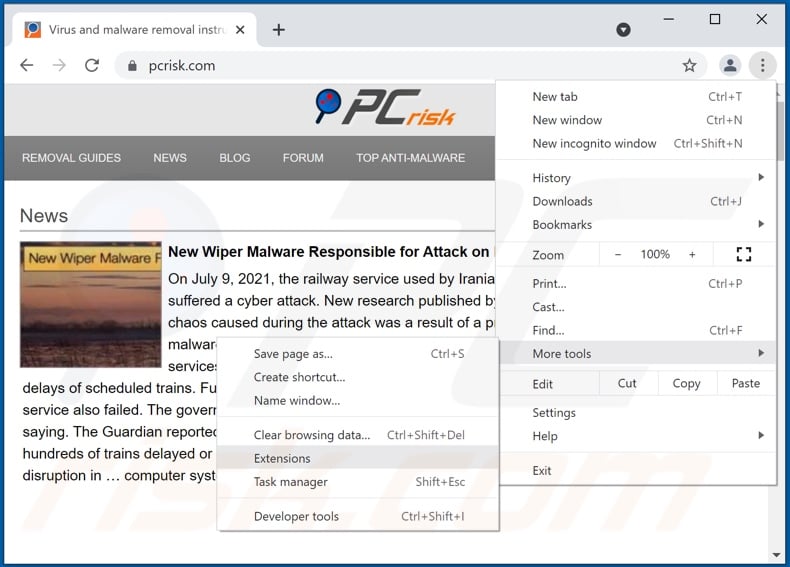
Click the Chrome menu icon ![]() (at the top right corner of Google Chrome), select "More tools" and click "Extensions". Locate "AdBlock 360", select this entry and click the trash can icon.
(at the top right corner of Google Chrome), select "More tools" and click "Extensions". Locate "AdBlock 360", select this entry and click the trash can icon.
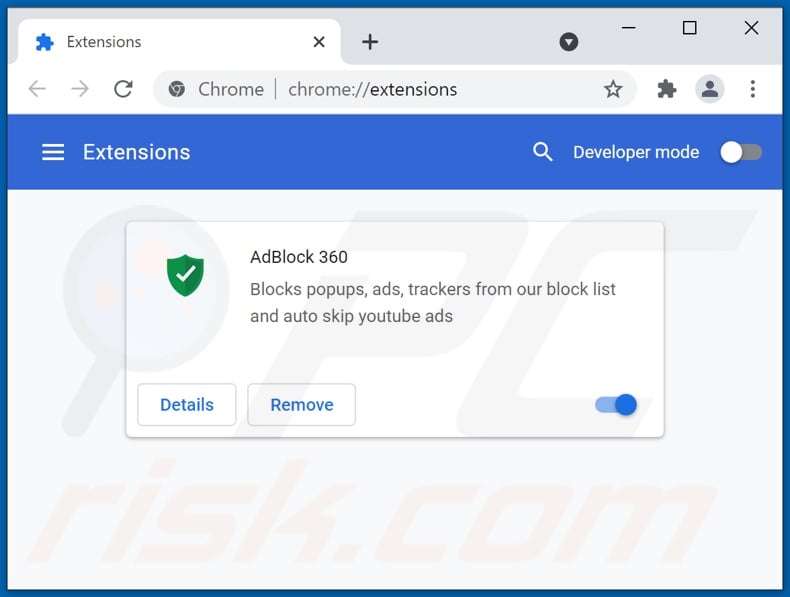
Optional method:
If you continue to have problems with removal of the ads by adblock 360, reset your Google Chrome browser settings. Click the Chrome menu icon ![]() (at the top right corner of Google Chrome) and select Settings. Scroll down to the bottom of the screen. Click the Advanced… link.
(at the top right corner of Google Chrome) and select Settings. Scroll down to the bottom of the screen. Click the Advanced… link.

After scrolling to the bottom of the screen, click the Reset (Restore settings to their original defaults) button.

In the opened window, confirm that you wish to reset Google Chrome settings to default by clicking the Reset button.

 Remove malicious plugins from Mozilla Firefox:
Remove malicious plugins from Mozilla Firefox:
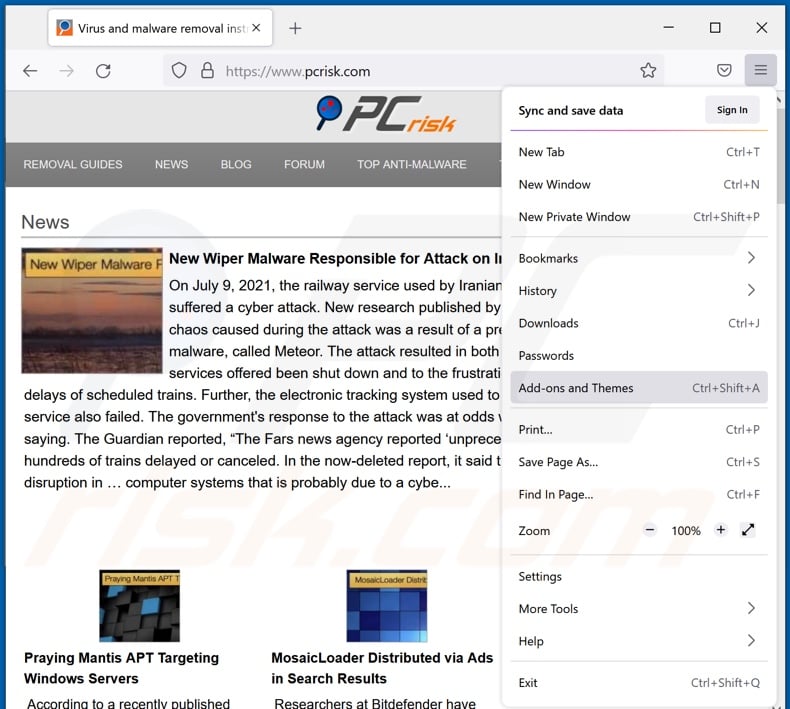
Click the Firefox menu ![]() (at the top right corner of the main window), select "Add-ons". Click "Extensions", in the opened window, remove "AdBlock 360".
(at the top right corner of the main window), select "Add-ons". Click "Extensions", in the opened window, remove "AdBlock 360".
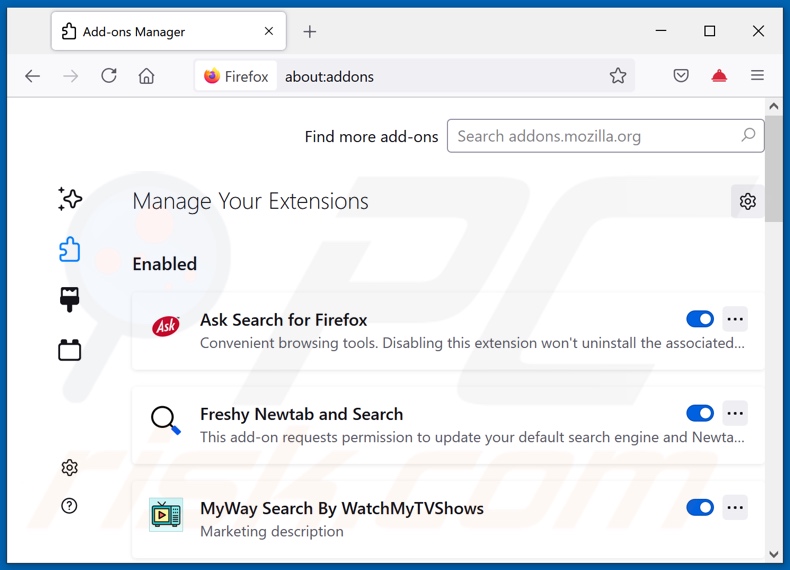
Optional method:
Computer users who have problems with ads by adblock 360 removal can reset their Mozilla Firefox settings.
Open Mozilla Firefox, at the top right corner of the main window, click the Firefox menu, ![]() in the opened menu, click Help.
in the opened menu, click Help.

Select Troubleshooting Information.

In the opened window, click the Refresh Firefox button.

In the opened window, confirm that you wish to reset Mozilla Firefox settings to default by clicking the Refresh Firefox button.

 Remove malicious extensions from Safari:
Remove malicious extensions from Safari:

Make sure your Safari browser is active, click Safari menu, and select Preferences....

In the opened window click Extensions, locate any recently installed suspicious extension, select it and click Uninstall.
Optional method:
Make sure your Safari browser is active and click on Safari menu. From the drop down menu select Clear History and Website Data...

In the opened window select all history and click the Clear History button.

 Remove malicious extensions from Microsoft Edge:
Remove malicious extensions from Microsoft Edge:

Click the Edge menu icon ![]() (at the upper-right corner of Microsoft Edge), select "Extensions". Locate all recently-installed suspicious browser add-ons and click "Remove" below their names.
(at the upper-right corner of Microsoft Edge), select "Extensions". Locate all recently-installed suspicious browser add-ons and click "Remove" below their names.

Optional method:
If you continue to have problems with removal of the ads by adblock 360, reset your Microsoft Edge browser settings. Click the Edge menu icon ![]() (at the top right corner of Microsoft Edge) and select Settings.
(at the top right corner of Microsoft Edge) and select Settings.

In the opened settings menu select Reset settings.

Select Restore settings to their default values. In the opened window, confirm that you wish to reset Microsoft Edge settings to default by clicking the Reset button.

- If this did not help, follow these alternative instructions explaining how to reset the Microsoft Edge browser.
Summary:
 Commonly, adware or potentially unwanted applications infiltrate Internet browsers through free software downloads. Note that the safest source for downloading free software is via developers' websites only. To avoid installation of adware, be very attentive when downloading and installing free software. When installing previously-downloaded free programs, choose the custom or advanced installation options – this step will reveal any potentially unwanted applications listed for installation together with your chosen free program.
Commonly, adware or potentially unwanted applications infiltrate Internet browsers through free software downloads. Note that the safest source for downloading free software is via developers' websites only. To avoid installation of adware, be very attentive when downloading and installing free software. When installing previously-downloaded free programs, choose the custom or advanced installation options – this step will reveal any potentially unwanted applications listed for installation together with your chosen free program.
Post a comment:
If you have additional information on ads by adblock 360 or it's removal please share your knowledge in the comments section below.
Frequently Asked Questions (FAQ)
What harm can adware cause?
Adware installed onto a system can diminish its performance and affect the browsing experience (e.g., limit website visibility, browsing speed, etc.). Furthermore, adware-delivered ads can promote a variety of dangerous content.
What does adware do?
Advertising-supported software or adware - is designed to run intrusive advertisement campaigns. In other words, it delivers various ads.
How do adware developers generate revenue?
Adware generates profit through affiliate programs, typically through ad clicks, website visits, product purchases, or similar.
Will Combo Cleaner remove AdBlock 360 adware?
Yes, Combo Cleaner is capable of scanning devices and eliminating installed adware-type applications. However, manual removal may not be the perfect solution. In some cases, even after the adware is removed - various files remain hiding in the system. Furthermore, these remnants can continue running.
Share:

Tomas Meskauskas
Expert security researcher, professional malware analyst
I am passionate about computer security and technology. I have an experience of over 10 years working in various companies related to computer technical issue solving and Internet security. I have been working as an author and editor for pcrisk.com since 2010. Follow me on Twitter and LinkedIn to stay informed about the latest online security threats.
PCrisk security portal is brought by a company RCS LT.
Joined forces of security researchers help educate computer users about the latest online security threats. More information about the company RCS LT.
Our malware removal guides are free. However, if you want to support us you can send us a donation.
DonatePCrisk security portal is brought by a company RCS LT.
Joined forces of security researchers help educate computer users about the latest online security threats. More information about the company RCS LT.
Our malware removal guides are free. However, if you want to support us you can send us a donation.
Donate
▼ Show Discussion