Get free scan and check if your device is infected.
Remove it nowTo use full-featured product, you have to purchase a license for Combo Cleaner. Seven days free trial available. Combo Cleaner is owned and operated by RCS LT, the parent company of PCRisk.com.
What kind of malware is MysterySnail?
MysterySnail is the name of a Remote Administration Trojan (RAT) that was a payload in privilege escalation attacks that used exploits for Microsoft Windows vulnerabilities. A RAT is a type of malware that allows the attacker to control a computer remotely. Cybercriminals use it to steal information, distribute malware, and for other purposes.
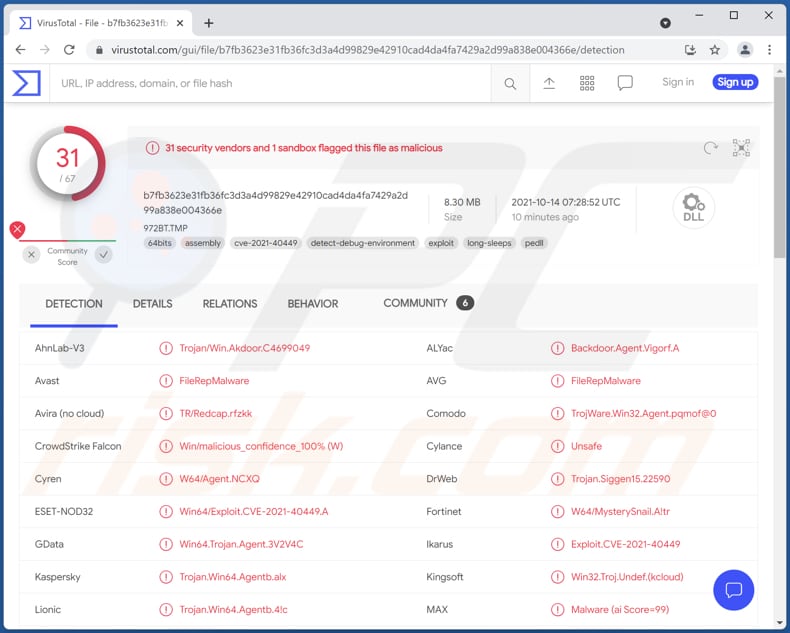
MysterySnail RAT in detail
At first, MysterySnail collects system information like computer name, Windows product name, IP address, a username of a logged-in user. After that, it can execute commands received from a Command-and-control server controlled by the attackers. There are twenty commands that MysterySnail can implement.
MysterySnail can launch (and close launched) Command Prompt shell, create new processes through other processes, check for present and new disk drives (and their types), upload files or append data to existing (uploaded) files, extract a list of directories, terminate created processes, delete and read files.
There are few other commands that MysterySnail can implement (such as reconnect to C2, shut down a network, set sleep time, open proxied connections and send data to them, close them). It seems that threat actors use MysterySnail mainly to distribute malware and steal information.
| Name | MysterySnail Remote Administration Trojan |
| Threat Type | Remote Access Trojan |
| Detection Names | Avast (FileRepMalware), AVG (FileRepMalware), ESET-NOD32 (Win64/Exploit.CVE-2021-40449.A), Kaspersky (Trojan.Win64.Agentb.alx), Microsoft (Trojan:Win32/Vigorf.A), Full List (VirusTotal) |
| Symptoms | Remote Administration Trojans are designed to stealthily infiltrate the victim's computer and remain silent, and thus no particular symptoms are clearly visible on an infected machine. |
| Distribution methods | Exploits delivered via infected email attachments, malicious online advertisements, social engineering |
| Damage | Stolen passwords and banking information, identity theft, the victim's computer added to a botnet. |
| Malware Removal (Windows) |
To eliminate possible malware infections, scan your computer with legitimate antivirus software. Our security researchers recommend using Combo Cleaner. Download Combo CleanerTo use full-featured product, you have to purchase a license for Combo Cleaner. 7 days free trial available. Combo Cleaner is owned and operated by RCS LT, the parent company of PCRisk.com. |
Additional information about MysterySnail
Research shows that MysterySnail RAT was used in attacks against IT companies, various diplomatic entities military contractors. It is not the most sophisticated RAT and has functionality similar to many other Trojans of this type. A couple of examples of other RATs are SillyRAT, Horus Eyes RAT, and BIOPASS.
How did MysterySnail infiltrate my computer?
MysterySnail is distributed through exploits targeting vulnerabilities in Microsoft Windows. Most cybercriminals lure users into executing exploits and (or) deliver malware via malicious attachments or links in emails, compromised websites, social networking sites, malicious advertisements.
Also, users often infect their computers through installers for pirated software (or software cracking tools), fake software updaters/installers, Trojans designed to drop their payload, Peer-to-Peer networks, and other unreliable sources for downloading files.
How to avoid installation of malware?
Avoid opening files downloaded from unreliable sources or attachments (and links) in irrelevant emails received from suspicious, unknown addresses. Update and activate the installed software with tools provided by its official developer. It is not legal and (or) safe to use other tools for that.
Scan a computer for threats regularly and do it using reputable antivirus (or anti-spyware) software. That software should always be up to date. If you believe that your computer is already infected, we recommend running a scan with Combo Cleaner Antivirus for Windows to automatically eliminate infiltrated malware.
Update 29 April, 2025: Originally discovered in 2021, MysterySnail RAT has recently reappeared in attacks targeting government organizations in Mongolia and Russia. The malware was delivered via a malicious MMC script posing as a document from Mongolia's National Land Agency.
The latest version uses a modular architecture with separate DLLs for different functions, such as file operations, service management, and command execution. Another variant called MysteryMonoSnail was also observed, using WebSocket for C2 communication and supporting only basic commands.
Instant automatic malware removal:
Manual threat removal might be a lengthy and complicated process that requires advanced IT skills. Combo Cleaner is a professional automatic malware removal tool that is recommended to get rid of malware. Download it by clicking the button below:
DOWNLOAD Combo CleanerBy downloading any software listed on this website you agree to our Privacy Policy and Terms of Use. To use full-featured product, you have to purchase a license for Combo Cleaner. 7 days free trial available. Combo Cleaner is owned and operated by RCS LT, the parent company of PCRisk.com.
Quick menu:
- What is MysterySnail?
- STEP 1. Manual removal of MysterySnail malware.
- STEP 2. Check if your computer is clean.
How to remove malware manually?
Manual malware removal is a complicated task - usually it is best to allow antivirus or anti-malware programs to do this automatically. To remove this malware we recommend using Combo Cleaner Antivirus for Windows.
If you wish to remove malware manually, the first step is to identify the name of the malware that you are trying to remove. Here is an example of a suspicious program running on a user's computer:

If you checked the list of programs running on your computer, for example, using task manager, and identified a program that looks suspicious, you should continue with these steps:
 Download a program called Autoruns. This program shows auto-start applications, Registry, and file system locations:
Download a program called Autoruns. This program shows auto-start applications, Registry, and file system locations:

 Restart your computer into Safe Mode:
Restart your computer into Safe Mode:
Windows XP and Windows 7 users: Start your computer in Safe Mode. Click Start, click Shut Down, click Restart, click OK. During your computer start process, press the F8 key on your keyboard multiple times until you see the Windows Advanced Option menu, and then select Safe Mode with Networking from the list.

Video showing how to start Windows 7 in "Safe Mode with Networking":
Windows 8 users: Start Windows 8 is Safe Mode with Networking - Go to Windows 8 Start Screen, type Advanced, in the search results select Settings. Click Advanced startup options, in the opened "General PC Settings" window, select Advanced startup.
Click the "Restart now" button. Your computer will now restart into the "Advanced Startup options menu". Click the "Troubleshoot" button, and then click the "Advanced options" button. In the advanced option screen, click "Startup settings".
Click the "Restart" button. Your PC will restart into the Startup Settings screen. Press F5 to boot in Safe Mode with Networking.

Video showing how to start Windows 8 in "Safe Mode with Networking":
Windows 10 users: Click the Windows logo and select the Power icon. In the opened menu click "Restart" while holding "Shift" button on your keyboard. In the "choose an option" window click on the "Troubleshoot", next select "Advanced options".
In the advanced options menu select "Startup Settings" and click on the "Restart" button. In the following window you should click the "F5" button on your keyboard. This will restart your operating system in safe mode with networking.

Video showing how to start Windows 10 in "Safe Mode with Networking":
 Extract the downloaded archive and run the Autoruns.exe file.
Extract the downloaded archive and run the Autoruns.exe file.

 In the Autoruns application, click "Options" at the top and uncheck "Hide Empty Locations" and "Hide Windows Entries" options. After this procedure, click the "Refresh" icon.
In the Autoruns application, click "Options" at the top and uncheck "Hide Empty Locations" and "Hide Windows Entries" options. After this procedure, click the "Refresh" icon.

 Check the list provided by the Autoruns application and locate the malware file that you want to eliminate.
Check the list provided by the Autoruns application and locate the malware file that you want to eliminate.
You should write down its full path and name. Note that some malware hides process names under legitimate Windows process names. At this stage, it is very important to avoid removing system files. After you locate the suspicious program you wish to remove, right click your mouse over its name and choose "Delete".

After removing the malware through the Autoruns application (this ensures that the malware will not run automatically on the next system startup), you should search for the malware name on your computer. Be sure to enable hidden files and folders before proceeding. If you find the filename of the malware, be sure to remove it.

Reboot your computer in normal mode. Following these steps should remove any malware from your computer. Note that manual threat removal requires advanced computer skills. If you do not have these skills, leave malware removal to antivirus and anti-malware programs.
These steps might not work with advanced malware infections. As always it is best to prevent infection than try to remove malware later. To keep your computer safe, install the latest operating system updates and use antivirus software. To be sure your computer is free of malware infections, we recommend scanning it with Combo Cleaner Antivirus for Windows.
Frequently Asked Questions (FAQ)
My computer is infected with MysterySnail malware, should I format my storage device to get rid of it?
No, there is no need for that. Malware like MysterySnail can be removed without formatting.
What are the biggest issues that malware can cause?
It depends on the type of malware. It could be the culprit of identity theft, financial losses, decreased computer performance, further malware infections.
What is the purpose of MysterySnail malware?
As a rule, cybercriminals behind malicious programs attempt to generate revenue in malicious and illegal ways. MysterySnail can be used to infect computers with other malware (for example, cryptocurrency miner, ransomware), steal sensitive information, cause data loss, and perform some other actions.
How did a malware infiltrate my computer?
It is popular among cybercriminals to use phishing and other social engineering techniques (like malicious emails, fake system warning messages), drive-by downloads, Peer-to-peer networks, unreliable pages for downloading files, programs to distribute malware. It is important to know that malware could spread itself over a local network and removable storage devices (like external hard drives, USB flash drives).
Will Combo Cleaner protect me from malware?
Yes, Combo Cleaner is capable of detecting and eliminating malware infections. Pretty often, high-end malware is capable of hiding deep in the operating system. Therefore, it is strongly recommended to scan it using a full scan.
Share:

Tomas Meskauskas
Expert security researcher, professional malware analyst
I am passionate about computer security and technology. I have an experience of over 10 years working in various companies related to computer technical issue solving and Internet security. I have been working as an author and editor for pcrisk.com since 2010. Follow me on Twitter and LinkedIn to stay informed about the latest online security threats.
PCrisk security portal is brought by a company RCS LT.
Joined forces of security researchers help educate computer users about the latest online security threats. More information about the company RCS LT.
Our malware removal guides are free. However, if you want to support us you can send us a donation.
DonatePCrisk security portal is brought by a company RCS LT.
Joined forces of security researchers help educate computer users about the latest online security threats. More information about the company RCS LT.
Our malware removal guides are free. However, if you want to support us you can send us a donation.
Donate
▼ Show Discussion