How to remove BIOPASS remote access trojan from the operating system?
TrojanAlso Known As: BIOPASS remote access trojan
Get free scan and check if your device is infected.
Remove it nowTo use full-featured product, you have to purchase a license for Combo Cleaner. Seven days free trial available. Combo Cleaner is owned and operated by RCS LT, the parent company of PCRisk.com.
What is BIOPASS?
BIOPASS is a malicious program classified as a RAT (Remote Access Trojan). Malware within this classification operates by enabling remote access and control over infected machines. The BIOPASS trojan possesses the aforementioned abilities, and it also has extensive data-stealing functionalities.
This malicious program has been noted targeting Chinese online gambling companies through compromised websites that host trojanized Microsoft Silverlight and Adobe Flash Player installation setups (e.g., fake Flash Player updates).
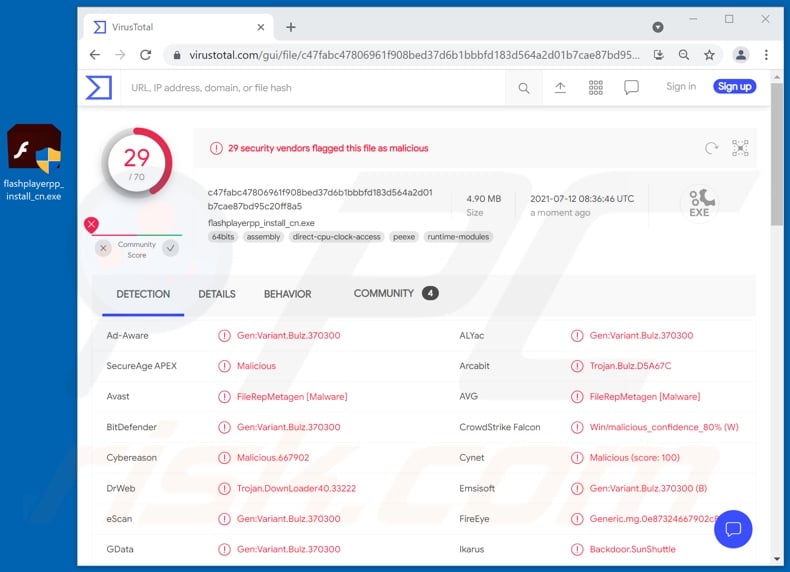
BIOPASS RAT in detail
As mentioned in the introduction, RATs allow cyber criminals to remotely access and control infected devices. Depending on the specific program - the amount of control granted may even be close to user-level. BIOPASS is a sophisticated piece of malicious software, which can execute various commands on victims' machines.
This trojan's primary functionality is information theft. It can obtain detailed data about the compromised system and the files stored on it, e.g., disk partition, existing directories, filenames, file paths, sizes, creation and modification dates, etc. It can also download or delete files of interest. Among its data-stealing features is information extraction from browsers and IM (Instant Messaging) applications.
Targeted browsers include: Google Chrome, Microsoft Edge Beta, QQ Browser, Sogou Explorer, 360 Chrome, 2345 Explorer, and 360 Safe Browser. From this software, BIOPASS can acquire Internet cookies, bookmarks, browsing history, and saved log-in credentials (i.e., usernames and passwords).
The trojan aims to extract chat histories from messaging clients like Telegram, QQ, WeChat, and Aliwangwang. The RAT can obtain data by spying as well. It can take screenshots and even livestream (i.e., transmit live video and audio of) victims' desktops.
To summarize, BIOPASS infections can result in severe privacy issues, financial losses, and even identity theft. If it is suspected/known that the BIOPASS RAT (or other malware) has already infected the system - an anti-virus must be used to remove it immediately.
| Name | BIOPASS remote access trojan |
| Threat Type | Trojan, password-stealing virus, banking malware, spyware. |
| Detection Names | Avast (Win64:Malware-gen), DrWeb (Trojan.DownLoader40.33222), ESET-NOD32 (A Variant Of Python/Agent.SF), Kaspersky (Trojan-Downloader.Win64.Agent.xm), Microsoft (Trojan:Win32/Casdet!rfn), Full List Of Detections (VirusTotal) |
| Symptoms | Trojans are designed to stealthily infiltrate the victim's computer and remain silent, and thus no particular symptoms are clearly visible on an infected machine. |
| Distribution methods | Infected email attachments, malicious online advertisements, social engineering, software 'cracks'. |
| Damage | Stolen passwords and banking information, identity theft, the victim's computer added to a botnet. |
| Malware Removal (Windows) |
To eliminate possible malware infections, scan your computer with legitimate antivirus software. Our security researchers recommend using Combo Cleaner. Download Combo CleanerTo use full-featured product, you have to purchase a license for Combo Cleaner. 7 days free trial available. Combo Cleaner is owned and operated by RCS LT, the parent company of PCRisk.com. |
Malware in general
ReverseRat, FatalRAT, Ratty, Spectre, Nyan Worm, Xtreme, VanTom, and JSSLOADER are some examples of other remote access trojans. There are various types of malware, which have different functions that can be in varied combinations.
Common types/abilities include: causing chain infections (i.e., additional malware download/installation), data encryption and/or screen locking for ransom purposes (ransomware), spying (e.g., taking screenshots, recording keystrokes, desktop view, and audio/video via microphones/cameras, etc.), downloading files, extracting data from browsers and other installed applications, use of system resources to mine cryptocurrency (cryptominers), and so forth.
Regardless of how malware operates, it seriously endangers device and user safety. The sole purpose of this software is to generate revenue for its developers and the individuals/groups using it. Therefore, it is crucial to eliminate all system infections without delay.
How did BIOPASS infiltrate my computer?
BIOPASS RAT has been observed being spread through malicious websites within Microsoft Silverlight and Adobe Flash Player installers. Malware is often bundled (i.e., packed together) with or disguised as ordinary software or media.
Illegal activation tools ("cracks") and fake updates are prime examples of content used to proliferate malicious programs. "Cracking" tools can infect systems instead of activating licensed products. Fraudulent updaters cause infections by exploiting weaknesses of outdated programs and/or by installing malware instead of the updates.
Distribution through dubious download channels (e.g., unofficial and free file-hosting websites, Peer-to-Peer sharing networks, and other third-party downloaders) is also quite common. Spam campaigns are used to spread malware as well. This term describes a mass-scale operation during which scam emails are sent by the thousand.
Spam letters can have virulent files attached to and/or linked inside them. Infectious files can be in various formats, e.g., PDF and Microsoft Office documents, archives (ZIP, RAR, etc.), executables (.exe, .run, etc.), JavaScript, and so on. When the files are opened - the infection process is initiated.
How to avoid installation of malware?
It is strongly recommended to perform downloads only from official and verified sources. Furthermore, it is just as important to activate and update programs with tools/functions provided by legitimate developers. Content obtained from third-party channels is notorious for spreading malware.
To avoid infecting the system via spam mail, it is advised against opening suspicious and irrelevant emails - especially any attachments or links present in them.
It is paramount to have a dependable anti-virus/anti-spyware suite installed and kept updated. This software has to be used to run regular system scans and to remove detected/potential threats. If you believe that your computer is already infected, we recommend running a scan with Combo Cleaner Antivirus for Windows to automatically eliminate infiltrated malware.
Instant automatic malware removal:
Manual threat removal might be a lengthy and complicated process that requires advanced IT skills. Combo Cleaner is a professional automatic malware removal tool that is recommended to get rid of malware. Download it by clicking the button below:
DOWNLOAD Combo CleanerBy downloading any software listed on this website you agree to our Privacy Policy and Terms of Use. To use full-featured product, you have to purchase a license for Combo Cleaner. 7 days free trial available. Combo Cleaner is owned and operated by RCS LT, the parent company of PCRisk.com.
Quick menu:
- What is BIOPASS?
- STEP 1. Manual removal of BIOPASS malware.
- STEP 2. Check if your computer is clean.
How to remove malware manually?
Manual malware removal is a complicated task - usually it is best to allow antivirus or anti-malware programs to do this automatically. To remove this malware we recommend using Combo Cleaner Antivirus for Windows.
If you wish to remove malware manually, the first step is to identify the name of the malware that you are trying to remove. Here is an example of a suspicious program running on a user's computer:

If you checked the list of programs running on your computer, for example, using task manager, and identified a program that looks suspicious, you should continue with these steps:
 Download a program called Autoruns. This program shows auto-start applications, Registry, and file system locations:
Download a program called Autoruns. This program shows auto-start applications, Registry, and file system locations:

 Restart your computer into Safe Mode:
Restart your computer into Safe Mode:
Windows XP and Windows 7 users: Start your computer in Safe Mode. Click Start, click Shut Down, click Restart, click OK. During your computer start process, press the F8 key on your keyboard multiple times until you see the Windows Advanced Option menu, and then select Safe Mode with Networking from the list.

Video showing how to start Windows 7 in "Safe Mode with Networking":
Windows 8 users: Start Windows 8 is Safe Mode with Networking - Go to Windows 8 Start Screen, type Advanced, in the search results select Settings. Click Advanced startup options, in the opened "General PC Settings" window, select Advanced startup.
Click the "Restart now" button. Your computer will now restart into the "Advanced Startup options menu". Click the "Troubleshoot" button, and then click the "Advanced options" button. In the advanced option screen, click "Startup settings".
Click the "Restart" button. Your PC will restart into the Startup Settings screen. Press F5 to boot in Safe Mode with Networking.

Video showing how to start Windows 8 in "Safe Mode with Networking":
Windows 10 users: Click the Windows logo and select the Power icon. In the opened menu click "Restart" while holding "Shift" button on your keyboard. In the "choose an option" window click on the "Troubleshoot", next select "Advanced options".
In the advanced options menu select "Startup Settings" and click on the "Restart" button. In the following window you should click the "F5" button on your keyboard. This will restart your operating system in safe mode with networking.

Video showing how to start Windows 10 in "Safe Mode with Networking":
 Extract the downloaded archive and run the Autoruns.exe file.
Extract the downloaded archive and run the Autoruns.exe file.

 In the Autoruns application, click "Options" at the top and uncheck "Hide Empty Locations" and "Hide Windows Entries" options. After this procedure, click the "Refresh" icon.
In the Autoruns application, click "Options" at the top and uncheck "Hide Empty Locations" and "Hide Windows Entries" options. After this procedure, click the "Refresh" icon.

 Check the list provided by the Autoruns application and locate the malware file that you want to eliminate.
Check the list provided by the Autoruns application and locate the malware file that you want to eliminate.
You should write down its full path and name. Note that some malware hides process names under legitimate Windows process names. At this stage, it is very important to avoid removing system files. After you locate the suspicious program you wish to remove, right click your mouse over its name and choose "Delete".

After removing the malware through the Autoruns application (this ensures that the malware will not run automatically on the next system startup), you should search for the malware name on your computer. Be sure to enable hidden files and folders before proceeding. If you find the filename of the malware, be sure to remove it.

Reboot your computer in normal mode. Following these steps should remove any malware from your computer. Note that manual threat removal requires advanced computer skills. If you do not have these skills, leave malware removal to antivirus and anti-malware programs.
These steps might not work with advanced malware infections. As always it is best to prevent infection than try to remove malware later. To keep your computer safe, install the latest operating system updates and use antivirus software. To be sure your computer is free of malware infections, we recommend scanning it with Combo Cleaner Antivirus for Windows.
Share:

Tomas Meskauskas
Expert security researcher, professional malware analyst
I am passionate about computer security and technology. I have an experience of over 10 years working in various companies related to computer technical issue solving and Internet security. I have been working as an author and editor for pcrisk.com since 2010. Follow me on Twitter and LinkedIn to stay informed about the latest online security threats.
PCrisk security portal is brought by a company RCS LT.
Joined forces of security researchers help educate computer users about the latest online security threats. More information about the company RCS LT.
Our malware removal guides are free. However, if you want to support us you can send us a donation.
DonatePCrisk security portal is brought by a company RCS LT.
Joined forces of security researchers help educate computer users about the latest online security threats. More information about the company RCS LT.
Our malware removal guides are free. However, if you want to support us you can send us a donation.
Donate
▼ Show Discussion