How to remove Bloody Stealer malware from the operating system
TrojanAlso Known As: Bloody Stealer (BloodyStealer)
Get free scan and check if your device is infected.
Remove it nowTo use full-featured product, you have to purchase a license for Combo Cleaner. Seven days free trial available. Combo Cleaner is owned and operated by RCS LT, the parent company of PCRisk.com.
What is Bloody Stealer?
An information stealer is a type of malware that cybercriminals use to gather sensitive details, for example, information related to the victim's credentials (usernames, email addresses, passwords), financial information like credit card details, bank account numbers, etc.
Bloody Stealer (BloodyStealer) is an information stealer that is for sale on a hacker forum. It has two subscription plans: monthly ($10) and lifetime ($40). It is common that information stealers can run on the system without being noticed/detected by the installed antivirus software.
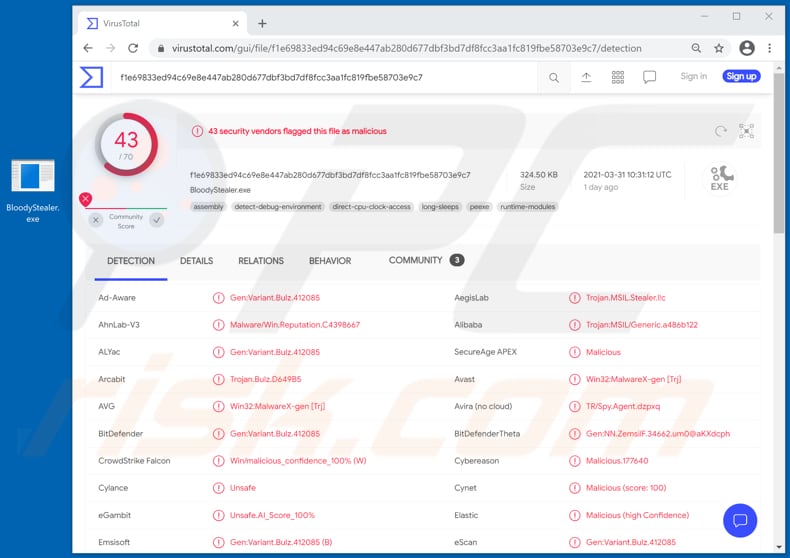
Bloody Stealer malware overview
It is known that Bloody Stealer steals information such as cookies, passwords, autofill forms, and maps saved on browsers.
Also, it steals computer information (e.g., details about the installed hardware and software, and other information), session data from Bethesda, EpicGames, GOG, Origin, Steam, Telegram, and VimeWorld clients, text (.txt) files stored on a desktop and uTorrent files. Additionally, Bloody Stealer can capture screenshots.
This malware sends collected data to the attackers behind it through Telegram.
Therefore, users who would have this information stealer installed on their computers could lose access to various email, social media, or even banking accounts (and the clients mentioned above) and have stolen accounts misused to make fraudulent purchases, transactions, steal identities, distribute malicious software (including the Bloody Stealer, ransomware, cryptocurrency miners, etc.), spread spam, or for other malicious purposes.
It is important to mention that by having access to certain accounts or clients, cybercriminals may try to use their login credentials to access other accounts since many users use the same credentials for multiple accounts.
| Name | Bloody Stealer (BloodyStealer) |
| Threat Type | Trojan, password-stealing virus, banking malware, spyware. |
| Subscription Price | $10 (monthly), $40 (lifetime) |
| Detection Names | Avast (Win32:MalwareX-gen [Trj]), BitDefender (Gen:Variant.Bulz.412085), ESET-NOD32 (A Variant Of MSIL/Spy.Agent.CVT), Kaspersky (HEUR:Trojan-Spy.MSIL.Stealer.gen), Microsoft (Trojan:Win32/Wacatac.B!ml), Full List (VirusTotal) |
| Symptoms | Trojans are designed to stealthily infiltrate the victim's computer and remain silent, and thus no particular symptoms are clearly visible on an infected machine. |
| Distribution methods | Infected email attachments, malicious online advertisements, social engineering, software 'cracks'. |
| Damage | Stolen passwords and banking information, identity theft, the victim's computer added to a botnet. |
| Malware Removal (Windows) |
To eliminate possible malware infections, scan your computer with legitimate antivirus software. Our security researchers recommend using Combo Cleaner. Download Combo CleanerTo use full-featured product, you have to purchase a license for Combo Cleaner. 7 days free trial available. Combo Cleaner is owned and operated by RCS LT, the parent company of PCRisk.com. |
Stealer-type malware examples
More examples of malware classified as information-stealing malware are Cypress, X-FILES, and CopperStealer. As mentioned in the first paragraph, malware of this type mainly targets financial information and login credentials (like usernames and passwords).
It is worthwhile to mention that information stealers can function as keyloggers - they can record keyboard input (log data entered with the keyboard connected to the infected machine). Some stealers can be used to execute distributed denial-of-service (DDoS) attacks.
How did Bloody Stealer infiltrate my computer?
It is very common that attackers/cybercriminals use phishing emails to distribute malicious software. In such cases, they send emails containing malicious attachments (or attachments) or website link designed to install malware. Recipients infect their computers with malware after opening a downloaded malicious file.
Usually, cybercriminals disguise phishing emails as important, official to trick recipients into opening a malicious Microsoft Office, PDF document, RAR, ZIP or another archive file, executable file (like .exe), JavaScript file.
Another popular method to distribute malware is to trick users into installing a certain type of Trojan on their computers. There are Trojans that can infect computers with additional malware (install their payload). Usually, Trojans are disguised as legitimate programs.
Files that users download through unreliable channels are used to distribute malware too.
In most cases, cybercriminals use unofficial websites, freeware download websites, free file hosting pages, Peer-to-Peer networks (e.g., torrent clients, eMule), third-party downloaders, and other channels of this kind to trick users into downloading malicious files.
Users install malware by opening/executing malicious downloads. A couple of other tools that cybercriminals use to distribute malicious programs are fake software updaters and unofficial activation tools.
Fake updaters do not update or fix any software - they install unwanted, malicious software instead, or infect computers by exploiting bugs, flaws of installed outdated software. Unofficial activation tools are also known as 'cracking' tools.
These are illegal tools that are supposed to bypass the activation of licensed software. Nevertheless, it is common that these tools are bundled with malware: when users use them, they install malicious software.
How to avoid installation of malware?
It is advisable to avoid opening downloads that come from questionable websites, Peer-to-Peer networks, third-party downloaders, and so on. Files and applications should be downloaded only from official, legitimate web pages and using direct links.
Also, it is recommended not to open attachments or website links in received irrelevant emails. Especially when such emails are sent from suspicious or unknown senders. One more way to avoid installation of malware is to activate the installed operating system and software properly and keep it up to date.
It should be done using functions or tools that the official developers provide. Unofficial/third-party tools should never be used neither to update or activate any software. It is common that those tools are bundled with malware.
Moreover, it is not legal to use such tools to activate, register licensed software, or use pirated software. Additionally, it is recommended to scan the operating system for viruses regularly, and to it using a reputable antivirus or ant-spyware software.
If you believe that your computer is already infected, we recommend running a scan with Combo Cleaner Antivirus for Windows to automatically eliminate infiltrated malware.
Bloody Stealer advertised on a hacker forum:
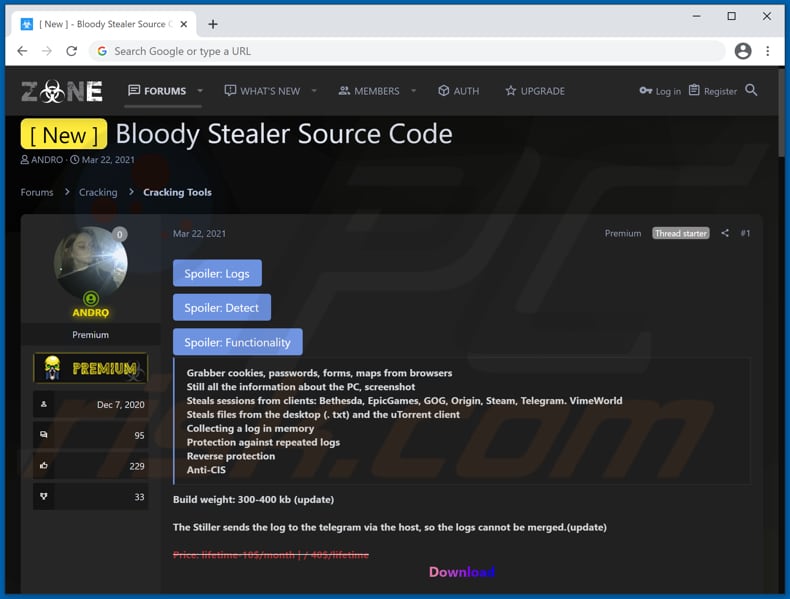
Screenshots of Bloody Stealer's admin panel:
Instant automatic malware removal:
Manual threat removal might be a lengthy and complicated process that requires advanced IT skills. Combo Cleaner is a professional automatic malware removal tool that is recommended to get rid of malware. Download it by clicking the button below:
DOWNLOAD Combo CleanerBy downloading any software listed on this website you agree to our Privacy Policy and Terms of Use. To use full-featured product, you have to purchase a license for Combo Cleaner. 7 days free trial available. Combo Cleaner is owned and operated by RCS LT, the parent company of PCRisk.com.
Quick menu:
- What is Bloody Stealer?
- STEP 1. Manual removal of Bloody Stealer malware.
- STEP 2. Check if your computer is clean.
How to remove malware manually?
Manual malware removal is a complicated task - usually it is best to allow antivirus or anti-malware programs to do this automatically. To remove this malware we recommend using Combo Cleaner Antivirus for Windows.
If you wish to remove malware manually, the first step is to identify the name of the malware that you are trying to remove. Here is an example of a suspicious program running on a user's computer:

If you checked the list of programs running on your computer, for example, using task manager, and identified a program that looks suspicious, you should continue with these steps:
 Download a program called Autoruns. This program shows auto-start applications, Registry, and file system locations:
Download a program called Autoruns. This program shows auto-start applications, Registry, and file system locations:

 Restart your computer into Safe Mode:
Restart your computer into Safe Mode:
Windows XP and Windows 7 users: Start your computer in Safe Mode. Click Start, click Shut Down, click Restart, click OK. During your computer start process, press the F8 key on your keyboard multiple times until you see the Windows Advanced Option menu, and then select Safe Mode with Networking from the list.

Video showing how to start Windows 7 in "Safe Mode with Networking":
Windows 8 users: Start Windows 8 is Safe Mode with Networking - Go to Windows 8 Start Screen, type Advanced, in the search results select Settings. Click Advanced startup options, in the opened "General PC Settings" window, select Advanced startup.
Click the "Restart now" button. Your computer will now restart into the "Advanced Startup options menu". Click the "Troubleshoot" button, and then click the "Advanced options" button. In the advanced option screen, click "Startup settings".
Click the "Restart" button. Your PC will restart into the Startup Settings screen. Press F5 to boot in Safe Mode with Networking.

Video showing how to start Windows 8 in "Safe Mode with Networking":
Windows 10 users: Click the Windows logo and select the Power icon. In the opened menu click "Restart" while holding "Shift" button on your keyboard. In the "choose an option" window click on the "Troubleshoot", next select "Advanced options".
In the advanced options menu select "Startup Settings" and click on the "Restart" button. In the following window you should click the "F5" button on your keyboard. This will restart your operating system in safe mode with networking.

Video showing how to start Windows 10 in "Safe Mode with Networking":
 Extract the downloaded archive and run the Autoruns.exe file.
Extract the downloaded archive and run the Autoruns.exe file.

 In the Autoruns application, click "Options" at the top and uncheck "Hide Empty Locations" and "Hide Windows Entries" options. After this procedure, click the "Refresh" icon.
In the Autoruns application, click "Options" at the top and uncheck "Hide Empty Locations" and "Hide Windows Entries" options. After this procedure, click the "Refresh" icon.

 Check the list provided by the Autoruns application and locate the malware file that you want to eliminate.
Check the list provided by the Autoruns application and locate the malware file that you want to eliminate.
You should write down its full path and name. Note that some malware hides process names under legitimate Windows process names. At this stage, it is very important to avoid removing system files. After you locate the suspicious program you wish to remove, right click your mouse over its name and choose "Delete".

After removing the malware through the Autoruns application (this ensures that the malware will not run automatically on the next system startup), you should search for the malware name on your computer. Be sure to enable hidden files and folders before proceeding. If you find the filename of the malware, be sure to remove it.

Reboot your computer in normal mode. Following these steps should remove any malware from your computer. Note that manual threat removal requires advanced computer skills. If you do not have these skills, leave malware removal to antivirus and anti-malware programs.
These steps might not work with advanced malware infections. As always it is best to prevent infection than try to remove malware later. To keep your computer safe, install the latest operating system updates and use antivirus software. To be sure your computer is free of malware infections, we recommend scanning it with Combo Cleaner Antivirus for Windows.
Frequently Asked Questions (FAQ)
My computer is infected with Bloody Stealer malware, should I format my storage device to get rid of it?
No, Bloody Stealer's removal does not require formatting.
What are the biggest issues that Bloody Stealer malware can cause?
Threats posed by a malware depend on its abilities and the cyber criminals' aims. Bloody Stealer is an information-stealing malicious program – hence, its infections can lead to severe privacy issues, significant financial losses, and even identity theft.
What is the purpose of Bloody Stealer malware?
Most malware infections are motivated by financial gain. However, cyber criminals can also use this software to amuse themselves or carry out personal vendettas. Malware may even be employed to disrupt processes (e.g., websites, services, companies, organizations, etc.); this activity is common in hacktivism.
How did Bloody Stealer malware infiltrate my computer?
Malware is primarily spread through drive-by downloads, malicious attachments and links in spam emails/messages, online scams, malvertising, dubious download channels (e.g., freeware and third-party sites, P2P sharing networks, etc.), fake updaters, and illegal software activation ("cracking") tools. Furthermore, some malicious programs can self-proliferate via local networks and removable storage devices (e.g., external hard drives, USB flash drives, etc.).
Will Combo Cleaner protect me from malware?
Yes, Combo Cleaner is designed to detect and remove threats. It can eliminate most of the known malware infections. However, it must be stressed that performing a complete system scan is essential – since high-end malicious software typically hides deep within systems.
Share:

Tomas Meskauskas
Expert security researcher, professional malware analyst
I am passionate about computer security and technology. I have an experience of over 10 years working in various companies related to computer technical issue solving and Internet security. I have been working as an author and editor for pcrisk.com since 2010. Follow me on Twitter and LinkedIn to stay informed about the latest online security threats.
PCrisk security portal is brought by a company RCS LT.
Joined forces of security researchers help educate computer users about the latest online security threats. More information about the company RCS LT.
Our malware removal guides are free. However, if you want to support us you can send us a donation.
DonatePCrisk security portal is brought by a company RCS LT.
Joined forces of security researchers help educate computer users about the latest online security threats. More information about the company RCS LT.
Our malware removal guides are free. However, if you want to support us you can send us a donation.
Donate
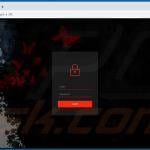

▼ Show Discussion