How to remove yourdailysecurity.com ads?
Notification SpamAlso Known As: Ads by yourdailysecurity.com
Get free scan and check if your device is infected.
Remove it nowTo use full-featured product, you have to purchase a license for Combo Cleaner. Seven days free trial available. Combo Cleaner is owned and operated by RCS LT, the parent company of PCRisk.com.
What kind of page is yourdailysecurity[.]com?
The purpose of yourdailysecurity[.]com is to promote questionable websites and get permission to deliver notifications. Plenty of pages share the same qualities, for example, totalnicefeed[.]com, yourdesktopguardian[.]com, yoursurveyprogram[.]com. One more thing that these pages have in common is that users do not visit them on purpose.
![yourdailysecurity[.]com pop-up redirects](/images/stories/screenshots202111/yourdailysecurity-com-ads-main.jpg)
Yourdailysecurity[.]com page in detail
Yourdailysecurity[.]com asks for permission to show notifications and, if allowed, it shows untrustworthy notifications. Those notifications are used to promote dubious pages, applications and (or) various scams.
Also, yourdailysecurity[.]com displays deceptive content (fake antivirus scan results) suggesting that a computer is infected. The content displayed by this page is very similar to the one displayed on the "Norton Subscription Has Expired Today" scam page.
| Name | Ads by yourdailysecurity.com |
| Threat Type | Push notifications ads, Unwanted ads, Pop-up ads |
| Detection Names | N/A (VirusTotal) |
| Symptoms | Seeing advertisements not originating from the sites you are browsing. Intrusive pop-up ads. Decreased Internet browsing speed. |
| Distribution Methods | Deceptive pop-up ads, potentially unwanted applications (adware) |
| Damage | Decreased computer performance, browser tracking - privacy issues, possible additional malware infections. |
| Malware Removal (Windows) |
To eliminate possible malware infections, scan your computer with legitimate antivirus software. Our security researchers recommend using Combo Cleaner. Download Combo CleanerTo use full-featured product, you have to purchase a license for Combo Cleaner. 7 days free trial available. Combo Cleaner is owned and operated by RCS LT, the parent company of PCRisk.com. |
Potentially unwanted applications in general
Yourdailysecurity[.]com can open untrustworthy pages and show shady notifications. Typically, users end up on pages like this one by clicking on untrustworthy ads, visiting other dubious sites. In other cases, these pages get opened by installed potentially unwanted applications (PUAs) like adware.
How did adware install on my computer?
In most cases, PUAs get installed through deceptive ads designed to run certain scripts, fake installers, and installers for other programs (for programs bundled with PUAs). Ads download or install unwanted apps when users click on them. Fake installers usually get downloaded from deceptive websites (users get tricked into using them).
Installers (and downloaders) for other programs bundled with PUAs usually have "Advanced", "Manual" or other settings. PUAs get installed (or downloaded) when users install (or download) software without changing the abovementioned settings.
How to avoid installation of potentially unwanted applications?
Use only official pages, platforms as sources for downloading programs (or files). Do not download or install programs until all unwanted applications are deselected (it can be done using the settings mentioned in the previous paragraph). Do not trust advertisements appearing on dubious pages.
If your computer is already infected with rogue applications, we recommend running a scan with Combo Cleaner Antivirus for Windows to automatically eliminate them.
Appearance of yourdailysecurity[.]com website (GIF):
![yourdailysecurity[.]com website appearance (GIF)](/images/stories/screenshots202111/yourdailysecurity-com-ads-appearance.gif)
Example of "McAfee - Your PC is infected with 5 viruses!" scam promoted by yourdailysecurity[.]com website:
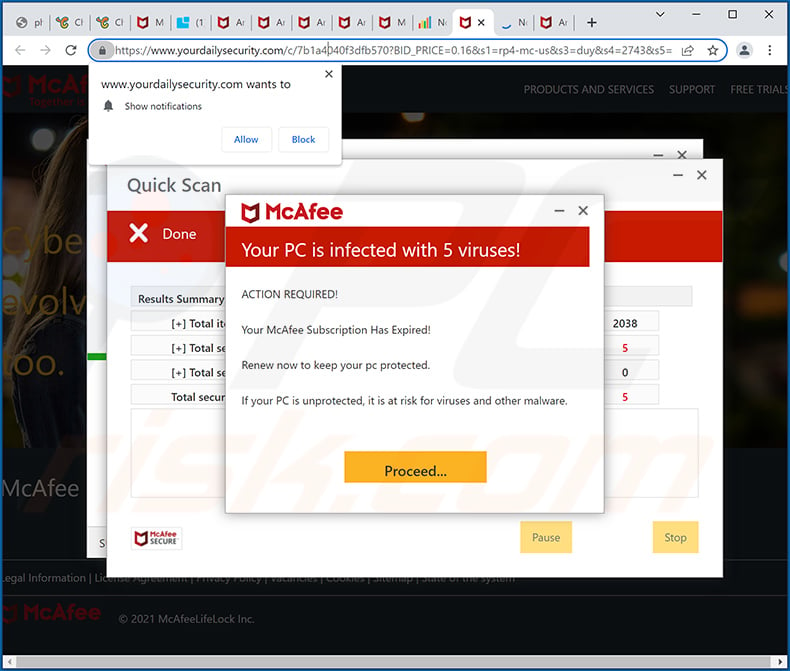
Instant automatic malware removal:
Manual threat removal might be a lengthy and complicated process that requires advanced IT skills. Combo Cleaner is a professional automatic malware removal tool that is recommended to get rid of malware. Download it by clicking the button below:
DOWNLOAD Combo CleanerBy downloading any software listed on this website you agree to our Privacy Policy and Terms of Use. To use full-featured product, you have to purchase a license for Combo Cleaner. 7 days free trial available. Combo Cleaner is owned and operated by RCS LT, the parent company of PCRisk.com.
Quick menu:
- What is Ads by yourdailysecurity.com?
- STEP 1. Remove spam notifications from Google Chrome
- STEP 2. Remove spam notifications from Google Chrome (Android)
- STEP 3. Remove spam notifications from Mozilla Firefox
- STEP 4. Remove spam notifications from Microsoft Edge
- STEP 5. Remove spam notifications from Safari (macOS)
Disable unwanted browser notifications:
Video showing how to disable web browser notifications:
 Remove spam notifications from Google Chrome:
Remove spam notifications from Google Chrome:
Click the Menu button (three dots) on the right upper corner of the screen and select "Settings". In the opened window select "Privacy and security", then click on "Site Settings" and choose "Notifications".

In the "Allowed to send notifications" list search for websites that you want to stop receiving notifications from. Click on the three dots icon near the website URL and click "Block" or "Remove" (if you click "Remove" and visit the malicious site once more, it will ask to enable notifications again).

 Remove spam notifications from Google Chrome (Android):
Remove spam notifications from Google Chrome (Android):
Tap the Menu button (three dots) on the right upper corner of the screen and select "Settings". Scroll down, tap on "Site settings" and then "Notifications".

In the opened window, locate all suspicious URLs and tap on them one-by-one. Once the pop-up shows up, select either "Block" or "Remove" (if you tap "Remove" and visit the malicious site once more, it will ask to enable notifications again).

 Remove spam notifications from Mozilla Firefox:
Remove spam notifications from Mozilla Firefox:
Click the Menu button (three bars) on the right upper corner of the screen. Select "Settings" and click on "Privacy & Security" in the toolbar on the left hand side of the screen. Scroll down to the "Permissions" section and click the "Settings" button next to "Notifications".

In the opened window, locate all suspicious URLs and block them using the drop-down menu or either remove them by clicking "Remove Website" at the bottom of the window (if you click "Remove Website" and visit the malicious site once more, it will ask to enable notifications again).

 Remove spam notifications from Microsoft Edge:
Remove spam notifications from Microsoft Edge:
Click the menu button (three dots) on the right upper corner of the Edge window and select "Settings". Click on "Cookies and site permissions" in the toolbar on the left hand side of the screen and select "Notifications".

Click three dots on the right hand side of each suspicious URL under "Allow" section and click "Block" or "Remove" (if you click "Remove" and visit the malicious site once more, it will ask to enable notifications again).

 Remove spam notifications from Safari (macOS):
Remove spam notifications from Safari (macOS):
Click "Safari" button on the left upper corner of the screen and select "Preferences...". Select the "Websites" tab and then select "Notifications" section on the left pane.

Check for suspicious URLs and apply the "Deny" option using the drop-down menu or either remove them by clicking "Remove" at the bottom of the window (if you click "Remove" and visit the malicious site once more, it will ask to enable notifications again)

How to avoid browser notification spam?
Internet users should be very skeptical when being asked to allow notifications. While this is a useful feature that allows you to receive timely news from websites you like, deceptive marketers frequently abuse it.
Only allow notifications from websites that you fully trust. For added security - use an anti-malware application with a real-time web browsing monitor to block shady websites that tries to trick you into allowing spam notifications. We recommend using Combo Cleaner Antivirus for Windows.
Frequently Asked Questions (FAQ)
Why am I seeing ads (browser notifications) delivered by yourdailysecurity[.]com in the right lower corner of my desktop?
Websites cannot display their notifications unless users allow them to do that. If yourdailysecurity[.]com shows notifications, then it means that it has been visited and allowed to show them.
I have clicked on notification ads, is my computer infected?
A notification displayed by a page like yourdailysecurity[.]com cannot cause any harm directly. What it can do is to open a malicious page.
Is yourdailysecurity[.]com a virus?
Yourdailysecurity[.]com and other pages sharing the same or similar qualities are not considered to be viruses. Their purpose is to promote various scams, questionable applications, and websites.
Will Combo Cleaner remove yourdailysecurity[.]com ads automatically or manual steps are still required?
Yes, Combo Cleaner will scan your computer and remove all the permissions that yourdailysecurity[.]com has been granted. This app will also block all further access to this web page. It will not be necessary to take any additional steps.
Share:

Tomas Meskauskas
Expert security researcher, professional malware analyst
I am passionate about computer security and technology. I have an experience of over 10 years working in various companies related to computer technical issue solving and Internet security. I have been working as an author and editor for pcrisk.com since 2010. Follow me on Twitter and LinkedIn to stay informed about the latest online security threats.
PCrisk security portal is brought by a company RCS LT.
Joined forces of security researchers help educate computer users about the latest online security threats. More information about the company RCS LT.
Our malware removal guides are free. However, if you want to support us you can send us a donation.
DonatePCrisk security portal is brought by a company RCS LT.
Joined forces of security researchers help educate computer users about the latest online security threats. More information about the company RCS LT.
Our malware removal guides are free. However, if you want to support us you can send us a donation.
Donate
▼ Show Discussion