How to eliminate Page Ranking Tool adware and the adverts it displays?
AdwareAlso Known As: Ads by Page Ranking Tool
Get free scan and check if your device is infected.
Remove it nowTo use full-featured product, you have to purchase a license for Combo Cleaner. Seven days free trial available. Combo Cleaner is owned and operated by RCS LT, the parent company of PCRisk.com.
What is Page Ranking Tool?
Page Ranking Tool is an adware-type browser extension. This piece of software is endorsed as a tool allowing users to check a website's reputation. Due to the dubious methods used to distribute adware products, they are also categorized as PUAs (Potentially Unwanted Applications).
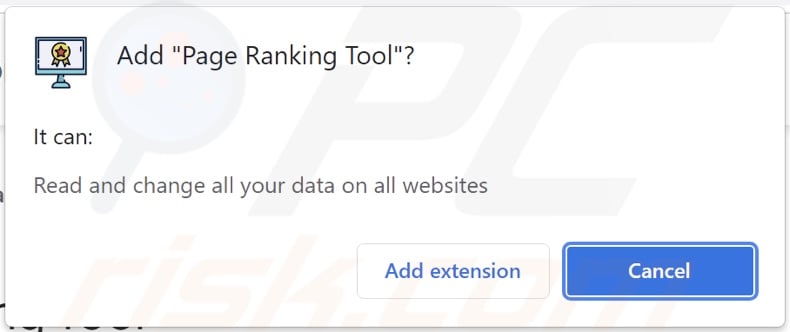
Page Ranking Tool adware overview
Adware enables the placement of third-party graphical content (e.g., pop-ups, banners, coupons, full-page, and other intrusive ads) - on any visited website and/or different interfaces. In addition to diminishing the browsing experience, this software also endangers device/user safety.
The displayed advertisements endorse various sale-oriented, rogue, deceptive/scam, and even malicious sites. Furthermore, when clicked on - some intrusive adverts can download/install software (e.g., PUAs) without user consent.
Page Ranking Tool like most adware-type products - can track data. The gathered information (e.g., browsing and search engine histories, personally identifiable details, etc.) is monetized by being shared with and/or sold to third-parties.
To summarize, the presence of unwanted software on devices can result in system infections, severe privacy issues, financial losses, and identity theft.
| Name | Ads by Page Ranking Tool |
| Threat Type | Adware, Unwanted ads, Pop-up Virus |
| Browser Extension(s) | Page Ranking Tool |
| Supposed Functionality | Tool to check the reputation of visited websites |
| Symptoms | Seeing advertisements not originating from the sites you are browsing. Intrusive pop-up ads. Decreased Internet browsing speed. |
| Distribution Methods | Deceptive pop-up ads, free software installers (bundling), fake Flash Player installers. |
| Damage | Decreased computer performance, browser tracking - privacy issues, possible additional malware infections. |
| Malware Removal (Windows) |
To eliminate possible malware infections, scan your computer with legitimate antivirus software. Our security researchers recommend using Combo Cleaner. Download Combo CleanerTo use full-featured product, you have to purchase a license for Combo Cleaner. 7 days free trial available. Combo Cleaner is owned and operated by RCS LT, the parent company of PCRisk.com. |
Adware in general
Rocket Speed Booster, Fast Dark, Cent Browser, and Prime Dark are some examples of adware. This software looks legitimate and offers "handy" functionalities, which are rarely operational.
In fact, this is true of nearly all PUAs. Unwanted apps have but one goal - to generate revenue at user expense. Therefore, instead of delivering only promises, PUAs can run intrusive ad campaigns, force-open unreliable and malicious sites, hijack browsers, and collect private information.
How did Page Ranking Tool install on my computer?
PUAs can be downloaded/installed together with other programs. This technique of packing regular software with various supplements - is called "bundling". Rushed downloads/installations increase the risk of allowing bundled content into the device.
Additionally, when clicked on, intrusive advertisements can execute scripts to make stealthy downloads/installations. Some PUAs (e.g., Page Ranking Tool) also have "official" download webpages.
How to avoid installation of potentially unwanted applications?
It is advised to research software and download only from official/verified channels. Untrustworthy sources, e.g., unofficial and freeware sites, Peer-to-Peer sharing networks, and other third-party downloaders - often offer bundled and harmful content.
Download/Installation processes must be approached with care; that entails - reading terms, exploring available options, using the "Custom/Advanced" settings, and opting-out from all additions. Intrusive adverts appear innocuous, yet they redirect to various questionable sites (e.g., gambling, adult-dating, pornography, etc.).
If such ads/redirects are encountered, the system must be inspected and all suspect applications and browser extensions/plug-ins detected - removed immediately. If your computer is already infected with Page Ranking Tool, we recommend running a scan with Combo Cleaner Antivirus for Windows to automatically eliminate this adware.
Screenshot of a website promoting the Page Ranking Tool adware:
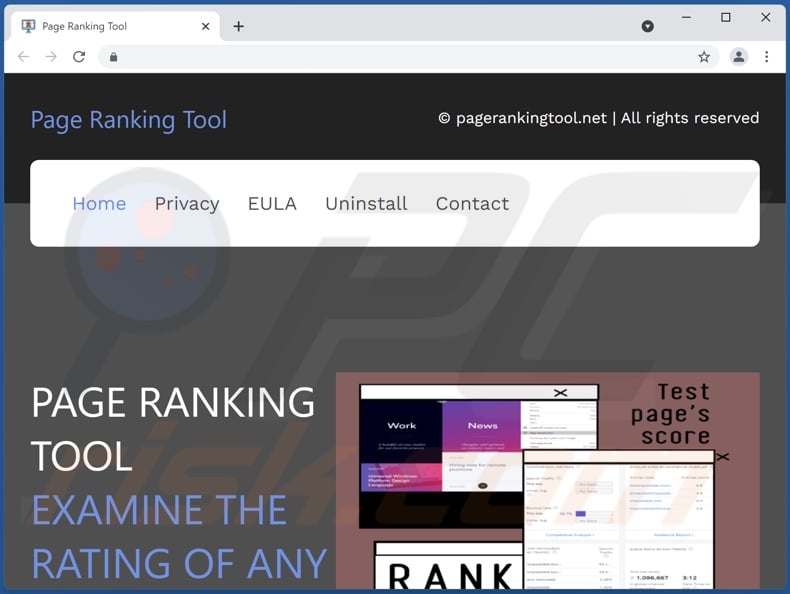
Instant automatic malware removal:
Manual threat removal might be a lengthy and complicated process that requires advanced IT skills. Combo Cleaner is a professional automatic malware removal tool that is recommended to get rid of malware. Download it by clicking the button below:
DOWNLOAD Combo CleanerBy downloading any software listed on this website you agree to our Privacy Policy and Terms of Use. To use full-featured product, you have to purchase a license for Combo Cleaner. 7 days free trial available. Combo Cleaner is owned and operated by RCS LT, the parent company of PCRisk.com.
Quick menu:
- What is Page Ranking Tool?
- STEP 1. Uninstall Page Ranking Tool application using Control Panel.
- STEP 2. Remove Page Ranking Tool ads from Google Chrome.
- STEP 3. Remove 'Ads by Page Ranking Tool' from Mozilla Firefox.
- STEP 4. Remove Page Ranking Tool extension from Safari.
- STEP 5. Remove rogue plug-ins from Microsoft Edge.
Page Ranking Tool adware removal:
Windows 11 users:

Right-click on the Start icon, select Apps and Features. In the opened window search for the application you want to uninstall, after locating it, click on the three vertical dots and select Uninstall.
Windows 10 users:

Right-click in the lower left corner of the screen, in the Quick Access Menu select Control Panel. In the opened window choose Programs and Features.
Windows 7 users:

Click Start (Windows Logo at the bottom left corner of your desktop), choose Control Panel. Locate Programs and click Uninstall a program.
macOS (OSX) users:

Click Finder, in the opened screen select Applications. Drag the app from the Applications folder to the Trash (located in your Dock), then right click the Trash icon and select Empty Trash.
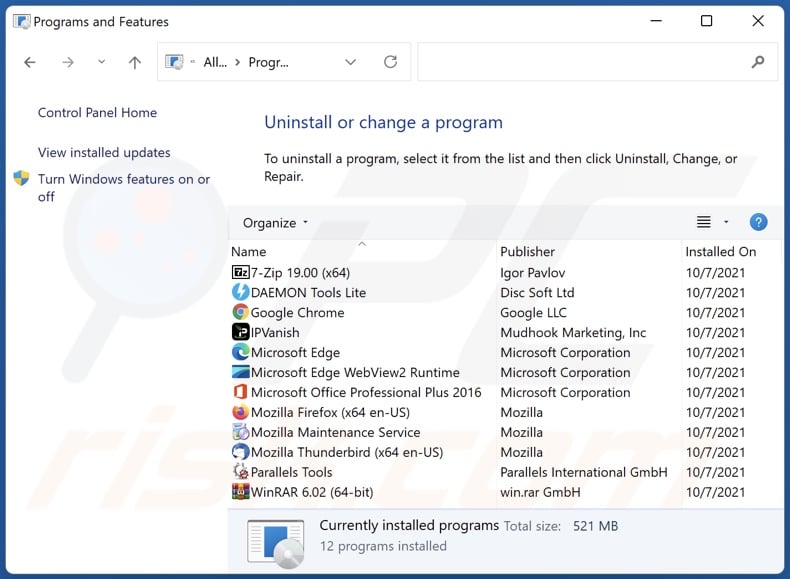
In the uninstall programs window, look for "Page Ranking Tool", select this entry and click "Uninstall" or "Remove".
After uninstalling the potentially unwanted application (which causes Page Ranking Tool ads), scan your computer for any remaining unwanted components or possible malware infections. To scan your computer, use recommended malware removal software.
DOWNLOAD remover for malware infections
Combo Cleaner checks if your computer is infected with malware. To use full-featured product, you have to purchase a license for Combo Cleaner. 7 days free trial available. Combo Cleaner is owned and operated by RCS LT, the parent company of PCRisk.com.
Remove Page Ranking Tool adware from Internet browsers:
Video showing how to remove potentially unwanted browser add-ons:
 Remove malicious extensions from Google Chrome:
Remove malicious extensions from Google Chrome:
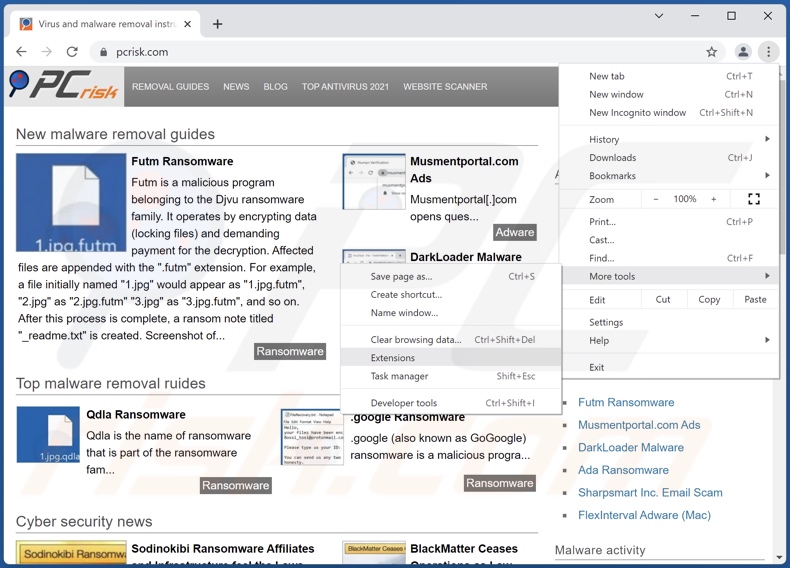
Click the Chrome menu icon ![]() (at the top right corner of Google Chrome), select "More tools" and click "Extensions". Locate "Page Ranking Tool", select this entry and click the trash can icon.
(at the top right corner of Google Chrome), select "More tools" and click "Extensions". Locate "Page Ranking Tool", select this entry and click the trash can icon.
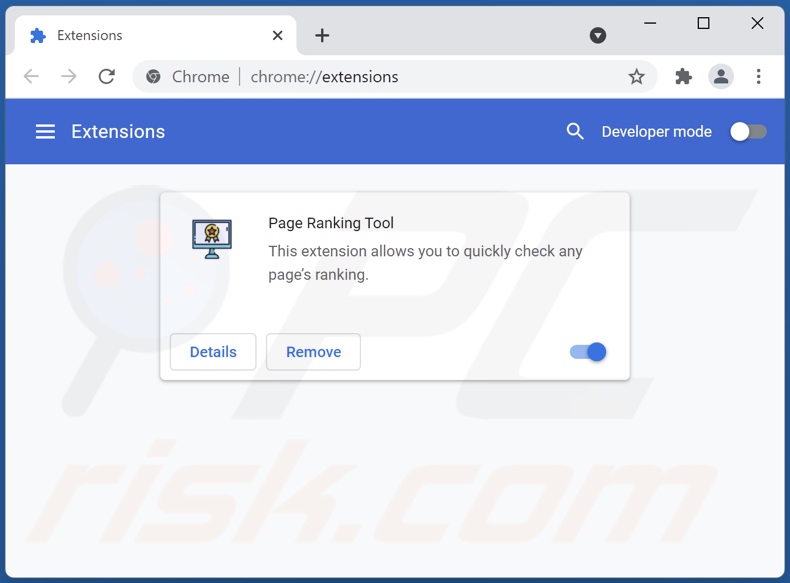
Optional method:
If you continue to have problems with removal of the ads by page ranking tool, reset your Google Chrome browser settings. Click the Chrome menu icon ![]() (at the top right corner of Google Chrome) and select Settings. Scroll down to the bottom of the screen. Click the Advanced… link.
(at the top right corner of Google Chrome) and select Settings. Scroll down to the bottom of the screen. Click the Advanced… link.

After scrolling to the bottom of the screen, click the Reset (Restore settings to their original defaults) button.

In the opened window, confirm that you wish to reset Google Chrome settings to default by clicking the Reset button.

 Remove malicious plugins from Mozilla Firefox:
Remove malicious plugins from Mozilla Firefox:

Click the Firefox menu ![]() (at the top right corner of the main window), select "Add-ons". Click "Extensions", in the opened window, remove "Page Ranking Tool".
(at the top right corner of the main window), select "Add-ons". Click "Extensions", in the opened window, remove "Page Ranking Tool".
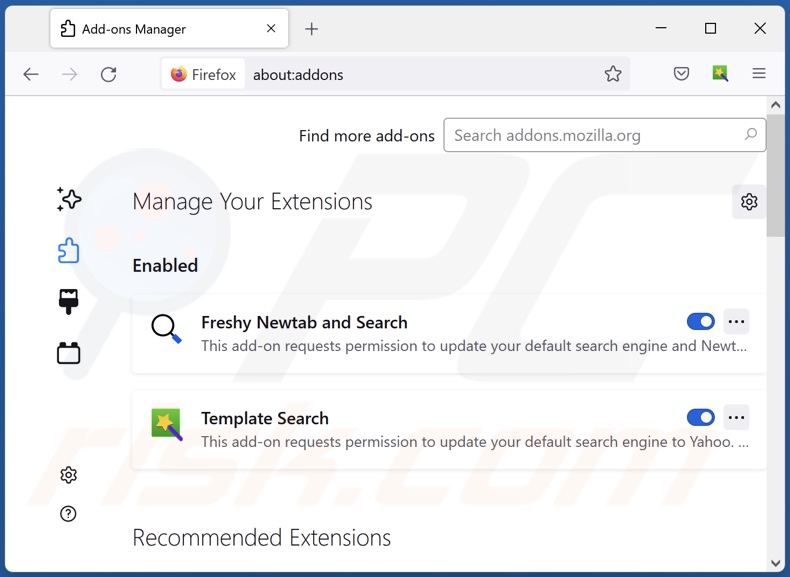
Optional method:
Computer users who have problems with ads by page ranking tool removal can reset their Mozilla Firefox settings.
Open Mozilla Firefox, at the top right corner of the main window, click the Firefox menu, ![]() in the opened menu, click Help.
in the opened menu, click Help.

Select Troubleshooting Information.

In the opened window, click the Refresh Firefox button.

In the opened window, confirm that you wish to reset Mozilla Firefox settings to default by clicking the Refresh Firefox button.

 Remove malicious extensions from Safari:
Remove malicious extensions from Safari:

Make sure your Safari browser is active, click Safari menu, and select Preferences....

In the opened window click Extensions, locate any recently installed suspicious extension, select it and click Uninstall.
Optional method:
Make sure your Safari browser is active and click on Safari menu. From the drop down menu select Clear History and Website Data...

In the opened window select all history and click the Clear History button.

 Remove malicious extensions from Microsoft Edge:
Remove malicious extensions from Microsoft Edge:

Click the Edge menu icon ![]() (at the upper-right corner of Microsoft Edge), select "Extensions". Locate all recently-installed suspicious browser add-ons and click "Remove" below their names.
(at the upper-right corner of Microsoft Edge), select "Extensions". Locate all recently-installed suspicious browser add-ons and click "Remove" below their names.

Optional method:
If you continue to have problems with removal of the ads by page ranking tool, reset your Microsoft Edge browser settings. Click the Edge menu icon ![]() (at the top right corner of Microsoft Edge) and select Settings.
(at the top right corner of Microsoft Edge) and select Settings.

In the opened settings menu select Reset settings.

Select Restore settings to their default values. In the opened window, confirm that you wish to reset Microsoft Edge settings to default by clicking the Reset button.

- If this did not help, follow these alternative instructions explaining how to reset the Microsoft Edge browser.
Summary:
 Commonly, adware or potentially unwanted applications infiltrate Internet browsers through free software downloads. Note that the safest source for downloading free software is via developers' websites only. To avoid installation of adware, be very attentive when downloading and installing free software. When installing previously-downloaded free programs, choose the custom or advanced installation options – this step will reveal any potentially unwanted applications listed for installation together with your chosen free program.
Commonly, adware or potentially unwanted applications infiltrate Internet browsers through free software downloads. Note that the safest source for downloading free software is via developers' websites only. To avoid installation of adware, be very attentive when downloading and installing free software. When installing previously-downloaded free programs, choose the custom or advanced installation options – this step will reveal any potentially unwanted applications listed for installation together with your chosen free program.
Post a comment:
If you have additional information on ads by page ranking tool or it's removal please share your knowledge in the comments section below.
Frequently Asked Questions (FAQ)
What harm can adware cause?
Adware can decrease system performance and negatively affect the browsing experience (e.g., overlay website content, slow down the browsing speed, etc.). This software is also considered to be a privacy threat, as it typically has data tracking functionalities. Furthermore, adware-delivered adverts can be deceptive/malicious and cause other serious problems.
What does adware do?
Adware or advertising-supported software is designed to deliver intrusive advertisement campaigns. In other words, it displays ads on visited websites and/or different interfaces.
How do adware developers generate revenue?
Adware developers primarily generate profit from affiliated programs by endorsing various websites, applications, products, services, and similar.
Will Combo Cleaner remove Page Ranking Tool adware?
Yes, Combo Cleaner is capable of scanning devices and eliminating installed adware-type apps. It is noteworthy that manual removal might not be a perfect solution. In some cases, even after the software itself is (manually) deleted - leftover files remain within the system. Furthermore, such remnants can continue running and causing issues.
Share:

Tomas Meskauskas
Expert security researcher, professional malware analyst
I am passionate about computer security and technology. I have an experience of over 10 years working in various companies related to computer technical issue solving and Internet security. I have been working as an author and editor for pcrisk.com since 2010. Follow me on Twitter and LinkedIn to stay informed about the latest online security threats.
PCrisk security portal is brought by a company RCS LT.
Joined forces of security researchers help educate computer users about the latest online security threats. More information about the company RCS LT.
Our malware removal guides are free. However, if you want to support us you can send us a donation.
DonatePCrisk security portal is brought by a company RCS LT.
Joined forces of security researchers help educate computer users about the latest online security threats. More information about the company RCS LT.
Our malware removal guides are free. However, if you want to support us you can send us a donation.
Donate
▼ Show Discussion