Removal instructions for Shortcuts adware and the ads it displays
AdwareAlso Known As: Ads by Shortcuts
Get free scan and check if your device is infected.
Remove it nowTo use full-featured product, you have to purchase a license for Combo Cleaner. Seven days free trial available. Combo Cleaner is owned and operated by RCS LT, the parent company of PCRisk.com.
What is Shortcuts adware?
Shortcuts is a rogue app, promoted as an easy-access (shortcut) tool to various applications like Netflix, Amazon, CNN, Facebook, calculator, etc. After downloading and launching a sample on our testing machine, we observed this piece of software operating as adware.
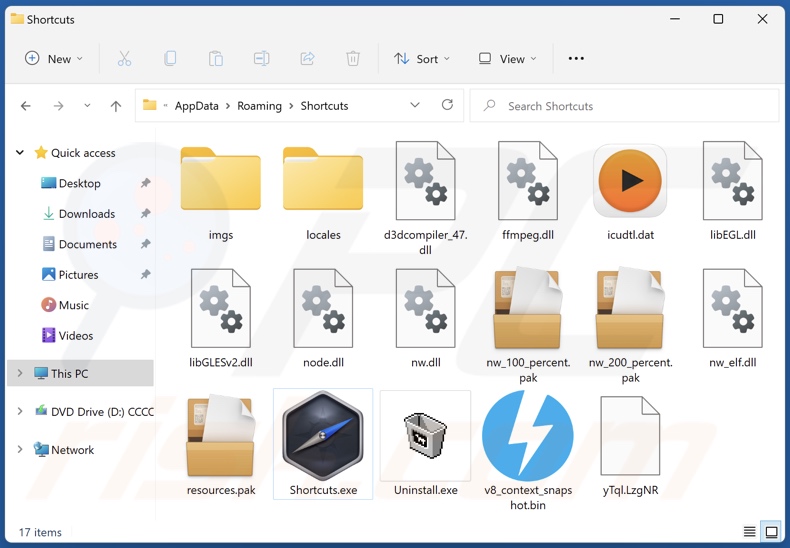
Shortcuts adware overview
Our researchers noted Shortcuts delivering various advertisements on the test system. However, it is pertinent to mention that adware may require certain conditions to be met to behave in this manner.
To elaborate, this software might not display ads if the system or browser specs are incompatible with it, or if users do not visit the necessary websites (i.e., some types place ads only onto specific sites), and so on. Regardless, the presence of adware on a system endangers device integrity and user privacy.
Adware-delivered advertisements endorse a wide variety of untrustworthy/harmful webpages, unreliable/dangerous software, online scams, and even malware. What is more, some intrusive adverts can stealthily download/install software - upon being clicked.
It is noteworthy that while legitimate products can be encountered through such ads, they are not advertised in this manner by their developers. Scammers employ this promotion to abuse affiliate programs and obtain illegitimate commissions.
Shortcuts likely spies on users as well. Our experience with adware leads us to conclude that most adware-types have data tracking functionalities.
Software of this kind mainly targets browsing and search engine histories, personally identifiable details, usernames/passwords, credit card numbers, etc. Adware developers monetize the vulnerable data by abusing it and/or selling it to third-parties.
To summarize, the presence of applications like Shortcuts on devices can lead to system infections, severe privacy issues, financial losses, and identity theft.
| Name | Ads by Shortcuts |
| Threat Type | Adware, Unwanted ads, Pop-up Virus |
| Supposed Functionality | Shortcut/easy-access tool |
| Detection Names (installer) | Avast (Win32:UnwantedSig [PUP]), K7AntiVirus (Adware ( 005894f61 )), Malwarebytes (PUP.Optional.Downloader), McAfee (RDN/Generic.dx), Sangfor Engine Zero (Trojan.Win32.Generic.dx), Full List Of Detections (VirusTotal) |
| Detection Names (app) | Zillya (Adware.Alien.Win32.23), Full List Of Detections (VirusTotal) |
| Symptoms | Seeing advertisements not originating from the sites you are browsing. Intrusive pop-up ads. Decreased Internet browsing speed. |
| Distribution Methods | Deceptive pop-up ads, free software installers (bundling), fake Flash Player installers. |
| Damage | Decreased computer performance, browser tracking - privacy issues, possible additional malware infections. |
| Malware Removal (Windows) |
To eliminate possible malware infections, scan your computer with legitimate antivirus software. Our security researchers recommend using Combo Cleaner. Download Combo CleanerTo use full-featured product, you have to purchase a license for Combo Cleaner. 7 days free trial available. Combo Cleaner is owned and operated by RCS LT, the parent company of PCRisk.com. |
Adware examples
We have researched thousands of adware samples; Bio Diversity, Skip Ads, LinkGraph Analysis, and Museum Explorer are but a few of them.
This software usually appears genuine and uses "handy" features to lure users into download/installation and/or purchase. The promised functions are seldom operational, and even if they do work - it is at the expense of device and user safety.
How did Shortcuts install on my computer?
We have obtained Shortcuts from its "official" website, which we found when analyzing software "cracking" sites. However, adware is proliferated using various questionable methods. Their "official" promotional/download webpages can be accessed via mistyped URLs or redirects caused by websites using rogue advertising networks, spam browser notifications, intrusive ads, or installed harmful software.
"Bundling" - packing regular programs with unwanted/malicious additions - is also used to spread adware. Download from untrustworthy sources and rushed installations (e.g., skipped steps and sections, used "Easy/Express" settings, etc.) - increase the risk of allowing bundled content into the system.
Furthermore, once clicked on, some intrusive adverts can execute scripts to download/install this software without user consent.
How to avoid installation of adware?
We recommend to download only from official/verified sources; download channels like Peer-to-Peer sharing networks, unofficial and free file-hosting sites, and similar - are known to offer bundled/harmful content. Download/Installation processes must be approached with care; that includes - reading terms, exploring available options, using the "Custom/Advanced" settings, and opting-out from all additions.
We also advise exercising caution when browsing. Questionable content may appear legitimate, but it poses various threats; e.g., intrusive ads look innocuous yet redirect to unreliable/dubious websites (gambling, adult-dating, pornography, etc.).
If you encounter such ads/redirects, inspect your device and remove all suspicious applications and browser extensions/plug-ins without delay. If your computer is already infected with Shortcuts, we recommend running a scan with Combo Cleaner Antivirus for Windows to automatically eliminate this adware.
Screenshot of Shortcuts adware's installation setup:
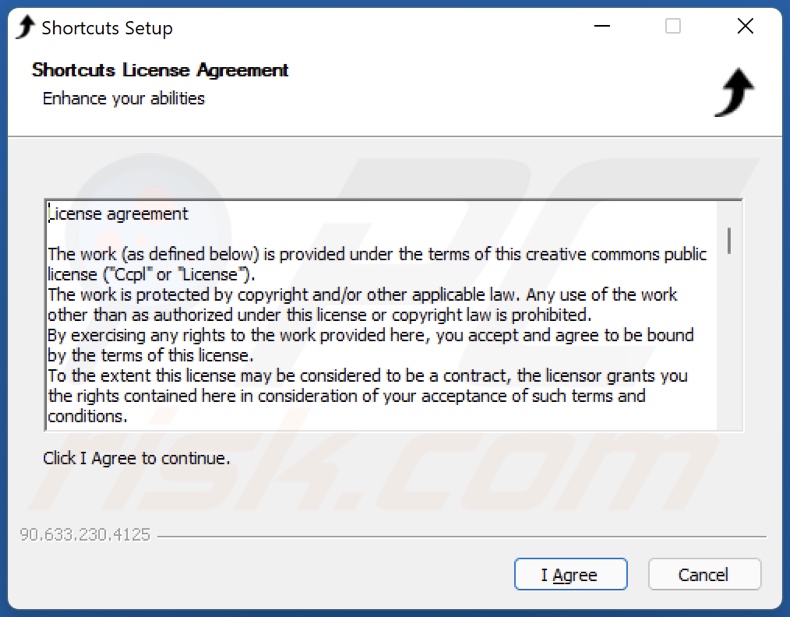
Screenshot of Shortcuts adware:
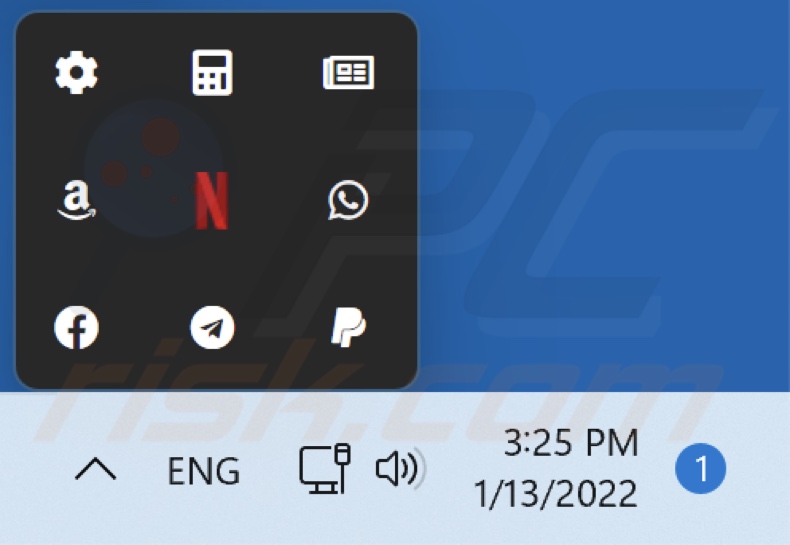
Screenshot of the website used to promote Shortcuts adware:
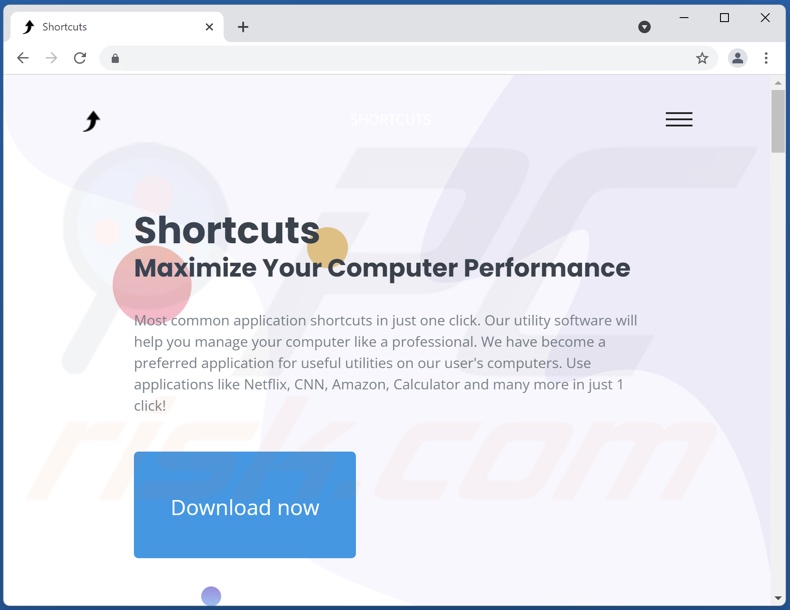
Instant automatic malware removal:
Manual threat removal might be a lengthy and complicated process that requires advanced IT skills. Combo Cleaner is a professional automatic malware removal tool that is recommended to get rid of malware. Download it by clicking the button below:
DOWNLOAD Combo CleanerBy downloading any software listed on this website you agree to our Privacy Policy and Terms of Use. To use full-featured product, you have to purchase a license for Combo Cleaner. 7 days free trial available. Combo Cleaner is owned and operated by RCS LT, the parent company of PCRisk.com.
Quick menu:
- What is Shortcuts?
- STEP 1. Uninstall Shortcuts application using Control Panel.
- STEP 2. Remove Shortcuts ads from Google Chrome.
- STEP 3. Remove 'Ads by Shortcuts' from Mozilla Firefox.
- STEP 4. Remove Shortcuts extension from Safari.
- STEP 5. Remove rogue plug-ins from Microsoft Edge.
Shortcuts adware removal:
Windows 11 users:

Right-click on the Start icon, select Apps and Features. In the opened window search for the application you want to uninstall, after locating it, click on the three vertical dots and select Uninstall.
Windows 10 users:

Right-click in the lower left corner of the screen, in the Quick Access Menu select Control Panel. In the opened window choose Programs and Features.
Windows 7 users:

Click Start (Windows Logo at the bottom left corner of your desktop), choose Control Panel. Locate Programs and click Uninstall a program.
macOS (OSX) users:

Click Finder, in the opened screen select Applications. Drag the app from the Applications folder to the Trash (located in your Dock), then right click the Trash icon and select Empty Trash.
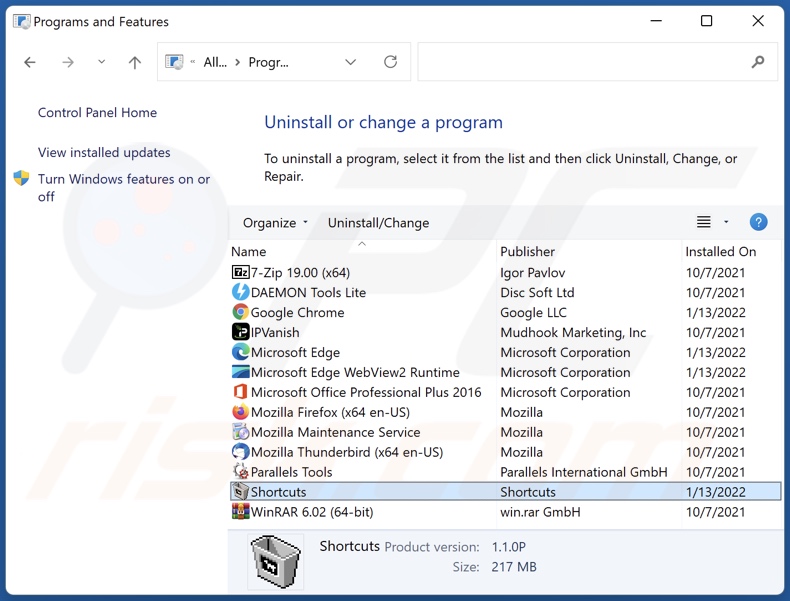
In the uninstall programs window, look for "Shortcuts", select this entry and click "Uninstall" or "Remove".
After uninstalling the potentially unwanted application (which causes Shortcuts ads), scan your computer for any remaining unwanted components or possible malware infections. To scan your computer, use recommended malware removal software.
DOWNLOAD remover for malware infections
Combo Cleaner checks if your computer is infected with malware. To use full-featured product, you have to purchase a license for Combo Cleaner. 7 days free trial available. Combo Cleaner is owned and operated by RCS LT, the parent company of PCRisk.com.
Remove Shortcuts adware from Internet browsers:
At time of research, Shortcuts did not install its browser plug-ins on Microsoft Edge, Google Chrome, or Mozilla Firefox, however, it was bundled with other adware. Therefore, you are advised to remove all potentially unwanted browser add-ons from your Internet browsers.
Video showing how to remove potentially unwanted browser add-ons:
 Remove malicious extensions from Google Chrome:
Remove malicious extensions from Google Chrome:
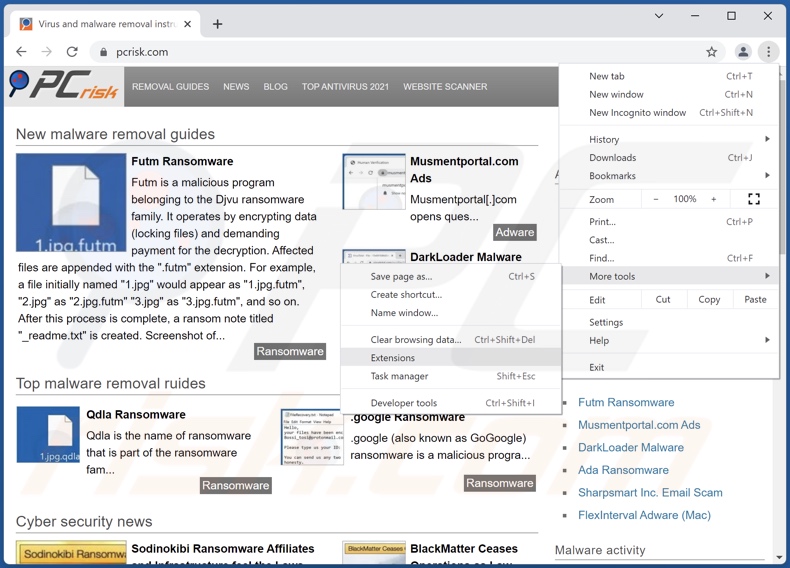
Click the Chrome menu icon ![]() (at the top right corner of Google Chrome), select "More tools" and click "Extensions". Locate all recently-installed suspicious browser add-ons and remove them.
(at the top right corner of Google Chrome), select "More tools" and click "Extensions". Locate all recently-installed suspicious browser add-ons and remove them.
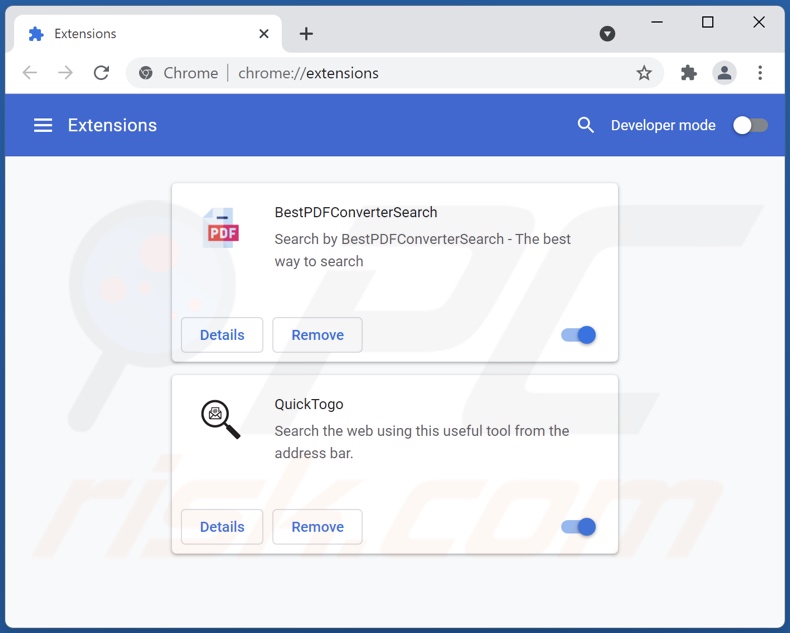
Optional method:
If you continue to have problems with removal of the ads by shortcuts, reset your Google Chrome browser settings. Click the Chrome menu icon ![]() (at the top right corner of Google Chrome) and select Settings. Scroll down to the bottom of the screen. Click the Advanced… link.
(at the top right corner of Google Chrome) and select Settings. Scroll down to the bottom of the screen. Click the Advanced… link.

After scrolling to the bottom of the screen, click the Reset (Restore settings to their original defaults) button.

In the opened window, confirm that you wish to reset Google Chrome settings to default by clicking the Reset button.

 Remove malicious plugins from Mozilla Firefox:
Remove malicious plugins from Mozilla Firefox:
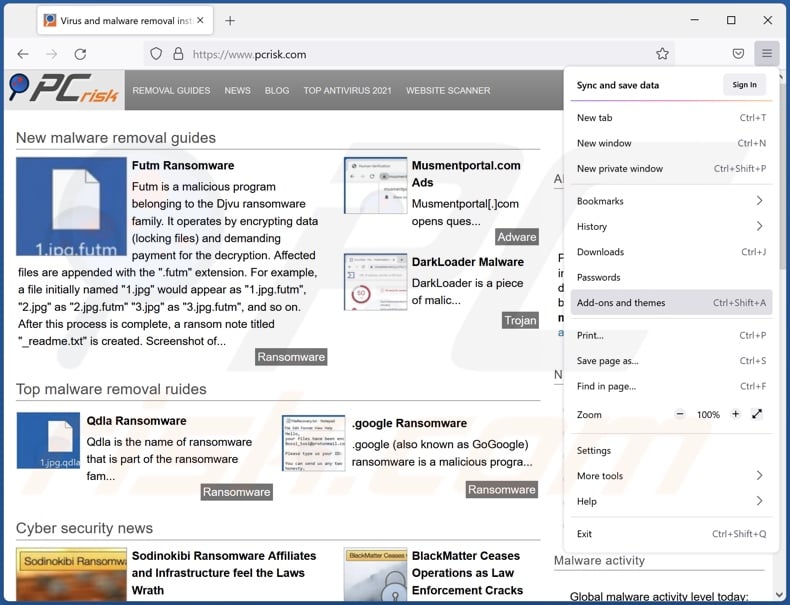
Click the Firefox menu ![]() (at the top right corner of the main window), select "Add-ons". Click on "Extensions", in the opened window remove all recently-installed suspicious browser plug-ins.
(at the top right corner of the main window), select "Add-ons". Click on "Extensions", in the opened window remove all recently-installed suspicious browser plug-ins.
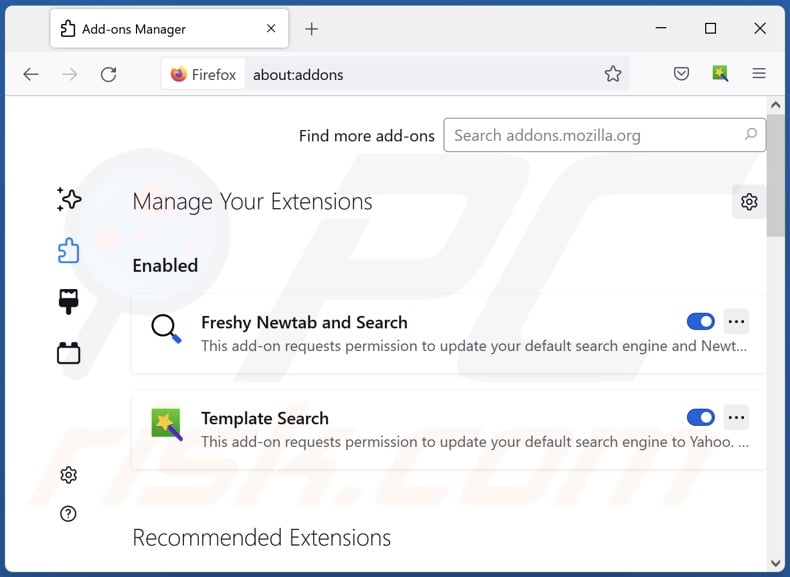
Optional method:
Computer users who have problems with ads by shortcuts removal can reset their Mozilla Firefox settings.
Open Mozilla Firefox, at the top right corner of the main window, click the Firefox menu, ![]() in the opened menu, click Help.
in the opened menu, click Help.

Select Troubleshooting Information.

In the opened window, click the Refresh Firefox button.

In the opened window, confirm that you wish to reset Mozilla Firefox settings to default by clicking the Refresh Firefox button.

 Remove malicious extensions from Safari:
Remove malicious extensions from Safari:

Make sure your Safari browser is active, click Safari menu, and select Preferences....

In the opened window click Extensions, locate any recently installed suspicious extension, select it and click Uninstall.
Optional method:
Make sure your Safari browser is active and click on Safari menu. From the drop down menu select Clear History and Website Data...

In the opened window select all history and click the Clear History button.

 Remove malicious extensions from Microsoft Edge:
Remove malicious extensions from Microsoft Edge:

Click the Edge menu icon ![]() (at the upper-right corner of Microsoft Edge), select "Extensions". Locate all recently-installed suspicious browser add-ons and click "Remove" below their names.
(at the upper-right corner of Microsoft Edge), select "Extensions". Locate all recently-installed suspicious browser add-ons and click "Remove" below their names.

Optional method:
If you continue to have problems with removal of the ads by shortcuts, reset your Microsoft Edge browser settings. Click the Edge menu icon ![]() (at the top right corner of Microsoft Edge) and select Settings.
(at the top right corner of Microsoft Edge) and select Settings.

In the opened settings menu select Reset settings.

Select Restore settings to their default values. In the opened window, confirm that you wish to reset Microsoft Edge settings to default by clicking the Reset button.

- If this did not help, follow these alternative instructions explaining how to reset the Microsoft Edge browser.
Summary:
 Commonly, adware or potentially unwanted applications infiltrate Internet browsers through free software downloads. Note that the safest source for downloading free software is via developers' websites only. To avoid installation of adware, be very attentive when downloading and installing free software. When installing previously-downloaded free programs, choose the custom or advanced installation options – this step will reveal any potentially unwanted applications listed for installation together with your chosen free program.
Commonly, adware or potentially unwanted applications infiltrate Internet browsers through free software downloads. Note that the safest source for downloading free software is via developers' websites only. To avoid installation of adware, be very attentive when downloading and installing free software. When installing previously-downloaded free programs, choose the custom or advanced installation options – this step will reveal any potentially unwanted applications listed for installation together with your chosen free program.
Post a comment:
If you have additional information on ads by shortcuts or it's removal please share your knowledge in the comments section below.
Frequently Asked Questions (FAQ)
What harm can adware cause?
Adware can negatively affect browsing quality and system performance. If it has data tracking functions - then it also endangers user privacy. Adware-delivered advertisements are often deceptive/malicious, and they can cause serious issues.
What does adware do?
Adware or advertising-supported software - is designed to enable the placement of ads on visited websites and/or other interfaces.
How do adware developers generate revenue?
Most of the revenue comes from affiliate programs through the promotion of various sites, apps, products, services, etc. Adware developers may earn commission from ad clicks, website visits, file downloads, product purchases, service subscriptions, or similar.
Will Combo Cleaner remove Shortcuts adware?
Yes, Combo Cleaner is capable of scanning systems and eliminating installed adware-type applications. Concerning manual removal (without the aid of security programs) - it is not always a perfect solution. In some instances, even after the adware itself is uninstalled - various remnants are left behind in the system. Furthermore, the remaining components can continue running and causing problems. Therefore, it is crucial to remove adware immediately and thoroughly.
Share:

Tomas Meskauskas
Expert security researcher, professional malware analyst
I am passionate about computer security and technology. I have an experience of over 10 years working in various companies related to computer technical issue solving and Internet security. I have been working as an author and editor for pcrisk.com since 2010. Follow me on Twitter and LinkedIn to stay informed about the latest online security threats.
PCrisk security portal is brought by a company RCS LT.
Joined forces of security researchers help educate computer users about the latest online security threats. More information about the company RCS LT.
Our malware removal guides are free. However, if you want to support us you can send us a donation.
DonatePCrisk security portal is brought by a company RCS LT.
Joined forces of security researchers help educate computer users about the latest online security threats. More information about the company RCS LT.
Our malware removal guides are free. However, if you want to support us you can send us a donation.
Donate
▼ Show Discussion