Get free scan and check if your device is infected.
Remove it nowTo use full-featured product, you have to purchase a license for Combo Cleaner. Seven days free trial available. Combo Cleaner is owned and operated by RCS LT, the parent company of PCRisk.com.
What is the Tone application?
After installing the Tone application onto a test system, our research team discovered that it operates as advertising-supported software (adware). To elaborate, this rogue app delivered various advertisements.
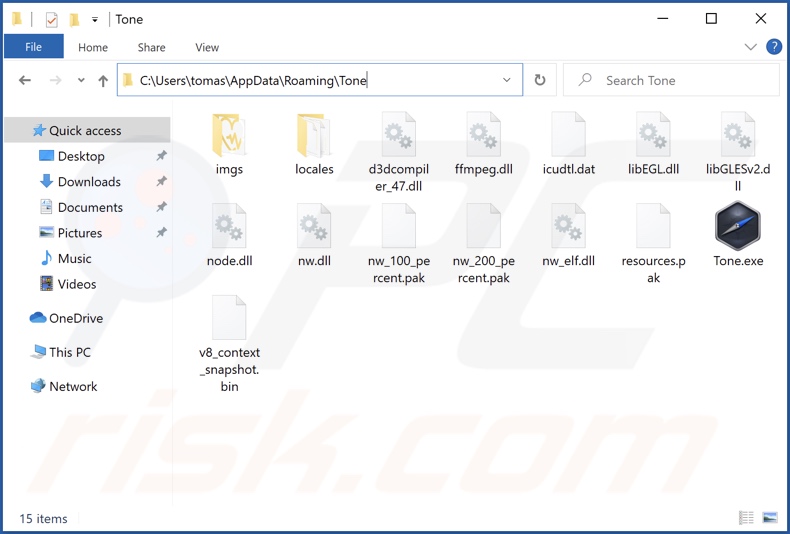
Tone adware overview
We have observed Tone displaying ads. In general, adware can enable the placement of pop-ups, banners, coupons, surveys, full-page, and other intrusive advertisements on visited websites and/or different interfaces.
It is noteworthy that software of this type may require certain specifications (e.g., system/browser version, user geolocation, etc.) to be met - to run intrusive ad campaigns. However, even if Tone does not display adverts on your device - that does not mean that its presence is harmless.
Furthermore, adware-delivered advertisements promote untrustworthy/hazardous websites and software, online scams, and even malware. Some intrusive ads can stealthily download/install software - upon being clicked.
It must be mentioned that any legitimate products encountered through such adverts are highly unlikely to be endorsed in this manner by their developers; instead, this is done by scammers abusing affiliate programs to fraudulently obtain commissions.
What is more, adware usually has data tracking functionalities; hence, Tone may have them as well. Information of interest includes browsing and search engine histories, personally identifiable details, finance-related data, etc. Adware developers share and/or sell the collected information to third-parties.
In summary, the presence of apps like Tone on systems can lead to system infections, serious privacy issues, financial losses, and even identity theft.
| Name | Ads by Tone |
| Threat Type | Adware, Unwanted ads, Pop-up Virus |
| Detection Names (installer) | Kaspersky (Not-a-virus:UDS:AdWare.Script.AdSearch), Lionic (Adware.Script.AdSearch.2!c), Zillya (Adware.AdSearch.Script.1), Full List Of Detections (VirusTotal) |
| Detection Names (app) | Kaspersky (Not-a-virus:UDS:AdWare.Script.AdSearch), Lionic (Adware.Script.AdSearch.2!c), Zillya (Adware.AdSearch.Script.1), Full List Of Detections (VirusTotal) |
| Rogue Process Name(s) | "Tone Ltd. Copyright © all rights reserved" and "Tone app © 2022" (sans quotation marks) |
| Symptoms | Seeing advertisements not originating from the sites you are browsing. Intrusive pop-up ads. Decreased Internet browsing speed. |
| Distribution Methods | Deceptive pop-up ads, free software installers (bundling), fake Flash Player installers. |
| Damage | Decreased computer performance, browser tracking - privacy issues, possible additional malware infections. |
| Malware Removal (Windows) |
To eliminate possible malware infections, scan your computer with legitimate antivirus software. Our security researchers recommend using Combo Cleaner. Download Combo CleanerTo use full-featured product, you have to purchase a license for Combo Cleaner. 7 days free trial available. Combo Cleaner is owned and operated by RCS LT, the parent company of PCRisk.com. |
Adware examples
Shortcuts, Esperanto Dictionary, Chump, and Bio Diversity are some examples of the adware we have researched. This software typically looks legitimate and offers "useful" features. However, these functions rarely work as advertised, and in most cases - they do not work at all.
How did Tone install on my computer?
We obtained Tone app samples from deceptive download pages, which we discovered through "cracking" websites. However, such webpages can be accessed variously, e.g., via mistyped URLs, redirects caused by sites using rogue advertising networks, spam browser notifications, intrusive ads, or installed adware capable of force-opening websites.
Additionally, once clicked, intrusive adverts may execute scripts download/install software (adware included) without user consent.
"Bundling" (packing ordinary program installation setups with various additions) is also employed to proliferate advertising-supported software. Download from dubious sources (e.g., unofficial and freeware sites, Peer-to-Peer sharing networks, etc.) and rushed installations - increase the risk of allowing bundled content into the system.
How to avoid installation of adware?
We highly recommend researching software and downloading it from official/verified channels. Additionally, we advise reading terms, studying possible options, using the "Custom/Advanced" settings, and opting-out of additions - when downloading/installing.
Another recommendation is exercising caution when browsing, as harmful content tends to look legitimate. For example, intrusive adverts look innocuous yet redirect to questionable websites (e.g., gambling, adult-dating, pornography, etc.).
If you encounter such ads/redirects, inspect the system and immediately remove all suspicious applications and browser extensions/plug-ins. If your computer is already infected with Tone, we recommend running a scan with Combo Cleaner Antivirus for Windows to automatically eliminate this adware.
Screenshots of Tone adware's installers:
Screenshot of Tone adware's app and process on Windows Task Manager ("Tone app © 2022" process name):
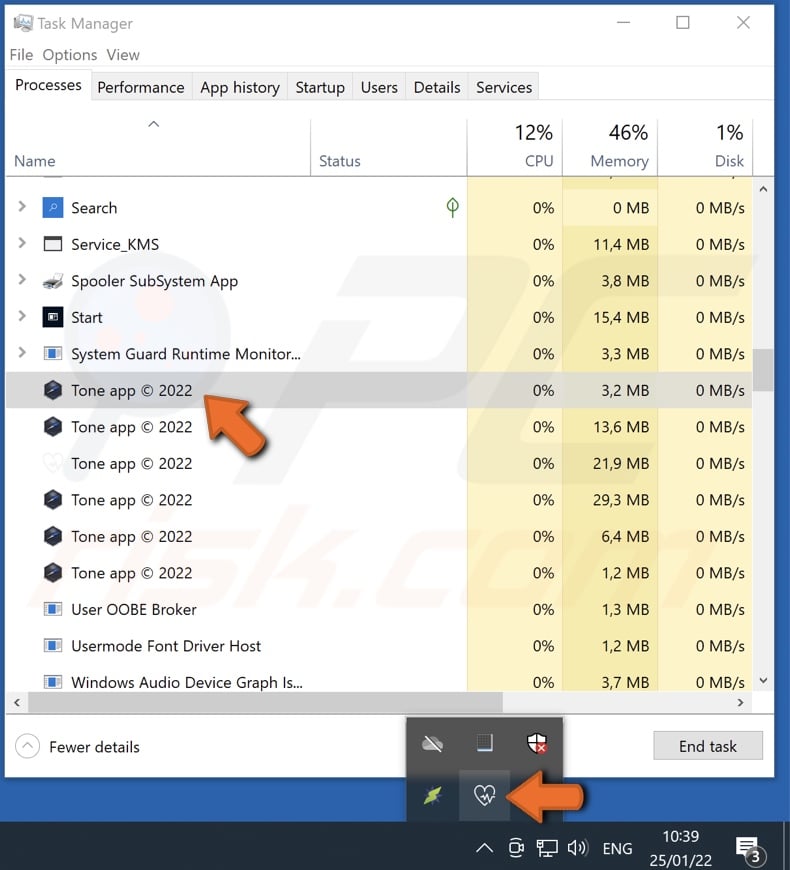
Screenshot of another Tone adware's process on Task Manager ("Tone Ltd. Copyright © all rights reserved" process name):
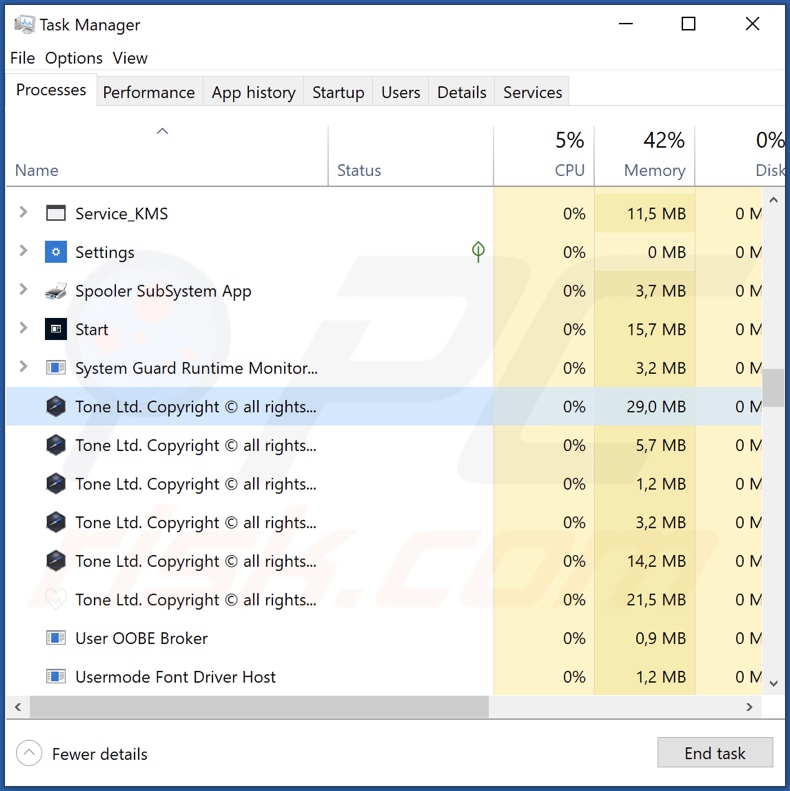
Screenshots of the websites used to promote Tone adware:
Instant automatic malware removal:
Manual threat removal might be a lengthy and complicated process that requires advanced IT skills. Combo Cleaner is a professional automatic malware removal tool that is recommended to get rid of malware. Download it by clicking the button below:
DOWNLOAD Combo CleanerBy downloading any software listed on this website you agree to our Privacy Policy and Terms of Use. To use full-featured product, you have to purchase a license for Combo Cleaner. 7 days free trial available. Combo Cleaner is owned and operated by RCS LT, the parent company of PCRisk.com.
Quick menu:
- What is Tone?
- STEP 1. Uninstall Tone application using Control Panel.
- STEP 2. Remove Tone ads from Google Chrome.
- STEP 3. Remove 'Ads by Tone' from Mozilla Firefox.
- STEP 4. Remove Tone extension from Safari.
- STEP 5. Remove rogue plug-ins from Microsoft Edge.
Tone adware removal:
Windows 11 users:

Right-click on the Start icon, select Apps and Features. In the opened window search for the application you want to uninstall, after locating it, click on the three vertical dots and select Uninstall.
Windows 10 users:

Right-click in the lower left corner of the screen, in the Quick Access Menu select Control Panel. In the opened window choose Programs and Features.
Windows 7 users:

Click Start (Windows Logo at the bottom left corner of your desktop), choose Control Panel. Locate Programs and click Uninstall a program.
macOS (OSX) users:

Click Finder, in the opened screen select Applications. Drag the app from the Applications folder to the Trash (located in your Dock), then right click the Trash icon and select Empty Trash.
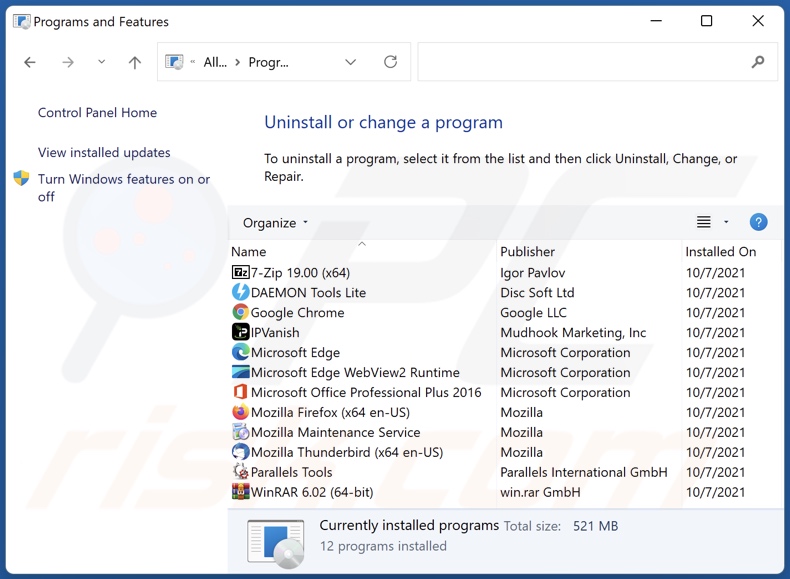
In the uninstall programs window, look for "Tone", select this entry and click "Uninstall" or "Remove".
After uninstalling the potentially unwanted application (which causes Tone ads), scan your computer for any remaining unwanted components or possible malware infections. To scan your computer, use recommended malware removal software.
DOWNLOAD remover for malware infections
Combo Cleaner checks if your computer is infected with malware. To use full-featured product, you have to purchase a license for Combo Cleaner. 7 days free trial available. Combo Cleaner is owned and operated by RCS LT, the parent company of PCRisk.com.
Remove Tone adware from Internet browsers:
At time of research, Tone did not install its browser plug-ins on Microsoft Edge, Google Chrome, or Mozilla Firefox, however, it was bundled with other adware. Therefore, you are advised to remove all potentially unwanted browser add-ons from your Internet browsers.
Video showing how to remove potentially unwanted browser add-ons:
 Remove malicious extensions from Google Chrome:
Remove malicious extensions from Google Chrome:
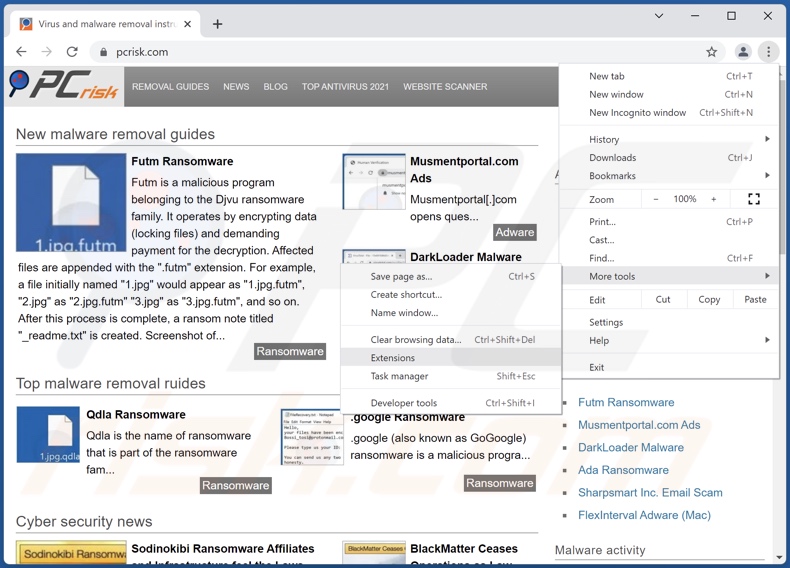
Click the Chrome menu icon ![]() (at the top right corner of Google Chrome), select "More tools" and click "Extensions". Locate all recently-installed suspicious browser add-ons and remove them.
(at the top right corner of Google Chrome), select "More tools" and click "Extensions". Locate all recently-installed suspicious browser add-ons and remove them.
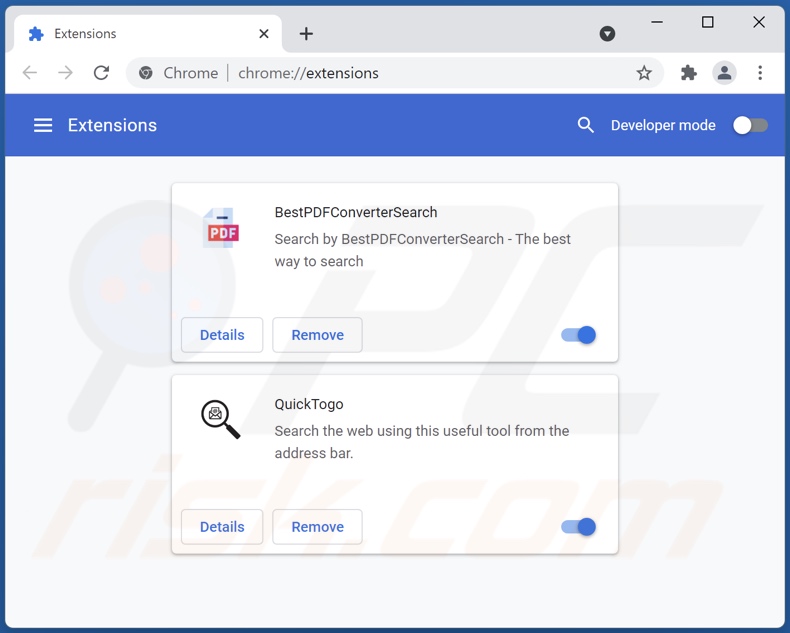
Optional method:
If you continue to have problems with removal of the ads by tone, reset your Google Chrome browser settings. Click the Chrome menu icon ![]() (at the top right corner of Google Chrome) and select Settings. Scroll down to the bottom of the screen. Click the Advanced… link.
(at the top right corner of Google Chrome) and select Settings. Scroll down to the bottom of the screen. Click the Advanced… link.

After scrolling to the bottom of the screen, click the Reset (Restore settings to their original defaults) button.

In the opened window, confirm that you wish to reset Google Chrome settings to default by clicking the Reset button.

 Remove malicious plugins from Mozilla Firefox:
Remove malicious plugins from Mozilla Firefox:
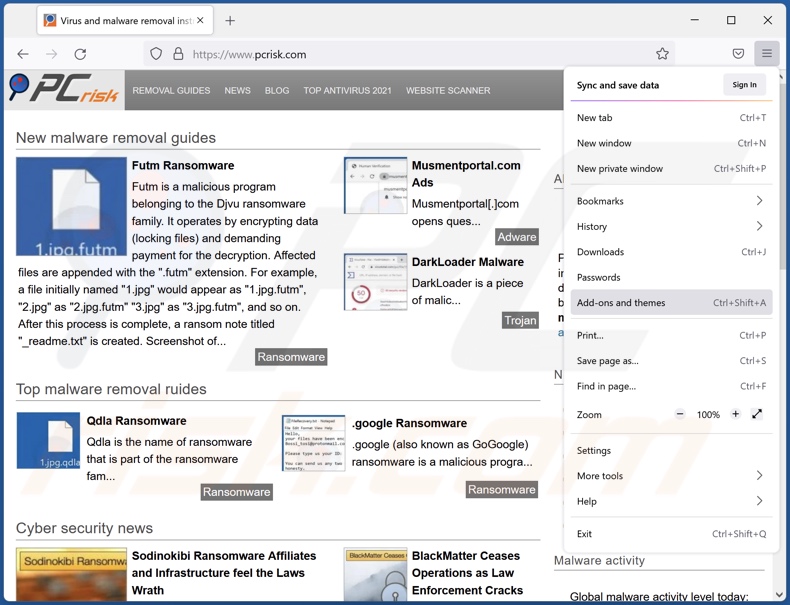
Click the Firefox menu ![]() (at the top right corner of the main window), select "Add-ons". Click on "Extensions", in the opened window remove all recently-installed suspicious browser plug-ins.
(at the top right corner of the main window), select "Add-ons". Click on "Extensions", in the opened window remove all recently-installed suspicious browser plug-ins.
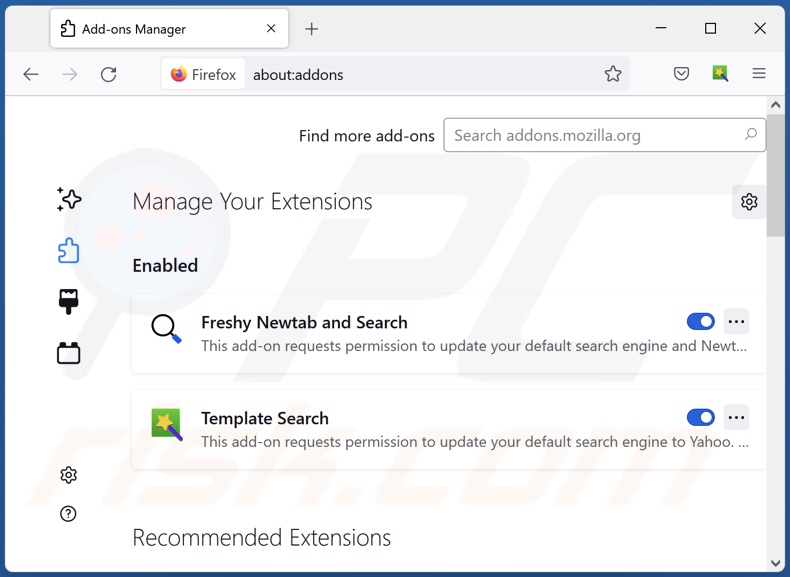
Optional method:
Computer users who have problems with ads by tone removal can reset their Mozilla Firefox settings.
Open Mozilla Firefox, at the top right corner of the main window, click the Firefox menu, ![]() in the opened menu, click Help.
in the opened menu, click Help.

Select Troubleshooting Information.

In the opened window, click the Refresh Firefox button.

In the opened window, confirm that you wish to reset Mozilla Firefox settings to default by clicking the Refresh Firefox button.

 Remove malicious extensions from Safari:
Remove malicious extensions from Safari:

Make sure your Safari browser is active, click Safari menu, and select Preferences....

In the opened window click Extensions, locate any recently installed suspicious extension, select it and click Uninstall.
Optional method:
Make sure your Safari browser is active and click on Safari menu. From the drop down menu select Clear History and Website Data...

In the opened window select all history and click the Clear History button.

 Remove malicious extensions from Microsoft Edge:
Remove malicious extensions from Microsoft Edge:

Click the Edge menu icon ![]() (at the upper-right corner of Microsoft Edge), select "Extensions". Locate all recently-installed suspicious browser add-ons and click "Remove" below their names.
(at the upper-right corner of Microsoft Edge), select "Extensions". Locate all recently-installed suspicious browser add-ons and click "Remove" below their names.

Optional method:
If you continue to have problems with removal of the ads by tone, reset your Microsoft Edge browser settings. Click the Edge menu icon ![]() (at the top right corner of Microsoft Edge) and select Settings.
(at the top right corner of Microsoft Edge) and select Settings.

In the opened settings menu select Reset settings.

Select Restore settings to their default values. In the opened window, confirm that you wish to reset Microsoft Edge settings to default by clicking the Reset button.

- If this did not help, follow these alternative instructions explaining how to reset the Microsoft Edge browser.
Summary:
 Commonly, adware or potentially unwanted applications infiltrate Internet browsers through free software downloads. Note that the safest source for downloading free software is via developers' websites only. To avoid installation of adware, be very attentive when downloading and installing free software. When installing previously-downloaded free programs, choose the custom or advanced installation options – this step will reveal any potentially unwanted applications listed for installation together with your chosen free program.
Commonly, adware or potentially unwanted applications infiltrate Internet browsers through free software downloads. Note that the safest source for downloading free software is via developers' websites only. To avoid installation of adware, be very attentive when downloading and installing free software. When installing previously-downloaded free programs, choose the custom or advanced installation options – this step will reveal any potentially unwanted applications listed for installation together with your chosen free program.
Post a comment:
If you have additional information on ads by tone or it's removal please share your knowledge in the comments section below.
Frequently Asked Questions (FAQ)
What harm can adware cause?
Adware can diminish browsing quality and system performance. This software is also considered a privacy threat, as it usually has data tracking abilities. Furthermore, adware-displayed advertisements can be dubious/malicious and cause a wide variety of severe issues.
What does adware do?
Advertising-supported software (adware) operates by displaying various adverts on visited sites and/or other interfaces.
How do adware developers generate revenue?
Adware generates revenue primarily via affiliate programs by promoting websites, apps, services, etc. The developers of this software can earn commission from ad clicks, file downloads, service subscriptions, or similar.
Will Combo Cleaner remove Tone adware?
Yes, Combo Cleaner can scan devices and eliminate all adware-type applications detected. On the other hand, manual removal (without the aid of security software) might be ineffective. In some cases, although the software itself is (manually) removed - various file leftovers remain hidden in the system. What is more, these remnants can continue running and causing issues. Therefore, it is paramount to eliminate adware thoroughly.
Share:

Tomas Meskauskas
Expert security researcher, professional malware analyst
I am passionate about computer security and technology. I have an experience of over 10 years working in various companies related to computer technical issue solving and Internet security. I have been working as an author and editor for pcrisk.com since 2010. Follow me on Twitter and LinkedIn to stay informed about the latest online security threats.
PCrisk security portal is brought by a company RCS LT.
Joined forces of security researchers help educate computer users about the latest online security threats. More information about the company RCS LT.
Our malware removal guides are free. However, if you want to support us you can send us a donation.
DonatePCrisk security portal is brought by a company RCS LT.
Joined forces of security researchers help educate computer users about the latest online security threats. More information about the company RCS LT.
Our malware removal guides are free. However, if you want to support us you can send us a donation.
Donate
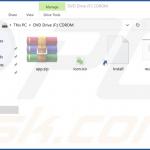
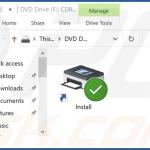
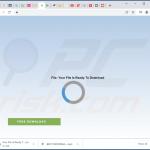
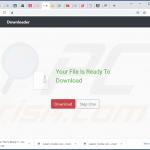
▼ Show Discussion