Get free scan and check if your device is infected.
Remove it nowTo use full-featured product, you have to purchase a license for Combo Cleaner. Seven days free trial available. Combo Cleaner is owned and operated by RCS LT, the parent company of PCRisk.com.
What is Allcome Clipper?
Discovered by malware analyst 3xp0rt, Allcome is a clipper-type malicious program. Malware of this type targets cryptocurrencies by replacing clipboard (copy-paste buffer) data for outgoing transactions.
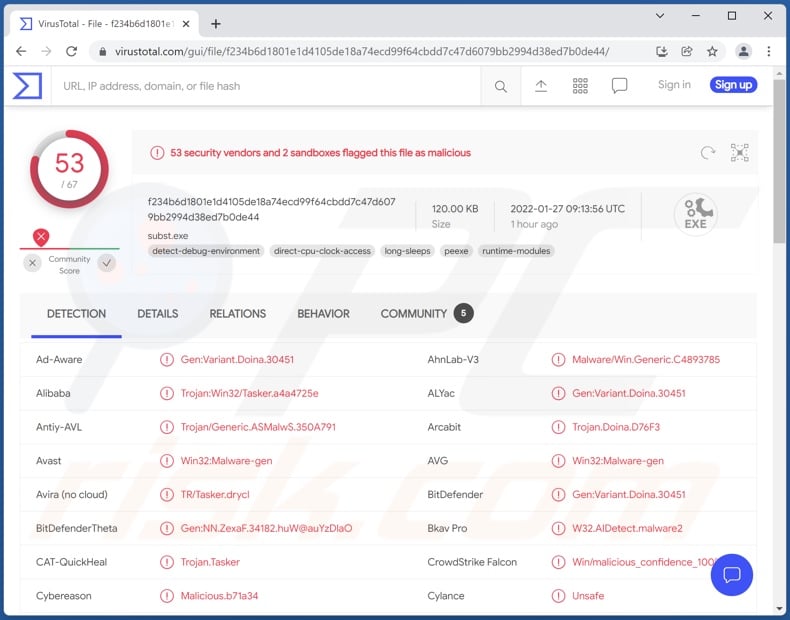
Allcome malware overview
Our researchers have looked into Allcome clipper's online promotional material. We found that Allcome's developers emphasize their program's versatility and uniqueness. They promise to add content (i.e., cryptocurrency, wallet, card, etc.) per buyer request.
Clippers operate by replacing data copied into the clipboard; this feature is used to replace cryptowallet addresses to ones owned by the cyber criminals - when victims make a cryptocurrency transfer/transaction. Therefore, the funds end up in the criminals' possession.
According to Allcome's advertising, it is capable of taking screenshots when victims are going through online payment processes (thereby obtaining banking and other financial information). This malware also targets credit card details (i.e., cardholder's name, card number, expiration date, and CVV/CVC value/code). With this vulnerable data, cyber criminals may make fraudulent transactions or online purchases.
To summarize, Allcome clipper malware infections can result in severe privacy issues, significant financial losses, and identity theft.
| Name | Allcome virus |
| Threat Type | Trojan, password-stealing virus, banking malware, spyware. |
| Detection Names | Avast (Win32:Malware-gen), Combo Cleaner (Gen:Variant.Doina.30451), ESET-NOD32 (A Variant Of Win32/ClipBanker.OC), Kaspersky (HEUR:Trojan.Win32.Tasker.gen), Microsoft (Trojan:Win32/Ymacco.ABF2), Full List Of Detections (VirusTotal) |
| Symptoms | Trojans are designed to stealthily infiltrate the victim's computer and remain silent, and thus no particular symptoms are clearly visible on an infected machine. |
| Distribution methods | Infected email attachments, malicious online advertisements, social engineering, software 'cracks'. |
| Damage | Stolen passwords and banking information, identity theft, the victim's computer added to a botnet. |
| Malware Removal (Windows) |
To eliminate possible malware infections, scan your computer with legitimate antivirus software. Our security researchers recommend using Combo Cleaner. Download Combo CleanerTo use full-featured product, you have to purchase a license for Combo Cleaner. 7 days free trial available. Combo Cleaner is owned and operated by RCS LT, the parent company of PCRisk.com. |
Malware in general
We have researched a wide variety of malware; XLoader, Frost Clipper, Extended Clipper, Sorano Bot, and Zenon Clipper are just a few examples of programs with clipper functionalities.
In general, malware can have varied functions that can be in different combinations. Popular types/abilities include: stealers (file/data exfiltration), loaders (additional malware injection), spyware (keyloggers, audio/video recording via microphones/cameras, etc.), ransomware (data encryption/ screen-locking for ransom purposes), cryptominers (use of system resources to mine cryptocurrency), and so on.
How did Allcome infiltrate my computer?
Allcome is offered for sale by its developers; hence, how it is distributed can vary drastically. The most common distribution methods include - drive-by downloads, dubious download channels, online scams, and spam mail.
To expand upon some of these, untrustworthy download sources (e.g., unofficial and freeware sites, Peer-to-Peer sharing networks, etc.) - can offer malware disguised as or bundled with ordinary content. Illegal activation tools ("cracks") can cause infections rather than activate licensed products. Fake updaters infect systems by exploiting outdated program flaws and/or by installing malicious software.
Spam emails can have infectious files attached to and/or linked inside them. These files can be archives, executables, PDF and Microsoft Office documents, JavaScript, etc. Malicious files trigger infection processes the moment they are opened.
How to avoid installation of malware?
We highly recommend always downloading from official and trustworthy sources. Furthermore, all programs must be activated and updated with tools/functions provided by genuine developers. We strongly advise against opening/clicking the attachments and links found in suspicious and irrelevant emails.
It is paramount to have a dependable anti-virus installed and kept updated. Security software must be used to perform regular system scans and to remove detected/potential threats. If you believe that your computer is already infected, we recommend running a scan with Combo Cleaner Antivirus for Windows to automatically eliminate infiltrated malware.
Appearance of the Allcome Clipper offered for sale online (GIF):
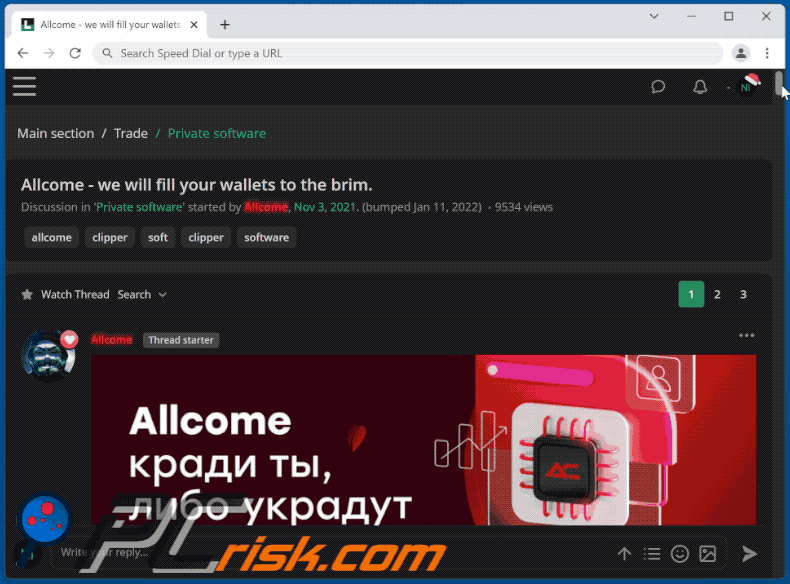
Instant automatic malware removal:
Manual threat removal might be a lengthy and complicated process that requires advanced IT skills. Combo Cleaner is a professional automatic malware removal tool that is recommended to get rid of malware. Download it by clicking the button below:
DOWNLOAD Combo CleanerBy downloading any software listed on this website you agree to our Privacy Policy and Terms of Use. To use full-featured product, you have to purchase a license for Combo Cleaner. 7 days free trial available. Combo Cleaner is owned and operated by RCS LT, the parent company of PCRisk.com.
Quick menu:
- What is Allcome?
- STEP 1. Manual removal of Allcome malware.
- STEP 2. Check if your computer is clean.
How to remove malware manually?
Manual malware removal is a complicated task - usually it is best to allow antivirus or anti-malware programs to do this automatically. To remove this malware we recommend using Combo Cleaner Antivirus for Windows.
If you wish to remove malware manually, the first step is to identify the name of the malware that you are trying to remove. Here is an example of a suspicious program running on a user's computer:

If you checked the list of programs running on your computer, for example, using task manager, and identified a program that looks suspicious, you should continue with these steps:
 Download a program called Autoruns. This program shows auto-start applications, Registry, and file system locations:
Download a program called Autoruns. This program shows auto-start applications, Registry, and file system locations:

 Restart your computer into Safe Mode:
Restart your computer into Safe Mode:
Windows XP and Windows 7 users: Start your computer in Safe Mode. Click Start, click Shut Down, click Restart, click OK. During your computer start process, press the F8 key on your keyboard multiple times until you see the Windows Advanced Option menu, and then select Safe Mode with Networking from the list.

Video showing how to start Windows 7 in "Safe Mode with Networking":
Windows 8 users: Start Windows 8 is Safe Mode with Networking - Go to Windows 8 Start Screen, type Advanced, in the search results select Settings. Click Advanced startup options, in the opened "General PC Settings" window, select Advanced startup.
Click the "Restart now" button. Your computer will now restart into the "Advanced Startup options menu". Click the "Troubleshoot" button, and then click the "Advanced options" button. In the advanced option screen, click "Startup settings".
Click the "Restart" button. Your PC will restart into the Startup Settings screen. Press F5 to boot in Safe Mode with Networking.

Video showing how to start Windows 8 in "Safe Mode with Networking":
Windows 10 users: Click the Windows logo and select the Power icon. In the opened menu click "Restart" while holding "Shift" button on your keyboard. In the "choose an option" window click on the "Troubleshoot", next select "Advanced options".
In the advanced options menu select "Startup Settings" and click on the "Restart" button. In the following window you should click the "F5" button on your keyboard. This will restart your operating system in safe mode with networking.

Video showing how to start Windows 10 in "Safe Mode with Networking":
 Extract the downloaded archive and run the Autoruns.exe file.
Extract the downloaded archive and run the Autoruns.exe file.

 In the Autoruns application, click "Options" at the top and uncheck "Hide Empty Locations" and "Hide Windows Entries" options. After this procedure, click the "Refresh" icon.
In the Autoruns application, click "Options" at the top and uncheck "Hide Empty Locations" and "Hide Windows Entries" options. After this procedure, click the "Refresh" icon.

 Check the list provided by the Autoruns application and locate the malware file that you want to eliminate.
Check the list provided by the Autoruns application and locate the malware file that you want to eliminate.
You should write down its full path and name. Note that some malware hides process names under legitimate Windows process names. At this stage, it is very important to avoid removing system files. After you locate the suspicious program you wish to remove, right click your mouse over its name and choose "Delete".

After removing the malware through the Autoruns application (this ensures that the malware will not run automatically on the next system startup), you should search for the malware name on your computer. Be sure to enable hidden files and folders before proceeding. If you find the filename of the malware, be sure to remove it.

Reboot your computer in normal mode. Following these steps should remove any malware from your computer. Note that manual threat removal requires advanced computer skills. If you do not have these skills, leave malware removal to antivirus and anti-malware programs.
These steps might not work with advanced malware infections. As always it is best to prevent infection than try to remove malware later. To keep your computer safe, install the latest operating system updates and use antivirus software. To be sure your computer is free of malware infections, we recommend scanning it with Combo Cleaner Antivirus for Windows.
Frequently Asked Questions (FAQ)
My computer is infected with Allcome clipper malware, should I format my storage device to get rid of it?
No, formatting is unnecessary for Allcome clipper's removal.
What are the biggest issues that Allcome clipper malware can cause?
Since Allcome targets cryptocurrency, digital wallets, and credit card details - the primary threats involve severe privacy issues, financial losses, and identity theft.
What is the purpose of Allcome clipper malware?
Most malware campaigns have the sole goal of generating profit, and considering Allcome's targets (described above) - this likely applies to it as well. The other reasons behind malware attacks are: political/geopolitical motivations, personal grudges (i.e., malicious programs leveraged against specific individuals), process distribution (e.g., website, service, company, etc.), or simply for the entertainment of the cyber criminals.
How did Allcome clipper malware infiltrate my computer?
Malware is distributed via drive-by (stealthy and deceptive) downloads, spam mail, unofficial and freeware download websites, Peer-to-Peer sharing networks, online scams, illegal software activation tools ("cracks"), fake updates, and so on. Furthermore, some malicious programs can self-proliferate through local networks or removable storage devices (e.g., external hard drives, USB flash drives, etc.).
Will Combo Cleaner protect me from malware?
Yes, Combo Cleaner is capable of detecting and eliminating most of the known malware infections. It is noteworthy that high-end malicious software tends to hide deep within systems - hence, performing a complete system scan is crucial.
Share:

Tomas Meskauskas
Expert security researcher, professional malware analyst
I am passionate about computer security and technology. I have an experience of over 10 years working in various companies related to computer technical issue solving and Internet security. I have been working as an author and editor for pcrisk.com since 2010. Follow me on Twitter and LinkedIn to stay informed about the latest online security threats.
PCrisk security portal is brought by a company RCS LT.
Joined forces of security researchers help educate computer users about the latest online security threats. More information about the company RCS LT.
Our malware removal guides are free. However, if you want to support us you can send us a donation.
DonatePCrisk security portal is brought by a company RCS LT.
Joined forces of security researchers help educate computer users about the latest online security threats. More information about the company RCS LT.
Our malware removal guides are free. However, if you want to support us you can send us a donation.
Donate
▼ Show Discussion