Get free scan and check if your device is infected.
Remove it nowTo use full-featured product, you have to purchase a license for Combo Cleaner. Seven days free trial available. Combo Cleaner is owned and operated by RCS LT, the parent company of PCRisk.com.
What is Frost Clipper?
Frost Clipper is the name of a malicious program designed to replace cryptocurrency wallet addresses in the clipboard with the ones owned by the attackers. In other words, cybercriminals use malware like Frost Clipper to steal cryptocurrency. It is known that this malware can be purchased on hacker forums for 500 rubles.
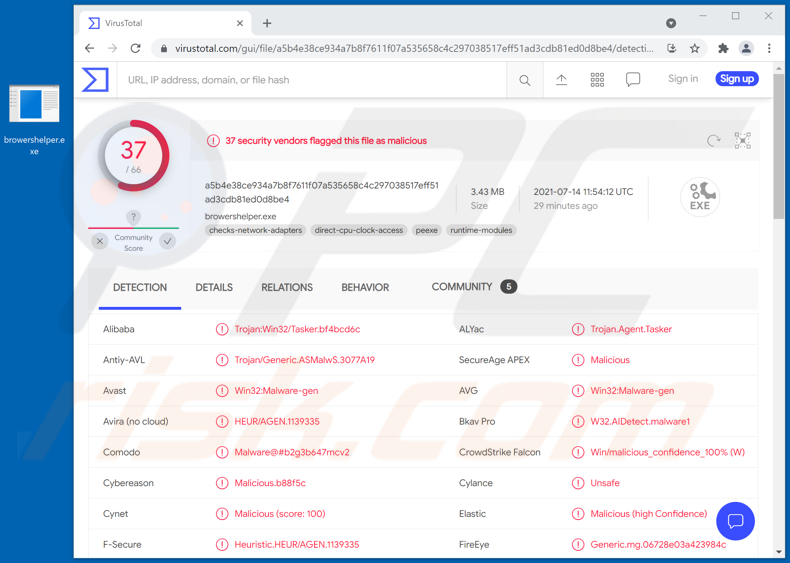
Frost Clipper in detail
Usually, wallet addresses are long and case-sensitive, and it is not easy to read and compare them. Therefore, most users copy and paste them. There is nothing wrong with copying and pasting addresses. However, not checking pasted addresses may lead to transferring cryptocurrency to cybercriminals.
Clipper malware hijacks cryptocurrency transactions by swapping wallets (their addresses) with the ones owned by cybercriminals behind the malware. When victims make transactions from their cryptocurrency account, they end up transferring cryptocurrency to the attackers instead of the intended recipients.
Frost Clipper detects when victims use the Ctrl + C and Ctrl + V key combinations to copy and paste cryptocurrency wallet addresses. When victims copy an address, the Frost Clipper replaces it with an address of cybercriminals in the clipboard. Malware of this type works when victims do not double-check the pasted addresses.
| Name | Frost Clipper virus |
| Threat Type | Clipper malware |
| Detection Names | Avast (Win32:Malware-gen), BitDefender (Trojan.GenericKD.46625498), ESET-NOD32 (Win32/ClipBanker.NM), Kaspersky (Trojan.Win32.Tasker.amyx), Microsoft (Trojan:Win32/Ymacco.AAA5), Full List (VirusTotal) |
| Symptoms | Clippers are designed to stealthily infiltrate the victim's computer and remain silent, and thus no particular symptoms are clearly visible on an infected machine. |
| Distribution methods | Infected email attachments, malicious online advertisements, social engineering, software 'cracks'. |
| Damage | Stolen cryptocurrency |
| Malware Removal (Windows) |
To eliminate possible malware infections, scan your computer with legitimate antivirus software. Our security researchers recommend using Combo Cleaner. Download Combo CleanerTo use full-featured product, you have to purchase a license for Combo Cleaner. 7 days free trial available. Combo Cleaner is owned and operated by RCS LT, the parent company of PCRisk.com. |
Clipper malware in general
In conclusion, clipper malware modifies data saved in the victim's clipboard - it replaces copied cryptocurrency wallets with the ones owned by the attackers. When victims do not check the pasted wallet addresses, they end up paying to the attackers. There are different clippers, for example, Extended Clipper, Zenon Clipper, and BitCoin Clipper.
How did Frost Clipper infiltrate my computer?
Typically, cybercriminals distribute malware via emails, trojans, fake software updaters, software cracking tools, or questionable sources for downloading files and programs. When they use emails, they send letters containing malicious links or attachments. Their goal is to trick recipients into opening a malicious file.
Usually, cybercriminals send malicious Microsoft Office, PDF documents, ZIP, RAR, or other archive files, executable files like EXE, JavaScript files. Fake software updaters are malicious programs that are usually disguised as legitimate tools that are supposed to update and fix software.
Fake updaters are designed to infect computers with malware and not to update or fix any legitimate software. They can be designed to infect computers in two ways: by installing malicious software in a regular way or by exploiting bugs and flaws of outdated software that is installed on the operating system.
Trojans can be used for different purposes (there are different types of trojans). One of them is to proliferate malware. In such cases, when cybercriminals successfully trick users into installing a trojan, that trojan infects a computer with additional malware. As a rule, trojans are disguised as legitimate programs.
Examples of unreliable sources for downloading files are Peer-to-peer networks (like torrent clients, eMule), free file hosting, freeware download, unofficial websites, and third-party downloaders. Users install malware when they download malicious files and then open them. It is common for malicious files to be disguised as regular, harmless.
Software cracking tools are illegal tools designed to activate licensed software (bypass its activation). However, it is very common for these tools to have malware hidden in them. The same applies to installers for cracked software. Cybercriminals behind them target users who seek to avoid paying for software that is not free.
How to avoid installation of malware?
Attachments (and website links) in received emails that are not relevant and sent from unknown, suspicious addresses should not be opened. Pretty often, emails of this kind are used to distribute malware. In order to make their emails look more trustworthy, cybercriminals disguise them as letters from legitimate companies.
Files and programs should be downloaded from official websites and via direct links. Quite often, other sources like third-party downloaders, unofficial websites, Peer-to-Peer networks (like torrent clients, eMule), free file hosting pages, etc., are used to distribute malware.
Unofficial, fake software updaters and cracking tools should not be used too. Usually, those tools do not update, fix or activate the software. On the contrary, they infect computers with malware. Another reason not to use cracking tools is that it is against the law.
Therefore, programs should be updated using tools or functions that their official developers provide and never in some other way. Additionally, it is recommended to scan a computer for threats on a regular basis and do it with a reputable antivirus or anti-spyware software. If you believe that your computer is already infected, we recommend running a scan with Combo Cleaner Antivirus for Windows to automatically eliminate infiltrated malware.
Instant automatic malware removal:
Manual threat removal might be a lengthy and complicated process that requires advanced IT skills. Combo Cleaner is a professional automatic malware removal tool that is recommended to get rid of malware. Download it by clicking the button below:
DOWNLOAD Combo CleanerBy downloading any software listed on this website you agree to our Privacy Policy and Terms of Use. To use full-featured product, you have to purchase a license for Combo Cleaner. 7 days free trial available. Combo Cleaner is owned and operated by RCS LT, the parent company of PCRisk.com.
Quick menu:
- What is Frost Clipper?
- STEP 1. Manual removal of Frost Clipper malware.
- STEP 2. Check if your computer is clean.
How to remove malware manually?
Manual malware removal is a complicated task - usually it is best to allow antivirus or anti-malware programs to do this automatically. To remove this malware we recommend using Combo Cleaner Antivirus for Windows.
If you wish to remove malware manually, the first step is to identify the name of the malware that you are trying to remove. Here is an example of a suspicious program running on a user's computer:

If you checked the list of programs running on your computer, for example, using task manager, and identified a program that looks suspicious, you should continue with these steps:
 Download a program called Autoruns. This program shows auto-start applications, Registry, and file system locations:
Download a program called Autoruns. This program shows auto-start applications, Registry, and file system locations:

 Restart your computer into Safe Mode:
Restart your computer into Safe Mode:
Windows XP and Windows 7 users: Start your computer in Safe Mode. Click Start, click Shut Down, click Restart, click OK. During your computer start process, press the F8 key on your keyboard multiple times until you see the Windows Advanced Option menu, and then select Safe Mode with Networking from the list.

Video showing how to start Windows 7 in "Safe Mode with Networking":
Windows 8 users: Start Windows 8 is Safe Mode with Networking - Go to Windows 8 Start Screen, type Advanced, in the search results select Settings. Click Advanced startup options, in the opened "General PC Settings" window, select Advanced startup.
Click the "Restart now" button. Your computer will now restart into the "Advanced Startup options menu". Click the "Troubleshoot" button, and then click the "Advanced options" button. In the advanced option screen, click "Startup settings".
Click the "Restart" button. Your PC will restart into the Startup Settings screen. Press F5 to boot in Safe Mode with Networking.

Video showing how to start Windows 8 in "Safe Mode with Networking":
Windows 10 users: Click the Windows logo and select the Power icon. In the opened menu click "Restart" while holding "Shift" button on your keyboard. In the "choose an option" window click on the "Troubleshoot", next select "Advanced options".
In the advanced options menu select "Startup Settings" and click on the "Restart" button. In the following window you should click the "F5" button on your keyboard. This will restart your operating system in safe mode with networking.

Video showing how to start Windows 10 in "Safe Mode with Networking":
 Extract the downloaded archive and run the Autoruns.exe file.
Extract the downloaded archive and run the Autoruns.exe file.

 In the Autoruns application, click "Options" at the top and uncheck "Hide Empty Locations" and "Hide Windows Entries" options. After this procedure, click the "Refresh" icon.
In the Autoruns application, click "Options" at the top and uncheck "Hide Empty Locations" and "Hide Windows Entries" options. After this procedure, click the "Refresh" icon.

 Check the list provided by the Autoruns application and locate the malware file that you want to eliminate.
Check the list provided by the Autoruns application and locate the malware file that you want to eliminate.
You should write down its full path and name. Note that some malware hides process names under legitimate Windows process names. At this stage, it is very important to avoid removing system files. After you locate the suspicious program you wish to remove, right click your mouse over its name and choose "Delete".

After removing the malware through the Autoruns application (this ensures that the malware will not run automatically on the next system startup), you should search for the malware name on your computer. Be sure to enable hidden files and folders before proceeding. If you find the filename of the malware, be sure to remove it.

Reboot your computer in normal mode. Following these steps should remove any malware from your computer. Note that manual threat removal requires advanced computer skills. If you do not have these skills, leave malware removal to antivirus and anti-malware programs.
These steps might not work with advanced malware infections. As always it is best to prevent infection than try to remove malware later. To keep your computer safe, install the latest operating system updates and use antivirus software. To be sure your computer is free of malware infections, we recommend scanning it with Combo Cleaner Antivirus for Windows.
Share:

Tomas Meskauskas
Expert security researcher, professional malware analyst
I am passionate about computer security and technology. I have an experience of over 10 years working in various companies related to computer technical issue solving and Internet security. I have been working as an author and editor for pcrisk.com since 2010. Follow me on Twitter and LinkedIn to stay informed about the latest online security threats.
PCrisk security portal is brought by a company RCS LT.
Joined forces of security researchers help educate computer users about the latest online security threats. More information about the company RCS LT.
Our malware removal guides are free. However, if you want to support us you can send us a donation.
DonatePCrisk security portal is brought by a company RCS LT.
Joined forces of security researchers help educate computer users about the latest online security threats. More information about the company RCS LT.
Our malware removal guides are free. However, if you want to support us you can send us a donation.
Donate
▼ Show Discussion