How to eliminate the CetaRAT malware from your operating system?
TrojanAlso Known As: CetaRAT remote access trojan
Get free scan and check if your device is infected.
Remove it nowTo use full-featured product, you have to purchase a license for Combo Cleaner. Seven days free trial available. Combo Cleaner is owned and operated by RCS LT, the parent company of PCRisk.com.
What is CetaRAT?
CetaRAT is a malicious program classified as a Remote Access Trojan (RAT). Malware of this type can remotely access and control infected machines. CetaRAT has been observed being proliferated via spam mail and heavily targeting governmental bodies.
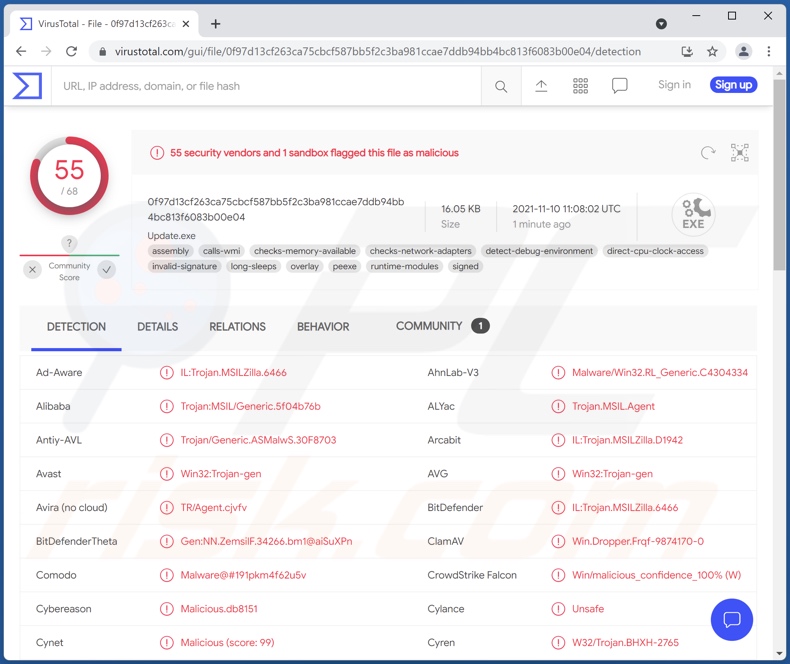
CetaRAT malware overview
As mentioned in the introduction, CetaRAT is designed to enable remote access/control over devices. Following successful infiltration, this trojan begins collecting data about the compromised machine, e.g., IP addresses, device name, operating system details, running processes, installed anti-virus tools, etc.
RATs often have a wide variety of harmful abilities. CetaRAT's notable features include: exfiltrating information, managing files (i.e., download, upload, delete, open, execute, etc.), taking screenshots, and terminating running processes.
Since this malicious program can infiltrate and execute files, it could be used to cause chain infection. In other words, CetaRAT might be used to download/install additional malware (e.g., ransomware, trojans, cryptominers, etc.).
In summary, CetaRAT can cause and lead to multiple system infections, severe privacy issues, financial losses, and identity theft. If it is suspected that CetaRAT (or other malware) has infected the system - an anti-virus must be used to eliminate it without delay.
| Name | CetaRAT remote access trojan |
| Threat Type | Trojan, password-stealing virus, banking malware, spyware. |
| Detection Names | Avast (Win64:Trojan-gen), Combo Cleaner (Gen:Variant.Razy.927600), ESET-NOD32 (A Variant Of WinGo/Filecoder.AQ), Kaspersky (Trojan-Ransom.Win32.Encoder.oim), Microsoft (Trojan:Win32/Wacatac.B!ml), Full List Of Detections (VirusTotal) |
| Symptoms | Trojans are designed to stealthily infiltrate the victim's computer and remain silent, and thus no particular symptoms are clearly visible on an infected machine. |
| Distribution methods | Infected email attachments, malicious online advertisements, social engineering, software 'cracks'. |
| Damage | Stolen passwords and banking information, identity theft, the victim's computer added to a botnet. |
| Malware Removal (Windows) |
To eliminate possible malware infections, scan your computer with legitimate antivirus software. Our security researchers recommend using Combo Cleaner. Download Combo CleanerTo use full-featured product, you have to purchase a license for Combo Cleaner. 7 days free trial available. Combo Cleaner is owned and operated by RCS LT, the parent company of PCRisk.com. |
Malware in general
FlawedGrace, MysterySnail, SillyRAT, Horus Eyes, BIOPASS, and ReverseRat are some examples of Remote Access Trojans (RATs).
Common malware functionalities include: enabling remote control, exfiltrating information and files, encrypting data and/or locking the device's screen to make ransom demands (ransomware), abusing system resources to generate cryptocurrency (cryptominers), spying (e.g., taking screenshots and recording keystrokes, desktop, and audio/video via microphones and cameras), causing chain infections, and so on.
Regardless of how malware operates, it endangers device and user safety. Therefore, system infections must be eliminated immediately upon detection,
How did CetaRAT infiltrate my computer?
CetaRAT has been noted being spread via email spam campaigns. Once the attachments in these emails are opened - they trigger the trojan's infection chain. This process results in the execution of CetaRAT's executable and opening of a government-related decoy document.
Malware is often proliferated through attachments or download links in spam mail. The infectious files can be archives (ZIP, RAR, etc.), executables (.exe, .run, etc.), PDF and Microsoft Office documents, JavaScript, and so on. Opening these files triggers malicious software infection chains.
Malware is also distributed via dubious download channels, e.g., Peer-to-Peer sharing networks, unofficial and freeware websites, etc.
Illegal activation tools ("cracks") and fraudulent updates are used as well. "Cracking" tools can infect systems instead of activating licensed products. Fake updaters cause infections by exploiting outdated software and/or by installing malicious programs.
How to avoid installation of malware?
Suspicious and irrelevant emails should not be opened. The attachments or links found in them must not be opened - since they can cause system infections. It is important to always download from official and verified sources. Additionally, all programs must be activated and updated with tools provided by legitimate developers.
It is crucial to have a reputable anti-virus installed and kept up-to-date. This software has to be used to perform regular system scans and to remove threats/issues. If you believe that your computer is already infected, we recommend running a scan with Combo Cleaner Antivirus for Windows to automatically eliminate infiltrated malware.
Screenshots of decoy documents opened when CetaRAT's infection chain is triggered by opening malicious spam email attachments:
Instant automatic malware removal:
Manual threat removal might be a lengthy and complicated process that requires advanced IT skills. Combo Cleaner is a professional automatic malware removal tool that is recommended to get rid of malware. Download it by clicking the button below:
DOWNLOAD Combo CleanerBy downloading any software listed on this website you agree to our Privacy Policy and Terms of Use. To use full-featured product, you have to purchase a license for Combo Cleaner. 7 days free trial available. Combo Cleaner is owned and operated by RCS LT, the parent company of PCRisk.com.
Quick menu:
- What is CetaRAT?
- STEP 1. Manual removal of CetaRAT malware.
- STEP 2. Check if your computer is clean.
How to remove malware manually?
Manual malware removal is a complicated task - usually it is best to allow antivirus or anti-malware programs to do this automatically. To remove this malware we recommend using Combo Cleaner Antivirus for Windows.
If you wish to remove malware manually, the first step is to identify the name of the malware that you are trying to remove. Here is an example of a suspicious program running on a user's computer:

If you checked the list of programs running on your computer, for example, using task manager, and identified a program that looks suspicious, you should continue with these steps:
 Download a program called Autoruns. This program shows auto-start applications, Registry, and file system locations:
Download a program called Autoruns. This program shows auto-start applications, Registry, and file system locations:

 Restart your computer into Safe Mode:
Restart your computer into Safe Mode:
Windows XP and Windows 7 users: Start your computer in Safe Mode. Click Start, click Shut Down, click Restart, click OK. During your computer start process, press the F8 key on your keyboard multiple times until you see the Windows Advanced Option menu, and then select Safe Mode with Networking from the list.

Video showing how to start Windows 7 in "Safe Mode with Networking":
Windows 8 users: Start Windows 8 is Safe Mode with Networking - Go to Windows 8 Start Screen, type Advanced, in the search results select Settings. Click Advanced startup options, in the opened "General PC Settings" window, select Advanced startup.
Click the "Restart now" button. Your computer will now restart into the "Advanced Startup options menu". Click the "Troubleshoot" button, and then click the "Advanced options" button. In the advanced option screen, click "Startup settings".
Click the "Restart" button. Your PC will restart into the Startup Settings screen. Press F5 to boot in Safe Mode with Networking.

Video showing how to start Windows 8 in "Safe Mode with Networking":
Windows 10 users: Click the Windows logo and select the Power icon. In the opened menu click "Restart" while holding "Shift" button on your keyboard. In the "choose an option" window click on the "Troubleshoot", next select "Advanced options".
In the advanced options menu select "Startup Settings" and click on the "Restart" button. In the following window you should click the "F5" button on your keyboard. This will restart your operating system in safe mode with networking.

Video showing how to start Windows 10 in "Safe Mode with Networking":
 Extract the downloaded archive and run the Autoruns.exe file.
Extract the downloaded archive and run the Autoruns.exe file.

 In the Autoruns application, click "Options" at the top and uncheck "Hide Empty Locations" and "Hide Windows Entries" options. After this procedure, click the "Refresh" icon.
In the Autoruns application, click "Options" at the top and uncheck "Hide Empty Locations" and "Hide Windows Entries" options. After this procedure, click the "Refresh" icon.

 Check the list provided by the Autoruns application and locate the malware file that you want to eliminate.
Check the list provided by the Autoruns application and locate the malware file that you want to eliminate.
You should write down its full path and name. Note that some malware hides process names under legitimate Windows process names. At this stage, it is very important to avoid removing system files. After you locate the suspicious program you wish to remove, right click your mouse over its name and choose "Delete".

After removing the malware through the Autoruns application (this ensures that the malware will not run automatically on the next system startup), you should search for the malware name on your computer. Be sure to enable hidden files and folders before proceeding. If you find the filename of the malware, be sure to remove it.

Reboot your computer in normal mode. Following these steps should remove any malware from your computer. Note that manual threat removal requires advanced computer skills. If you do not have these skills, leave malware removal to antivirus and anti-malware programs.
These steps might not work with advanced malware infections. As always it is best to prevent infection than try to remove malware later. To keep your computer safe, install the latest operating system updates and use antivirus software. To be sure your computer is free of malware infections, we recommend scanning it with Combo Cleaner Antivirus for Windows.
Frequently Asked Questions (FAQ)
My computer is infected with CetaRAT malware, should I format my storage device to get rid of it?
No, CetaRAT can be removed without formatting.
What are the biggest issues that CetaRAT malware can cause?
The threats posed by a malicious program depend on its abilities and the cyber criminals' aims. CetaRAT is categorized as a Remote Access Trojan (RAT); it is designed to enable remote control over infected devices. However, RATs typically have various other harmful functionalities. CetaRAT can also exfiltrate files and data, take screenshots, manage running processes, and potentially cause chain infections. Therefore, it may cause multiple system infections, severe privacy issues, financial losses, and identity theft.
What is the purpose of CetaRAT malware?
Malware typically has but one goal - to generate revenue at victims' expense. However, other possible reasons are: personal motivations against specific victims, amusement, politically or geopolitically motivated aims, interruption of particular processes (e.g., websites, services, companies, etc.), and so on.
How did CetaRAT malware infiltrate my computer?
Malware is proliferated using various phishing and social engineering techniques. Common distribution methods include: spam mail, Peer-to-Peer sharing networks, unofficial and freeware websites, online scams, illegal software activation ("cracking") tools, fake updates, and so forth. Furthermore, some malicious programs can self-spread via local networks and removable storage devices (e.g., USB flash drives, external hard drives, etc.).
Will Combo Cleaner protect me from malware?
Yes, Combo Cleaner can detect and eliminate practically all known malware infections. It must be emphasized that performing a full system scan is a must, as high-end malicious software tends to hide deep within systems.
Share:

Tomas Meskauskas
Expert security researcher, professional malware analyst
I am passionate about computer security and technology. I have an experience of over 10 years working in various companies related to computer technical issue solving and Internet security. I have been working as an author and editor for pcrisk.com since 2010. Follow me on Twitter and LinkedIn to stay informed about the latest online security threats.
PCrisk security portal is brought by a company RCS LT.
Joined forces of security researchers help educate computer users about the latest online security threats. More information about the company RCS LT.
Our malware removal guides are free. However, if you want to support us you can send us a donation.
DonatePCrisk security portal is brought by a company RCS LT.
Joined forces of security researchers help educate computer users about the latest online security threats. More information about the company RCS LT.
Our malware removal guides are free. However, if you want to support us you can send us a donation.
Donate
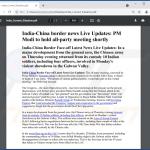
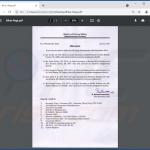
▼ Show Discussion