Removing DefenderBadUrl advertising-supported browser extension
AdwareAlso Known As: Ads by DefenderBadUrl
Get free scan and check if your device is infected.
Remove it nowTo use full-featured product, you have to purchase a license for Combo Cleaner. Seven days free trial available. Combo Cleaner is owned and operated by RCS LT, the parent company of PCRisk.com.
What is DefenderBadUrl?
DefenderBadUrl is a browser extension promising to prevent access to suspicious/malicious sites. Our researchers have determined that this extension operates as adware. It runs intrusive advertisement campaigns and spies on users' browsing activity.
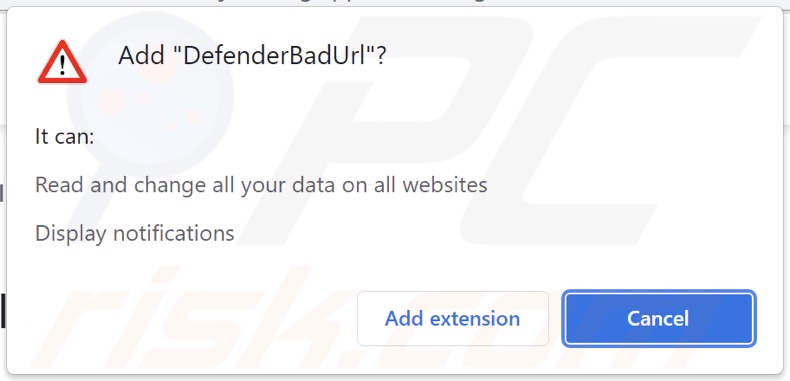
DefenderBadUrl adware overview
While DefenderBadUrl displayed advertisements when installed onto our test system, it might not on others. Adware can require certain specifications to be met (e.g., compatible system/browser specs, user geolocation, etc.) to deliver intrusive advertisement campaigns. However, even if DefenderBadUrl does not display ads for you - that does not mean that its presence is harmless.
Adware-displayed adverts usually promote various scams, untrustworthy/harmful software, and even malware. Furthermore, some intrusive ads can infiltrate software into systems upon being clicked.
DefenderBadUrl also has data tracking functionalities. Adware typically gathers browsing and search engine histories, personally identifiable details, usernames/passwords, and finance-related data. The collected information is monetized through sale to third-parties (potentially, cyber criminals).
To summarize, the presence of advertising-supported software like DefenderBadUrl on devices - can result in system infections, serious privacy issues, financial losses, and even identity theft.
| Name | Ads by DefenderBadUrl |
| Threat Type | Adware, Unwanted ads, Pop-up Virus |
| Browser Extension(s) | DefenderBadUrl |
| Supposed Functionality | Access blocking to dubious/malicious websites |
| Symptoms | Seeing advertisements not originating from the sites you are browsing. Intrusive pop-up ads. Decreased Internet browsing speed. |
| Distribution Methods | Deceptive pop-up ads, free software installers (bundling), fake Flash Player installers. |
| Damage | Decreased computer performance, browser tracking - privacy issues, possible additional malware infections. |
| Malware Removal (Windows) |
To eliminate possible malware infections, scan your computer with legitimate antivirus software. Our security researchers recommend using Combo Cleaner. Download Combo CleanerTo use full-featured product, you have to purchase a license for Combo Cleaner. 7 days free trial available. Combo Cleaner is owned and operated by RCS LT, the parent company of PCRisk.com. |
Adware examples
Ad 'n Popup-Blocker, HopStrem, and Shortcuts are just a few examples of the adware we have analyzed. This software tends to look legitimate and offer "handy" features. However, the promised functions seldom work. Therefore, adware is not only useless, but it also endangers device and user safety.
How did DefenderBadUrl install on my computer?
Our researchers obtained DefenderBadUrl from a dubious download page that was accessed via a spam browser notification. However, such webpages can also be entered through mistyped URLs or redirects caused by sites using rogue advertising networks, intrusive advertisements, or installed adware (with browser force-opening capabilities).
Additionally, advertising-supported software is proliferated using program bundling - packing the installation setups of ordinary products with various additions. Download from untrustworthy sources (e.g., unofficial and free file-hosting sites, Peer-to-Peer sharing networks, etc.) and rushed installations - increase the risk of allowing bundled content into the system.
Intrusive adverts spread adware as well. Once clicked on, the ads can execute scripts to make stealthy downloads/installations.
How to avoid installation of adware?
We strongly advise researching software and downloading only from official/verified channels. Another recommendation is to read terms, explore available options, use the "Custom/Advanced" settings, and opt-out of all additions - when installing.
It is crucial to exercise caution when browsing, as illegitimate and malicious content typically appears genuine. For example, intrusive advertisements look legitimate; however, they redirect to questionable websites (e.g., gambling, pornography, adult-dating, etc.).
If you experience such ads/redirects, inspect the system and immediately remove all suspicious applications and browser extensions/plug-ins. If your computer is already infected with DefenderBadUrl, we recommend running a scan with Combo Cleaner Antivirus for Windows to automatically eliminate this adware.
Screenshot of the website used to promote DefenderBadUrl adware:
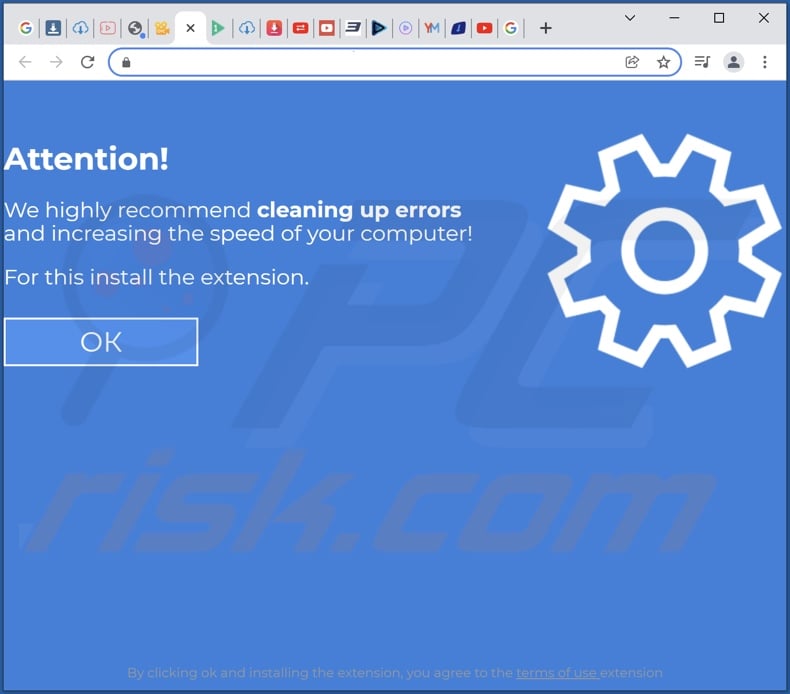
Instant automatic malware removal:
Manual threat removal might be a lengthy and complicated process that requires advanced IT skills. Combo Cleaner is a professional automatic malware removal tool that is recommended to get rid of malware. Download it by clicking the button below:
DOWNLOAD Combo CleanerBy downloading any software listed on this website you agree to our Privacy Policy and Terms of Use. To use full-featured product, you have to purchase a license for Combo Cleaner. 7 days free trial available. Combo Cleaner is owned and operated by RCS LT, the parent company of PCRisk.com.
Quick menu:
- What is DefenderBadUrl?
- STEP 1. Uninstall DefenderBadUrl application using Control Panel.
- STEP 2. Remove DefenderBadUrl ads from Google Chrome.
- STEP 3. Remove 'Ads by DefenderBadUrl' from Mozilla Firefox.
- STEP 4. Remove DefenderBadUrl extension from Safari.
- STEP 5. Remove rogue plug-ins from Microsoft Edge.
DefenderBadUrl adware removal:
Windows 11 users:

Right-click on the Start icon, select Apps and Features. In the opened window search for the application you want to uninstall, after locating it, click on the three vertical dots and select Uninstall.
Windows 10 users:

Right-click in the lower left corner of the screen, in the Quick Access Menu select Control Panel. In the opened window choose Programs and Features.
Windows 7 users:

Click Start (Windows Logo at the bottom left corner of your desktop), choose Control Panel. Locate Programs and click Uninstall a program.
macOS (OSX) users:

Click Finder, in the opened screen select Applications. Drag the app from the Applications folder to the Trash (located in your Dock), then right click the Trash icon and select Empty Trash.
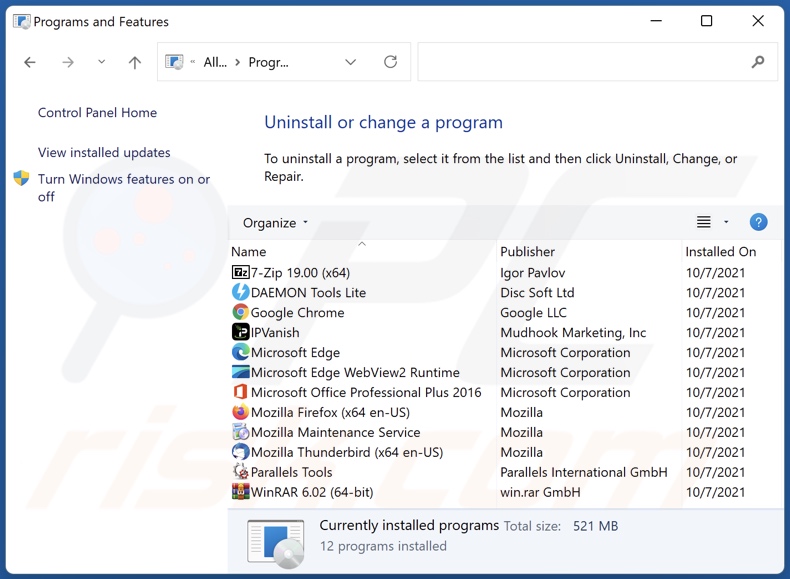
In the uninstall programs window, look for "DefenderBadUrl", select this entry and click "Uninstall" or "Remove".
After uninstalling the potentially unwanted application (which causes DefenderBadUrl ads), scan your computer for any remaining unwanted components or possible malware infections. To scan your computer, use recommended malware removal software.
DOWNLOAD remover for malware infections
Combo Cleaner checks if your computer is infected with malware. To use full-featured product, you have to purchase a license for Combo Cleaner. 7 days free trial available. Combo Cleaner is owned and operated by RCS LT, the parent company of PCRisk.com.
Remove DefenderBadUrl adware from Internet browsers:
Video showing how to remove DefenderBadUrl adware using Combo Cleaner:
 Remove malicious extensions from Google Chrome:
Remove malicious extensions from Google Chrome:
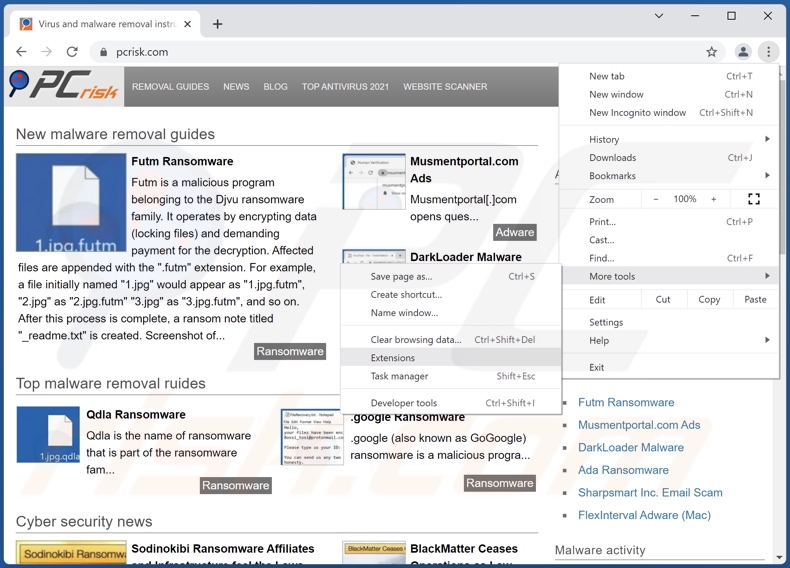
Click the Chrome menu icon ![]() (at the top right corner of Google Chrome), select "More tools" and click "Extensions". Locate "DefenderBadUrl", select this entry and click the trash can icon.
(at the top right corner of Google Chrome), select "More tools" and click "Extensions". Locate "DefenderBadUrl", select this entry and click the trash can icon.
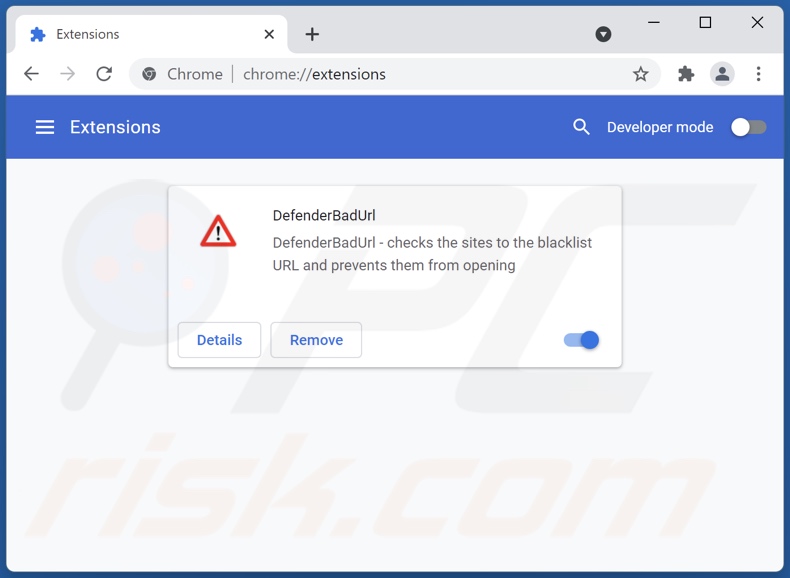
Optional method:
If you continue to have problems with removal of the ads by defenderbadurl, reset your Google Chrome browser settings. Click the Chrome menu icon ![]() (at the top right corner of Google Chrome) and select Settings. Scroll down to the bottom of the screen. Click the Advanced… link.
(at the top right corner of Google Chrome) and select Settings. Scroll down to the bottom of the screen. Click the Advanced… link.

After scrolling to the bottom of the screen, click the Reset (Restore settings to their original defaults) button.

In the opened window, confirm that you wish to reset Google Chrome settings to default by clicking the Reset button.

 Remove malicious plugins from Mozilla Firefox:
Remove malicious plugins from Mozilla Firefox:
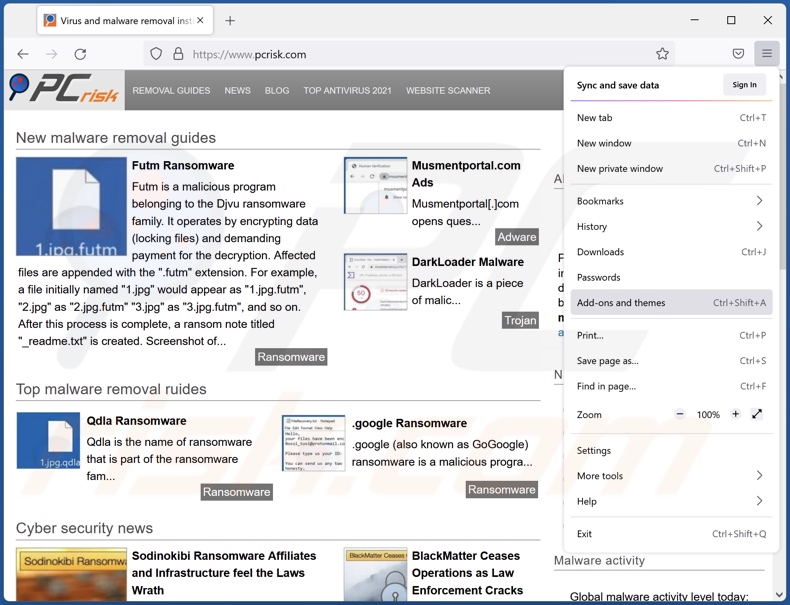
Click the Firefox menu ![]() (at the top right corner of the main window), select "Add-ons". Click "Extensions", in the opened window, remove "DefenderBadUrl".
(at the top right corner of the main window), select "Add-ons". Click "Extensions", in the opened window, remove "DefenderBadUrl".
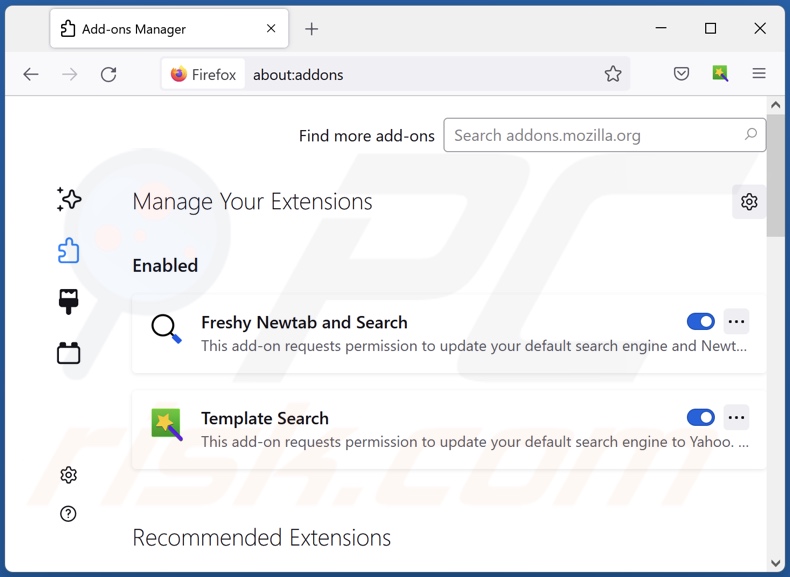
Optional method:
Computer users who have problems with ads by defenderbadurl removal can reset their Mozilla Firefox settings.
Open Mozilla Firefox, at the top right corner of the main window, click the Firefox menu, ![]() in the opened menu, click Help.
in the opened menu, click Help.

Select Troubleshooting Information.

In the opened window, click the Refresh Firefox button.

In the opened window, confirm that you wish to reset Mozilla Firefox settings to default by clicking the Refresh Firefox button.

 Remove malicious extensions from Safari:
Remove malicious extensions from Safari:

Make sure your Safari browser is active, click Safari menu, and select Preferences....

In the opened window click Extensions, locate any recently installed suspicious extension, select it and click Uninstall.
Optional method:
Make sure your Safari browser is active and click on Safari menu. From the drop down menu select Clear History and Website Data...

In the opened window select all history and click the Clear History button.

 Remove malicious extensions from Microsoft Edge:
Remove malicious extensions from Microsoft Edge:

Click the Edge menu icon ![]() (at the upper-right corner of Microsoft Edge), select "Extensions". Locate all recently-installed suspicious browser add-ons and click "Remove" below their names.
(at the upper-right corner of Microsoft Edge), select "Extensions". Locate all recently-installed suspicious browser add-ons and click "Remove" below their names.

Optional method:
If you continue to have problems with removal of the ads by defenderbadurl, reset your Microsoft Edge browser settings. Click the Edge menu icon ![]() (at the top right corner of Microsoft Edge) and select Settings.
(at the top right corner of Microsoft Edge) and select Settings.

In the opened settings menu select Reset settings.

Select Restore settings to their default values. In the opened window, confirm that you wish to reset Microsoft Edge settings to default by clicking the Reset button.

- If this did not help, follow these alternative instructions explaining how to reset the Microsoft Edge browser.
Summary:
 Commonly, adware or potentially unwanted applications infiltrate Internet browsers through free software downloads. Note that the safest source for downloading free software is via developers' websites only. To avoid installation of adware, be very attentive when downloading and installing free software. When installing previously-downloaded free programs, choose the custom or advanced installation options – this step will reveal any potentially unwanted applications listed for installation together with your chosen free program.
Commonly, adware or potentially unwanted applications infiltrate Internet browsers through free software downloads. Note that the safest source for downloading free software is via developers' websites only. To avoid installation of adware, be very attentive when downloading and installing free software. When installing previously-downloaded free programs, choose the custom or advanced installation options – this step will reveal any potentially unwanted applications listed for installation together with your chosen free program.
Post a comment:
If you have additional information on ads by defenderbadurl or it's removal please share your knowledge in the comments section below.
Frequently Asked Questions (FAQ)
What harm can adware cause?
Adware can diminish the browsing experience (e.g., overlay webpages, slow down the browsing speed, etc.) and decrease system performance. This software tends to have data tracking abilities, thereby making it a privacy threat. Furthermore, adware-delivered adverts can be dubious/malicious and cause severe problems.
What does adware do?
Adware stands for advertising-supported software. It operates by enabling the placement of ads on visited websites and/or other interfaces.
How do adware developers generate revenue?
Adware generates profit mostly through affiliate programs by promoting various websites, software, products, services, and so on. The developers of this software may earn commission from ad clicks, website visits, file downloads, product purchases, service subscriptions, or similar.
Will Combo Cleaner remove DefenderBadUrl adware?
Yes, Combo Cleaner will scan your device and eliminate existing adware-type apps. However, manual removal (unaided by security software) might not be ideal. In some cases, even after the adware itself is (manually) removed - file leftovers remain in the system. What is more, the remaining components can continue running and causing issues. Therefore, it is crucial to eliminate adware immediately and thoroughly.
Share:

Tomas Meskauskas
Expert security researcher, professional malware analyst
I am passionate about computer security and technology. I have an experience of over 10 years working in various companies related to computer technical issue solving and Internet security. I have been working as an author and editor for pcrisk.com since 2010. Follow me on Twitter and LinkedIn to stay informed about the latest online security threats.
PCrisk security portal is brought by a company RCS LT.
Joined forces of security researchers help educate computer users about the latest online security threats. More information about the company RCS LT.
Our malware removal guides are free. However, if you want to support us you can send us a donation.
DonatePCrisk security portal is brought by a company RCS LT.
Joined forces of security researchers help educate computer users about the latest online security threats. More information about the company RCS LT.
Our malware removal guides are free. However, if you want to support us you can send us a donation.
Donate
▼ Show Discussion