Removing Get Dark browser hijacker and redirects to yesjis.com it causes
Browser HijackerAlso Known As: yesjis.com redirect
Get free scan and check if your device is infected.
Remove it nowTo use full-featured product, you have to purchase a license for Combo Cleaner. Seven days free trial available. Combo Cleaner is owned and operated by RCS LT, the parent company of PCRisk.com.
What is Get Dark?
Get Dark is a browser extension promising to enable dark mode for simple-design websites. After analyzing this extension, our researchers concluded that Get Dark is a browser hijacker that modifies browsers to promote the yesjis.com illegitimate search engine.
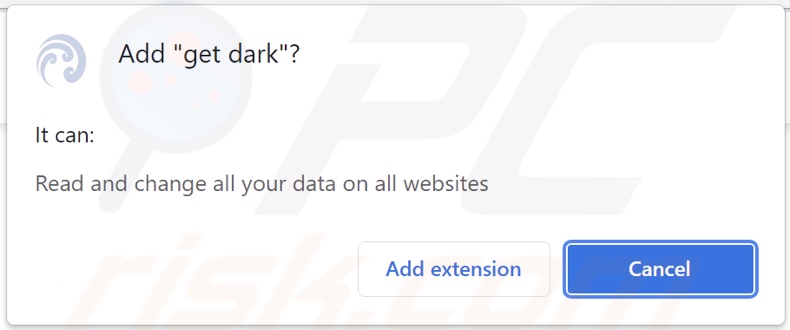
Get Dark browser hijacker overview
Following successful installation onto our test system, Get Dark caused redirects to yesjis.com - when new browser tabs/windows were opened and web searches were performed via the URL bar.
Fake search engines usually cannot generate search results and redirect to legitimate ones. Yesjis.com is not an exception, yet it redirects depending on the user's geolocation.
When we researched yesjis.com, we found that it either redirected to websearches.club or (via gaminsearch.com) to the genuine Bing search engine. It is noteworthy that while websearches.club is illegitimate - it can provide search results; however, they are inaccurate and may endorse unreliable/malicious content.
Browser-hijacking software can also restrict access to browser settings or reset user-made changes. Furthermore, Get Dark spies on users' browsing activity. Browser hijackers typically collect data about the following: browsing and search engine histories, personally identifiable details, account credentials, financial/banking information, etc. The developers of this software monetize the gathered data via sale to third-parties.
In summary, the presence of browser-hijacking software like Get Dark on browsers/systems can result in severe privacy issues, financial losses, and even identity theft.
| Name | Get Dark |
| Threat Type | Browser Hijacker, Redirect, Search Hijacker, Toolbar, Unwanted New Tab |
| Browser Extension(s) | Get Dark |
| Supposed Functionality | Dark mode enablement for simple websites |
| Promoted URL | yesjis.com |
| Detection Names (yesjis.com) | N/A (VirusTotal) |
| Affected Browser Settings | Homepage, new tab URL, default search engine |
| Symptoms | Manipulated Internet browser settings (homepage, default Internet search engine, new tab settings). Users are forced to visit the hijacker's website and search the Internet using their search engines. |
| Distribution methods | Deceptive pop-up ads, free software installers (bundling), fake Flash Player installers. |
| Damage | Internet browser tracking (potential privacy issues), display of unwanted ads, redirects to dubious websites. |
| Malware Removal (Windows) |
To eliminate possible malware infections, scan your computer with legitimate antivirus software. Our security researchers recommend using Combo Cleaner. Download Combo CleanerTo use full-featured product, you have to purchase a license for Combo Cleaner. 7 days free trial available. Combo Cleaner is owned and operated by RCS LT, the parent company of PCRisk.com. |
Browser hijacker examples
BestMusicSearches, Point Dark, Duty-Search, and Easy Search are just some examples of the browser hijackers we have analyzed. They look legitimate and useful. This software offers various "handy" functionalities, which are usually nonoperational.
How did Get Dark install on my computer?
We obtained Get Dark from a dubious download webpage, which we discovered while researching suspicious advertisements displayed by likewise suspect websites.
It is worth noting that such sites can be accessed variously. Most users enter them via mistyped URLs or redirects caused by intrusive adverts, spam browser notifications, pages that use rogue advertising networks, or installed adware (with browser force-opening capabilities).
Browser hijackers can also be bundled (packed together with) ordinary software. Download from untrustworthy channels (e.g., Peer-to-Peer sharing networks, unofficial and free file-hosting sites, etc.) and rushed installations - increase the risk of allowing bundled content into the system.
Additionally, some intrusive ads can be triggered (by being clicked) to stealthily download/install browser hijackers and other rogue software.
How to avoid installation of browser hijackers?
We advise researching software and downloading from official and verified sources. When installing, it is crucial to read terms, explore possible options, use the "Custom" or "Advanced" settings, and opt-out of all supplements.
We also recommend exercising caution when browsing, as illegitimate and malicious content typically appears genuine. For example, intrusive advertisements look harmless yet redirect to unreliable/questionable websites (e.g., gambling, adult-dating, pornography, etc.).
If you experience such ads and/or redirects, check the system and immediately remove all dubious applications and browser extensions/plug-ins. If your computer is already infected with Get Dark, we recommend running a scan with Combo Cleaner Antivirus for Windows to automatically eliminate this browser hijacker.
Website promoting Get Dark browser hijacker:
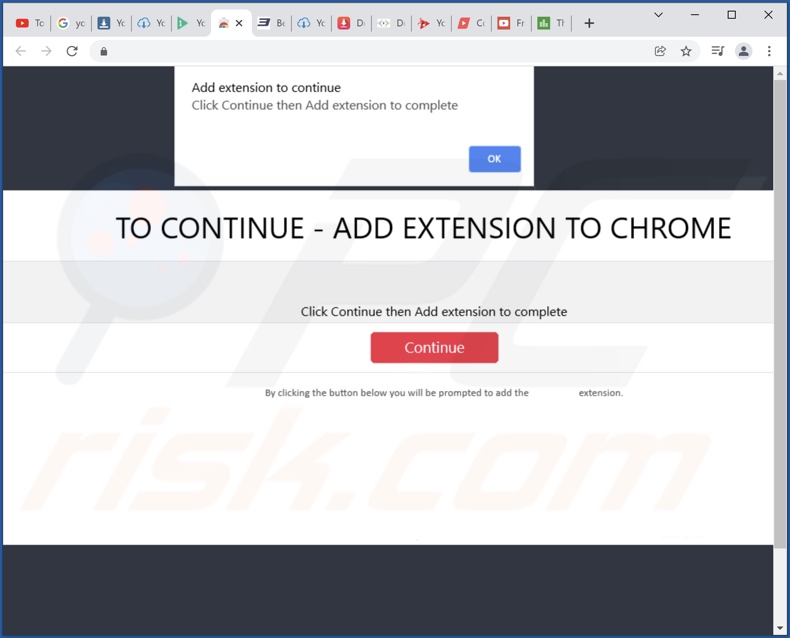
Appearance of yesjis.com redirecting (via gaminsearch.com) to the Bing search engine (GIF):
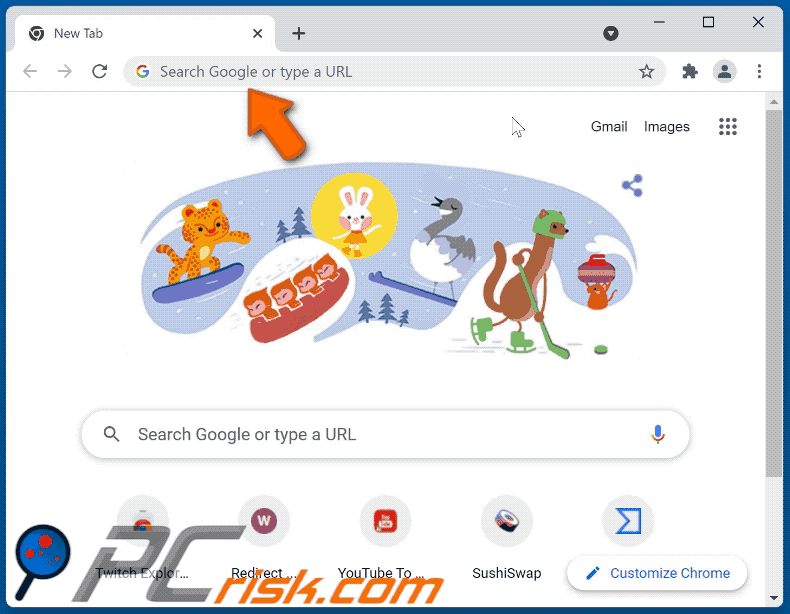
Instant automatic malware removal:
Manual threat removal might be a lengthy and complicated process that requires advanced IT skills. Combo Cleaner is a professional automatic malware removal tool that is recommended to get rid of malware. Download it by clicking the button below:
DOWNLOAD Combo CleanerBy downloading any software listed on this website you agree to our Privacy Policy and Terms of Use. To use full-featured product, you have to purchase a license for Combo Cleaner. 7 days free trial available. Combo Cleaner is owned and operated by RCS LT, the parent company of PCRisk.com.
Quick menu:
- What is Get Dark?
- STEP 1. Uninstall Get Dark application using Control Panel.
- STEP 2. Remove Get Dark browser hijacker from Google Chrome.
- STEP 3. Remove yesjis.com homepage and default search engine from Mozilla Firefox.
- STEP 4. Remove yesjis.com redirect from Safari.
- STEP 5. Remove rogue plug-ins from Microsoft Edge.
Get Dark browser hijacker removal:
Windows 11 users:

Right-click on the Start icon, select Apps and Features. In the opened window search for the application you want to uninstall, after locating it, click on the three vertical dots and select Uninstall.
Windows 10 users:

Right-click in the lower left corner of the screen, in the Quick Access Menu select Control Panel. In the opened window choose Programs and Features.
Windows 7 users:

Click Start (Windows Logo at the bottom left corner of your desktop), choose Control Panel. Locate Programs and click Uninstall a program.
macOS (OSX) users:

Click Finder, in the opened screen select Applications. Drag the app from the Applications folder to the Trash (located in your Dock), then right click the Trash icon and select Empty Trash.
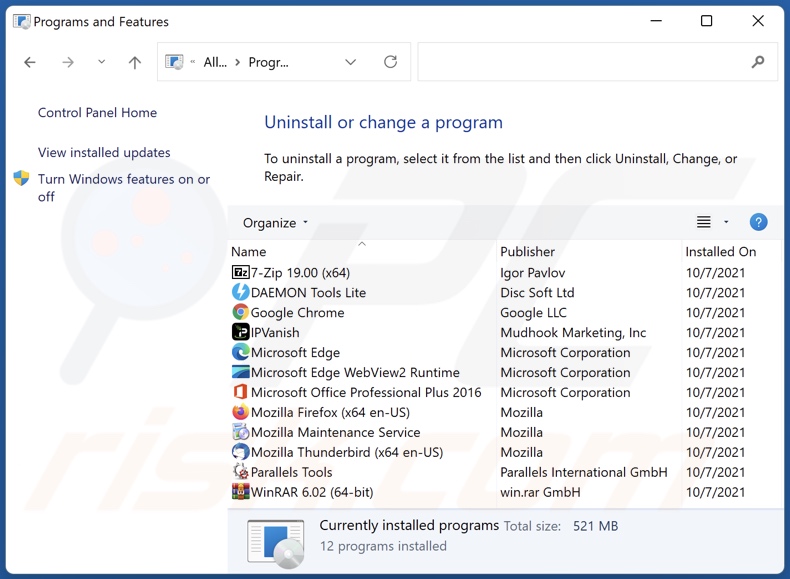
In the uninstall programs window: look for any recently installed suspicious applications (for example, "Get Dark"), select these entries and click "Uninstall" or "Remove".
After uninstalling the potentially unwanted applications (which cause browser redirects to the yesjis.com website), scan your computer for any remaining unwanted components. To scan your computer, use recommended malware removal software.
DOWNLOAD remover for malware infections
Combo Cleaner checks if your computer is infected with malware. To use full-featured product, you have to purchase a license for Combo Cleaner. 7 days free trial available. Combo Cleaner is owned and operated by RCS LT, the parent company of PCRisk.com.
Get Dark browser hijacker removal from Internet browsers:
Video showing how to remove browser redirects:
 Remove malicious extensions from Google Chrome:
Remove malicious extensions from Google Chrome:
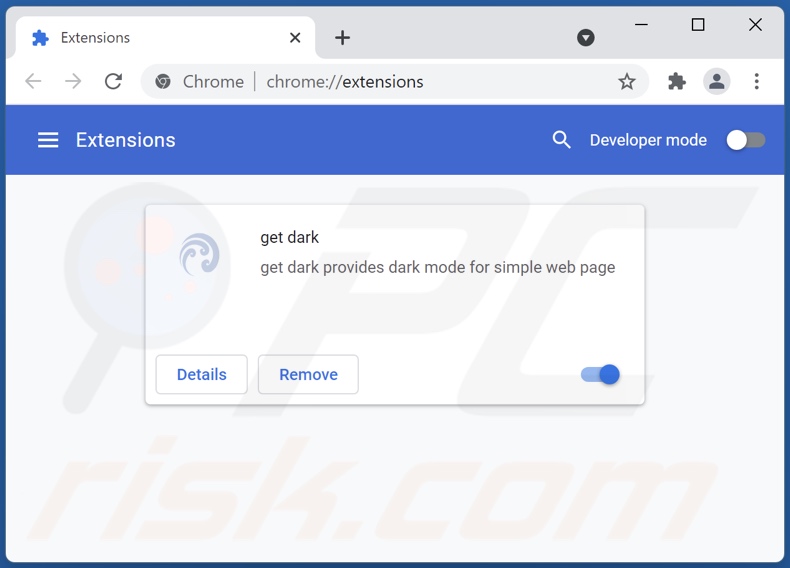
Click the Chrome menu icon ![]() (at the top right corner of Google Chrome), select "More tools" and click "Extensions". Locate "Get Dark" and other recently-installed suspicious browser add-ons, and remove them.
(at the top right corner of Google Chrome), select "More tools" and click "Extensions". Locate "Get Dark" and other recently-installed suspicious browser add-ons, and remove them.
Change your homepage:
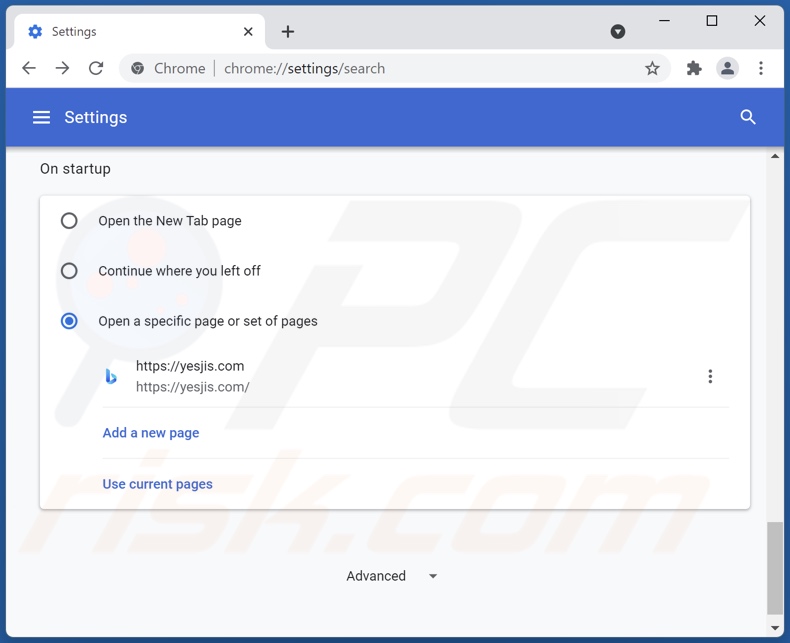
Click the Chrome menu icon ![]() (at the top right corner of Google Chrome), select "Settings". In the "On startup" section, disable "Get Dark", look for a browser hijacker URL (hxxp://www.yesjis.com) below the “Open a specific or set of pages” option. If present click on the three vertical dots icon and select “Remove”.
(at the top right corner of Google Chrome), select "Settings". In the "On startup" section, disable "Get Dark", look for a browser hijacker URL (hxxp://www.yesjis.com) below the “Open a specific or set of pages” option. If present click on the three vertical dots icon and select “Remove”.
Change your default search engine:
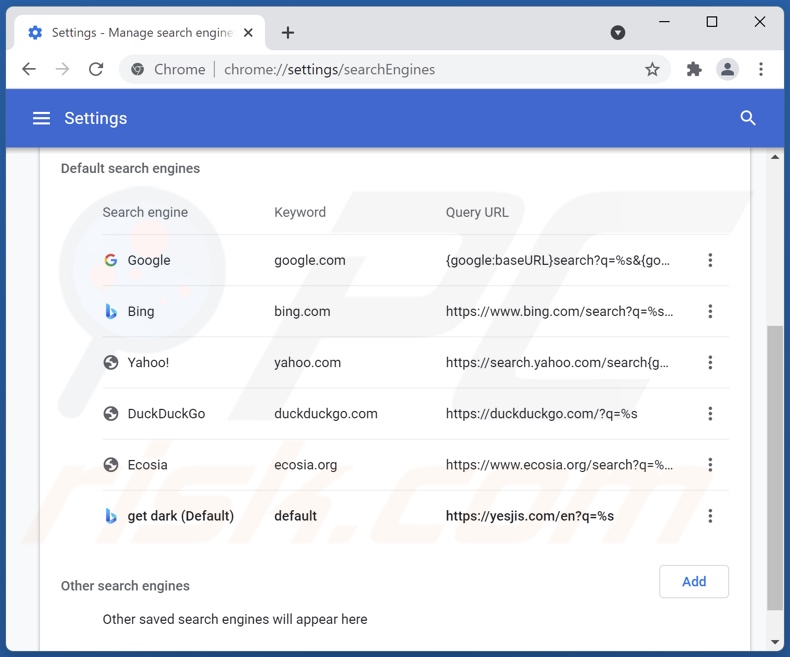
To change your default search engine in Google Chrome: Click the Chrome menu icon ![]() (at the top right corner of Google Chrome), select "Settings", in the "Search engine" section, click "Manage search engines...", in the opened list look for "yesjis.com", when located click the three vertical dots near this URL and select "Remove from list".
(at the top right corner of Google Chrome), select "Settings", in the "Search engine" section, click "Manage search engines...", in the opened list look for "yesjis.com", when located click the three vertical dots near this URL and select "Remove from list".
Optional method:
If you continue to have problems with removal of the yesjis.com redirect, reset your Google Chrome browser settings. Click the Chrome menu icon ![]() (at the top right corner of Google Chrome) and select Settings. Scroll down to the bottom of the screen. Click the Advanced… link.
(at the top right corner of Google Chrome) and select Settings. Scroll down to the bottom of the screen. Click the Advanced… link.

After scrolling to the bottom of the screen, click the Reset (Restore settings to their original defaults) button.

In the opened window, confirm that you wish to reset Google Chrome settings to default by clicking the Reset button.

 Remove malicious plugins from Mozilla Firefox:
Remove malicious plugins from Mozilla Firefox:
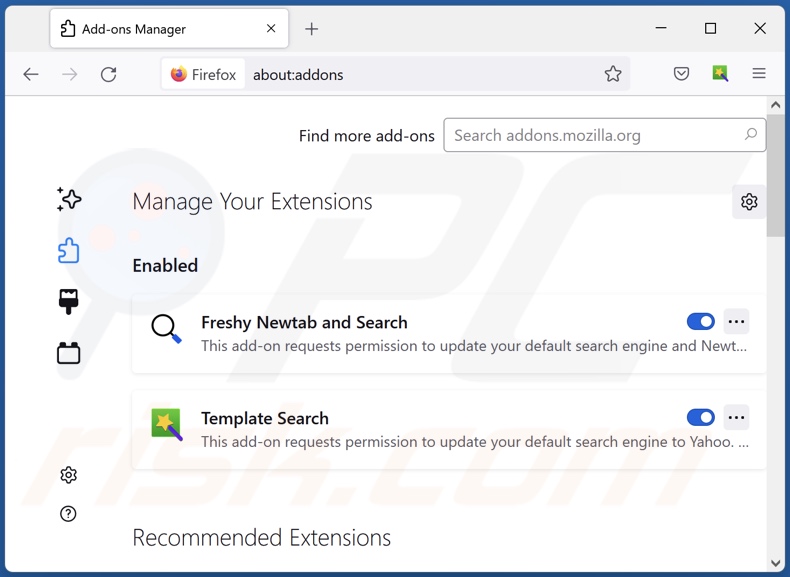
Click the Firefox menu ![]() (at the top right corner of the main window), select "Add-ons". Click on "Extensions" and remove "Get Dark", as well as all other recently installed browser plug-ins.
(at the top right corner of the main window), select "Add-ons". Click on "Extensions" and remove "Get Dark", as well as all other recently installed browser plug-ins.
Change your homepage:
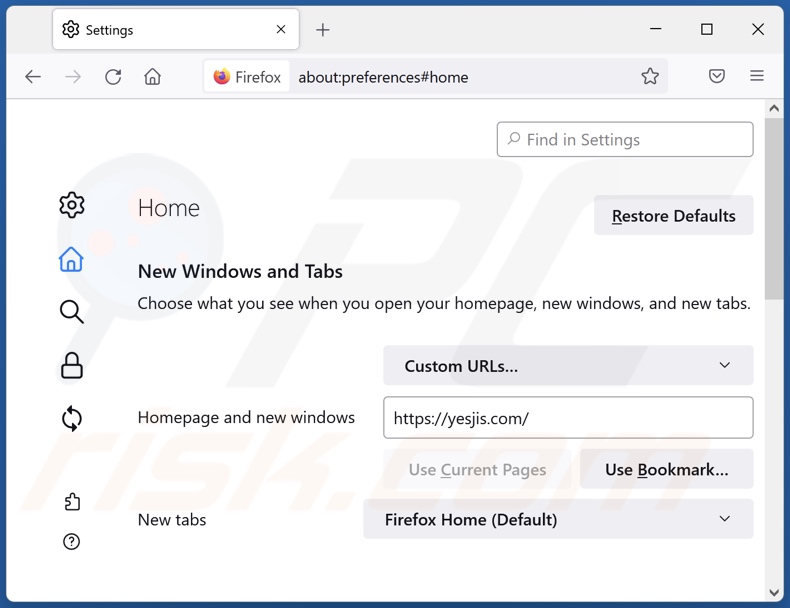
To reset your homepage, click the Firefox menu ![]() (at the top right corner of the main window), then select "Options", in the opened window disable "Get Dark", remove hxxp://yesjis.com and enter your preferred domain, which will open each time you start Mozilla Firefox.
(at the top right corner of the main window), then select "Options", in the opened window disable "Get Dark", remove hxxp://yesjis.com and enter your preferred domain, which will open each time you start Mozilla Firefox.
Change your default search engine:
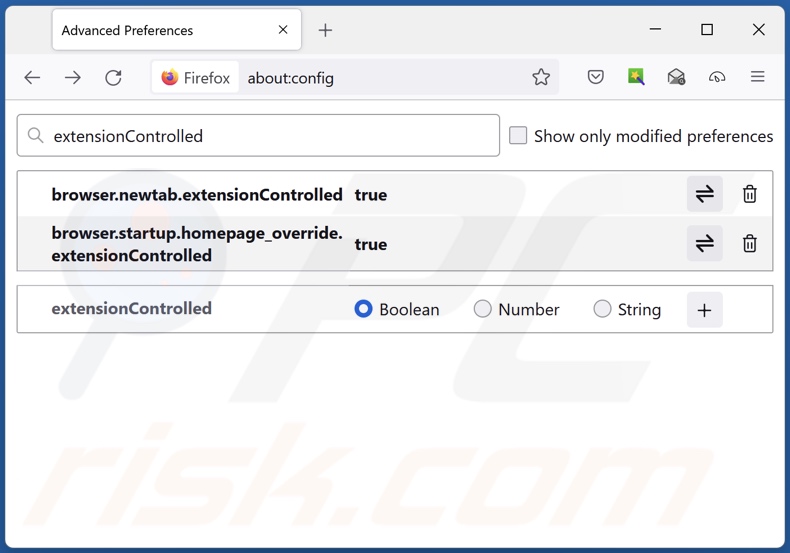
In the URL address bar, type about:config and press Enter.
Click "I'll be careful, I promise!".
In the search filter at the top, type: "extensionControlled"
Set both results to "false" by either double-clicking each entry or clicking the ![]() button.
button.
Optional method:
Computer users who have problems with yesjis.com redirect removal can reset their Mozilla Firefox settings.
Open Mozilla Firefox, at the top right corner of the main window, click the Firefox menu, ![]() in the opened menu, click Help.
in the opened menu, click Help.

Select Troubleshooting Information.

In the opened window, click the Refresh Firefox button.

In the opened window, confirm that you wish to reset Mozilla Firefox settings to default by clicking the Refresh Firefox button.

 Remove malicious extensions from Safari:
Remove malicious extensions from Safari:

Make sure your Safari browser is active and click Safari menu, then select Preferences...

In the preferences window select the Extensions tab. Look for any recently installed suspicious extensions and uninstall them.

In the preferences window select General tab and make sure that your homepage is set to a preferred URL, if its altered by a browser hijacker - change it.

In the preferences window select Search tab and make sure that your preferred Internet search engine is selected.
Optional method:
Make sure your Safari browser is active and click on Safari menu. From the drop down menu select Clear History and Website Data...

In the opened window select all history and click the Clear History button.

 Remove malicious extensions from Microsoft Edge:
Remove malicious extensions from Microsoft Edge:

Click the Edge menu icon ![]() (at the top right corner of Microsoft Edge), select "Extensions". Locate any recently-installed suspicious browser add-ons, and remove them.
(at the top right corner of Microsoft Edge), select "Extensions". Locate any recently-installed suspicious browser add-ons, and remove them.
Change your homepage and new tab settings:

Click the Edge menu icon ![]() (at the top right corner of Microsoft Edge), select "Settings". In the "On startup" section look for the name of the browser hijacker and click "Disable".
(at the top right corner of Microsoft Edge), select "Settings". In the "On startup" section look for the name of the browser hijacker and click "Disable".
Change your default Internet search engine:

To change your default search engine in Microsoft Edge: Click the Edge menu icon ![]() (at the top right corner of Microsoft Edge), select "Privacy and services", scroll to bottom of the page and select "Address bar". In the "Search engines used in address bar" section look for the name of the unwanted Internet search engine, when located click the "Disable" button near it. Alternatively you can click on "Manage search engines", in the opened menu look for unwanted Internet search engine. Click on the puzzle icon
(at the top right corner of Microsoft Edge), select "Privacy and services", scroll to bottom of the page and select "Address bar". In the "Search engines used in address bar" section look for the name of the unwanted Internet search engine, when located click the "Disable" button near it. Alternatively you can click on "Manage search engines", in the opened menu look for unwanted Internet search engine. Click on the puzzle icon ![]() near it and select "Disable".
near it and select "Disable".
Optional method:
If you continue to have problems with removal of the yesjis.com redirect, reset your Microsoft Edge browser settings. Click the Edge menu icon ![]() (at the top right corner of Microsoft Edge) and select Settings.
(at the top right corner of Microsoft Edge) and select Settings.

In the opened settings menu select Reset settings.

Select Restore settings to their default values. In the opened window, confirm that you wish to reset Microsoft Edge settings to default by clicking the Reset button.

- If this did not help, follow these alternative instructions explaining how to reset the Microsoft Edge browser.
Summary:
 A browser hijacker is a type of adware infection that modifies Internet browser settings by assigning the homepage and default Internet search engine settings to some other (unwanted) website URL. Commonly, this type of adware infiltrates operating systems through free software downloads. If your download is managed by a download client, ensure that you decline offers to install advertised toolbars or applications that seek to change your homepage and default Internet search engine settings.
A browser hijacker is a type of adware infection that modifies Internet browser settings by assigning the homepage and default Internet search engine settings to some other (unwanted) website URL. Commonly, this type of adware infiltrates operating systems through free software downloads. If your download is managed by a download client, ensure that you decline offers to install advertised toolbars or applications that seek to change your homepage and default Internet search engine settings.
Post a comment:
If you have additional information on yesjis.com redirect or it's removal please share your knowledge in the comments section below.
Frequently Asked Questions (FAQ)
What is the purpose of forcing users to visit yesjis.com website?
Cyber criminals (i.e., browser hijacker and fake search engine designers) generate revenue through redirects to sites like yesjis.com.
Is visiting yesjis.com a threat to my privacy?
To a certain extent, yes. Yesjis.com and websites akin to it - usually collect information about their visitors (with the intent to sell it).
How did a browser hijacker infiltrate my computer?
Browser hijackers are proliferated mostly via deceptive promotional webpages, freeware and third-party download sites, online scams, Peer-to-Peer sharing networks, program bundling, spam browser notifications, intrusive ads, fake updates, and so on.
Will Combo Cleaner help me remove Get Dark browser hijacker?
Yes, Combo Cleaner will scan your device and eliminate installed browser-hijacking apps. It is noteworthy that manual removal (unaided by security software) might be ineffective since browser hijackers may be able to re-install one another. In cases when multiple browser hijackers are present, once one is removed - the other might infiltrate it back into the system. Furthermore, removal-related settings might be inaccessible due to browser-hijacking software. Therefore, it is crucial to remove browser hijackers thoroughly and all at once.
Share:

Tomas Meskauskas
Expert security researcher, professional malware analyst
I am passionate about computer security and technology. I have an experience of over 10 years working in various companies related to computer technical issue solving and Internet security. I have been working as an author and editor for pcrisk.com since 2010. Follow me on Twitter and LinkedIn to stay informed about the latest online security threats.
PCrisk security portal is brought by a company RCS LT.
Joined forces of security researchers help educate computer users about the latest online security threats. More information about the company RCS LT.
Our malware removal guides are free. However, if you want to support us you can send us a donation.
DonatePCrisk security portal is brought by a company RCS LT.
Joined forces of security researchers help educate computer users about the latest online security threats. More information about the company RCS LT.
Our malware removal guides are free. However, if you want to support us you can send us a donation.
Donate
▼ Show Discussion