Get free scan and check if your device is infected.
Remove it nowTo use full-featured product, you have to purchase a license for Combo Cleaner. Seven days free trial available. Combo Cleaner is owned and operated by RCS LT, the parent company of PCRisk.com.
What is TravelNow?
Discovered by our researchers during a routine inspection of sites that use rogue advertising networks, TravelNow is a rogue application. After analyzing it, we determined that it operates as advertising-supported software (adware).
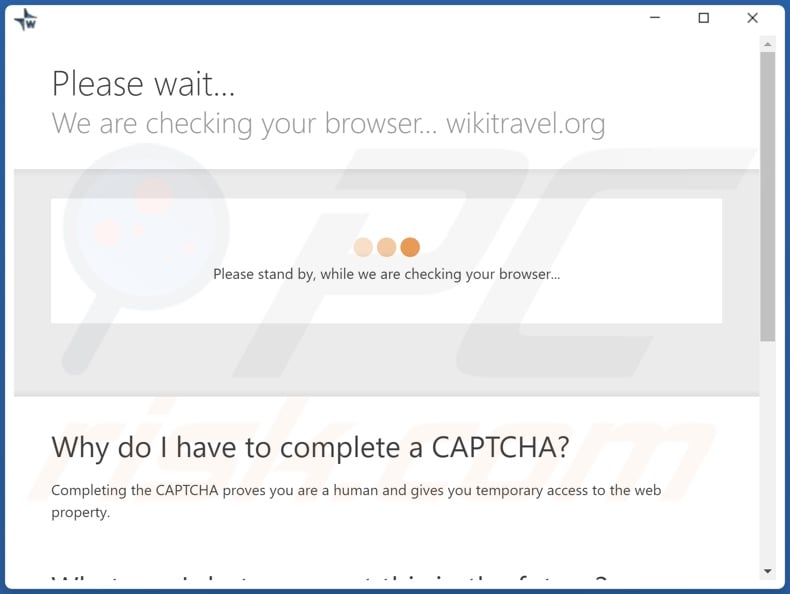
TravelNow adware overview
Adware is designed to run intrusive advertising campaigns by displaying various ads on visited websites and/or other interfaces.
It is noteworthy that this software can require certain specifications to be met to deliver ad campaigns. For example, adware may need the browser/system to be compatible, users' location in a specific country/area, visits to particular websites, etc.
Therefore, while TravelNow did deliver advertisements on our test system, it might not on others. Additionally, when we launched the TravelNow application - it failed to load any content. However, even if adware does not operate properly - that does not mean that its presence on a device is harmless.
Adware poses a threat to device/user safety primarily through the advertisements it delivers. These adverts typically promote various scams, untrustworthy/harmful websites and apps, and even malware. Furthermore, some intrusive ads can infiltrate software into systems - upon being clicked.
However, any genuine products encountered via these ads are unlikely to be marketed in this manner by the actual developers/creators. This advertising technique is mainly used by scammers abusing affiliate programs to acquire illegitimate commissions.
What is more, advertising-supported software usually has data tracking abilities. Information of interest includes browsing and search engine histories, personally identifiable details, account credentials (usernames/passwords), banking/financial data, etc. Adware developers monetize the collected data by selling it to third-parties.
In summary, the presence of software like TravelNow on devices can lead to system infections, severe privacy issues, financial losses, and even identity theft.
| Name | Ads by TravelNow |
| Threat Type | Adware, Unwanted ads, Pop-up Virus |
| Detection Names (installer) | N/A (VirusTotal) |
| Detection Names (app) | N/A (VirusTotal) |
| Symptoms | Seeing advertisements not originating from the sites you are browsing. Intrusive pop-up ads. Decreased Internet browsing speed. |
| Distribution Methods | Deceptive pop-up ads, free software installers (bundling), fake Flash Player installers. |
| Damage | Decreased computer performance, browser tracking - privacy issues, possible additional malware infections. |
| Malware Removal (Windows) |
To eliminate possible malware infections, scan your computer with legitimate antivirus software. Our security researchers recommend using Combo Cleaner. Download Combo CleanerTo use full-featured product, you have to purchase a license for Combo Cleaner. 7 days free trial available. Combo Cleaner is owned and operated by RCS LT, the parent company of PCRisk.com. |
Adware examples
Twitch Explorer, MapIt, and Power Off are merely a few examples of the adware we have analyzed. This software appears legitimate and offers "useful" functionalities, which are seldom operational. Therefore, not only is adware worthless, but it also endangers device integrity and user privacy.
How did TravelNow install on my computer?
Our researchers found TravelNow's "official" download page through redirects caused by websites using rogue advertising networks. However, such webpages can also be accessed via mistyped URLs, or users can get redirected to them by intrusive ads, spam browser notifications, or installed adware (with site force-opening capabilities).
Additionally, some intrusive advertisements can execute scripts to stealthily download/install adware and other harmful software.
"Bundling" - packing ordinary program installers with unwanted/malicious supplements - is also used to proliferate advertising-supported software. Download from dubious sources (e.g., Peer-to-Peer sharing networks, unofficial and freeware websites, etc.) and rushed installations - increase the risk of allowing bundled content into the system.
How to avoid installation of adware?
We strongly advise researching software products and only downloading from official/trustworthy channels. Additionally, when installing - it is important to read terms, study available options, use the "Custom/Advanced" settings, and opt-out of all additions.
We also recommend exercising caution when browsing since fraudulent and malicious material tends to look legitimate. For example, intrusive adverts appear innocuous, however - they redirect to unreliable and questionable sites (e.g., gambling, adult-dating, pornography, etc.).
In case of encounters with such ads/redirects, inspect the system and immediately remove all suspicious applications and browser extensions/plug-ins. If your computer is already infected with TravelNow, we recommend running a scan with Combo Cleaner Antivirus for Windows to automatically eliminate this adware.
Screenshot of TravelNow adware's installation setup:
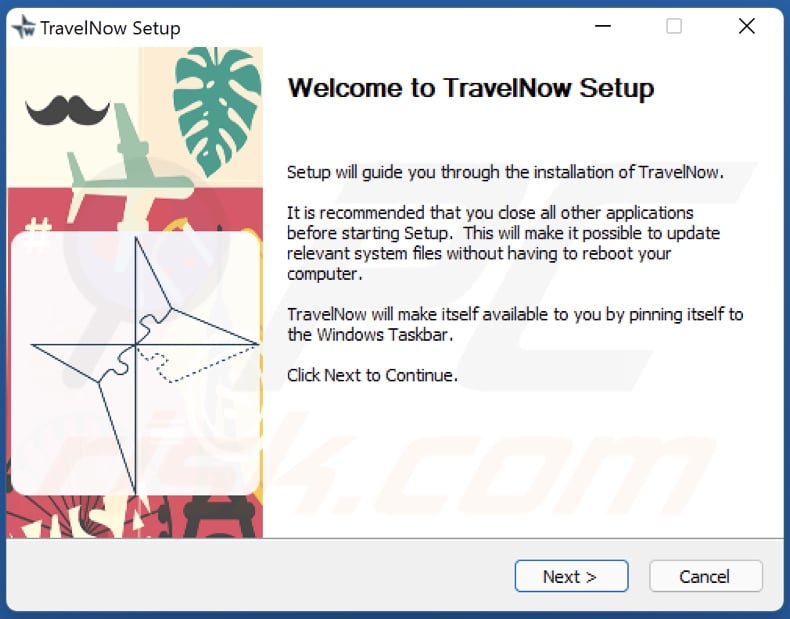
Screenshot of the website used to promote TravelNow adware:
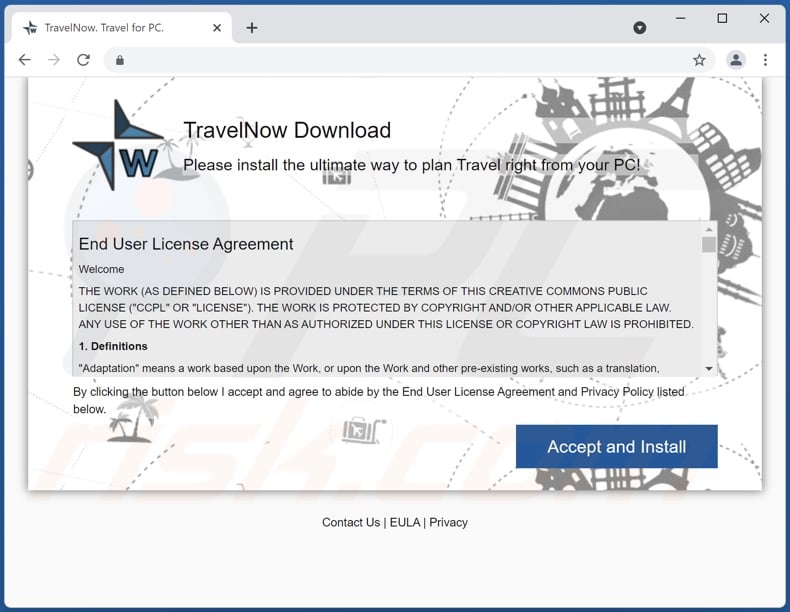
Instant automatic malware removal:
Manual threat removal might be a lengthy and complicated process that requires advanced IT skills. Combo Cleaner is a professional automatic malware removal tool that is recommended to get rid of malware. Download it by clicking the button below:
DOWNLOAD Combo CleanerBy downloading any software listed on this website you agree to our Privacy Policy and Terms of Use. To use full-featured product, you have to purchase a license for Combo Cleaner. 7 days free trial available. Combo Cleaner is owned and operated by RCS LT, the parent company of PCRisk.com.
Quick menu:
- What is TravelNow?
- STEP 1. Uninstall TravelNow application using Control Panel.
- STEP 2. Remove TravelNow ads from Google Chrome.
- STEP 3. Remove 'Ads by TravelNow' from Mozilla Firefox.
- STEP 4. Remove TravelNow extension from Safari.
- STEP 5. Remove rogue plug-ins from Microsoft Edge.
TravelNow adware removal:
Windows 11 users:

Right-click on the Start icon, select Apps and Features. In the opened window search for the application you want to uninstall, after locating it, click on the three vertical dots and select Uninstall.
Windows 10 users:

Right-click in the lower left corner of the screen, in the Quick Access Menu select Control Panel. In the opened window choose Programs and Features.
Windows 7 users:

Click Start (Windows Logo at the bottom left corner of your desktop), choose Control Panel. Locate Programs and click Uninstall a program.
macOS (OSX) users:

Click Finder, in the opened screen select Applications. Drag the app from the Applications folder to the Trash (located in your Dock), then right click the Trash icon and select Empty Trash.
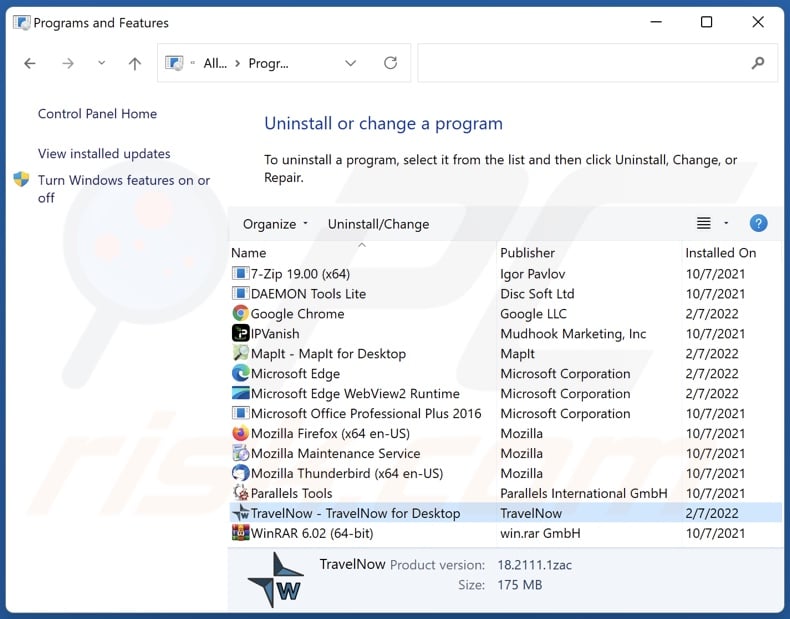
In the uninstall programs window, look for "TravelNow", select this entry and click "Uninstall" or "Remove".
After uninstalling the potentially unwanted application (which causes TravelNow ads), scan your computer for any remaining unwanted components or possible malware infections. To scan your computer, use recommended malware removal software.
DOWNLOAD remover for malware infections
Combo Cleaner checks if your computer is infected with malware. To use full-featured product, you have to purchase a license for Combo Cleaner. 7 days free trial available. Combo Cleaner is owned and operated by RCS LT, the parent company of PCRisk.com.
Remove TravelNow adware from Internet browsers:
At time of research, TravelNow did not install its browser plug-ins on Microsoft Edge, Google Chrome, or Mozilla Firefox, however, it was bundled with other adware. Therefore, you are advised to remove all potentially unwanted browser add-ons from your Internet browsers.
Video showing how to remove potentially unwanted browser add-ons:
 Remove malicious extensions from Google Chrome:
Remove malicious extensions from Google Chrome:
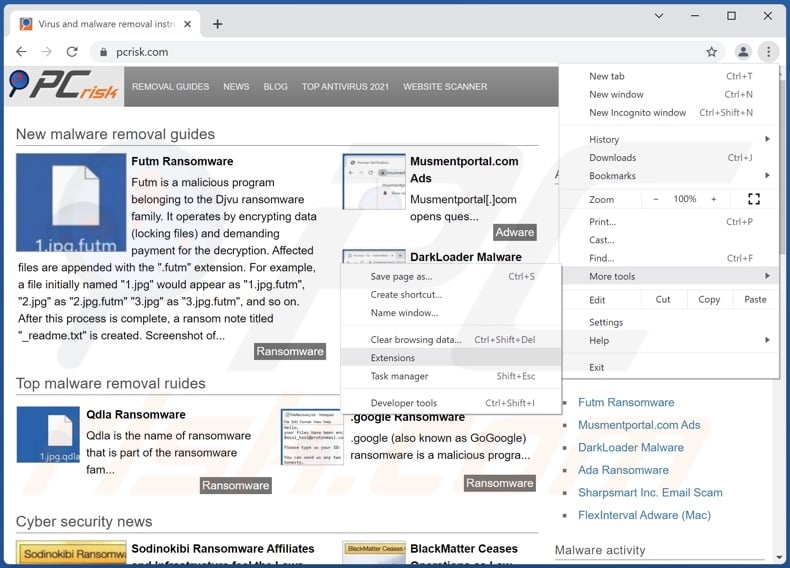
Click the Chrome menu icon ![]() (at the top right corner of Google Chrome), select "More tools" and click "Extensions". Locate all recently-installed suspicious browser add-ons and remove them.
(at the top right corner of Google Chrome), select "More tools" and click "Extensions". Locate all recently-installed suspicious browser add-ons and remove them.
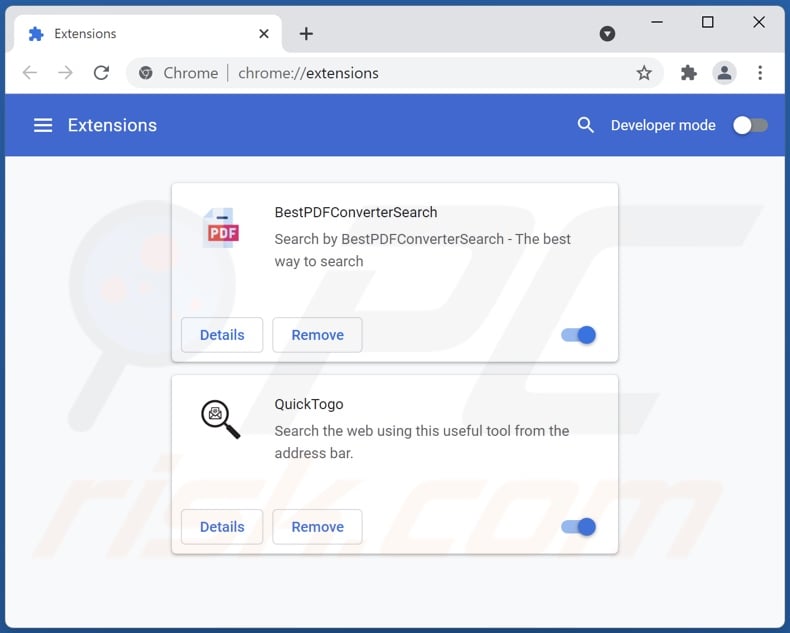
Optional method:
If you continue to have problems with removal of the ads by travelnow, reset your Google Chrome browser settings. Click the Chrome menu icon ![]() (at the top right corner of Google Chrome) and select Settings. Scroll down to the bottom of the screen. Click the Advanced… link.
(at the top right corner of Google Chrome) and select Settings. Scroll down to the bottom of the screen. Click the Advanced… link.

After scrolling to the bottom of the screen, click the Reset (Restore settings to their original defaults) button.

In the opened window, confirm that you wish to reset Google Chrome settings to default by clicking the Reset button.

 Remove malicious plugins from Mozilla Firefox:
Remove malicious plugins from Mozilla Firefox:
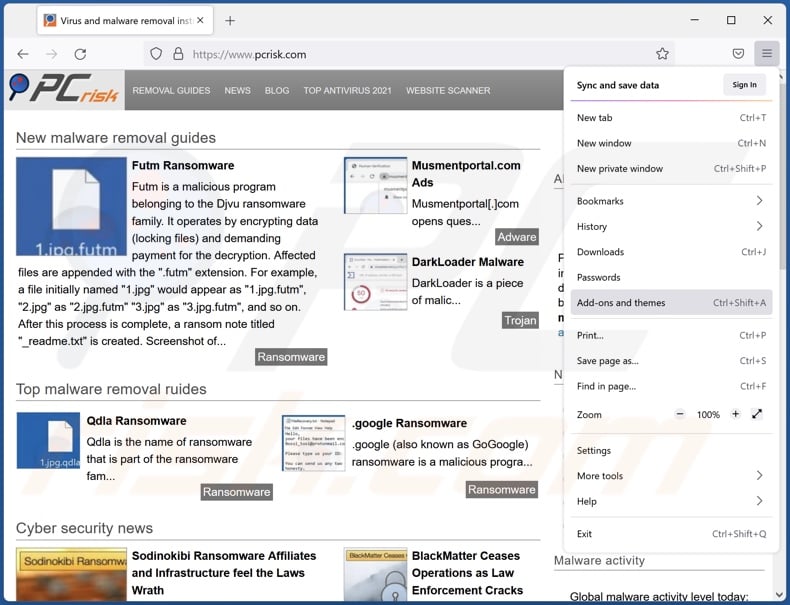
Click the Firefox menu ![]() (at the top right corner of the main window), select "Add-ons". Click on "Extensions", in the opened window remove all recently-installed suspicious browser plug-ins.
(at the top right corner of the main window), select "Add-ons". Click on "Extensions", in the opened window remove all recently-installed suspicious browser plug-ins.
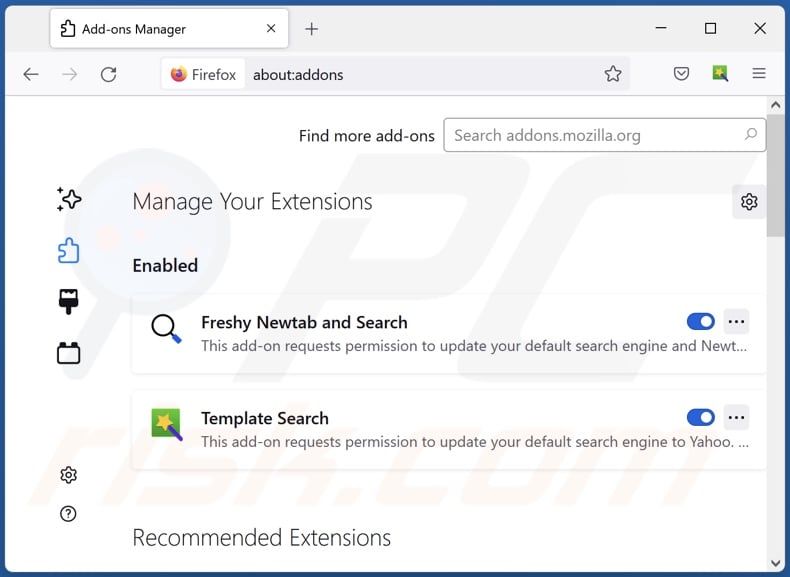
Optional method:
Computer users who have problems with ads by travelnow removal can reset their Mozilla Firefox settings.
Open Mozilla Firefox, at the top right corner of the main window, click the Firefox menu, ![]() in the opened menu, click Help.
in the opened menu, click Help.

Select Troubleshooting Information.

In the opened window, click the Refresh Firefox button.

In the opened window, confirm that you wish to reset Mozilla Firefox settings to default by clicking the Refresh Firefox button.

 Remove malicious extensions from Safari:
Remove malicious extensions from Safari:

Make sure your Safari browser is active, click Safari menu, and select Preferences....

In the opened window click Extensions, locate any recently installed suspicious extension, select it and click Uninstall.
Optional method:
Make sure your Safari browser is active and click on Safari menu. From the drop down menu select Clear History and Website Data...

In the opened window select all history and click the Clear History button.

 Remove malicious extensions from Microsoft Edge:
Remove malicious extensions from Microsoft Edge:

Click the Edge menu icon ![]() (at the upper-right corner of Microsoft Edge), select "Extensions". Locate all recently-installed suspicious browser add-ons and click "Remove" below their names.
(at the upper-right corner of Microsoft Edge), select "Extensions". Locate all recently-installed suspicious browser add-ons and click "Remove" below their names.

Optional method:
If you continue to have problems with removal of the ads by travelnow, reset your Microsoft Edge browser settings. Click the Edge menu icon ![]() (at the top right corner of Microsoft Edge) and select Settings.
(at the top right corner of Microsoft Edge) and select Settings.

In the opened settings menu select Reset settings.

Select Restore settings to their default values. In the opened window, confirm that you wish to reset Microsoft Edge settings to default by clicking the Reset button.

- If this did not help, follow these alternative instructions explaining how to reset the Microsoft Edge browser.
Summary:
 Commonly, adware or potentially unwanted applications infiltrate Internet browsers through free software downloads. Note that the safest source for downloading free software is via developers' websites only. To avoid installation of adware, be very attentive when downloading and installing free software. When installing previously-downloaded free programs, choose the custom or advanced installation options – this step will reveal any potentially unwanted applications listed for installation together with your chosen free program.
Commonly, adware or potentially unwanted applications infiltrate Internet browsers through free software downloads. Note that the safest source for downloading free software is via developers' websites only. To avoid installation of adware, be very attentive when downloading and installing free software. When installing previously-downloaded free programs, choose the custom or advanced installation options – this step will reveal any potentially unwanted applications listed for installation together with your chosen free program.
Post a comment:
If you have additional information on ads by travelnow or it's removal please share your knowledge in the comments section below.
Frequently Asked Questions (FAQ)
What harm can adware cause?
Adware typically diminishes browsing quality and/or system performance. It is also considered a privacy threat, as it usually has data tracking functionalities. Furthermore, adware-delivered advertisements can be deceptive/malicious and cause severe problems.
What does adware do?
Advertising-supported software (adware) operates by enabling the placement of advertisements on visited sites and/or other interfaces. It may also cause a browser to force-open various pages and have data tracking abilities.
How do adware developers generate revenue?
Adware generates profit mainly through affiliate programs by endorsing websites, software, products, services, and so on. The developers may earn commission from ad clicks, site visits, file downloads, product purchases, service subscriptions, or similar.
Will Combo Cleaner remove TravelNow adware?
Yes, Combo Cleaner can scan systems and eliminate detected adware-type apps. However, manual removal (unaided by any security programs) might be ineffective. In some instances, even after the software itself is (manually) removed - various file leftovers remain in the system. Furthermore, these adware remnants can continue running and causing issues. Therefore, it is crucial to eliminate adware thoroughly.
Share:

Tomas Meskauskas
Expert security researcher, professional malware analyst
I am passionate about computer security and technology. I have an experience of over 10 years working in various companies related to computer technical issue solving and Internet security. I have been working as an author and editor for pcrisk.com since 2010. Follow me on Twitter and LinkedIn to stay informed about the latest online security threats.
PCrisk security portal is brought by a company RCS LT.
Joined forces of security researchers help educate computer users about the latest online security threats. More information about the company RCS LT.
Our malware removal guides are free. However, if you want to support us you can send us a donation.
DonatePCrisk security portal is brought by a company RCS LT.
Joined forces of security researchers help educate computer users about the latest online security threats. More information about the company RCS LT.
Our malware removal guides are free. However, if you want to support us you can send us a donation.
Donate
▼ Show Discussion