Removal instructions for the Pripyat cryptocurrency miner malware
TrojanAlso Known As: Pripyat malware
Get free scan and check if your device is infected.
Remove it nowTo use full-featured product, you have to purchase a license for Combo Cleaner. Seven days free trial available. Combo Cleaner is owned and operated by RCS LT, the parent company of PCRisk.com.
What is Pripyat miner?
Pripyat is a cryptocurrency miner our researchers found while inspecting malware-selling hotspots on the Web. We learned that this piece of malicious software is based on the XMRIG cryptominer. Pripyat malware is designed to abuse the resources of victims' machines to generate Monero (XMR) cryptocurrency.
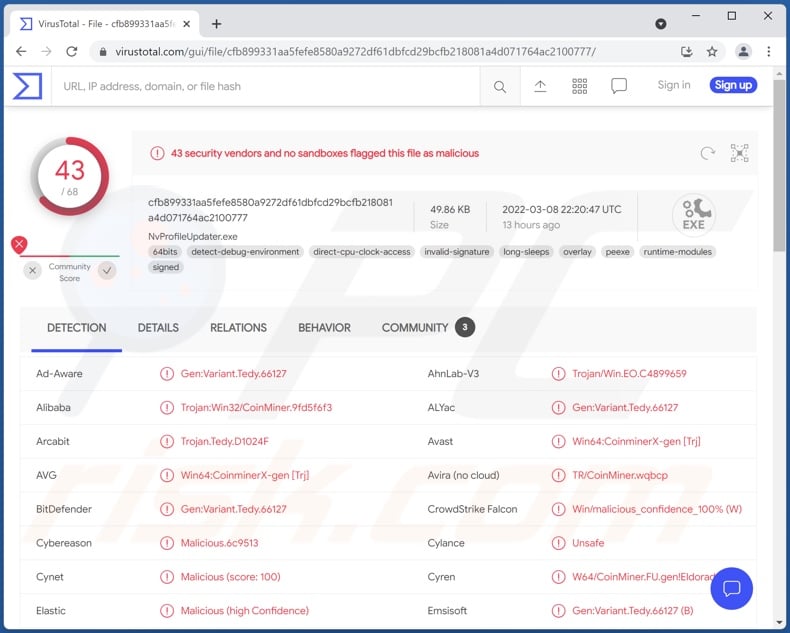
Pripyat miner malware overview
Essentially, cryptomining is solving mathematical problems with the aid of computers. Generating large amounts of cryptocurrency necessities the use of powerful and expensive hardware. Therefore, cyber criminals have taken to developing malware, which employs the system resources of infiltrated devices for this purpose. Pripyat is one such program.
Cryptominers use computer processors (CPUs) and graphics cards (GPUs) to generate cryptocurrency. In the case of Pripyat - it mines Monero (XMR) cryptocurrency.
Mining processes are exhausting and, depending on the malicious program, can use up to 100% of the system's capacity. Hence, the system can begin lagging ("freezing") or become unresponsive. What is more, an overloaded system can cause the device to overheat (especially if its cooling system is poor and the external temperature is high), thus resulting in damaged hardware.
To summarize, Pripyat miner infections can lead to decreased system performance or failure, permanent data loss, hardware damage, and financial losses.
If you suspect that your system has been infected, we strongly recommend using an anti-virus to eliminate all threats without delay.
| Name | Pripyat malware |
| Threat Type | Trojan, Crypto Miner, Cryptominer |
| Detection Names | Avast (Win64:CoinminerX-gen [Trj]), Combo Cleaner (Gen:Variant.Tedy.66127), ESET-NOD32 (A Variant Of Win32/CoinMiner.CGV), Kaspersky (HEUR:Trojan.MSIL.Agent.gen), Microsoft (Trojan:Win32/Wacatac.B!ml), Full List Of Detections (VirusTotal) |
| Symptoms | Significantly decreased system performance, CPU resource usage. |
| Distribution methods | Infected email attachments, malicious online advertisements, social engineering, software 'cracks'. |
| Damage | Decreased computer performance, damaged hardware. |
| Malware Removal (Windows) |
To eliminate possible malware infections, scan your computer with legitimate antivirus software. Our security researchers recommend using Combo Cleaner. Download Combo CleanerTo use full-featured product, you have to purchase a license for Combo Cleaner. 7 days free trial available. Combo Cleaner is owned and operated by RCS LT, the parent company of PCRisk.com. |
Cryptocurrency miner examples
With the increase in cryptocurrency popularity, interest and use have significantly increased in cyber crime. We have analyzed dozens of cryptominers; BitCoinMiner, Punisher Miner, and SHA256 are just a couple of examples.
Malware developers also create malicious programs that target the log-in credentials of digital wallets. Another related type is software that replaces cryptowallet addresses with those the attackers own - during outgoing transactions. Furthermore, ransomware - malware designed to encrypt data and/or lock the device's screen to demand payment for the decryption/ access recovery - often asks for the ransoms to be paid in cryptocurrencies.
Cryptocurrency-related scams are widespread on the Web, e.g., phishing sites targeting wallet log-in credentials and fake giveaways.
These digital currencies are practically impossible to trace. This is why they are so popular with those engaged in illegal activities - as it decreases the chances of being tracked down and prevents victims from reversing any transactions (i.e., returning their funds).
How did Pripyat miner infiltrate my computer?
We have noted that Pripyat miner has an official promotional website and is offered for sale on hacker forums. Due to this, what methods are used to proliferate it - can vary.
Generally, malware is spread using phishing and social engineering tactics. The most common distribution techniques include: drive-by (stealthy and deceptive) downloads, spam emails and messages (infected attachments and links to malicious sites), freeware and third-party download websites, Peer-to-Peer sharing networks, illegal software activation tools ("cracks"), fake updates, and online scams.
How to avoid installation of malware?
Caution and vigilance are key to computer safety. Therefore, we strongly advise against opening the attachments and links found in dubious emails and messages. Once opened - this content may cause system infections.
We recommend downloading only from official/verified channels. Additionally, software must be activated and updated using legitimate tools/functions obtained from official sources, as those offered by third-parties may contain malware.
We must emphasize the importance of having a reputable anti-virus installed and kept up-to-date. Security programs have to be used to perform regular system scans and to remove detected threats. If you believe that your computer is already infected, we recommend running a scan with Combo Cleaner Antivirus for Windows to automatically eliminate infiltrated malware.
Screenshot of Pripyat miner's official website:
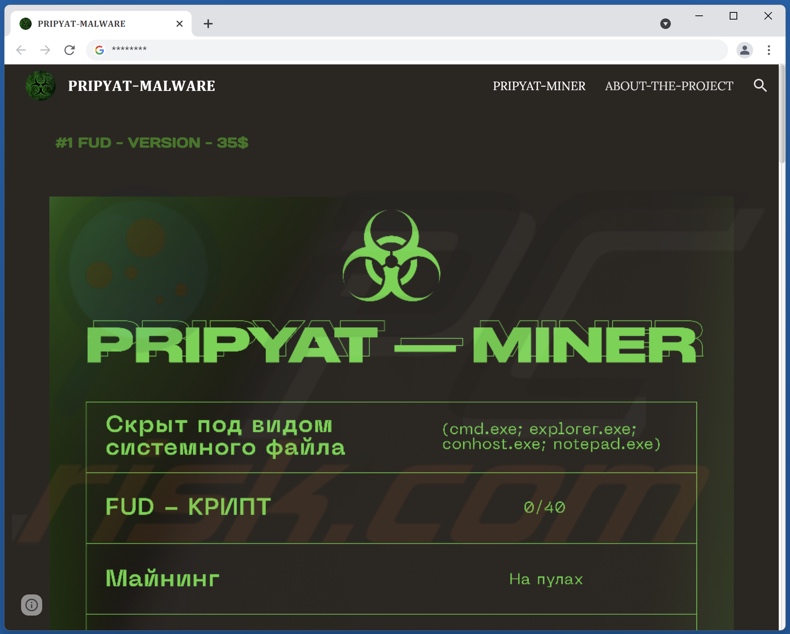
Screenshot of Pripyat miner being promoted on a hacker forum:
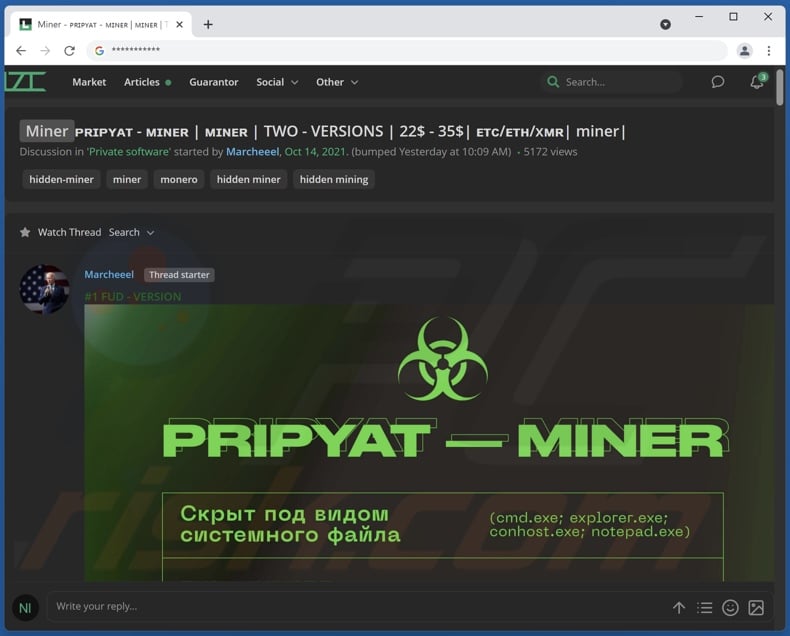
Instant automatic malware removal:
Manual threat removal might be a lengthy and complicated process that requires advanced IT skills. Combo Cleaner is a professional automatic malware removal tool that is recommended to get rid of malware. Download it by clicking the button below:
DOWNLOAD Combo CleanerBy downloading any software listed on this website you agree to our Privacy Policy and Terms of Use. To use full-featured product, you have to purchase a license for Combo Cleaner. 7 days free trial available. Combo Cleaner is owned and operated by RCS LT, the parent company of PCRisk.com.
Quick menu:
- What is Pripyat miner?
- STEP 1. Manual removal of Pripyat miner malware.
- STEP 2. Check if your computer is clean.
How to remove malware manually?
Manual malware removal is a complicated task - usually it is best to allow antivirus or anti-malware programs to do this automatically. To remove this malware we recommend using Combo Cleaner Antivirus for Windows.
If you wish to remove malware manually, the first step is to identify the name of the malware that you are trying to remove. Here is an example of a suspicious program running on a user's computer:

If you checked the list of programs running on your computer, for example, using task manager, and identified a program that looks suspicious, you should continue with these steps:
 Download a program called Autoruns. This program shows auto-start applications, Registry, and file system locations:
Download a program called Autoruns. This program shows auto-start applications, Registry, and file system locations:

 Restart your computer into Safe Mode:
Restart your computer into Safe Mode:
Windows XP and Windows 7 users: Start your computer in Safe Mode. Click Start, click Shut Down, click Restart, click OK. During your computer start process, press the F8 key on your keyboard multiple times until you see the Windows Advanced Option menu, and then select Safe Mode with Networking from the list.

Video showing how to start Windows 7 in "Safe Mode with Networking":
Windows 8 users: Start Windows 8 is Safe Mode with Networking - Go to Windows 8 Start Screen, type Advanced, in the search results select Settings. Click Advanced startup options, in the opened "General PC Settings" window, select Advanced startup.
Click the "Restart now" button. Your computer will now restart into the "Advanced Startup options menu". Click the "Troubleshoot" button, and then click the "Advanced options" button. In the advanced option screen, click "Startup settings".
Click the "Restart" button. Your PC will restart into the Startup Settings screen. Press F5 to boot in Safe Mode with Networking.

Video showing how to start Windows 8 in "Safe Mode with Networking":
Windows 10 users: Click the Windows logo and select the Power icon. In the opened menu click "Restart" while holding "Shift" button on your keyboard. In the "choose an option" window click on the "Troubleshoot", next select "Advanced options".
In the advanced options menu select "Startup Settings" and click on the "Restart" button. In the following window you should click the "F5" button on your keyboard. This will restart your operating system in safe mode with networking.

Video showing how to start Windows 10 in "Safe Mode with Networking":
 Extract the downloaded archive and run the Autoruns.exe file.
Extract the downloaded archive and run the Autoruns.exe file.

 In the Autoruns application, click "Options" at the top and uncheck "Hide Empty Locations" and "Hide Windows Entries" options. After this procedure, click the "Refresh" icon.
In the Autoruns application, click "Options" at the top and uncheck "Hide Empty Locations" and "Hide Windows Entries" options. After this procedure, click the "Refresh" icon.

 Check the list provided by the Autoruns application and locate the malware file that you want to eliminate.
Check the list provided by the Autoruns application and locate the malware file that you want to eliminate.
You should write down its full path and name. Note that some malware hides process names under legitimate Windows process names. At this stage, it is very important to avoid removing system files. After you locate the suspicious program you wish to remove, right click your mouse over its name and choose "Delete".

After removing the malware through the Autoruns application (this ensures that the malware will not run automatically on the next system startup), you should search for the malware name on your computer. Be sure to enable hidden files and folders before proceeding. If you find the filename of the malware, be sure to remove it.

Reboot your computer in normal mode. Following these steps should remove any malware from your computer. Note that manual threat removal requires advanced computer skills. If you do not have these skills, leave malware removal to antivirus and anti-malware programs.
These steps might not work with advanced malware infections. As always it is best to prevent infection than try to remove malware later. To keep your computer safe, install the latest operating system updates and use antivirus software. To be sure your computer is free of malware infections, we recommend scanning it with Combo Cleaner Antivirus for Windows.
Frequently Asked Questions (FAQ)
My computer is infected with Pripyat miner malware, should I format my storage device to get rid of it?
No, Pripyat miner's removal does not necessitate formatting.
What are the biggest issues that Pripyat miner malware can cause?
Pripyat miner operates by abusing system resources to mine cryptocurrency. Therefore, its infections can result in diminished system performance or failure, permanent data loss, hardware damage, and significant financial losses.
What is the purpose of Pripyat miner malware?
Most malware attacks are used for profit; this also applies to Pripyat miner since it is designed to generate cryptocurrency. Other potential reasons behind malware attacks include - cyber criminals' amusement, personal grudges, process disruption (e.g., website, service, company, etc.), political/geopolitical motivations, and others.
How did Pripyat miner malware infiltrate my computer?
Malicious programs are mainly proliferated via spam mail, drive-by downloads, unofficial and freeware websites, Peer-to-Peer sharing networks, online scams, illegal software activation ("cracking") tools, and fake updates. Some malware can even self-spread through local networks and removable storage devices (e.g., USB flash drives, external hard drives, etc.).
Will Combo Cleaner protect me from malware?
Yes, Combo Cleaner is capable of detecting and eliminating nearly all of the known malware infections. It must be stressed that high-end malicious software usually hides deep with systems. Therefore, running a complete system scan is crucial.
Share:

Tomas Meskauskas
Expert security researcher, professional malware analyst
I am passionate about computer security and technology. I have an experience of over 10 years working in various companies related to computer technical issue solving and Internet security. I have been working as an author and editor for pcrisk.com since 2010. Follow me on Twitter and LinkedIn to stay informed about the latest online security threats.
PCrisk security portal is brought by a company RCS LT.
Joined forces of security researchers help educate computer users about the latest online security threats. More information about the company RCS LT.
Our malware removal guides are free. However, if you want to support us you can send us a donation.
DonatePCrisk security portal is brought by a company RCS LT.
Joined forces of security researchers help educate computer users about the latest online security threats. More information about the company RCS LT.
Our malware removal guides are free. However, if you want to support us you can send us a donation.
Donate
▼ Show Discussion