Removing Punisher Miner malware from the operating system
TrojanAlso Known As: Punisher Miner virus
Get free scan and check if your device is infected.
Remove it nowTo use full-featured product, you have to purchase a license for Combo Cleaner. Seven days free trial available. Combo Cleaner is owned and operated by RCS LT, the parent company of PCRisk.com.
What is Punisher Miner?
During a routine review of new malware submissions on VirusTotal, we found the Punisher Miner cryptominer. Our research revealed that this malicious program is designed to mine Monero, Toncoin, and Ravencoin cryptocurrencies.
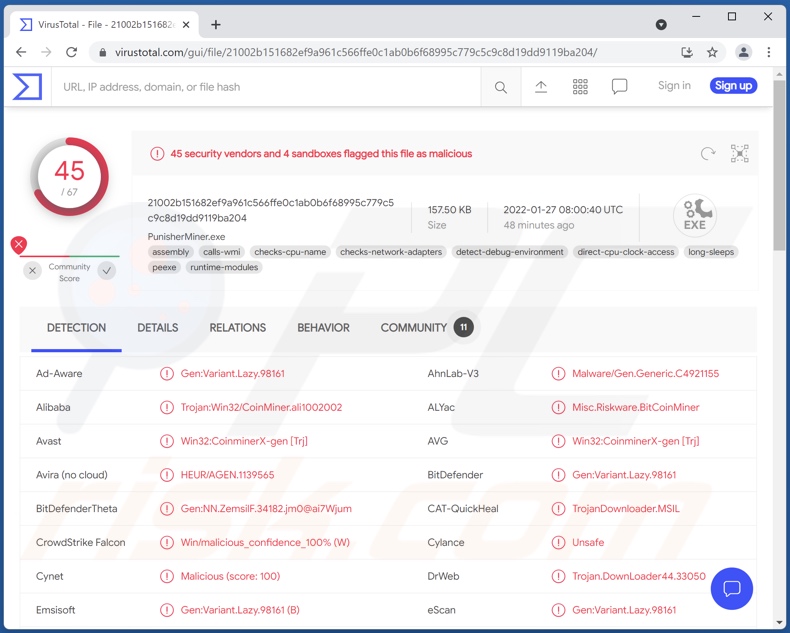
Punisher Miner malware overview
Cryptominer malware is characterized by its ability to use infected system resources (i.e., processors [CPUs] and graphics cards [GPUs]) to generate cryptocurrency. In basic terms, this process entails solving mathematical problems with computers. Punisher Miner operated in this manner on our test machine as well.
Our research team found this malware being advertised online, and from its promotional material - we learned that Punisher Miner can mine Monero (XMR), Toncoin (TON), and Ravencoin (RVN) cryptocurrencies.
According to said material, this malicious program can also be added to the Windows Defender's exceptions list (thereby making Punisher Miner absent from its threat detection reports). This miner can begin operations the moment a system is booted or with a set delay. Another advertised feature is that Punisher Miner's processes cannot be terminated using the Windows Task Manager or similar programs.
The problem with cryptomining is that it requires powerful hardware, and it seriously strains devices. Hence, malicious cryptominers can severely diminish system performance, even cause systems to become unstable, "freeze" (become unresponsive), or crash/fail.
Furthermore, overloaded systems create excessive heat, which coupled with certain factors (e.g., poor cooling systems, etc.) can overheat and permanently damage hardware.
Therefore, cryptocurrency-miner infections can result in hardware damage, permanent data loss, and significant financial losses.
| Name | Punisher Miner virus |
| Threat Type | Trojan, password-stealing virus, banking malware, spyware. |
| Detection Names | Avast (Win32:CoinminerX-gen [Trj]), Combo Cleaner (Gen:Variant.Lazy.98161), ESET-NOD32 (A Variant Of MSIL/CoinMiner.BQC), Kaspersky (HEUR:Trojan-Downloader.MSIL.Bitmin.gen), Microsoft (Trojan:Win32/CoinMiner.AC!bit), Full List Of Detections (VirusTotal) |
| Symptoms | Trojans are designed to stealthily infiltrate the victim's computer and remain silent, and thus no particular symptoms are clearly visible on an infected machine. |
| Distribution methods | Infected email attachments, malicious online advertisements, social engineering, software 'cracks'. |
| Damage | Stolen passwords and banking information, identity theft, the victim's computer added to a botnet. |
| Malware Removal (Windows) |
To eliminate possible malware infections, scan your computer with legitimate antivirus software. Our security researchers recommend using Combo Cleaner. Download Combo CleanerTo use full-featured product, you have to purchase a license for Combo Cleaner. 7 days free trial available. Combo Cleaner is owned and operated by RCS LT, the parent company of PCRisk.com. |
Malware in general
BitCoinMiner, NRSMiner, RevServicesX, SHA256, and Lemon Duck are just some examples of the cryptominers we have analyzed.
In general, malware can have varied abilities in different combinations. Functionalities widely used in malicious software development include: cryptocurrency mining, additional malware download/installation, remote access/control enablement, spying (e.g., keylogging, audio/video recording through microphones and webcams, etc.), file/data exfiltration, file encryption/ screen-locking (ransomware), and so on.
No matter how a malicious program operates, its presence in a system endangers device integrity and user safety. Hence, all threats must be eliminated immediately upon detection.
How did Punisher Miner infiltrate my computer?
Since Punisher Miner is advertised on hacker forums, multiple cyber criminals can obtain it - hence, it is likely distributed using a broad range of techniques. In general, malware is proliferated using phishing and social engineering tactics.
Dubious download sources, e.g., unofficial and freeware sites, Peer-to-Peer sharing networks, etc. - can offer malicious programs disguised as or bundled with ordinary content. Illegal activation tools ("cracks") can infect systems rather than activate licensed programs. Fake updaters cause infections by abusing outdated software flaws and/or by installing malware.
Spam emails can contain malicious files as attachments or download links. The most common formats we have noted include: executables, archives, Microsoft Office and PDF documents, and JavaScript. When virulent files are opened - malware download/installation is triggered.
How to avoid installation of malware?
We highly recommend downloading only from official and trustworthy channels. Furthermore, all programs must be activated with legitimate tools acquired from official sources, since those from third-parties can contain malware.
We strongly advise against opening the attachments and links found in suspicious/irrelevant emails, as doing so can result in a system infection. It is crucial to have a dependable anti-virus installed and kept up-to-date.
Security software must be used to perform regular system scans and to remove threats and issues. If you believe that your computer is already infected, we recommend running a scan with Combo Cleaner Antivirus for Windows to automatically eliminate infiltrated malware.
Appearance of Punisher Miner malware being promoted online (GIF):
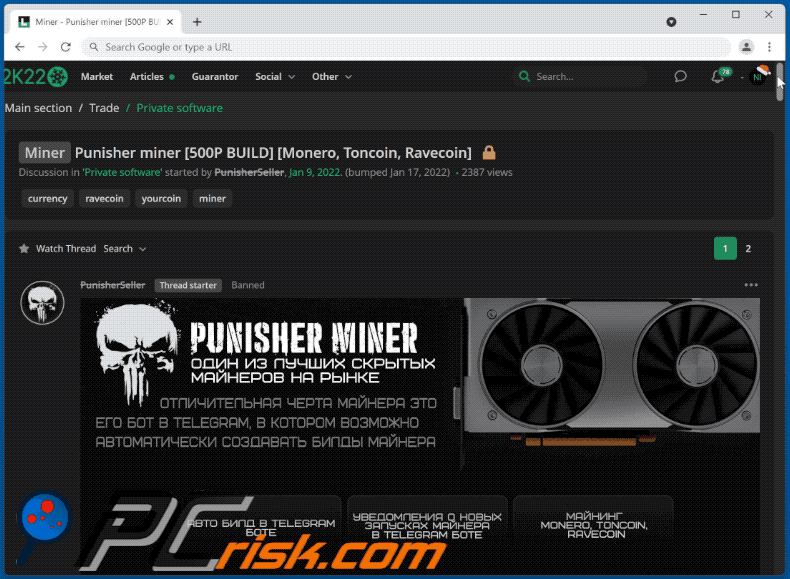
Instant automatic malware removal:
Manual threat removal might be a lengthy and complicated process that requires advanced IT skills. Combo Cleaner is a professional automatic malware removal tool that is recommended to get rid of malware. Download it by clicking the button below:
DOWNLOAD Combo CleanerBy downloading any software listed on this website you agree to our Privacy Policy and Terms of Use. To use full-featured product, you have to purchase a license for Combo Cleaner. 7 days free trial available. Combo Cleaner is owned and operated by RCS LT, the parent company of PCRisk.com.
Quick menu:
- What is Punisher Miner?
- STEP 1. Manual removal of Punisher Miner malware.
- STEP 2. Check if your computer is clean.
How to remove malware manually?
Manual malware removal is a complicated task - usually it is best to allow antivirus or anti-malware programs to do this automatically. To remove this malware we recommend using Combo Cleaner Antivirus for Windows.
If you wish to remove malware manually, the first step is to identify the name of the malware that you are trying to remove. Here is an example of a suspicious program running on a user's computer:

If you checked the list of programs running on your computer, for example, using task manager, and identified a program that looks suspicious, you should continue with these steps:
 Download a program called Autoruns. This program shows auto-start applications, Registry, and file system locations:
Download a program called Autoruns. This program shows auto-start applications, Registry, and file system locations:

 Restart your computer into Safe Mode:
Restart your computer into Safe Mode:
Windows XP and Windows 7 users: Start your computer in Safe Mode. Click Start, click Shut Down, click Restart, click OK. During your computer start process, press the F8 key on your keyboard multiple times until you see the Windows Advanced Option menu, and then select Safe Mode with Networking from the list.

Video showing how to start Windows 7 in "Safe Mode with Networking":
Windows 8 users: Start Windows 8 is Safe Mode with Networking - Go to Windows 8 Start Screen, type Advanced, in the search results select Settings. Click Advanced startup options, in the opened "General PC Settings" window, select Advanced startup.
Click the "Restart now" button. Your computer will now restart into the "Advanced Startup options menu". Click the "Troubleshoot" button, and then click the "Advanced options" button. In the advanced option screen, click "Startup settings".
Click the "Restart" button. Your PC will restart into the Startup Settings screen. Press F5 to boot in Safe Mode with Networking.

Video showing how to start Windows 8 in "Safe Mode with Networking":
Windows 10 users: Click the Windows logo and select the Power icon. In the opened menu click "Restart" while holding "Shift" button on your keyboard. In the "choose an option" window click on the "Troubleshoot", next select "Advanced options".
In the advanced options menu select "Startup Settings" and click on the "Restart" button. In the following window you should click the "F5" button on your keyboard. This will restart your operating system in safe mode with networking.

Video showing how to start Windows 10 in "Safe Mode with Networking":
 Extract the downloaded archive and run the Autoruns.exe file.
Extract the downloaded archive and run the Autoruns.exe file.

 In the Autoruns application, click "Options" at the top and uncheck "Hide Empty Locations" and "Hide Windows Entries" options. After this procedure, click the "Refresh" icon.
In the Autoruns application, click "Options" at the top and uncheck "Hide Empty Locations" and "Hide Windows Entries" options. After this procedure, click the "Refresh" icon.

 Check the list provided by the Autoruns application and locate the malware file that you want to eliminate.
Check the list provided by the Autoruns application and locate the malware file that you want to eliminate.
You should write down its full path and name. Note that some malware hides process names under legitimate Windows process names. At this stage, it is very important to avoid removing system files. After you locate the suspicious program you wish to remove, right click your mouse over its name and choose "Delete".

After removing the malware through the Autoruns application (this ensures that the malware will not run automatically on the next system startup), you should search for the malware name on your computer. Be sure to enable hidden files and folders before proceeding. If you find the filename of the malware, be sure to remove it.

Reboot your computer in normal mode. Following these steps should remove any malware from your computer. Note that manual threat removal requires advanced computer skills. If you do not have these skills, leave malware removal to antivirus and anti-malware programs.
These steps might not work with advanced malware infections. As always it is best to prevent infection than try to remove malware later. To keep your computer safe, install the latest operating system updates and use antivirus software. To be sure your computer is free of malware infections, we recommend scanning it with Combo Cleaner Antivirus for Windows.
Frequently Asked Questions (FAQ)
My computer is infected with Punisher Miner malware, should I format my storage device to get rid of it?
No, such drastic measures are unnecessary for Punisher Miner's removal.
What are the biggest issues that Punisher Miner malware can cause?
What threats a piece of malicious software poses - depend on its functionalities and the cyber criminals' modus operandi. Since Punisher Miner is designed to mine cryptocurrency (a process that abuses system resources), its infections can result in decreased system performance and/or failure, permanent data loss, hardware damage, and financial losses.
What is the purpose of Punisher Miner malware?
Punisher Miner aims to use victims' computers to mine cryptocurrency. Generating revenue is the most common purpose of malicious software. Other potential reasons behind malware attacks include - cyber criminals' amusement, personal vendettas (i.e., targeting specific individuals), process disruption (e.g., website, service, company, etc.), political/geopolitical motivations, and so on.
How did Punisher Miner malware infiltrate my computer?
Malware is distributed mainly via drive-by (deceptive and stealthy) downloads, spam mail, online scams, unofficial and freeware websites, Peer-to-Peer sharing networks, illegal software activation ("cracking") tools, fake updates, etc.
Will Combo Cleaner protect me from malware?
Yes, Combo Cleaner can scan computers, detect and eliminate nearly all of the known malware infections. It is noteworthy that high-end malicious software typically hides deep in the system. Therefore, performing a full system scan is a must.
Share:

Tomas Meskauskas
Expert security researcher, professional malware analyst
I am passionate about computer security and technology. I have an experience of over 10 years working in various companies related to computer technical issue solving and Internet security. I have been working as an author and editor for pcrisk.com since 2010. Follow me on Twitter and LinkedIn to stay informed about the latest online security threats.
PCrisk security portal is brought by a company RCS LT.
Joined forces of security researchers help educate computer users about the latest online security threats. More information about the company RCS LT.
Our malware removal guides are free. However, if you want to support us you can send us a donation.
DonatePCrisk security portal is brought by a company RCS LT.
Joined forces of security researchers help educate computer users about the latest online security threats. More information about the company RCS LT.
Our malware removal guides are free. However, if you want to support us you can send us a donation.
Donate
▼ Show Discussion