How to remove Apollo Tab browser-hijacking extension from your browser
Browser HijackerAlso Known As: search.apollotab.com redirect
Get free scan and check if your device is infected.
Remove it nowTo use full-featured product, you have to purchase a license for Combo Cleaner. Seven days free trial available. Combo Cleaner is owned and operated by RCS LT, the parent company of PCRisk.com.
What is Apollo Tab?
While inspecting shady websites, our researchers found Apollo Tab's promotional page. This browser extension is presented as a tool that supposedly allows users to customize the browser's homepage and "stimulate [their] productivity".
After analyzing this piece of software, we learned that Apollo Tab operates as a browser hijacker and promotes the search.apollotab.com illegitimate search engine.

Apollo Tab browser hijacker overview
Once installed onto our test system, Apollo Tab assigned search.apollotab.com as the browser's homepage, default search engine, and new tab/window URLs. Therefore, when a new browser tab/window was opened, or a search query was typed into the URL bar - it caused a redirect to the search.apollotab.com website. Furthermore, Apollo Tab employs persistence-ensuring techniques to prevent browser recovery.
Fake search engines are rarely capable of providing search results, so they redirect to legitimate ones. Search.apollotab.com is not an exception; we have observed it redirecting to the Google search engine (google.com). However, it might land elsewhere since that can depend on various factors, such as user geolocation.
Like most browser hijackers, Apollo Tab has data tracking abilities. Software within this category usually targets: visited URLs, viewed pages, searched queries, personally identifiable details, usernames/passwords, finance-related data, etc. The collected data is then monetized through sale to third-parties.
In summary, the presence of browser-hijacking software like Apollo Tab on browsers/systems can result in serious privacy issues, financial losses, and even identity theft.
| Name | Apollo Tab |
| Threat Type | Browser Hijacker, Redirect, Search Hijacker, Toolbar, Unwanted New Tab |
| Browser Extension(s) | Apollo Tab |
| Supposed Functionality | Browser homepage customization |
| Promoted URL | search.apollotab.com |
| Detection Names (search.apollotab.com) | N/A (VirusTotal) |
| Affected Browser Settings | Homepage, new tab URL, default search engine |
| Symptoms | Manipulated Internet browser settings (homepage, default Internet search engine, new tab settings). Users are forced to visit the hijacker's website and search the Internet using their search engines. |
| Distribution methods | Deceptive pop-up ads, free software installers (bundling), fake Flash Player installers. |
| Damage | Internet browser tracking (potential privacy issues), display of unwanted ads, redirects to dubious websites. |
| Malware Removal (Windows) |
To eliminate possible malware infections, scan your computer with legitimate antivirus software. Our security researchers recommend using Combo Cleaner. Download Combo CleanerTo use full-featured product, you have to purchase a license for Combo Cleaner. 7 days free trial available. Combo Cleaner is owned and operated by RCS LT, the parent company of PCRisk.com. |
Browser hijacker examples
YourCouponSearch, Tail DS, and MyZen Tab are just a couple examples of the browser hijackers we have analyzed. This software tends to appear legitimate and offers "useful" functionalities. However, despite how good the promised features may sound - they are usually nonoperational.
How did Apollo Tab install on my computer?
We acquired Apollo Tab from its "official" download site. Users seldom access such pages intentionally; most enter them via redirects caused by websites using rogue advertising networks, spam browser notifications, intrusive adverts, mistyped URLs, or installed adware.
Browser-hijacking software can also be bundled (packed together) with ordinary programs. Download from untrustworthy sources (e.g., unofficial and freeware sites, Peer-to-Peer sharing networks, etc.) and rushed installations - increase the risk of allowing bundled content into the system.
Additionally, some intrusive advertisements can execute scripts to download/install browser hijackers without user consent - upon being clicked.
How to avoid installation of browser hijackers?
We strongly recommend researching software products and downloading them from official/verified channels. When installing, it is crucial to read terms, study possible options, use the "Custom/Advanced" settings, and opt-out of all additions - to avoid allowing unwanted/harmful software into the system.
Another recommendation is to exercise caution when browsing because fraudulent and malicious content tends to look legitimate. For example, intrusive ads appear harmless yet redirect to questionable websites (e.g., gambling, pornography, adult-dating, etc.).
If you experience such adverts and/or redirects, inspect your device and immediately remove all dubious applications and browser extensions/plug-ins. If your computer is already infected with Apollo Tab, we recommend running a scan with Combo Cleaner Antivirus for Windows to automatically eliminate this browser hijacker.
Permissions asked by Apollo Tab browser hijacker:
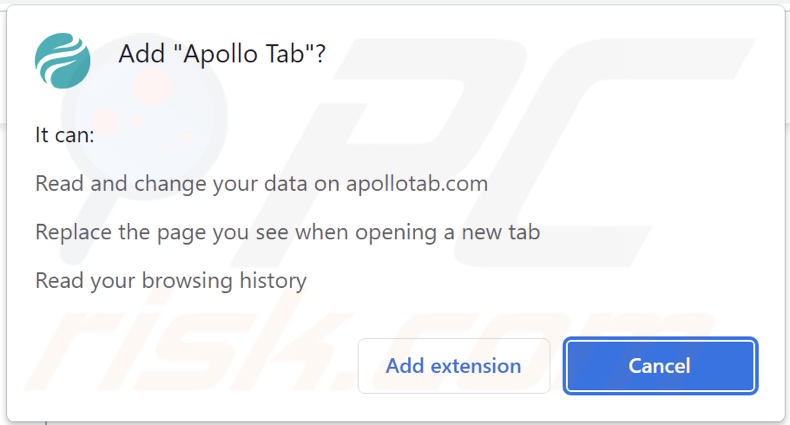
Website promoting Apollo Tab browser hijacker:
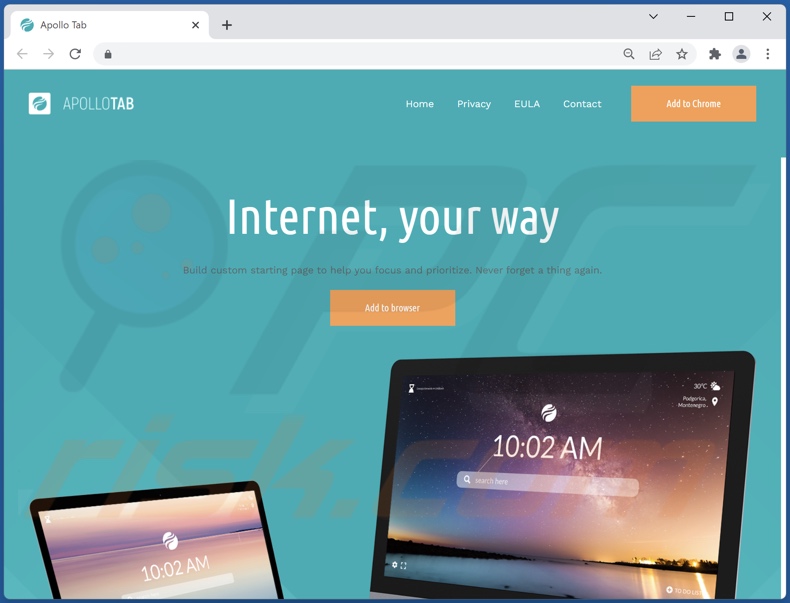
Appearance of search.apollotab.com redirecting to the Google search engine (GIF):
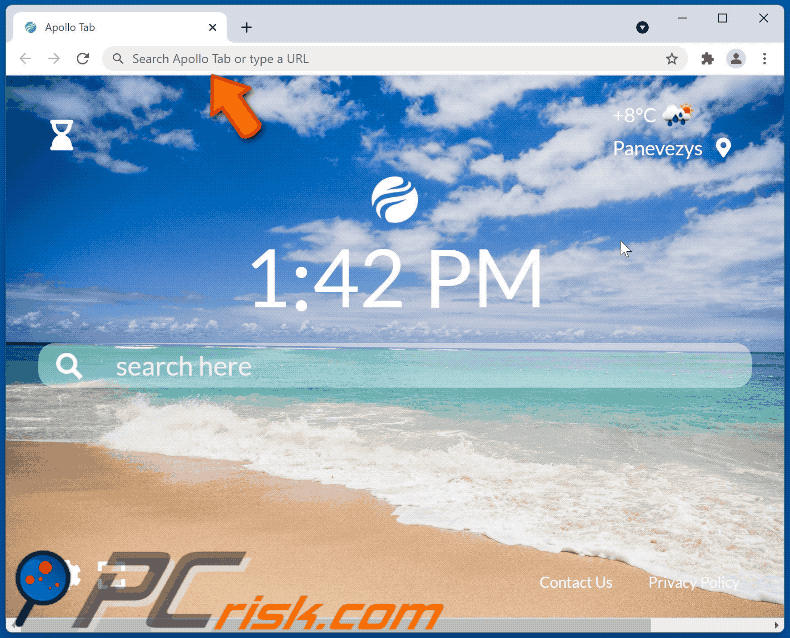
Instant automatic malware removal:
Manual threat removal might be a lengthy and complicated process that requires advanced IT skills. Combo Cleaner is a professional automatic malware removal tool that is recommended to get rid of malware. Download it by clicking the button below:
DOWNLOAD Combo CleanerBy downloading any software listed on this website you agree to our Privacy Policy and Terms of Use. To use full-featured product, you have to purchase a license for Combo Cleaner. 7 days free trial available. Combo Cleaner is owned and operated by RCS LT, the parent company of PCRisk.com.
Quick menu:
- What is Apollo Tab?
- STEP 1. Uninstall Apollo Tab application using Control Panel.
- STEP 2. Remove Apollo Tab browser hijacker from Google Chrome.
- STEP 3. Remove search.apollotab.com homepage and default search engine from Mozilla Firefox.
- STEP 4. Remove search.apollotab.com redirect from Safari.
- STEP 5. Remove rogue plug-ins from Microsoft Edge.
Apollo Tab browser hijacker removal:
Windows 11 users:

Right-click on the Start icon, select Apps and Features. In the opened window search for the application you want to uninstall, after locating it, click on the three vertical dots and select Uninstall.
Windows 10 users:

Right-click in the lower left corner of the screen, in the Quick Access Menu select Control Panel. In the opened window choose Programs and Features.
Windows 7 users:

Click Start (Windows Logo at the bottom left corner of your desktop), choose Control Panel. Locate Programs and click Uninstall a program.
macOS (OSX) users:

Click Finder, in the opened screen select Applications. Drag the app from the Applications folder to the Trash (located in your Dock), then right click the Trash icon and select Empty Trash.
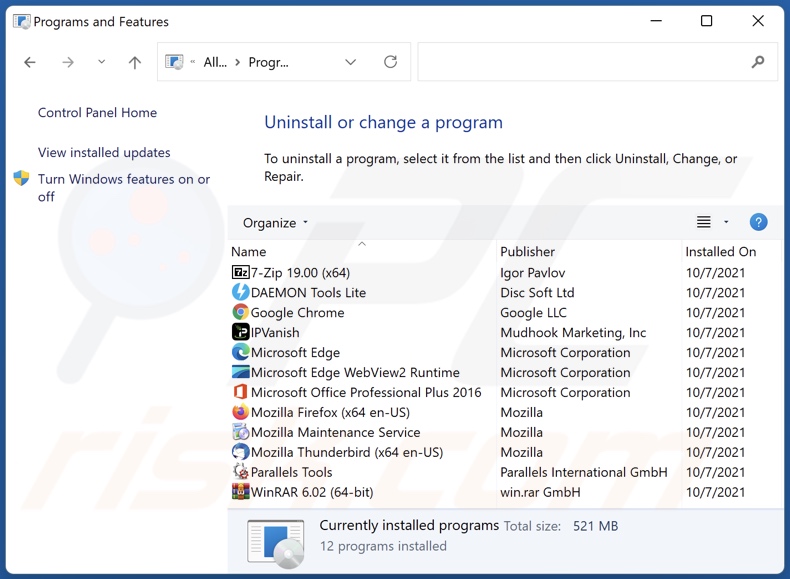
In the uninstall programs window: look for any recently installed suspicious applications (for example, "Apollo Tab"), select these entries and click "Uninstall" or "Remove".
After uninstalling the potentially unwanted applications (which cause browser redirects to the search.apollotab.com website), scan your computer for any remaining unwanted components. To scan your computer, use recommended malware removal software.
DOWNLOAD remover for malware infections
Combo Cleaner checks if your computer is infected with malware. To use full-featured product, you have to purchase a license for Combo Cleaner. 7 days free trial available. Combo Cleaner is owned and operated by RCS LT, the parent company of PCRisk.com.
Apollo Tab browser hijacker removal from Internet browsers:
Video showing how to remove browser redirects:
 Remove malicious extensions from Google Chrome:
Remove malicious extensions from Google Chrome:
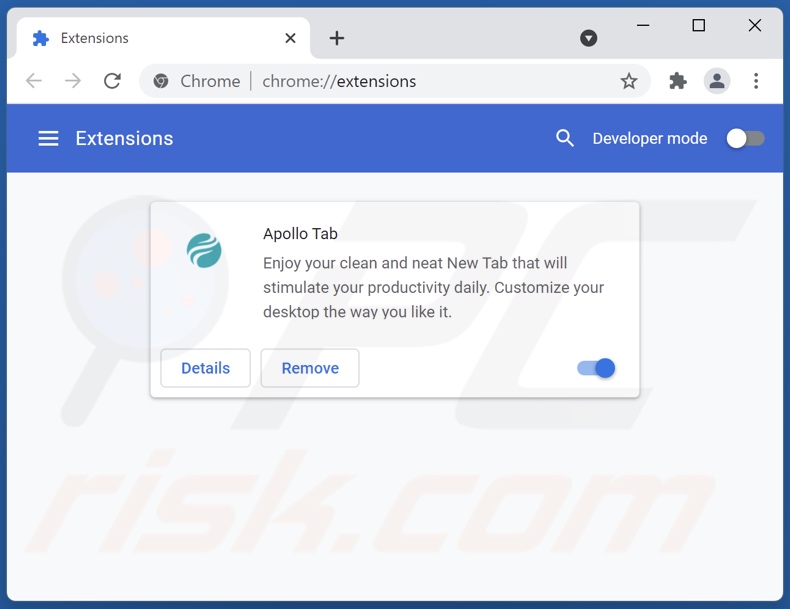
Click the Chrome menu icon ![]() (at the top right corner of Google Chrome), select "More tools" and click "Extensions". Locate "Apollo Tab" and other recently-installed suspicious browser add-ons, and remove them.
(at the top right corner of Google Chrome), select "More tools" and click "Extensions". Locate "Apollo Tab" and other recently-installed suspicious browser add-ons, and remove them.
Change your homepage:
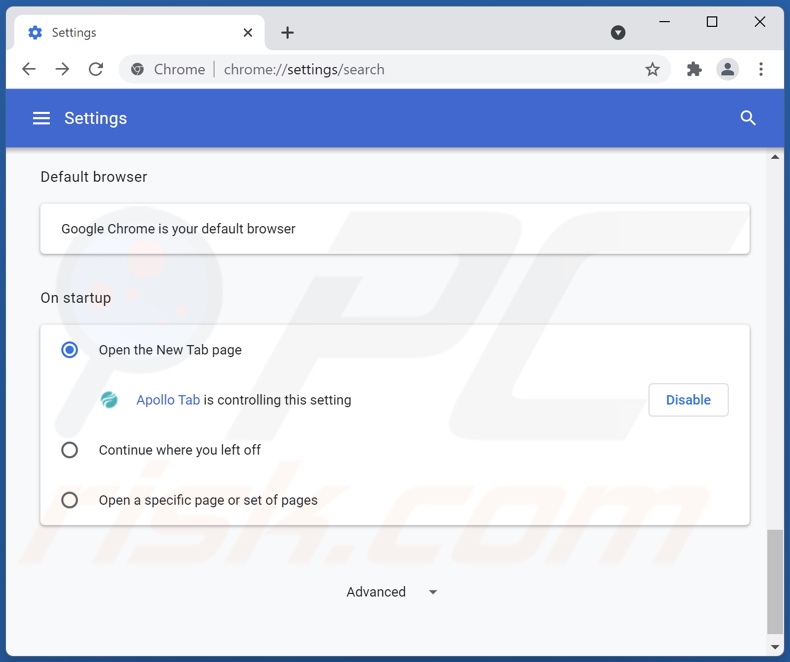
Click the Chrome menu icon ![]() (at the top right corner of Google Chrome), select "Settings". In the "On startup" section, disable "Apollo Tab", look for a browser hijacker URL (hxxp://www.search.apollotab.com) below the “Open a specific or set of pages” option. If present click on the three vertical dots icon and select “Remove”.
(at the top right corner of Google Chrome), select "Settings". In the "On startup" section, disable "Apollo Tab", look for a browser hijacker URL (hxxp://www.search.apollotab.com) below the “Open a specific or set of pages” option. If present click on the three vertical dots icon and select “Remove”.
Change your default search engine:
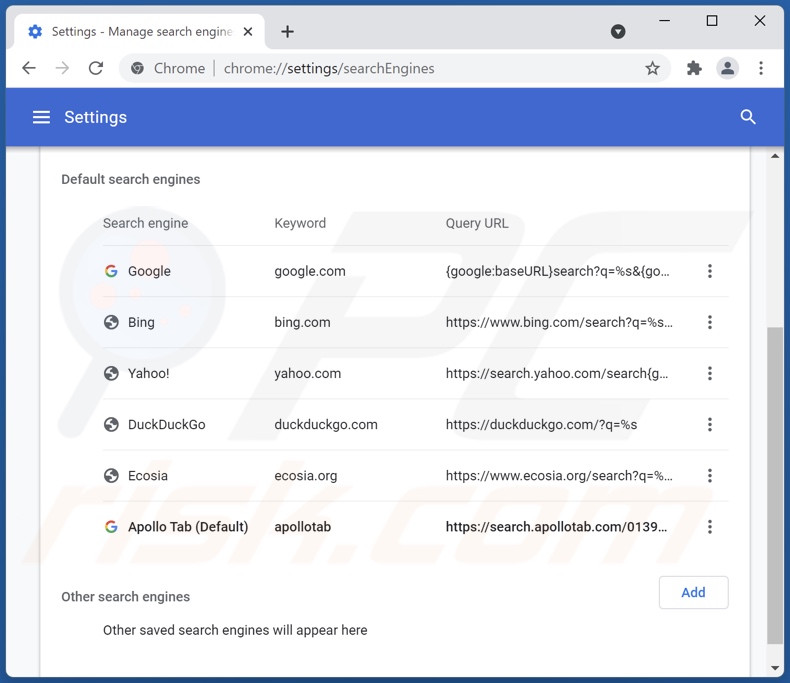
To change your default search engine in Google Chrome: Click the Chrome menu icon ![]() (at the top right corner of Google Chrome), select "Settings", in the "Search engine" section, click "Manage search engines...", in the opened list look for "search.apollotab.com", when located click the three vertical dots near this URL and select "Remove from list".
(at the top right corner of Google Chrome), select "Settings", in the "Search engine" section, click "Manage search engines...", in the opened list look for "search.apollotab.com", when located click the three vertical dots near this URL and select "Remove from list".
Optional method:
If you continue to have problems with removal of the search.apollotab.com redirect, reset your Google Chrome browser settings. Click the Chrome menu icon ![]() (at the top right corner of Google Chrome) and select Settings. Scroll down to the bottom of the screen. Click the Advanced… link.
(at the top right corner of Google Chrome) and select Settings. Scroll down to the bottom of the screen. Click the Advanced… link.

After scrolling to the bottom of the screen, click the Reset (Restore settings to their original defaults) button.

In the opened window, confirm that you wish to reset Google Chrome settings to default by clicking the Reset button.

 Remove malicious plugins from Mozilla Firefox:
Remove malicious plugins from Mozilla Firefox:
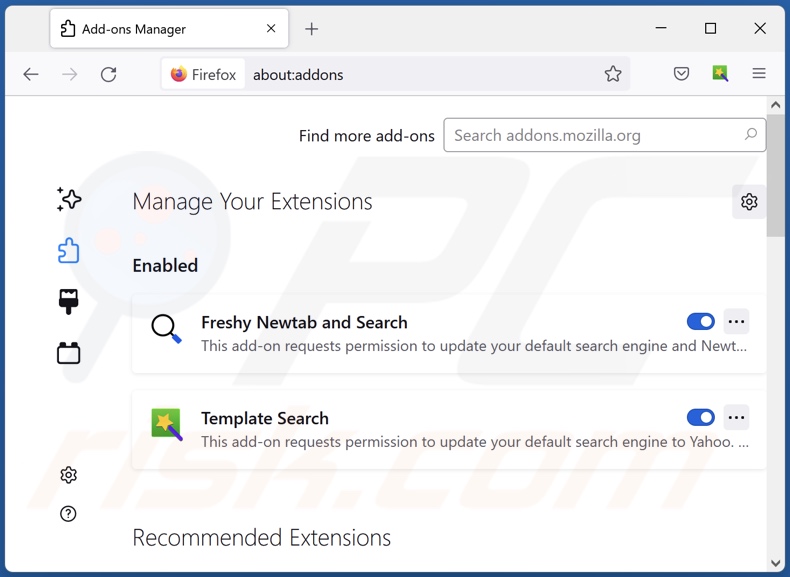
Click the Firefox menu ![]() (at the top right corner of the main window), select "Add-ons". Click on "Extensions" and remove "Apollo Tab", as well as all other recently installed browser plug-ins.
(at the top right corner of the main window), select "Add-ons". Click on "Extensions" and remove "Apollo Tab", as well as all other recently installed browser plug-ins.
Change your homepage:
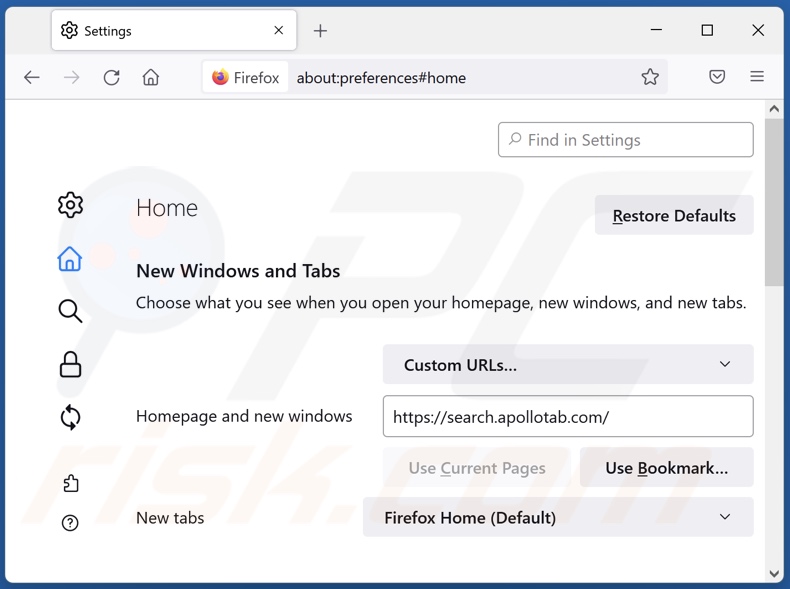
To reset your homepage, click the Firefox menu ![]() (at the top right corner of the main window), then select "Options", in the opened window disable "Apollo Tab", remove hxxp://search.apollotab.com and enter your preferred domain, which will open each time you start Mozilla Firefox.
(at the top right corner of the main window), then select "Options", in the opened window disable "Apollo Tab", remove hxxp://search.apollotab.com and enter your preferred domain, which will open each time you start Mozilla Firefox.
Change your default search engine:
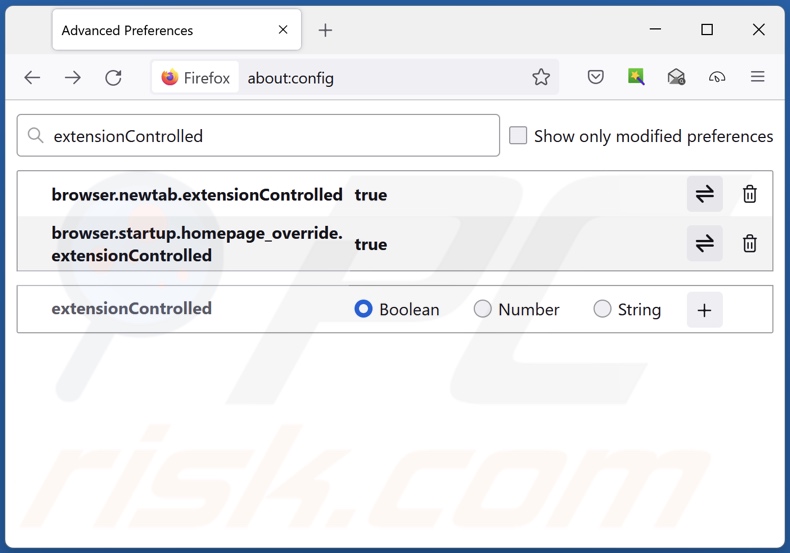
In the URL address bar, type about:config and press Enter.
Click "I'll be careful, I promise!".
In the search filter at the top, type: "extensionControlled"
Set both results to "false" by either double-clicking each entry or clicking the ![]() button.
button.
Optional method:
Computer users who have problems with search.apollotab.com redirect removal can reset their Mozilla Firefox settings.
Open Mozilla Firefox, at the top right corner of the main window, click the Firefox menu, ![]() in the opened menu, click Help.
in the opened menu, click Help.

Select Troubleshooting Information.

In the opened window, click the Refresh Firefox button.

In the opened window, confirm that you wish to reset Mozilla Firefox settings to default by clicking the Refresh Firefox button.

 Remove malicious extensions from Safari:
Remove malicious extensions from Safari:

Make sure your Safari browser is active and click Safari menu, then select Preferences...

In the preferences window select the Extensions tab. Look for any recently installed suspicious extensions and uninstall them.

In the preferences window select General tab and make sure that your homepage is set to a preferred URL, if its altered by a browser hijacker - change it.

In the preferences window select Search tab and make sure that your preferred Internet search engine is selected.
Optional method:
Make sure your Safari browser is active and click on Safari menu. From the drop down menu select Clear History and Website Data...

In the opened window select all history and click the Clear History button.

 Remove malicious extensions from Microsoft Edge:
Remove malicious extensions from Microsoft Edge:

Click the Edge menu icon ![]() (at the top right corner of Microsoft Edge), select "Extensions". Locate any recently-installed suspicious browser add-ons, and remove them.
(at the top right corner of Microsoft Edge), select "Extensions". Locate any recently-installed suspicious browser add-ons, and remove them.
Change your homepage and new tab settings:

Click the Edge menu icon ![]() (at the top right corner of Microsoft Edge), select "Settings". In the "On startup" section look for the name of the browser hijacker and click "Disable".
(at the top right corner of Microsoft Edge), select "Settings". In the "On startup" section look for the name of the browser hijacker and click "Disable".
Change your default Internet search engine:

To change your default search engine in Microsoft Edge: Click the Edge menu icon ![]() (at the top right corner of Microsoft Edge), select "Privacy and services", scroll to bottom of the page and select "Address bar". In the "Search engines used in address bar" section look for the name of the unwanted Internet search engine, when located click the "Disable" button near it. Alternatively you can click on "Manage search engines", in the opened menu look for unwanted Internet search engine. Click on the puzzle icon
(at the top right corner of Microsoft Edge), select "Privacy and services", scroll to bottom of the page and select "Address bar". In the "Search engines used in address bar" section look for the name of the unwanted Internet search engine, when located click the "Disable" button near it. Alternatively you can click on "Manage search engines", in the opened menu look for unwanted Internet search engine. Click on the puzzle icon ![]() near it and select "Disable".
near it and select "Disable".
Optional method:
If you continue to have problems with removal of the search.apollotab.com redirect, reset your Microsoft Edge browser settings. Click the Edge menu icon ![]() (at the top right corner of Microsoft Edge) and select Settings.
(at the top right corner of Microsoft Edge) and select Settings.

In the opened settings menu select Reset settings.

Select Restore settings to their default values. In the opened window, confirm that you wish to reset Microsoft Edge settings to default by clicking the Reset button.

- If this did not help, follow these alternative instructions explaining how to reset the Microsoft Edge browser.
Summary:
 A browser hijacker is a type of adware infection that modifies Internet browser settings by assigning the homepage and default Internet search engine settings to some other (unwanted) website URL. Commonly, this type of adware infiltrates operating systems through free software downloads. If your download is managed by a download client, ensure that you decline offers to install advertised toolbars or applications that seek to change your homepage and default Internet search engine settings.
A browser hijacker is a type of adware infection that modifies Internet browser settings by assigning the homepage and default Internet search engine settings to some other (unwanted) website URL. Commonly, this type of adware infiltrates operating systems through free software downloads. If your download is managed by a download client, ensure that you decline offers to install advertised toolbars or applications that seek to change your homepage and default Internet search engine settings.
Post a comment:
If you have additional information on search.apollotab.com redirect or it's removal please share your knowledge in the comments section below.
Frequently Asked Questions (FAQ)
What is the purpose of forcing users to visit search.apollotab.com website?
You are forced to visit search.apollotab.com since cyber criminals (i.e., developers of fake search engines and browser hijackers) generate revenue through such redirects.
Is visiting search.apollotab.com a threat to my privacy?
Most likely, yes. Sites like search.apollotab.com usually gather data about their visitors in order to sell it to third-parties.
How did a browser hijacker infiltrate my computer?
Browser hijackers are mainly proliferated through deceptive promotional webpages, freeware and third-party download sites, software bundling, Peer-to-Peer sharing networks, online scams, spam browser notifications, intrusive advertisements, and fake updates.
Will Combo Cleaner help me remove Apollo Tab browser hijacker?
Yes, Combo Cleaner will scan your system and eliminate all of the browser-hijacking apps present. It is noteworthy that manual removal (unaided by security software) might not be effective when browser hijackers have infiltrated the system in a bundle (multiples). In some instances, after one browser hijacker is removed - the others simply re-install it. Additionally, this software may restrict access to removal-related settings or undo user-made changes. Therefore, it is essential to eliminate browser hijackers thoroughly and all at once.
Share:

Tomas Meskauskas
Expert security researcher, professional malware analyst
I am passionate about computer security and technology. I have an experience of over 10 years working in various companies related to computer technical issue solving and Internet security. I have been working as an author and editor for pcrisk.com since 2010. Follow me on Twitter and LinkedIn to stay informed about the latest online security threats.
PCrisk security portal is brought by a company RCS LT.
Joined forces of security researchers help educate computer users about the latest online security threats. More information about the company RCS LT.
Our malware removal guides are free. However, if you want to support us you can send us a donation.
DonatePCrisk security portal is brought by a company RCS LT.
Joined forces of security researchers help educate computer users about the latest online security threats. More information about the company RCS LT.
Our malware removal guides are free. However, if you want to support us you can send us a donation.
Donate
▼ Show Discussion