How to remove Everyday Quote adware and the advertisements it delivers
AdwareAlso Known As: Ads by Everyday Quote
Get free scan and check if your device is infected.
Remove it nowTo use full-featured product, you have to purchase a license for Combo Cleaner. Seven days free trial available. Combo Cleaner is owned and operated by RCS LT, the parent company of PCRisk.com.
What is Everyday Quote?
While inspecting dubious download websites, our researchers discovered the Everyday Quote browser extension. It promises to display daily inspirational quotes. After analyzing this piece of software, we determined that it operates as adware.
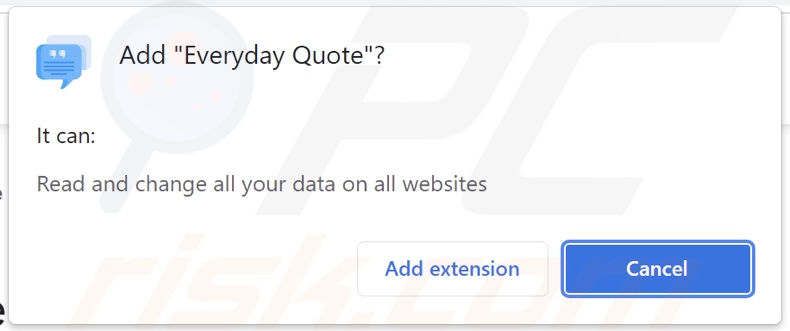
Everyday Quote adware overview
Adware may need certain specifications (e.g., compatible browser/system or user geolocation, visits to particular sites, etc.) to be met in order to display advertisements. However, the presence of Everyday Quote (or other advertising-supported software) on a system endangers device/user safety regardless of whether it delivers adverts.
Adware-displayed ads typically endorse scams (e.g., fake virus warnings, outdated software alerts, lotteries, surveys, etc.), untrustworthy/harmful websites and software, and even malware. Some intrusive adverts can infiltrate software into systems - upon being clicked.
It is noteworthy that any legitimate products encountered through such advertisements are unlikely to be promoted by their actual developers. This promotion is usually undertaken by scammers who abuse affiliate programs to obtain illegitimate commissions.
Furthermore, Everyday Quote has data tracking abilities. Advertising-supported software can collect browsing data, personally identifiable details, account log-in credentials, financial/banking information, etc. The gathered data is then shared with and/or sold to third-parties.
In summary, the presence of software like Everyday Quote on devices can lead to system infections, serious privacy issues, financial losses, and even identity theft.
| Name | Ads by Everyday Quote |
| Threat Type | Adware, Unwanted ads, Pop-up Virus |
| Browser Extension(s) | Everyday Quote |
| Supposed Functionality | Inspirational quote delivery |
| Symptoms | Seeing advertisements not originating from the sites you are browsing. Intrusive pop-up ads. Decreased Internet browsing speed. |
| Distribution Methods | Deceptive pop-up ads, free software installers (bundling), fake Flash Player installers. |
| Damage | Decreased computer performance, browser tracking - privacy issues, possible additional malware infections. |
| Malware Removal (Windows) |
To eliminate possible malware infections, scan your computer with legitimate antivirus software. Our security researchers recommend using Combo Cleaner. Download Combo CleanerTo use full-featured product, you have to purchase a license for Combo Cleaner. 7 days free trial available. Combo Cleaner is owned and operated by RCS LT, the parent company of PCRisk.com. |
Adware examples
Get Icons, Feel Dark, Health Adviser, and Rainbow Blocker are just some examples of the adware we have analyzed. Advertising-supported software tends to appear legitimate and useful. However, it seldom works as promised, and in most cases - it is utterly nonoperational. Therefore, adware is not only worthless, but it also poses a threat to device integrity and user privacy.
How did Everyday Quote install on my computer?
We acquired Everyday Quote from its "official" promotional webpage. Adware download sites are rarely accessed intentionally. Most users enter them through redirects caused by websites using rogue advertising networks, intrusive adverts, installed adware (with browser force-opening capabilities), spam browser notifications, or mistyped URLs.
This software can also be bundled (packed together) with ordinary programs. Download from dubious channels (e.g., unofficial and freeware websites, Peer-to-Peer sharing networks, etc.) and rushed installations - increase the risk of inadvertently allowing bundled content into the system.
Intrusive advertisements proliferate advertising-supported software as well. Once clicked on, some of these ads can execute scripts to make downloads/installations without user permission.
How to avoid installation of adware?
We strongly recommend researching software and downloading only from official and verified sources. Installation processes must be approached with caution, e.g., reading terms, inspecting available options, using the "Custom/Advanced" settings, and opting-out of all supplements.
We advise being vigilant when browsing, as fraudulent and malicious material typically looks legitimate. For example, intrusive adverts appear harmless yet redirect to highly questionable sites (e.g., gambling, adult-dating, pornography, etc.).
If you encounter these ads/redirects, inspect the system and immediately remove all suspicious applications and browser extensions/plug-ins. If your computer is already infected with Everyday Quote, we recommend running a scan with Combo Cleaner Antivirus for Windows to automatically eliminate this adware.
Screenshots of the websites used to promote Everyday Quote adware:
Instant automatic malware removal:
Manual threat removal might be a lengthy and complicated process that requires advanced IT skills. Combo Cleaner is a professional automatic malware removal tool that is recommended to get rid of malware. Download it by clicking the button below:
DOWNLOAD Combo CleanerBy downloading any software listed on this website you agree to our Privacy Policy and Terms of Use. To use full-featured product, you have to purchase a license for Combo Cleaner. 7 days free trial available. Combo Cleaner is owned and operated by RCS LT, the parent company of PCRisk.com.
Quick menu:
- What is Everyday Quote?
- STEP 1. Uninstall Everyday Quote application using Control Panel.
- STEP 2. Remove Everyday Quote ads from Google Chrome.
- STEP 3. Remove 'Ads by Everyday Quote' from Mozilla Firefox.
- STEP 4. Remove Everyday Quote extension from Safari.
- STEP 5. Remove rogue plug-ins from Microsoft Edge.
Everyday Quote adware removal:
Windows 11 users:

Right-click on the Start icon, select Apps and Features. In the opened window search for the application you want to uninstall, after locating it, click on the three vertical dots and select Uninstall.
Windows 10 users:

Right-click in the lower left corner of the screen, in the Quick Access Menu select Control Panel. In the opened window choose Programs and Features.
Windows 7 users:

Click Start (Windows Logo at the bottom left corner of your desktop), choose Control Panel. Locate Programs and click Uninstall a program.
macOS (OSX) users:

Click Finder, in the opened screen select Applications. Drag the app from the Applications folder to the Trash (located in your Dock), then right click the Trash icon and select Empty Trash.
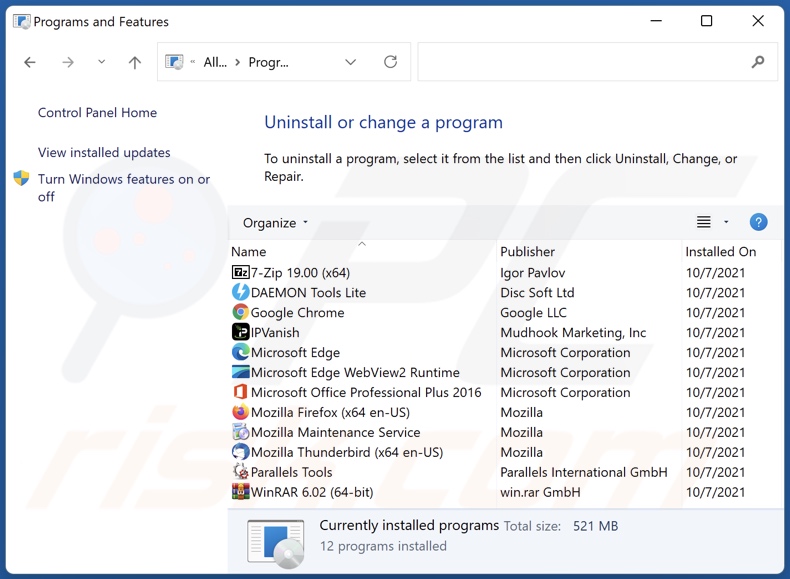
In the uninstall programs window, look for "Everyday Quote", select this entry and click "Uninstall" or "Remove".
After uninstalling the potentially unwanted application (which causes Everyday Quote ads), scan your computer for any remaining unwanted components or possible malware infections. To scan your computer, use recommended malware removal software.
DOWNLOAD remover for malware infections
Combo Cleaner checks if your computer is infected with malware. To use full-featured product, you have to purchase a license for Combo Cleaner. 7 days free trial available. Combo Cleaner is owned and operated by RCS LT, the parent company of PCRisk.com.
Remove Everyday Quote adware from Internet browsers:
Video showing how to remove Everyday Quote adware using Combo Cleaner:
 Remove malicious extensions from Google Chrome:
Remove malicious extensions from Google Chrome:
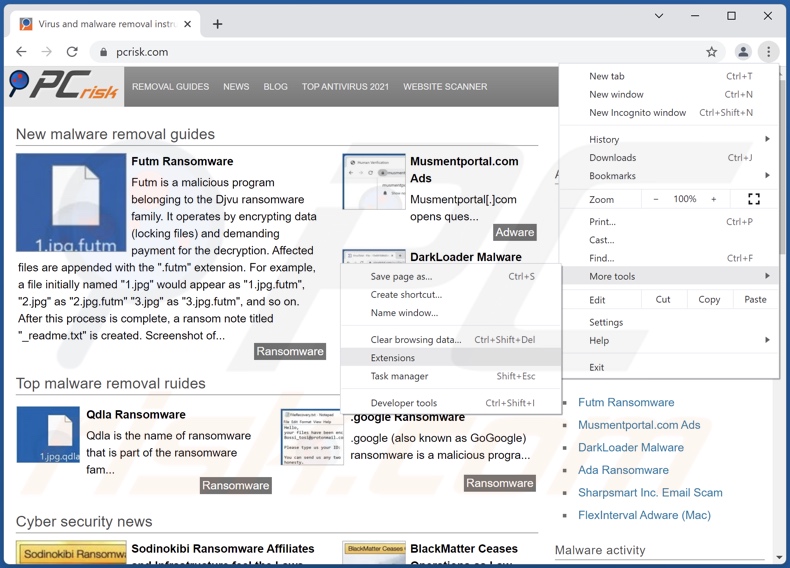
Click the Chrome menu icon ![]() (at the top right corner of Google Chrome), select "More tools" and click "Extensions". Locate "Everyday Quote", select this entry and click the trash can icon.
(at the top right corner of Google Chrome), select "More tools" and click "Extensions". Locate "Everyday Quote", select this entry and click the trash can icon.
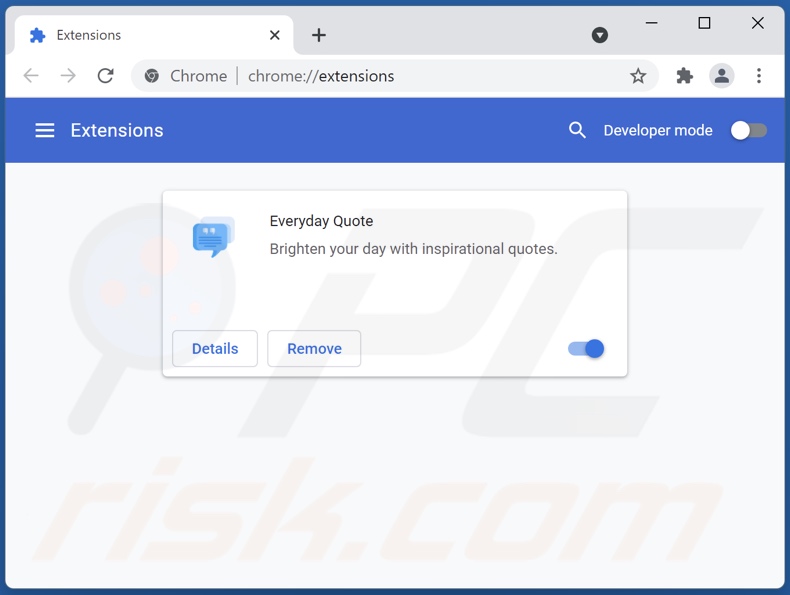
Optional method:
If you continue to have problems with removal of the ads by everyday quote, reset your Google Chrome browser settings. Click the Chrome menu icon ![]() (at the top right corner of Google Chrome) and select Settings. Scroll down to the bottom of the screen. Click the Advanced… link.
(at the top right corner of Google Chrome) and select Settings. Scroll down to the bottom of the screen. Click the Advanced… link.

After scrolling to the bottom of the screen, click the Reset (Restore settings to their original defaults) button.

In the opened window, confirm that you wish to reset Google Chrome settings to default by clicking the Reset button.

 Remove malicious plugins from Mozilla Firefox:
Remove malicious plugins from Mozilla Firefox:
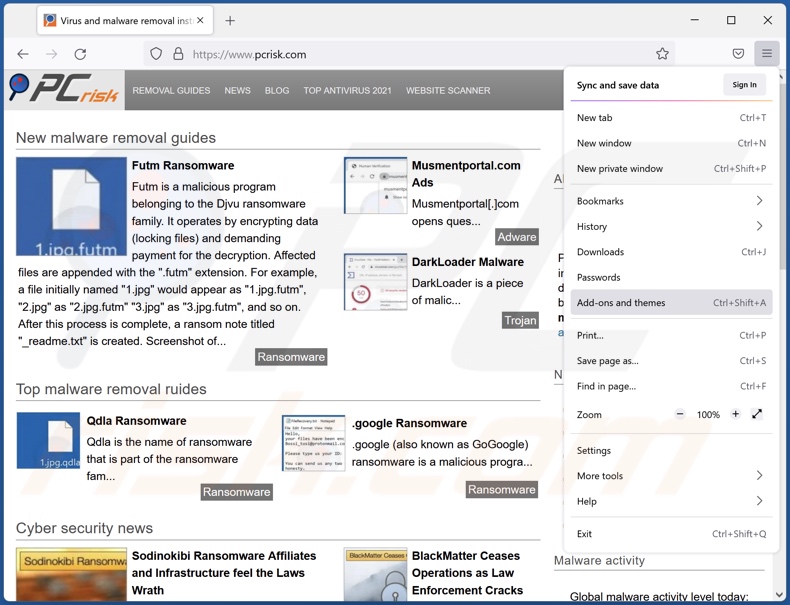
Click the Firefox menu ![]() (at the top right corner of the main window), select "Add-ons". Click "Extensions", in the opened window, remove "Everyday Quote".
(at the top right corner of the main window), select "Add-ons". Click "Extensions", in the opened window, remove "Everyday Quote".
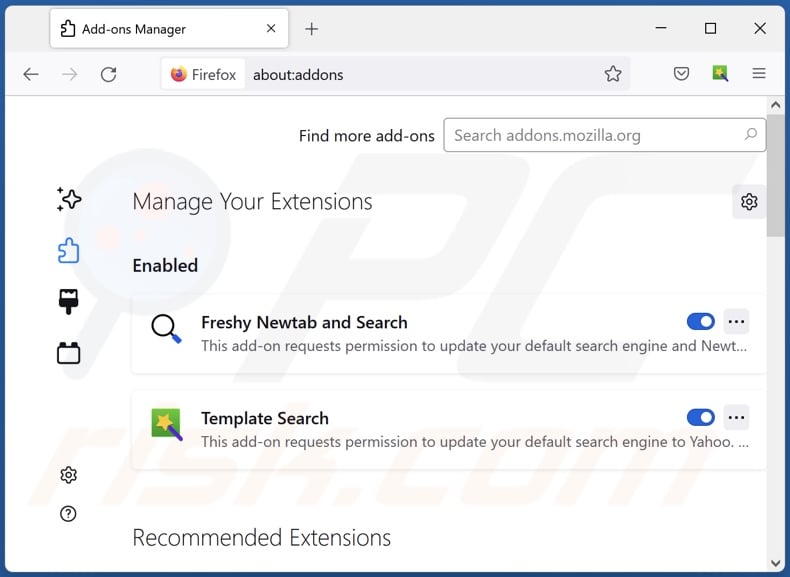
Optional method:
Computer users who have problems with ads by everyday quote removal can reset their Mozilla Firefox settings.
Open Mozilla Firefox, at the top right corner of the main window, click the Firefox menu, ![]() in the opened menu, click Help.
in the opened menu, click Help.

Select Troubleshooting Information.

In the opened window, click the Refresh Firefox button.

In the opened window, confirm that you wish to reset Mozilla Firefox settings to default by clicking the Refresh Firefox button.

 Remove malicious extensions from Safari:
Remove malicious extensions from Safari:

Make sure your Safari browser is active, click Safari menu, and select Preferences....

In the opened window click Extensions, locate any recently installed suspicious extension, select it and click Uninstall.
Optional method:
Make sure your Safari browser is active and click on Safari menu. From the drop down menu select Clear History and Website Data...

In the opened window select all history and click the Clear History button.

 Remove malicious extensions from Microsoft Edge:
Remove malicious extensions from Microsoft Edge:

Click the Edge menu icon ![]() (at the upper-right corner of Microsoft Edge), select "Extensions". Locate all recently-installed suspicious browser add-ons and click "Remove" below their names.
(at the upper-right corner of Microsoft Edge), select "Extensions". Locate all recently-installed suspicious browser add-ons and click "Remove" below their names.

Optional method:
If you continue to have problems with removal of the ads by everyday quote, reset your Microsoft Edge browser settings. Click the Edge menu icon ![]() (at the top right corner of Microsoft Edge) and select Settings.
(at the top right corner of Microsoft Edge) and select Settings.

In the opened settings menu select Reset settings.

Select Restore settings to their default values. In the opened window, confirm that you wish to reset Microsoft Edge settings to default by clicking the Reset button.

- If this did not help, follow these alternative instructions explaining how to reset the Microsoft Edge browser.
Summary:
 Commonly, adware or potentially unwanted applications infiltrate Internet browsers through free software downloads. Note that the safest source for downloading free software is via developers' websites only. To avoid installation of adware, be very attentive when downloading and installing free software. When installing previously-downloaded free programs, choose the custom or advanced installation options – this step will reveal any potentially unwanted applications listed for installation together with your chosen free program.
Commonly, adware or potentially unwanted applications infiltrate Internet browsers through free software downloads. Note that the safest source for downloading free software is via developers' websites only. To avoid installation of adware, be very attentive when downloading and installing free software. When installing previously-downloaded free programs, choose the custom or advanced installation options – this step will reveal any potentially unwanted applications listed for installation together with your chosen free program.
Post a comment:
If you have additional information on ads by everyday quote or it's removal please share your knowledge in the comments section below.
Frequently Asked Questions (FAQ)
What harm can adware cause?
Adware can decrease browsing quality and system performance. Advertising-supported software usually has data tracking functionalities - hence, it is also considered a privacy threat. What is more, adware-delivered advertisements tend to push unreliable/malicious content that can cause serious problems.
What does adware do?
Adware is designed to run intrusive advertisement campaigns. In other words, it enables the placement of various ads on visited sites and/or different interfaces. Some types can also force-open webpages and gather private data.
How do adware developers generate revenue?
Most of the profit comes from affiliate programs - through the promotion of websites, applications, products, services, etc. Adware developers may earn commission from ad clicks, site visits, file downloads, product purchases, service subscriptions, or similar.
Will Combo Cleaner remove Everyday Quote adware?
Yes, Combo Cleaner is capable of scanning computers and eliminating detected adware-type applications. It must be mentioned that manual removal (unaided by security programs) might not be an ideal solution. In some cases, even after the software itself is (manually) deleted - various files remain hidden in the system. Furthermore, these remnants can continue running and causing issues. Therefore, it is crucial to remove adware thoroughly.
Share:

Tomas Meskauskas
Expert security researcher, professional malware analyst
I am passionate about computer security and technology. I have an experience of over 10 years working in various companies related to computer technical issue solving and Internet security. I have been working as an author and editor for pcrisk.com since 2010. Follow me on Twitter and LinkedIn to stay informed about the latest online security threats.
PCrisk security portal is brought by a company RCS LT.
Joined forces of security researchers help educate computer users about the latest online security threats. More information about the company RCS LT.
Our malware removal guides are free. However, if you want to support us you can send us a donation.
DonatePCrisk security portal is brought by a company RCS LT.
Joined forces of security researchers help educate computer users about the latest online security threats. More information about the company RCS LT.
Our malware removal guides are free. However, if you want to support us you can send us a donation.
Donate
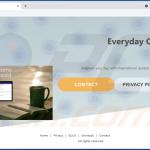
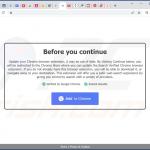
▼ Show Discussion