Get free scan and check if your device is infected.
Remove it nowTo use full-featured product, you have to purchase a license for Combo Cleaner. Seven days free trial available. Combo Cleaner is owned and operated by RCS LT, the parent company of PCRisk.com.
What kind of malware is Serpent?
Serpent is the name of a backdoor malware that we have discovered while examining a malicious MS Office document used in a malspam campaign. It is known that Serpent can be used to execute commands on the infected device, allowing cybercriminals to download other malware and gain complete access to it.
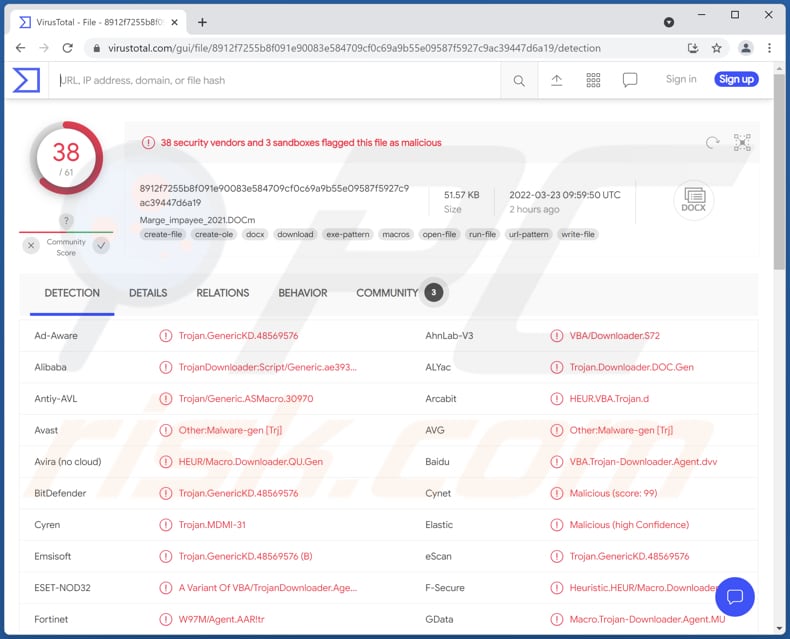
More about the Serpent backdoor malware
Serpent is a piece of malware (backdoor malware) that threat actors can use to infect computers with ransomware, cryptocurrency miners, information stealers, keystroke loggers, etc. They can use it as a tool to encrypt files, steal identities, online accounts, make fraudulent purchases, transactions, record pressed keys, mine cryptocurrency and achieve other goals.
It is known that threat actors are abusing an open-source Windows package manager and installer called Chocolatey to distribute the Serpent backdoor malware. They already attacked French government institutions, construction companies. However, their ultimate goal is currently unknown.
| Name | Serpent backdoor malware |
| Threat Type | Backdoor malware |
| Detection Names (Malicious MS Word document) | Avast (Other:Malware-gen [Trj]), Combo Cleaner (Trojan.GenericKD.48569576), ESET-NOD32 (A Variant Of VBA/TrojanDownloader.Agent.XMD), Kaspersky (UDS:DangerousObject.Multi.Generic), Microsoft (TrojanDownloader:O97M/Donoff!MSR), Full List (VirusTotal) |
| Payload | Various types of malware |
| Symptoms | Backdoor malware is designed to stealthily infiltrate the victim's computer and remain silent, and thus no particular symptoms are clearly visible on an infected machine. |
| Distribution methods | Infected email attachments (Microsoft Word documents) |
| Damage | Stolen passwords and banking information, identity theft, the victim's computer added to a botnet. |
| Malware Removal (Windows) |
To eliminate possible malware infections, scan your computer with legitimate antivirus software. Our security researchers recommend using Combo Cleaner. Download Combo CleanerTo use full-featured product, you have to purchase a license for Combo Cleaner. 7 days free trial available. Combo Cleaner is owned and operated by RCS LT, the parent company of PCRisk.com. |
Malware of this type in general
Backdoor malware provides cybercriminals access to infected devices. It is often used to inject other malware designed to steal sensitive information, encrypt files, or mine cryptocurrency. More examples of backdoor malware are BLADABINDI, FakeMBAM, BazarBackdoor. It must be removed from the infected systems immediately.
How did Serpent infiltrate my computer?
It is known that Serpent is distributed using malicious email attachments. Cybercriminals attach a malicious Microsoft Word document to their emails, hoping that recipients will open it. Once that document is opened and macros commands are enabled, it retrieves an image with a PowerShell script hidden in it.
That PowerShell script downloads and installs, and updates the Windows package manager (Chocolatey), and uses it to install Python. After that, the script mentioned above fetches another image file that uses Chocolatey to install Python and the PIP package installer. The second image also downloads the Serpent backdoor malware.
How to avoid installation of malware?
Do not open suspicious email attachments or click links in irrelevant emails sent from unknown addresses. Note that cybercriminals behind malicious emails often pretend to be legitimate companies or other entities. Also, download software and files from trustworthy sources such as official websites. Use direct download links.
Keep the operating system and software installed on it up to date. Achieve it using tools provided by the official developer. Never use third-party tools to update or activate any software. If you believe that your computer is already infected, we recommend running a scan with Combo Cleaner Antivirus for Windows to automatically eliminate infiltrated malware.
Malicious attachment (MS Word document) distributing Serpent malware:
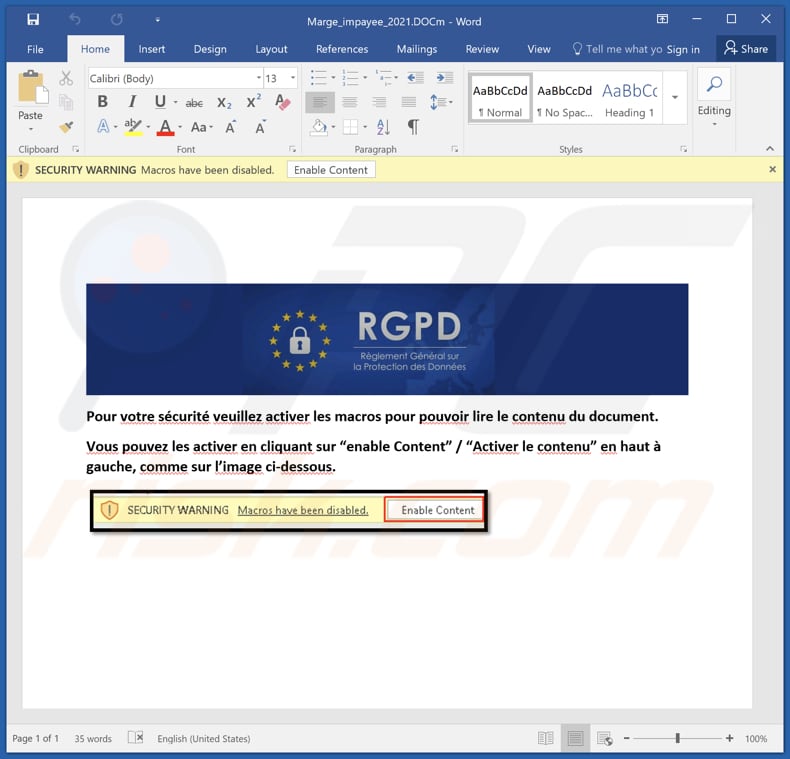
Instant automatic malware removal:
Manual threat removal might be a lengthy and complicated process that requires advanced IT skills. Combo Cleaner is a professional automatic malware removal tool that is recommended to get rid of malware. Download it by clicking the button below:
DOWNLOAD Combo CleanerBy downloading any software listed on this website you agree to our Privacy Policy and Terms of Use. To use full-featured product, you have to purchase a license for Combo Cleaner. 7 days free trial available. Combo Cleaner is owned and operated by RCS LT, the parent company of PCRisk.com.
Quick menu:
- What is Serpent?
- STEP 1. Manual removal of Serpent malware.
- STEP 2. Check if your computer is clean.
How to remove malware manually?
Manual malware removal is a complicated task - usually it is best to allow antivirus or anti-malware programs to do this automatically. To remove this malware we recommend using Combo Cleaner Antivirus for Windows.
If you wish to remove malware manually, the first step is to identify the name of the malware that you are trying to remove. Here is an example of a suspicious program running on a user's computer:

If you checked the list of programs running on your computer, for example, using task manager, and identified a program that looks suspicious, you should continue with these steps:
 Download a program called Autoruns. This program shows auto-start applications, Registry, and file system locations:
Download a program called Autoruns. This program shows auto-start applications, Registry, and file system locations:

 Restart your computer into Safe Mode:
Restart your computer into Safe Mode:
Windows XP and Windows 7 users: Start your computer in Safe Mode. Click Start, click Shut Down, click Restart, click OK. During your computer start process, press the F8 key on your keyboard multiple times until you see the Windows Advanced Option menu, and then select Safe Mode with Networking from the list.

Video showing how to start Windows 7 in "Safe Mode with Networking":
Windows 8 users: Start Windows 8 is Safe Mode with Networking - Go to Windows 8 Start Screen, type Advanced, in the search results select Settings. Click Advanced startup options, in the opened "General PC Settings" window, select Advanced startup.
Click the "Restart now" button. Your computer will now restart into the "Advanced Startup options menu". Click the "Troubleshoot" button, and then click the "Advanced options" button. In the advanced option screen, click "Startup settings".
Click the "Restart" button. Your PC will restart into the Startup Settings screen. Press F5 to boot in Safe Mode with Networking.

Video showing how to start Windows 8 in "Safe Mode with Networking":
Windows 10 users: Click the Windows logo and select the Power icon. In the opened menu click "Restart" while holding "Shift" button on your keyboard. In the "choose an option" window click on the "Troubleshoot", next select "Advanced options".
In the advanced options menu select "Startup Settings" and click on the "Restart" button. In the following window you should click the "F5" button on your keyboard. This will restart your operating system in safe mode with networking.

Video showing how to start Windows 10 in "Safe Mode with Networking":
 Extract the downloaded archive and run the Autoruns.exe file.
Extract the downloaded archive and run the Autoruns.exe file.

 In the Autoruns application, click "Options" at the top and uncheck "Hide Empty Locations" and "Hide Windows Entries" options. After this procedure, click the "Refresh" icon.
In the Autoruns application, click "Options" at the top and uncheck "Hide Empty Locations" and "Hide Windows Entries" options. After this procedure, click the "Refresh" icon.

 Check the list provided by the Autoruns application and locate the malware file that you want to eliminate.
Check the list provided by the Autoruns application and locate the malware file that you want to eliminate.
You should write down its full path and name. Note that some malware hides process names under legitimate Windows process names. At this stage, it is very important to avoid removing system files. After you locate the suspicious program you wish to remove, right click your mouse over its name and choose "Delete".

After removing the malware through the Autoruns application (this ensures that the malware will not run automatically on the next system startup), you should search for the malware name on your computer. Be sure to enable hidden files and folders before proceeding. If you find the filename of the malware, be sure to remove it.

Reboot your computer in normal mode. Following these steps should remove any malware from your computer. Note that manual threat removal requires advanced computer skills. If you do not have these skills, leave malware removal to antivirus and anti-malware programs.
These steps might not work with advanced malware infections. As always it is best to prevent infection than try to remove malware later. To keep your computer safe, install the latest operating system updates and use antivirus software. To be sure your computer is free of malware infections, we recommend scanning it with Combo Cleaner Antivirus for Windows.
Frequently Asked Questions (FAQ)
My computer is infected with Serpent backdoor malware, should I format my storage device to get rid of it?
This malware can be removed without formatting the storage device. Follow the instructions provided above.
What are the biggest issues that malware can cause?
The most common problems caused by malware are identity theft, monetary loss, data encryption, loss of personal accounts, decreased computer performance.
What is the purpose of the Serpent backdoor malware?
It is unknown what is the goal of threat actors behind Serpent. This malware is likely to be used to infect computers with ransomware, information stealers, or other types of malware.
How did Serpent backdoor malware infiltrate my computer?
We have discovered that Serpent is distributed via malicious MS Office documents. Cybercriminals send these documents via email (they attach them to emails). The infection chain starts with enabling macros commands in malicious documents.
Will Combo Cleaner protect me from malware?
Yes, Combo Cleaner can detect and remove almost all known malware. When computers are infected with high-end malware, they must be scanned using the full system scan. High-end malware can hide deep in the system. Thus, a quick scan is not enough to detect it.
Share:

Tomas Meskauskas
Expert security researcher, professional malware analyst
I am passionate about computer security and technology. I have an experience of over 10 years working in various companies related to computer technical issue solving and Internet security. I have been working as an author and editor for pcrisk.com since 2010. Follow me on Twitter and LinkedIn to stay informed about the latest online security threats.
PCrisk security portal is brought by a company RCS LT.
Joined forces of security researchers help educate computer users about the latest online security threats. More information about the company RCS LT.
Our malware removal guides are free. However, if you want to support us you can send us a donation.
DonatePCrisk security portal is brought by a company RCS LT.
Joined forces of security researchers help educate computer users about the latest online security threats. More information about the company RCS LT.
Our malware removal guides are free. However, if you want to support us you can send us a donation.
Donate
▼ Show Discussion