Get free scan and check if your device is infected.
Remove it nowTo use full-featured product, you have to purchase a license for Combo Cleaner. Seven days free trial available. Combo Cleaner is owned and operated by RCS LT, the parent company of PCRisk.com.
What is Ginzo?
Ginzo (also known as ZingoStealer) is the name of an information-stealing malware that steals passwords, cookies, and other information from infected computers. We have found that cybercriminals use Telegram to distribute Ginzo. They offer to download it free of charge.
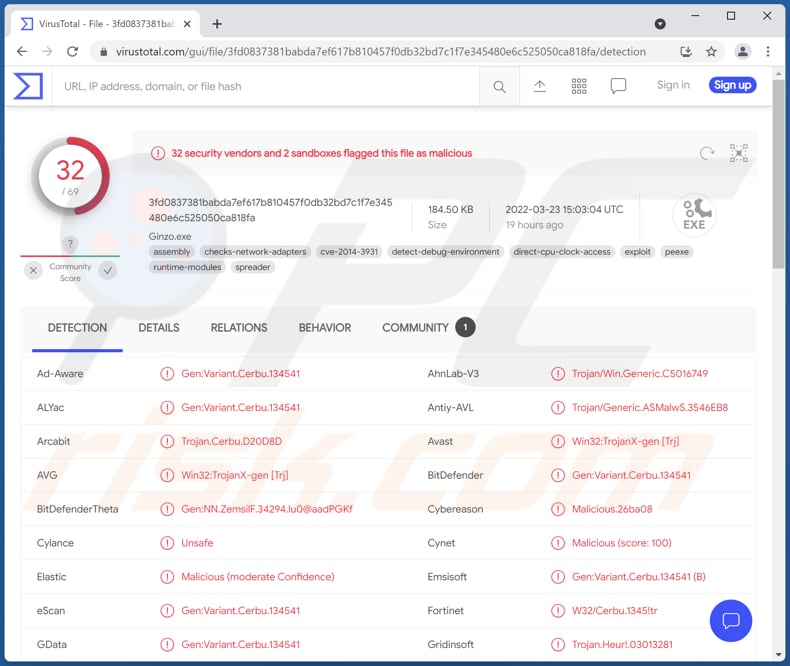
More about Ginzo stealer
Ginzo steals passwords (and login credentials) saved in Opera, Google Chrome, and other browsers. It can be used to steal email, social media, gaming, and various other accounts. Also, Ginzo steals cookies from web browsers.
Depending on the type of stolen accounts and information stored in stolen cookies, cybercriminals could use them to make fraudulent purchases and transactions, steal identities, access personal documents, send spam, deliver malware, and other malicious purposes.
| Name | Ginzo (ZingoStealer) information stealer |
| Threat Type | Trojan, password-stealing virus, banking malware, spyware. |
| Detection Names | Avast (Win32:TrojanX-gen [Trj]), Combo Cleaner (Gen:Variant.Cerbu.134541), ESET-NOD32 (A Variant Of MSIL/Spy.Agent.DUZ), Kaspersky (HEUR:Trojan-PSW.MSIL.Stealer.gen), Microsoft (Trojan:Win32/Sabsik.FL.B!ml), Full List (VirusTotal) |
| Symptoms | Trojans are designed to stealthily infiltrate the victim's computer and remain silent, and thus no particular symptoms are clearly visible on an infected machine. |
| Distribution methods | Infected email attachments, malicious online advertisements, social engineering, software 'cracks'. |
| Damage | Stolen passwords and banking information, identity theft, the victim's computer added to a botnet. |
| Malware Removal (Windows) |
To eliminate possible malware infections, scan your computer with legitimate antivirus software. Our security researchers recommend using Combo Cleaner. Download Combo CleanerTo use full-featured product, you have to purchase a license for Combo Cleaner. 7 days free trial available. Combo Cleaner is owned and operated by RCS LT, the parent company of PCRisk.com. |
Information stealers in general
Typically, information stealers collect passwords (and other login information), credit card details, and other sensitive information. The most common targets are credentials used in online banking services, social media sites, emails, etc. Examples of information stealers are BlackGuard, Jester, Gomorrah.
How did Ginzo infiltrate my computer?
Most cybercriminals use emails, cracked software download pages, unreliable sources for downloading files and programs, fake updating tools to distribute malware. Their goal is to trick users into opening/executing malware by themselves.
Emails used to deliver malware contain malicious attachments or links. Typically, such emails are disguised as important/urgent/official letters. Examples of unreliable sources for downloading files/programs are Peer-to-Peer networks (like torrent clients, eMule), third-party downloaders, freeware download websites, free file hosting pages.
Typically, cybercriminals use Microsoft Office documents, JavaScript files, archive files like ZIP, RAR, PDF documents, executable files, or other types of files to distribute malware.
How to avoid installation of malware?
Do not click links or open attachments in irrelevant emails sent from unknown addresses. Such emails often contain malicious links or files. Also, download files and software from official websites. Do not trust downloads from questionable sources. Update and activate software properly: use tools provided by the official software developers.
If you believe that your computer is already infected, we recommend running a scan with Combo Cleaner Antivirus for Windows to automatically eliminate infiltrated malware.
Screenshot of Ginzo stealer promoted on Telegram:
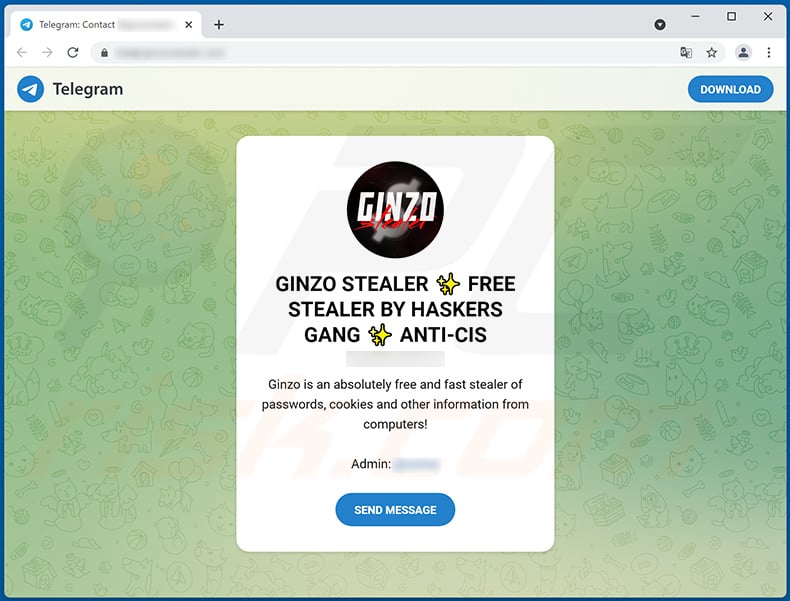
Instant automatic malware removal:
Manual threat removal might be a lengthy and complicated process that requires advanced IT skills. Combo Cleaner is a professional automatic malware removal tool that is recommended to get rid of malware. Download it by clicking the button below:
DOWNLOAD Combo CleanerBy downloading any software listed on this website you agree to our Privacy Policy and Terms of Use. To use full-featured product, you have to purchase a license for Combo Cleaner. 7 days free trial available. Combo Cleaner is owned and operated by RCS LT, the parent company of PCRisk.com.
Quick menu:
How to remove malware manually?
Manual malware removal is a complicated task - usually it is best to allow antivirus or anti-malware programs to do this automatically. To remove this malware we recommend using Combo Cleaner Antivirus for Windows.
If you wish to remove malware manually, the first step is to identify the name of the malware that you are trying to remove. Here is an example of a suspicious program running on a user's computer:

If you checked the list of programs running on your computer, for example, using task manager, and identified a program that looks suspicious, you should continue with these steps:
 Download a program called Autoruns. This program shows auto-start applications, Registry, and file system locations:
Download a program called Autoruns. This program shows auto-start applications, Registry, and file system locations:

 Restart your computer into Safe Mode:
Restart your computer into Safe Mode:
Windows XP and Windows 7 users: Start your computer in Safe Mode. Click Start, click Shut Down, click Restart, click OK. During your computer start process, press the F8 key on your keyboard multiple times until you see the Windows Advanced Option menu, and then select Safe Mode with Networking from the list.

Video showing how to start Windows 7 in "Safe Mode with Networking":
Windows 8 users: Start Windows 8 is Safe Mode with Networking - Go to Windows 8 Start Screen, type Advanced, in the search results select Settings. Click Advanced startup options, in the opened "General PC Settings" window, select Advanced startup.
Click the "Restart now" button. Your computer will now restart into the "Advanced Startup options menu". Click the "Troubleshoot" button, and then click the "Advanced options" button. In the advanced option screen, click "Startup settings".
Click the "Restart" button. Your PC will restart into the Startup Settings screen. Press F5 to boot in Safe Mode with Networking.

Video showing how to start Windows 8 in "Safe Mode with Networking":
Windows 10 users: Click the Windows logo and select the Power icon. In the opened menu click "Restart" while holding "Shift" button on your keyboard. In the "choose an option" window click on the "Troubleshoot", next select "Advanced options".
In the advanced options menu select "Startup Settings" and click on the "Restart" button. In the following window you should click the "F5" button on your keyboard. This will restart your operating system in safe mode with networking.

Video showing how to start Windows 10 in "Safe Mode with Networking":
 Extract the downloaded archive and run the Autoruns.exe file.
Extract the downloaded archive and run the Autoruns.exe file.

 In the Autoruns application, click "Options" at the top and uncheck "Hide Empty Locations" and "Hide Windows Entries" options. After this procedure, click the "Refresh" icon.
In the Autoruns application, click "Options" at the top and uncheck "Hide Empty Locations" and "Hide Windows Entries" options. After this procedure, click the "Refresh" icon.

 Check the list provided by the Autoruns application and locate the malware file that you want to eliminate.
Check the list provided by the Autoruns application and locate the malware file that you want to eliminate.
You should write down its full path and name. Note that some malware hides process names under legitimate Windows process names. At this stage, it is very important to avoid removing system files. After you locate the suspicious program you wish to remove, right click your mouse over its name and choose "Delete".

After removing the malware through the Autoruns application (this ensures that the malware will not run automatically on the next system startup), you should search for the malware name on your computer. Be sure to enable hidden files and folders before proceeding. If you find the filename of the malware, be sure to remove it.

Reboot your computer in normal mode. Following these steps should remove any malware from your computer. Note that manual threat removal requires advanced computer skills. If you do not have these skills, leave malware removal to antivirus and anti-malware programs.
These steps might not work with advanced malware infections. As always it is best to prevent infection than try to remove malware later. To keep your computer safe, install the latest operating system updates and use antivirus software. To be sure your computer is free of malware infections, we recommend scanning it with Combo Cleaner Antivirus for Windows.
Frequently Asked Questions (FAQ)
My computer is infected with Ginzo malware, should I format my storage device to get rid of it?
It is not necessary to format the infected storage device to remove Ginzo information stealer.
What are the biggest issues that malware can cause?
Depending on the type of malware, it can be used to encrypt files, steal sensitive information, mine cryptocurrency, and for other purposes.
What is the purpose of Ginzo stealer?
It is an information stealer designed to gather login credentials saved in browsers and cookies.
How did a malware infiltrate my computer?
Cybercriminals distribute malware using phishing and other social engineering techniques (like malicious emails, fake system warning messages, etc.), unreliable sources for downloading files/programs, fake software cracking tools, or updating tools. In some cases, files get encrypted after execting malicious drive-by downloads.
Will Combo Cleaner protect me from malware?
Yes, Combo Cleaner can detect and remove malware. It is necessary to scan the system using a full scan to remove high-end malware. Malware of this kind can be hiding deep in the operating system, and a quick scan is not enough to detect it.
Share:

Tomas Meskauskas
Expert security researcher, professional malware analyst
I am passionate about computer security and technology. I have an experience of over 10 years working in various companies related to computer technical issue solving and Internet security. I have been working as an author and editor for pcrisk.com since 2010. Follow me on Twitter and LinkedIn to stay informed about the latest online security threats.
PCrisk security portal is brought by a company RCS LT.
Joined forces of security researchers help educate computer users about the latest online security threats. More information about the company RCS LT.
Our malware removal guides are free. However, if you want to support us you can send us a donation.
DonatePCrisk security portal is brought by a company RCS LT.
Joined forces of security researchers help educate computer users about the latest online security threats. More information about the company RCS LT.
Our malware removal guides are free. However, if you want to support us you can send us a donation.
Donate
▼ Show Discussion