Removing Jester Stealer malware from the operating system
TrojanAlso Known As: Jester Stealer virus
Get free scan and check if your device is infected.
Remove it nowTo use full-featured product, you have to purchase a license for Combo Cleaner. Seven days free trial available. Combo Cleaner is owned and operated by RCS LT, the parent company of PCRisk.com.
What is Jester Stealer?
Jester Stealer was first analyzed by Cyble Research Labs when it surfaced on hacker forums back in July 2021. This piece of malicious software is designed to extract a wide variety of sensitive information from infected devices. Jester targets account credentials, browsing data, and financial/banking information.
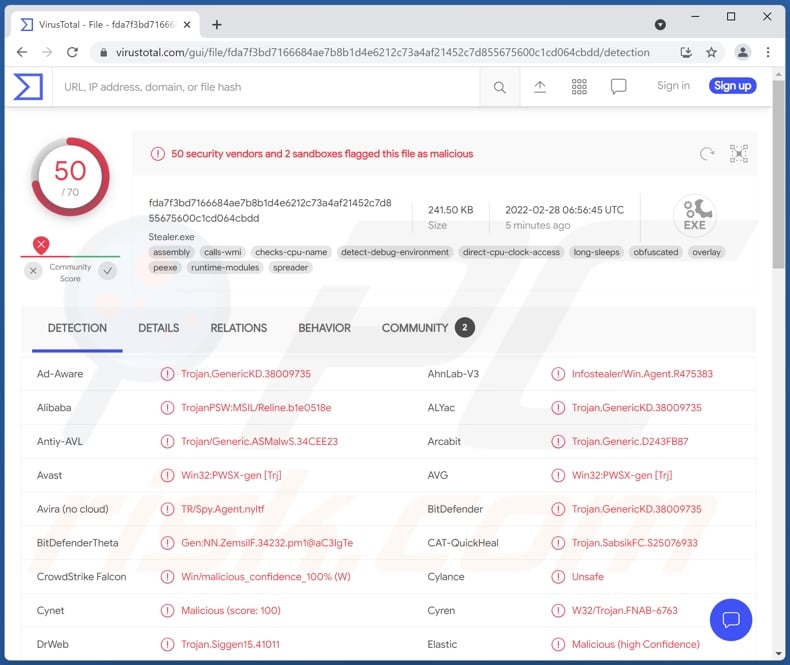
Jester Stealer malware overview
Jester Stealer has anti-analysis functionalities, which complicate its detection and research. Its anti-VM (anti Virtual Machine) functions are operation termination if launched on VMWare, VirtualBox, or VMBox.
Jester begins its operations by gathering relevant system data, including network passwords. This malware's primary functionality is extracting data from browsers and other applications. Its target list of the former contains over twenty browsers. From these apps, Jester Stealer seeks to obtain browsing histories, Internet cookies, bookmarks, auto-fill data, stored passwords, and credit card numbers.
This malicious program also targets information (primarily passwords) from certain email clients (FoxMail, Outlook, and Thunderbird), password managers (over ten programs including 1Password, BitWarden, KeePass, LastPass, NordPass, LastPass, and RoboForm), digital wallets (Atomic, BitcoinCore, Coinomi, DashCore, Electrum, Exodus, Guarda, Jaxx, LiteCore, MoneroCore, Wasabi, and Zcash), messengers (Discord, Pidgin, Signal, Telegram, and WhatsApp), VPN - Virtual Private Network clients (EarthVPN, NordVPN, OpenVPN, ProtonVPN, and Windscribe VPN), FTP - File Transfer Protocol clients (CoreFTP, FileZilla, Snowflake, and WinSCP), gaming software (OBS, Steam sessions, and Twitch).
Jester malware can take screenshots as well. According to the malicious program's promotional material, its developers state that it also has functionalities of a clipper (copy-paste buffer data replacer) and cryptominer (system resource abuser aiming to generate cryptocurrency). Therefore, some versions of Jester Stealer may have these abilities.
To summarize, Jester infections can result in severe privacy issues, financial losses, and even identity theft. If you know/suspect that your device is infected with this (or other) malware, we strongly advise using an anti-virus to remove it immediately.
| Name | Jester Stealer virus |
| Threat Type | Trojan, password-stealing virus, banking malware, spyware. |
| Detection Names | Avast (Win32:PWSX-gen [Trj]), Combo Cleaner (Trojan.GenericKD.38009735), ESET-NOD32 (A Variant Of MSIL/Spy.Agent.AES), Kaspersky (HEUR:Trojan-PSW.MSIL.Reline.gen), Microsoft (Trojan:Win32/Stealer!MSR), Full List Of Detections (VirusTotal) |
| Symptoms | Trojans are designed to stealthily infiltrate the victim's computer and remain silent, and thus no particular symptoms are clearly visible on an infected machine. |
| Distribution methods | Infected email attachments, malicious online advertisements, social engineering, software 'cracks'. |
| Damage | Stolen passwords and banking information, identity theft, the victim's computer added to a botnet. |
| Malware Removal (Windows) |
To eliminate possible malware infections, scan your computer with legitimate antivirus software. Our security researchers recommend using Combo Cleaner. Download Combo CleanerTo use full-featured product, you have to purchase a license for Combo Cleaner. 7 days free trial available. Combo Cleaner is owned and operated by RCS LT, the parent company of PCRisk.com. |
Stealer malware examples
We have analyzed thousands of malware samples, dozens of which were classified as stealers. Gomorrah, Phoenix, and Grakate are just a few examples of malicious programs similar to Jester Stealer.
It is worth mentioning that the harmful functionalities of such software may vary, irregardless of its classification. Therefore, malware infections can cause a broad range of serious problems outside of those associated with their type.
How did Jester Stealer infiltrate my computer?
Malware is primarily spread using phishing and social engineering techniques. Malicious programs are often disguised as or bundled with ordinary software/media. They can be distributed through drive-by downloads, unofficial and freeware download sites, Peer-to-Peer sharing networks, spam mail, online scams (e.g., fake updates, virus alerts, etc.), illegal program activation tools ("cracks"), and so on.
For example, spam emails can contain malicious files as attachments or download links. These files can be archives, executables, PDF and Microsoft Office documents, JavaScript, etc. When such a file is executed, run, or otherwise opened - malware download/installation is jumpstarted.
How to avoid installation of malware?
We highly recommend downloading only from official and trustworthy channels. Furthermore, all programs must be activated and updated with legitimate tools obtained from official sources, as those from third-parties may contain malware.
We strongly advise against opening the attachments and links found in suspicious emails (and other messages) - as that can cause system infections.
It is crucial to have a dependable anti-virus installed and kept updated. Security programs must be used to perform regular system scans and to remove detected threats. If you believe that your computer is already infected, we recommend running a scan with Combo Cleaner Antivirus for Windows to automatically eliminate infiltrated malware.
Instant automatic malware removal:
Manual threat removal might be a lengthy and complicated process that requires advanced IT skills. Combo Cleaner is a professional automatic malware removal tool that is recommended to get rid of malware. Download it by clicking the button below:
DOWNLOAD Combo CleanerBy downloading any software listed on this website you agree to our Privacy Policy and Terms of Use. To use full-featured product, you have to purchase a license for Combo Cleaner. 7 days free trial available. Combo Cleaner is owned and operated by RCS LT, the parent company of PCRisk.com.
Quick menu:
- What is Jester Stealer?
- STEP 1. Manual removal of Jester Stealer malware.
- STEP 2. Check if your computer is clean.
How to remove malware manually?
Manual malware removal is a complicated task - usually it is best to allow antivirus or anti-malware programs to do this automatically. To remove this malware we recommend using Combo Cleaner Antivirus for Windows.
If you wish to remove malware manually, the first step is to identify the name of the malware that you are trying to remove. Here is an example of a suspicious program running on a user's computer:

If you checked the list of programs running on your computer, for example, using task manager, and identified a program that looks suspicious, you should continue with these steps:
 Download a program called Autoruns. This program shows auto-start applications, Registry, and file system locations:
Download a program called Autoruns. This program shows auto-start applications, Registry, and file system locations:

 Restart your computer into Safe Mode:
Restart your computer into Safe Mode:
Windows XP and Windows 7 users: Start your computer in Safe Mode. Click Start, click Shut Down, click Restart, click OK. During your computer start process, press the F8 key on your keyboard multiple times until you see the Windows Advanced Option menu, and then select Safe Mode with Networking from the list.

Video showing how to start Windows 7 in "Safe Mode with Networking":
Windows 8 users: Start Windows 8 is Safe Mode with Networking - Go to Windows 8 Start Screen, type Advanced, in the search results select Settings. Click Advanced startup options, in the opened "General PC Settings" window, select Advanced startup.
Click the "Restart now" button. Your computer will now restart into the "Advanced Startup options menu". Click the "Troubleshoot" button, and then click the "Advanced options" button. In the advanced option screen, click "Startup settings".
Click the "Restart" button. Your PC will restart into the Startup Settings screen. Press F5 to boot in Safe Mode with Networking.

Video showing how to start Windows 8 in "Safe Mode with Networking":
Windows 10 users: Click the Windows logo and select the Power icon. In the opened menu click "Restart" while holding "Shift" button on your keyboard. In the "choose an option" window click on the "Troubleshoot", next select "Advanced options".
In the advanced options menu select "Startup Settings" and click on the "Restart" button. In the following window you should click the "F5" button on your keyboard. This will restart your operating system in safe mode with networking.

Video showing how to start Windows 10 in "Safe Mode with Networking":
 Extract the downloaded archive and run the Autoruns.exe file.
Extract the downloaded archive and run the Autoruns.exe file.

 In the Autoruns application, click "Options" at the top and uncheck "Hide Empty Locations" and "Hide Windows Entries" options. After this procedure, click the "Refresh" icon.
In the Autoruns application, click "Options" at the top and uncheck "Hide Empty Locations" and "Hide Windows Entries" options. After this procedure, click the "Refresh" icon.

 Check the list provided by the Autoruns application and locate the malware file that you want to eliminate.
Check the list provided by the Autoruns application and locate the malware file that you want to eliminate.
You should write down its full path and name. Note that some malware hides process names under legitimate Windows process names. At this stage, it is very important to avoid removing system files. After you locate the suspicious program you wish to remove, right click your mouse over its name and choose "Delete".

After removing the malware through the Autoruns application (this ensures that the malware will not run automatically on the next system startup), you should search for the malware name on your computer. Be sure to enable hidden files and folders before proceeding. If you find the filename of the malware, be sure to remove it.

Reboot your computer in normal mode. Following these steps should remove any malware from your computer. Note that manual threat removal requires advanced computer skills. If you do not have these skills, leave malware removal to antivirus and anti-malware programs.
These steps might not work with advanced malware infections. As always it is best to prevent infection than try to remove malware later. To keep your computer safe, install the latest operating system updates and use antivirus software. To be sure your computer is free of malware infections, we recommend scanning it with Combo Cleaner Antivirus for Windows.
Frequently Asked Questions (FAQ)
My computer is infected with Jester Stealer malware, should I format my storage device to get rid of it?
No, Jester Stealer can be removed without formatting.
What are the biggest issues that Jester Stealer malware can cause?
The threats posed by a malicious program depend on its capabilities and the cyber criminals' aims. In general, malware infections can result in decreased system performance or failure, permanent data loss, hardware damage, severe privacy issues, financial losses, and identity theft.
What is the purpose of Jester Stealer malware?
Most malware infections are designed to generate revenue for the cyber criminals behind them. Other potential reasons include - the attackers' amusement, personal grudges, process disruption (e.g., website, service, company, etc.), political/geopolitical motivations, and so on.
How did Jester Stealer malware infiltrate my computer?
Malware is mainly spread through drive-by downloads, spam mail, freeware and third-party download sites, Peer-to-Peer sharing networks, illegal software activation tools ("cracks"), fake updates, online scams, and so on. Some malicious programs can also self-proliferate through local networks and removable storage devices (e.g., external hard drive, USB flash drive, etc.).
Will Combo Cleaner protect me from malware?
Yes, Combo Cleaner can detect and eliminate almost all known malware infections. It is noteworthy that sophisticated malicious programs tend to hide deep within systems. Hence, performing a full system scan is paramount.
Share:

Tomas Meskauskas
Expert security researcher, professional malware analyst
I am passionate about computer security and technology. I have an experience of over 10 years working in various companies related to computer technical issue solving and Internet security. I have been working as an author and editor for pcrisk.com since 2010. Follow me on Twitter and LinkedIn to stay informed about the latest online security threats.
PCrisk security portal is brought by a company RCS LT.
Joined forces of security researchers help educate computer users about the latest online security threats. More information about the company RCS LT.
Our malware removal guides are free. However, if you want to support us you can send us a donation.
DonatePCrisk security portal is brought by a company RCS LT.
Joined forces of security researchers help educate computer users about the latest online security threats. More information about the company RCS LT.
Our malware removal guides are free. However, if you want to support us you can send us a donation.
Donate
▼ Show Discussion