How to spot scam pages like reminderapp.store
Mac VirusAlso Known As: reminderapp.store pop-up scam
Get free scan and check if your device is infected.
Remove it nowTo use full-featured product, you have to purchase a license for Combo Cleaner. Seven days free trial available. Combo Cleaner is owned and operated by RCS LT, the parent company of PCRisk.com.
What kind of page is reminderapp[.]store?
We have discovered the reminderapp[.]store site while examining various shady websites that use rogue advertising networks. We found that it runs various scams that use scare tactics to trick visitors into downloading a certain application and displays other questionable content. Thus, reminderapp[.]store website cannot be trusted.
![reminderapp[.]store scam](/images/stories/screenshots202203/reminderapp-store-pop-up-scam-main.jpg)
More about the reminderapp[.]store page
Reminderapp[.]store can display a fake system notification claiming that a device has been infected with 21 viruses after visiting an adult website. This notification (and the message in the background) claims that those viruses have to be removed immediately. Otherwise, they will damage the SIM card and delete all contacts.
Another pop-up displayed by reminderapp[.]store states that someone may be watching you, and your data may be compromised. It suggests installing an application that will protect the device. A couple of other pop-ups shown by reminderapp[.]store encourage to watch some video in safe mode. At the time of the research, reminderapp[.]store promoted an app called Device Protector.
| Name | reminderapp.store pop-up scam |
| Threat Type | Phishing, Scam, Mac malware, Mac virus |
| Fake Claim | Device is infected with viruses, SIM card will be damaged, device may be tracked |
| Detection Names | N/A (VirusTotal) |
| Serving IP Address | 165.232.84.142 |
| Promoted Application | Device Protector |
| Symptoms | Your Mac becomes slower than normal, you see unwanted pop-up ads, you are redirected to dubious websites. |
| Distribution methods | Deceptive pop-up ads, free software installers (bundling), fake Flash Player installers, torrent file downloads. |
| Damage | Internet browser tracking (potential privacy issues), display of unwanted ads, redirects to dubious websites, loss of private information. |
| Malware Removal (Windows) |
To eliminate possible malware infections, scan your computer with legitimate antivirus software. Our security researchers recommend using Combo Cleaner. Download Combo CleanerTo use full-featured product, you have to purchase a license for Combo Cleaner. 7 days free trial available. Combo Cleaner is owned and operated by RCS LT, the parent company of PCRisk.com. |
Similar scams in general
Even when websites like reminderapp[.]store promote legitimate apps, it does not mean that these pages are trustworthy. In most cases, they display fake virus or other notifications claiming that a device (or sensitive information) is or may be at risk. We have examined lots of similar sites and found that most of them promote various applications.
More examples of pages similar to reminderapp[.]store are adsafesafarifix[.]com, vinkens[.]com, protectconnection[.]icu.
How did I open a scam website?
Websites delivering pop-up scams are promoted using search engine poisoning techniques, shady ads, fake "Download" buttons appearing on dubious pages, notifications displayed by other untrustworthy pages. In some cases, these scams are promoted using adware and other questionable software. Either way, it is very uncommon for pages like reminderapp[.]store to be visited intentionally.
How to avoid visiting scam websites?
Download applications from legitimate sources such as official websites and platforms. Avoid using third-party downloaders, shady websites, P2P networks, and similar sources for downloading them. Also, do not trust advertisements and notifications displayed by questionable pages. Do not download and install apps until additionally included apps are deselected.
If your computer is already infected, we recommend running a scan with Combo Cleaner Antivirus for Windows to automatically eliminate all threats.
Tex in the pop-up (fake system notification):
CRITICAL THREAT!
Your {device_brand} {device_model} has been infected with 21 viruses after visiting an Adult website. If the problem is not resolved immediately, viruses will damage your device, harm the SIM card and delete all your contacts.
OK
Screenshot of the background page of the main reminderapp.store variant:
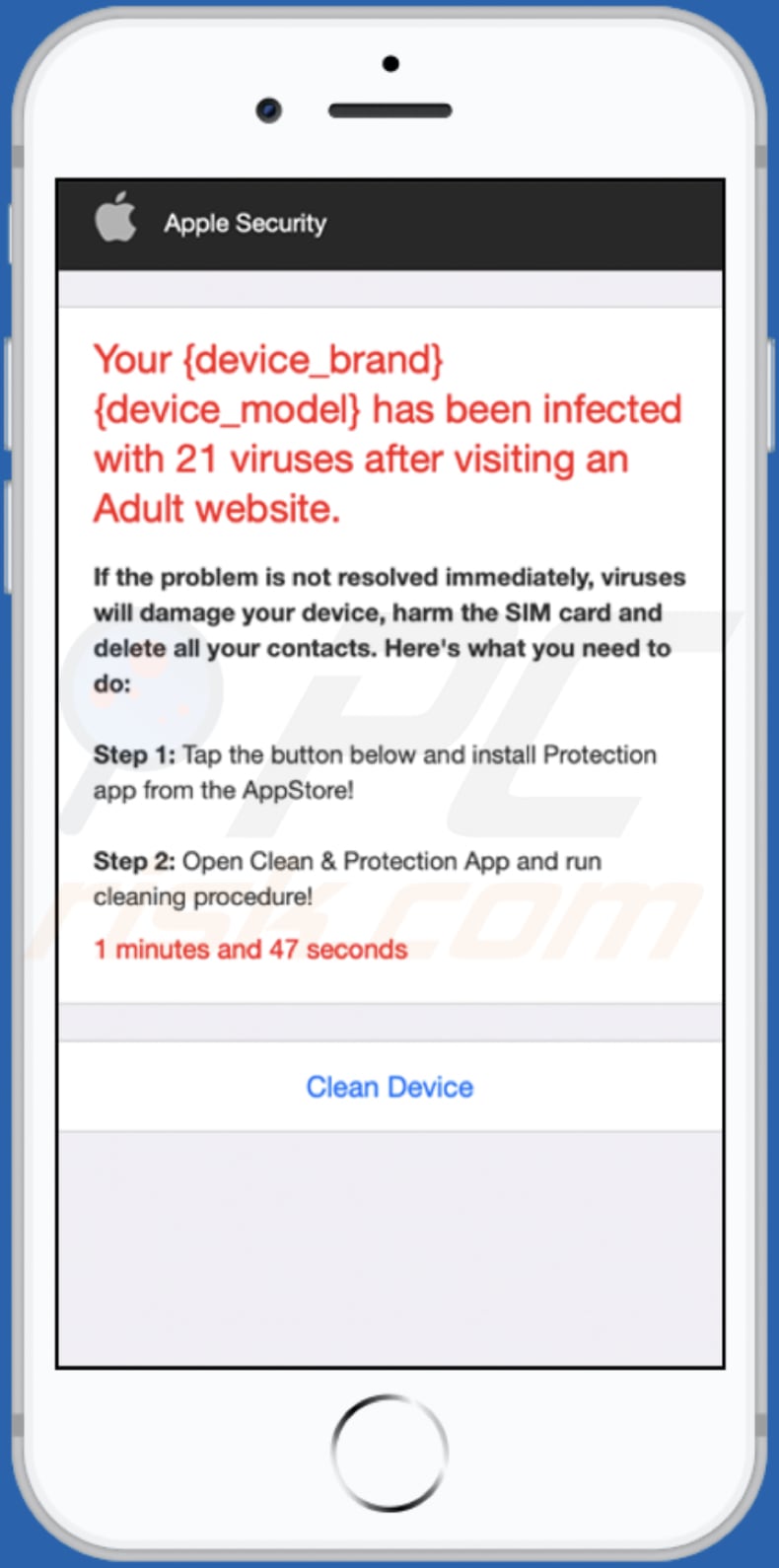
Text in the background:
Apple Security
Your {device_brand} {device_model} has been infected with 21 viruses after visiting an Adult website.If the problem is not resolved immediately, viruses will damage your device, harm the SIM card and delete all your contacts. Here's what you need to do:
Step 1: Tap the button below and install Protection app from the AppStore!
Step 2: Open Clean & Protection App and run cleaning procedure!
1 minutes and 57 seconds
Clean Device
Screenshot of the second reminderapp[.]store variant:
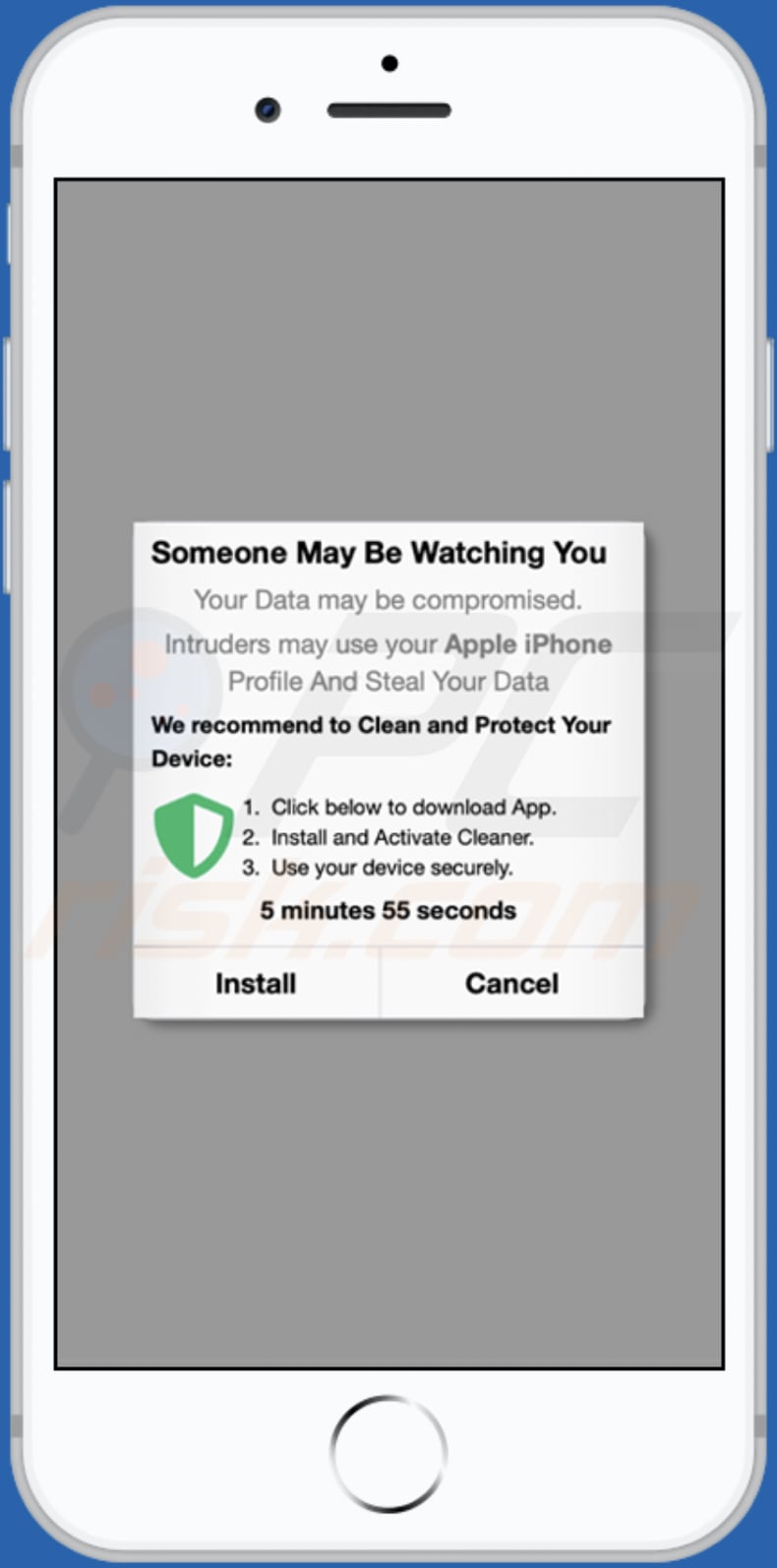
Text in this pop-up:
Someone May Be Watching You
Your Data may be compromised.
Intruders may use your Apple iPhone Profile And Steal Your Data
We recommend to Clean and Protect Your Device:
Click below to download App.
Install and Activate Cleaner.
Use your device securely.
6 minutes 48 seconds
Install Cancel
Application promoted using the second variant:
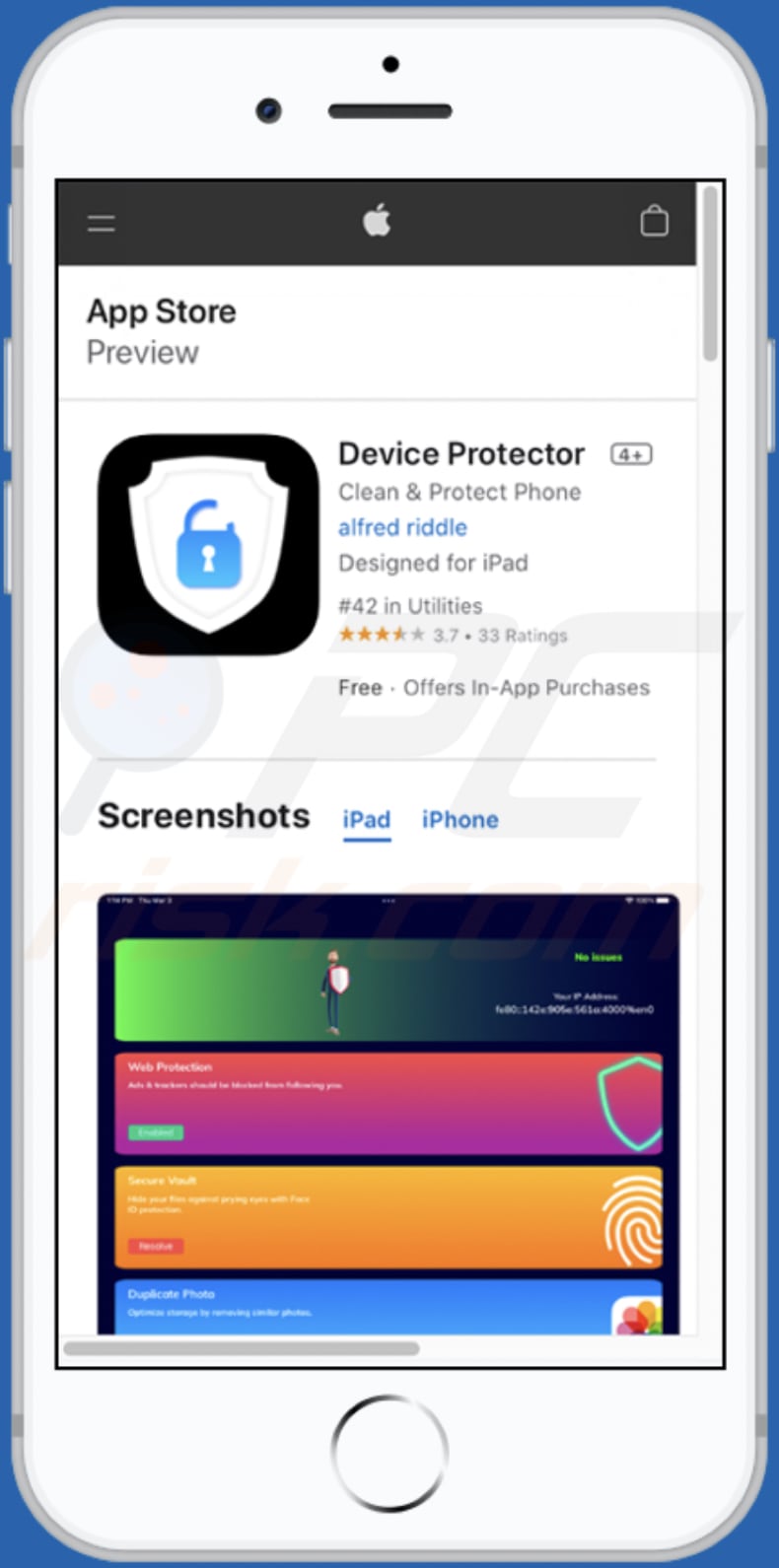
Screenshot of the third reminderapp[.]store variant:
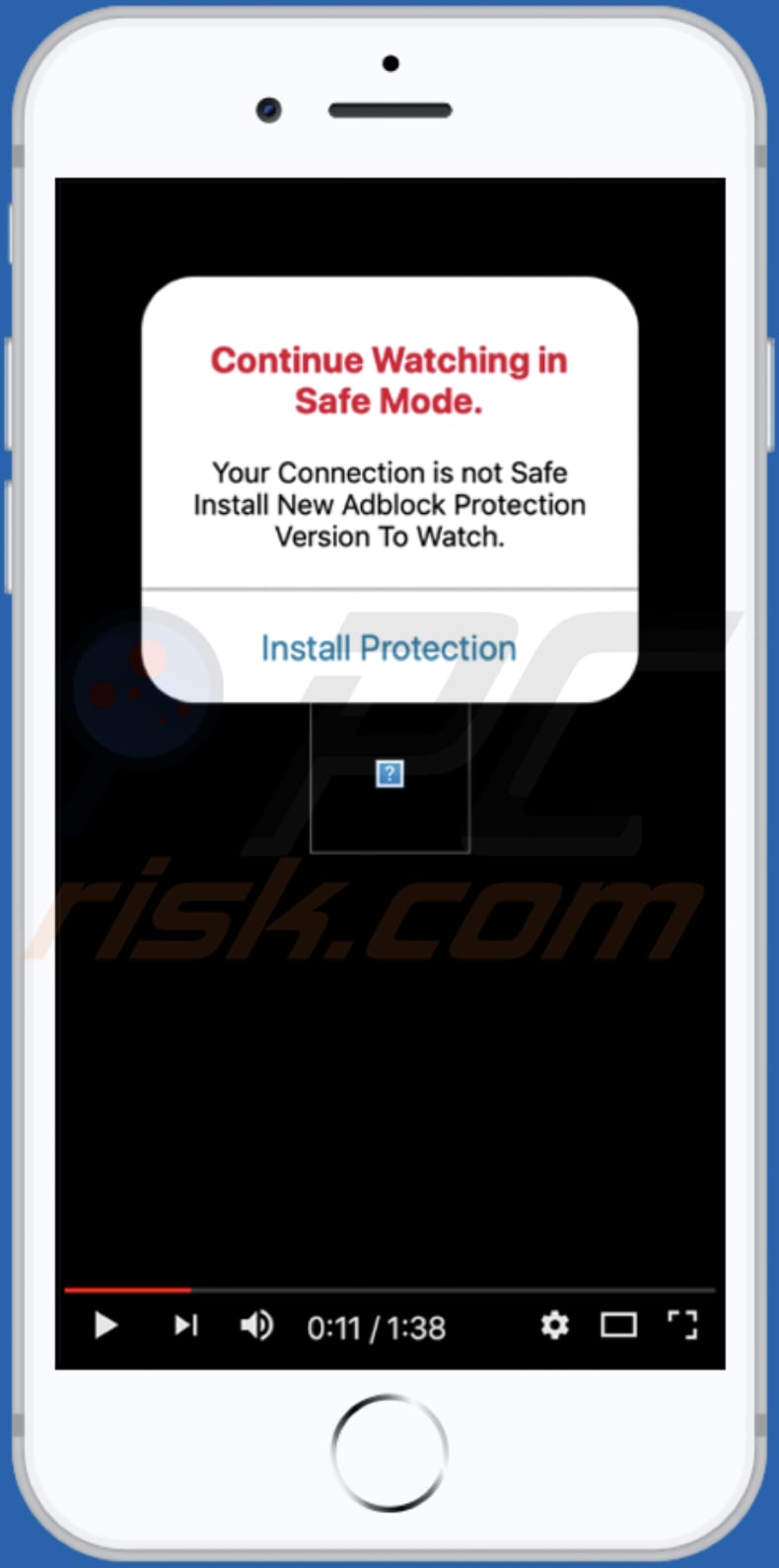
Text in this pop-up:
0:11 / 1:38
Continue Watching in Safe Mode.Your Connection is not Safe Install New Adblock Protection Version To Watch.
Install Protection
Screenshot of the fourth reminderapp[.]store variant:
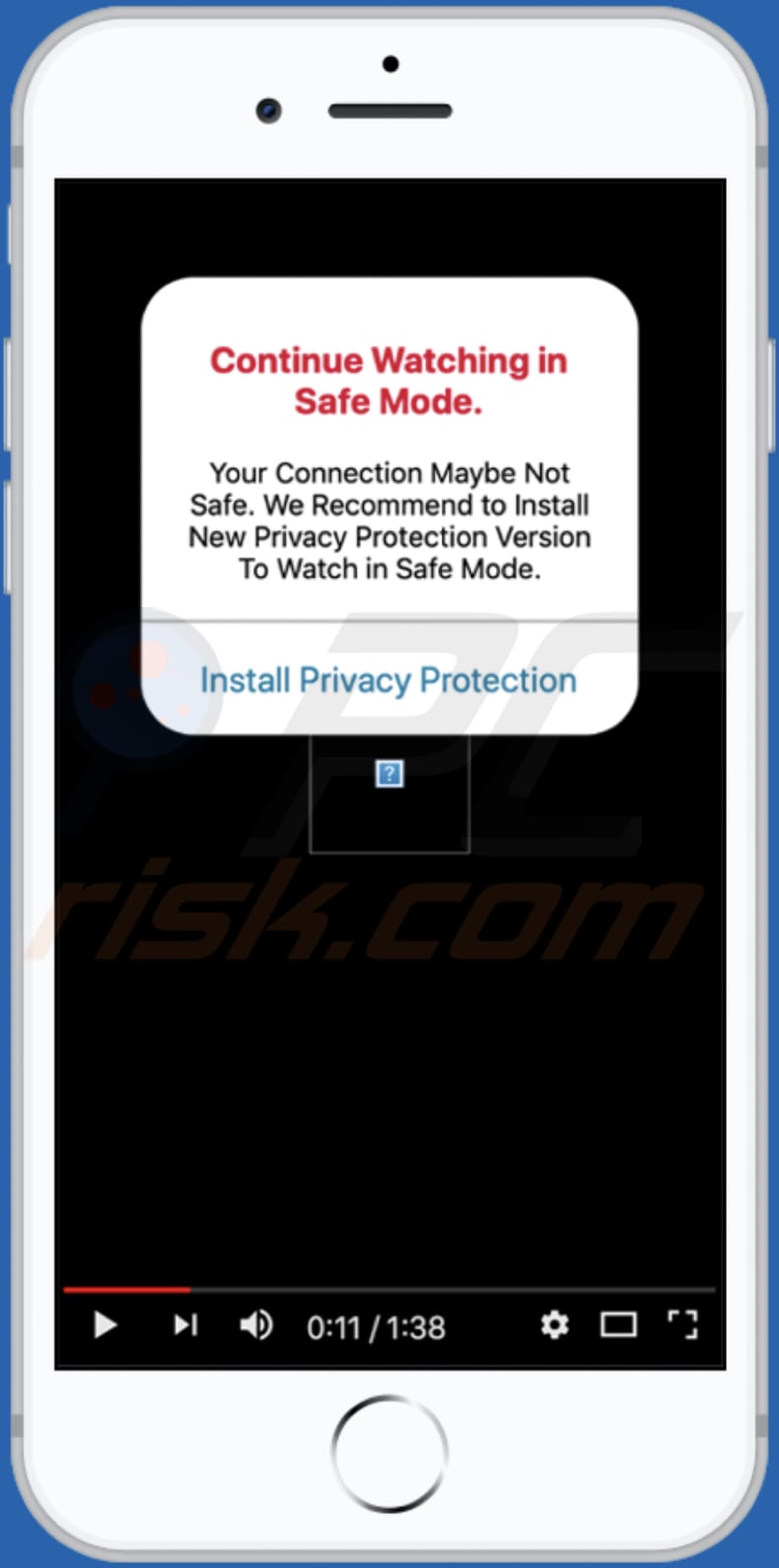
Text in this pop-up:
0:11 / 1:38
Continue Watching in Safe Mode.Your Connection Maybe Not Safe. We Recommend to Install New Privacy Protection Version To Watch in Safe Mode.
Install Privacy Protection
To enable pop-up blocking, fraudulent website warnings, and remove web browsing data in mobile Apple devices, follow these steps:
First, go to "Settings", and then scroll down to find and tap "Safari".

Check if the "Block Pop-ups" and "Fraudulent Website Warning" toggles are enabled. If not, enable them immediately. Then, scroll down and tap "Advanced".

Tap "Website Data" and then "Remove All Website Data".

Instant automatic malware removal:
Manual threat removal might be a lengthy and complicated process that requires advanced IT skills. Combo Cleaner is a professional automatic malware removal tool that is recommended to get rid of malware. Download it by clicking the button below:
DOWNLOAD Combo CleanerBy downloading any software listed on this website you agree to our Privacy Policy and Terms of Use. To use full-featured product, you have to purchase a license for Combo Cleaner. 7 days free trial available. Combo Cleaner is owned and operated by RCS LT, the parent company of PCRisk.com.
Quick menu:
- What is reminderapp[.]store?
- STEP 1. Remove PUA related files and folders from OSX.
- STEP 2. Remove rogue extensions from Safari.
- STEP 3. Remove rogue add-ons from Google Chrome.
- STEP 4. Remove potentially unwanted plug-ins from Mozilla Firefox.
Video showing how to remove adware and browser hijackers from a Mac computer:
Potentially unwanted applications removal:
Remove potentially unwanted applications from your "Applications" folder:

Click the Finder icon. In the Finder window, select "Applications". In the applications folder, look for "MPlayerX","NicePlayer", or other suspicious applications and drag them to the Trash. After removing the potentially unwanted application(s) that cause online ads, scan your Mac for any remaining unwanted components.
DOWNLOAD remover for malware infections
Combo Cleaner checks if your computer is infected with malware. To use full-featured product, you have to purchase a license for Combo Cleaner. 7 days free trial available. Combo Cleaner is owned and operated by RCS LT, the parent company of PCRisk.com.
Remove adware-related files and folders

Click the Finder icon, from the menu bar. Choose Go, and click Go to Folder...
 Check for adware generated files in the /Library/LaunchAgents/ folder:
Check for adware generated files in the /Library/LaunchAgents/ folder:

In the Go to Folder... bar, type: /Library/LaunchAgents/

In the "LaunchAgents" folder, look for any recently-added suspicious files and move them to the Trash. Examples of files generated by adware - "installmac.AppRemoval.plist", "myppes.download.plist", "mykotlerino.ltvbit.plist", "kuklorest.update.plist", etc. Adware commonly installs several files with the exact same string.
 Check for adware generated files in the ~/Library/Application Support/ folder:
Check for adware generated files in the ~/Library/Application Support/ folder:

In the Go to Folder... bar, type: ~/Library/Application Support/

In the "Application Support" folder, look for any recently-added suspicious folders. For example, "MplayerX" or "NicePlayer", and move these folders to the Trash.
 Check for adware generated files in the ~/Library/LaunchAgents/ folder:
Check for adware generated files in the ~/Library/LaunchAgents/ folder:

In the Go to Folder... bar, type: ~/Library/LaunchAgents/

In the "LaunchAgents" folder, look for any recently-added suspicious files and move them to the Trash. Examples of files generated by adware - "installmac.AppRemoval.plist", "myppes.download.plist", "mykotlerino.ltvbit.plist", "kuklorest.update.plist", etc. Adware commonly installs several files with the exact same string.
 Check for adware generated files in the /Library/LaunchDaemons/ folder:
Check for adware generated files in the /Library/LaunchDaemons/ folder:

In the "Go to Folder..." bar, type: /Library/LaunchDaemons/

In the "LaunchDaemons" folder, look for recently-added suspicious files. For example "com.aoudad.net-preferences.plist", "com.myppes.net-preferences.plist", "com.kuklorest.net-preferences.plist", "com.avickUpd.plist", etc., and move them to the Trash.
 Scan your Mac with Combo Cleaner:
Scan your Mac with Combo Cleaner:
If you have followed all the steps correctly, your Mac should be clean of infections. To ensure your system is not infected, run a scan with Combo Cleaner Antivirus. Download it HERE. After downloading the file, double click combocleaner.dmg installer. In the opened window, drag and drop the Combo Cleaner icon on top of the Applications icon. Now open your launchpad and click on the Combo Cleaner icon. Wait until Combo Cleaner updates its virus definition database and click the "Start Combo Scan" button.

Combo Cleaner will scan your Mac for malware infections. If the antivirus scan displays "no threats found" - this means that you can continue with the removal guide; otherwise, it's recommended to remove any found infections before continuing.

After removing files and folders generated by the adware, continue to remove rogue extensions from your Internet browsers.
Remove malicious extensions from Internet browsers
 Remove malicious Safari extensions:
Remove malicious Safari extensions:

Open the Safari browser, from the menu bar, select "Safari" and click "Preferences...".

In the preferences window, select "Extensions" and look for any recently-installed suspicious extensions. When located, click the "Uninstall" button next to it/them. Note that you can safely uninstall all extensions from your Safari browser - none are crucial for regular browser operation.
- If you continue to have problems with browser redirects and unwanted advertisements - Reset Safari.
 Remove malicious extensions from Google Chrome:
Remove malicious extensions from Google Chrome:

Click the Chrome menu icon ![]() (at the top right corner of Google Chrome), select "More Tools" and click "Extensions". Locate all recently-installed suspicious extensions, select these entries and click "Remove".
(at the top right corner of Google Chrome), select "More Tools" and click "Extensions". Locate all recently-installed suspicious extensions, select these entries and click "Remove".

- If you continue to have problems with browser redirects and unwanted advertisements - Reset Google Chrome.
 Remove malicious extensions from Mozilla Firefox:
Remove malicious extensions from Mozilla Firefox:

Click the Firefox menu ![]() (at the top right corner of the main window) and select "Add-ons and themes". Click "Extensions", in the opened window locate all recently-installed suspicious extensions, click on the three dots and then click "Remove".
(at the top right corner of the main window) and select "Add-ons and themes". Click "Extensions", in the opened window locate all recently-installed suspicious extensions, click on the three dots and then click "Remove".

- If you continue to have problems with browser redirects and unwanted advertisements - Reset Mozilla Firefox.
Frequently Asked Questions (FAQ)
What is a pop-up scam?
A pop-up scam is a type of scam used to trick website visitors into performing certain actions. Usually, pop-up scams use scare tactics or similar methods.
What is the purpose of a pop-up scam?
The purpose of such scams can be different. In most cases, scammers use them to trick visitors into providing sensitive information or remote access to their devices, infecting computers with malware, purchasing fake or unnecessary software or services.
Why do I encounter fake pop-ups?
These pop-ups are displayed on shady websites. Those pages usually get opened through deceptive ads or other pages of this kind, installed questionable apps, fake buttons, or notifications displayed by websites. In other cases, scammers use search engine poisoning techniques to trick visitors into visiting pages delivering pop-up scams.
Will Combo Cleaner protect me from pop-up scams?
Combo Cleaner can scan visited websites and detect malicious ones. Web pages that deliver pop-up scams also fall under this category. Thus, Combo Cleaner will warn you and restrict access to scam pages and other shady websites.
Share:

Tomas Meskauskas
Expert security researcher, professional malware analyst
I am passionate about computer security and technology. I have an experience of over 10 years working in various companies related to computer technical issue solving and Internet security. I have been working as an author and editor for pcrisk.com since 2010. Follow me on Twitter and LinkedIn to stay informed about the latest online security threats.
PCrisk security portal is brought by a company RCS LT.
Joined forces of security researchers help educate computer users about the latest online security threats. More information about the company RCS LT.
Our malware removal guides are free. However, if you want to support us you can send us a donation.
DonatePCrisk security portal is brought by a company RCS LT.
Joined forces of security researchers help educate computer users about the latest online security threats. More information about the company RCS LT.
Our malware removal guides are free. However, if you want to support us you can send us a donation.
Donate
▼ Show Discussion