Get free scan and check if your device is infected.
Remove it nowTo use full-featured product, you have to purchase a license for Combo Cleaner. Seven days free trial available. Combo Cleaner is owned and operated by RCS LT, the parent company of PCRisk.com.
What kind of malware is SiMay?
SiMay is the name of malware designed to allow an attacker to remotely control/access an infected computer. This type of malware is called a Remote Administration Trojan (RAT). RATs are used to steal information or files, distribute malware, and for other purposes. We have discovered SiMay while examining malware samples submitted to VirusTotal.
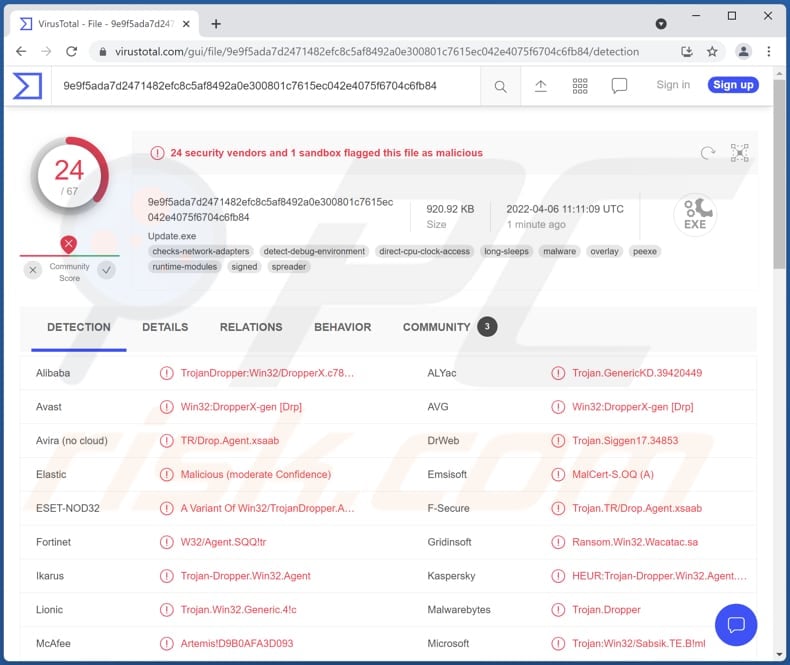
More about RATs
Pretty often, RATs are paired with keyloggers. They can steal login information for financial and personal accounts, and other sensitive details by recording keys pressed using the keyboard. Also, RATs can stealthily activate a computer’s camera and (or) microphone, access photos and documents, inject additional malware (for example, ransomware), launch DDoS attacks, download data.
Having a computer infected with RAT can cause monetary and data loss, identity theft, loss of access to personal accounts, and more. Not all RATs have the same capabilities, but most of them can be used to gather sensitive information in one way or another. If there is any reason to suspect that SiMay or any other RAT is present, it must be removed immediately.
| Name | SiMay remote access trojan |
| Threat Type | Remote Access Trojan |
| Detection Names | Avast (Win32:DropperX-gen [Drp]), AVG (Win32:DropperX-gen [Drp]), ESET-NOD32 (A Variant Of Win32/TrojanDropper.Agent.SQQ), Kaspersky (HEUR:Trojan-Dropper.Win32.Agent.gen), Microsoft (Trojan:Win32/Wacatac.B!ml), Full List (VirusTotal) |
| Symptoms | Remote administration trojans are designed to stealthily infiltrate the victim's computer and remain silent, and thus no particular symptoms are clearly visible on an infected machine. |
| Distribution methods | Infected email attachments, malicious online advertisements, social engineering, software 'cracks'. |
| Damage | Stolen passwords and banking information, identity theft, the victim's computer added to a botnet, additional computer infections |
| Malware Removal (Windows) |
To eliminate possible malware infections, scan your computer with legitimate antivirus software. Our security researchers recommend using Combo Cleaner. Download Combo CleanerTo use full-featured product, you have to purchase a license for Combo Cleaner. 7 days free trial available. Combo Cleaner is owned and operated by RCS LT, the parent company of PCRisk.com. |
RATs in general
Most RATs are programmed to avoid detection. Thus, victims are not aware of their presence until they notice some clearly visible symptoms. Cybercriminals can use different ways to trick users into infecting their computers with RATs. It is worth mentioning that legitimate Remote Administration Tools can be misused by cybercriminals too
More examples of RATs are Borat, S-400, and PENTAGON.
How did SiMay infiltrate my computer?
One of the most popular ways to trick users into infecting computers with malware is to send emails containing malicious attachments or links. Pretty often, cybercriminals behind such emails seek to trick recipients into enabling macros commands in the opened malicious MS Office document.
Also, cybercriminals use cracked software download pages and other unreliable sources for downloading files and programs, fake updaters, and a certain type of Trojans to distribute their malware. Examples of unreliable sources often used to distribute malware are P2P networks, deceptive pages, third-party downloaders, and free file hosting pages.
In addition to MS Office documents, threat actors use PDF documents, JavaScript files, archive files, executables, and other files to distribute malicious software. In all cases, their goal is to trick users into executing malware by themselves.
How to avoid installation of malware?
Do not trust files and software downloaded from questionable sources (e.g., shady websites, third-party downloaders, P2P networks). Download them from official websites and direct links. Update and activate the installed software using tools provided by its official developer. Never use third-party tools neither to activate or update software.
Also, do not open attachments and links in irrelevant emails sent from unknown (suspicious) addresses. Remember that malicious emails usually are disguised as official/urgent letters from legitimate companies or other entities.
If you believe that your computer is already infected, we recommend running a scan with Combo Cleaner Antivirus for Windows to automatically eliminate infiltrated malware.
Instant automatic malware removal:
Manual threat removal might be a lengthy and complicated process that requires advanced IT skills. Combo Cleaner is a professional automatic malware removal tool that is recommended to get rid of malware. Download it by clicking the button below:
DOWNLOAD Combo CleanerBy downloading any software listed on this website you agree to our Privacy Policy and Terms of Use. To use full-featured product, you have to purchase a license for Combo Cleaner. 7 days free trial available. Combo Cleaner is owned and operated by RCS LT, the parent company of PCRisk.com.
Quick menu:
How to remove malware manually?
Manual malware removal is a complicated task - usually it is best to allow antivirus or anti-malware programs to do this automatically. To remove this malware we recommend using Combo Cleaner Antivirus for Windows.
If you wish to remove malware manually, the first step is to identify the name of the malware that you are trying to remove. Here is an example of a suspicious program running on a user's computer:

If you checked the list of programs running on your computer, for example, using task manager, and identified a program that looks suspicious, you should continue with these steps:
 Download a program called Autoruns. This program shows auto-start applications, Registry, and file system locations:
Download a program called Autoruns. This program shows auto-start applications, Registry, and file system locations:

 Restart your computer into Safe Mode:
Restart your computer into Safe Mode:
Windows XP and Windows 7 users: Start your computer in Safe Mode. Click Start, click Shut Down, click Restart, click OK. During your computer start process, press the F8 key on your keyboard multiple times until you see the Windows Advanced Option menu, and then select Safe Mode with Networking from the list.

Video showing how to start Windows 7 in "Safe Mode with Networking":
Windows 8 users: Start Windows 8 is Safe Mode with Networking - Go to Windows 8 Start Screen, type Advanced, in the search results select Settings. Click Advanced startup options, in the opened "General PC Settings" window, select Advanced startup.
Click the "Restart now" button. Your computer will now restart into the "Advanced Startup options menu". Click the "Troubleshoot" button, and then click the "Advanced options" button. In the advanced option screen, click "Startup settings".
Click the "Restart" button. Your PC will restart into the Startup Settings screen. Press F5 to boot in Safe Mode with Networking.

Video showing how to start Windows 8 in "Safe Mode with Networking":
Windows 10 users: Click the Windows logo and select the Power icon. In the opened menu click "Restart" while holding "Shift" button on your keyboard. In the "choose an option" window click on the "Troubleshoot", next select "Advanced options".
In the advanced options menu select "Startup Settings" and click on the "Restart" button. In the following window you should click the "F5" button on your keyboard. This will restart your operating system in safe mode with networking.

Video showing how to start Windows 10 in "Safe Mode with Networking":
 Extract the downloaded archive and run the Autoruns.exe file.
Extract the downloaded archive and run the Autoruns.exe file.

 In the Autoruns application, click "Options" at the top and uncheck "Hide Empty Locations" and "Hide Windows Entries" options. After this procedure, click the "Refresh" icon.
In the Autoruns application, click "Options" at the top and uncheck "Hide Empty Locations" and "Hide Windows Entries" options. After this procedure, click the "Refresh" icon.

 Check the list provided by the Autoruns application and locate the malware file that you want to eliminate.
Check the list provided by the Autoruns application and locate the malware file that you want to eliminate.
You should write down its full path and name. Note that some malware hides process names under legitimate Windows process names. At this stage, it is very important to avoid removing system files. After you locate the suspicious program you wish to remove, right click your mouse over its name and choose "Delete".

After removing the malware through the Autoruns application (this ensures that the malware will not run automatically on the next system startup), you should search for the malware name on your computer. Be sure to enable hidden files and folders before proceeding. If you find the filename of the malware, be sure to remove it.

Reboot your computer in normal mode. Following these steps should remove any malware from your computer. Note that manual threat removal requires advanced computer skills. If you do not have these skills, leave malware removal to antivirus and anti-malware programs.
These steps might not work with advanced malware infections. As always it is best to prevent infection than try to remove malware later. To keep your computer safe, install the latest operating system updates and use antivirus software. To be sure your computer is free of malware infections, we recommend scanning it with Combo Cleaner Antivirus for Windows.
Frequently Asked Questions (FAQ)
My computer is infected with SiMay malware, should I format my storage device to get rid of it?
No, it is not necessary to format your storage device to get rid of the SiMay malware. Our removal guide can be found above.
What are the biggest issues that malware can cause?
Monetary loss, data encryption, problems related to online privacy, browsing safety, additional computer infections, hijacked personal accounts.
What is the purpose of SiMay malware?
SiMay is a RAT (a remote administration trojan). The purpose of RATs is to provide the attackers with remote access to the infected computers. Typically, malware of this type is used to steal sensitive information, inject other malware, launch DDoS attacks.
How did a malware infiltrate my computer?
Cybercriminals often use phishing and other social engineering techniques. They send emails containing malicious links or attachments or use websites designed to display fake warning messages. Also, computers get infected through malicious drive-by downloads, files downloaded from Peer-to-peer, and other unreliable sources. Another popular way to distribute malware is to hide it in cracked software download pages.
Will Combo Cleaner protect me from malware?
Yes, Combo Cleaner can detect and remove almost all known pieces of malware. It is important to mention that high-end malware can hide deep in the operating system. Therefore, running a full system scan is required to detect it.
Share:

Tomas Meskauskas
Expert security researcher, professional malware analyst
I am passionate about computer security and technology. I have an experience of over 10 years working in various companies related to computer technical issue solving and Internet security. I have been working as an author and editor for pcrisk.com since 2010. Follow me on Twitter and LinkedIn to stay informed about the latest online security threats.
PCrisk security portal is brought by a company RCS LT.
Joined forces of security researchers help educate computer users about the latest online security threats. More information about the company RCS LT.
Our malware removal guides are free. However, if you want to support us you can send us a donation.
DonatePCrisk security portal is brought by a company RCS LT.
Joined forces of security researchers help educate computer users about the latest online security threats. More information about the company RCS LT.
Our malware removal guides are free. However, if you want to support us you can send us a donation.
Donate
▼ Show Discussion