Get free scan and check if your device is infected.
Remove it nowTo use full-featured product, you have to purchase a license for Combo Cleaner. Seven days free trial available. Combo Cleaner is owned and operated by RCS LT, the parent company of PCRisk.com.
What is kind of application is Energy?
Energy is a rogue application that our researchers discovered while inspecting highly dubious download webpages. After analyzing it, we discovered that Energy operates as advertising-supported software (adware). We also found that this app is practically identical to Healthiness adware.
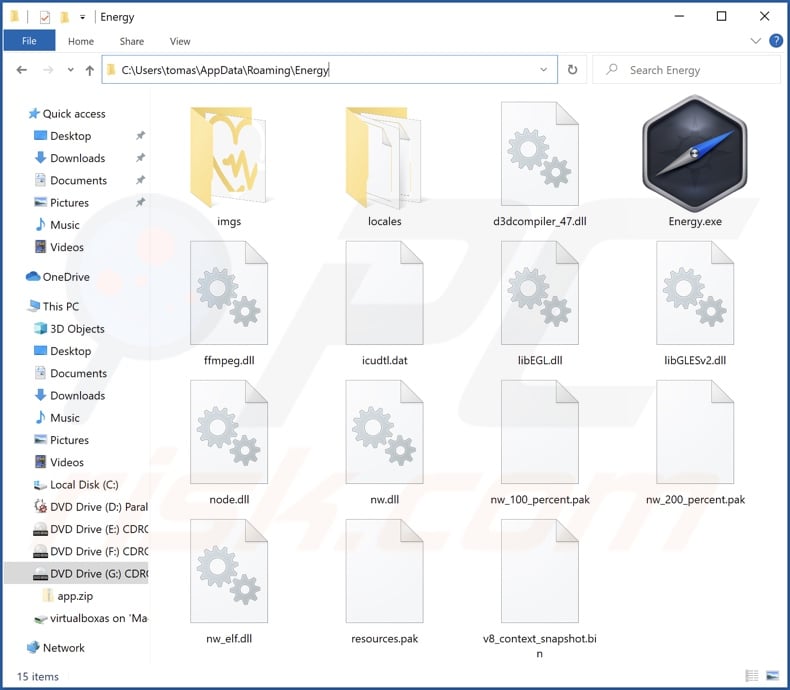
Energy adware overview
Adware enables the placement of third-party graphical content (ads) on visited websites and/or other interfaces. It is noteworthy that this software may require certain conditions (e.g., compatible browser/system specs or user geolocation, visits to particular websites, etc.) to run intrusive advertisement campaigns.
However, regardless of whether Energy (or other advertising-supported software) displays adverts or not - its presence on a system endangers device/user safety.
Adware-delivered ads primarily promote untrustworthy/harmful sites and software, online scams, and even malware. Some intrusive advertisements can stealthily download/install software - once clicked.
It is pertinent to mention that any legitimate products encountered via these ads are unlikely to be promoted by their actual developers. Instead, this promotion is undertaken by scammers who abuse the products' affiliate programs to acquire illegitimate commissions.
Furthermore, Energy likely has data tracking abilities, as they are standard for advertising-supported software. Data of interest can include: browsing activity, personally identifiable details, usernames/passwords, financial/banking information, etc. The collected data is then shared with and/or sold to third-parties.
In summary, the presence of software like Energy on devices can lead to system infections, severe privacy issues, financial losses, and even identity theft.
| Name | Ads by Energy |
| Threat Type | Adware, Unwanted ads, Pop-up Virus |
| Detection Names (installer) | Combo Cleaner (Application.AdSearch), Kaspersky (Not-a-virus:HEUR:AdWare.Script.AdSearch.g), Lionic (Adware.Script.AdSearch.2!c), Sophos (AdSearch (PUA)), Symantec (Trojan.Gen.2), Full List Of Detections (VirusTotal) |
| Detection Names (app) | Combo Cleaner (Application.AdSearch), Kaspersky (Not-a-virus:HEUR:AdWare.Script.AdSearch.gen), Lionic (Adware.Script.AdSearch.2!c), Sophos (AdSearch (PUA)), Symantec (Trojan.Gen.2), Full List Of Detections (VirusTotal) |
| Rogue Process Name | Energy ltd Copyright © (process name may vary) |
| Symptoms | Seeing advertisements not originating from the sites you are browsing. Intrusive pop-up ads. Decreased Internet browsing speed. |
| Distribution Methods | Deceptive pop-up ads, free software installers (bundling), fake Flash Player installers. |
| Damage | Decreased computer performance, browser tracking - privacy issues, possible additional malware infections. |
| Malware Removal (Windows) |
To eliminate possible malware infections, scan your computer with legitimate antivirus software. Our security researchers recommend using Combo Cleaner. Download Combo CleanerTo use full-featured product, you have to purchase a license for Combo Cleaner. 7 days free trial available. Combo Cleaner is owned and operated by RCS LT, the parent company of PCRisk.com. |
Adware examples
We have analyzed countless adware samples. Healthiness, Bloom, and Tone are a few examples of advertising-supported software virtually identical to Energy; and Play No Ads, fill darker, Video Skipping Ads - are a couple of our newest finds.
This software usually appears legitimate and offers "handy" functionalities. However, these functions rarely work as promised, and in most cases - they are utterly nonoperational.
How did Energy install on my computer?
We obtained Energy from a questionable download webpage. Adware-promoting websites are seldom accessed intentionally. Most users enter them via redirects caused by sites using rogue advertising networks, mistyped URLs, spam browser notifications, intrusive ads, or installed adware (with webpage force-opening capabilities).
Advertising-supported software can also be bundled (packed together) with regular programs. Download from untrustworthy sources (e.g., unofficial and freeware sites, P2P sharing networks, etc.) and rushed installations - increase the risk of allowing bundled content into the system.
Intrusive advertisements proliferate adware as well. Once clicked on, some of these adverts can execute scripts to make downloads/installations without user permission.
How to avoid installation of adware?
We strongly recommend researching software and only downloading from official/verified sources. Furthermore, installation must be approached with care, e.g., by reading terms, studying available options, using the "Custom" or "Advanced" settings, and opting-out of all additions.
What is more, it is essential to be vigilant when browsing - since illegitimate and malicious content typically appears harmless. For example, intrusive ads look ordinary and innocuous, yet they redirect to unreliable/dubious websites (e.g., pornography, adult-dating, gambling, etc.).
In case of encounters with advertisements and/or redirects of this kind, inspect your device and immediately remove all suspicious applications and browser extensions/plug-ins. If your computer is already infected with Energy, we recommend running a scan with Combo Cleaner Antivirus for Windows to automatically eliminate this adware.
Screenshot of Energy adware's installer contents:
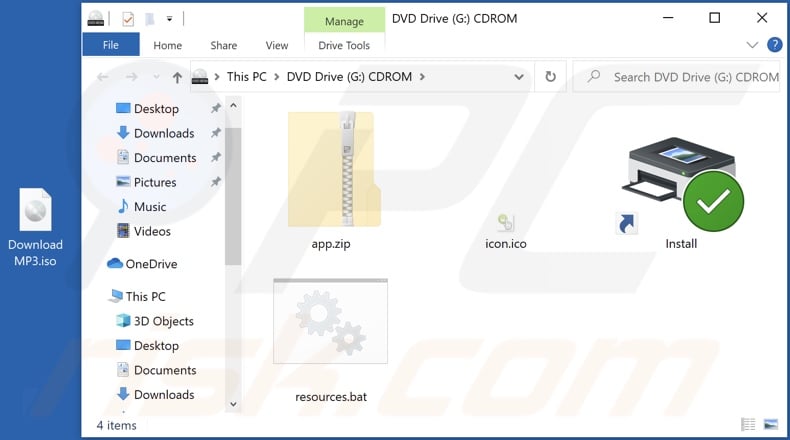
Screenshots of Energy adware's processes on Windows Task Manager (names of processes - "Energy ltd Copyright ©", "Energy Technologies Copyright ©", "Energy software Copyright © all rights reserved", "Energy soft © 2022", "Energy app Copyright © All rights reserved"):
Screenshot of the website used to promote Energy adware:
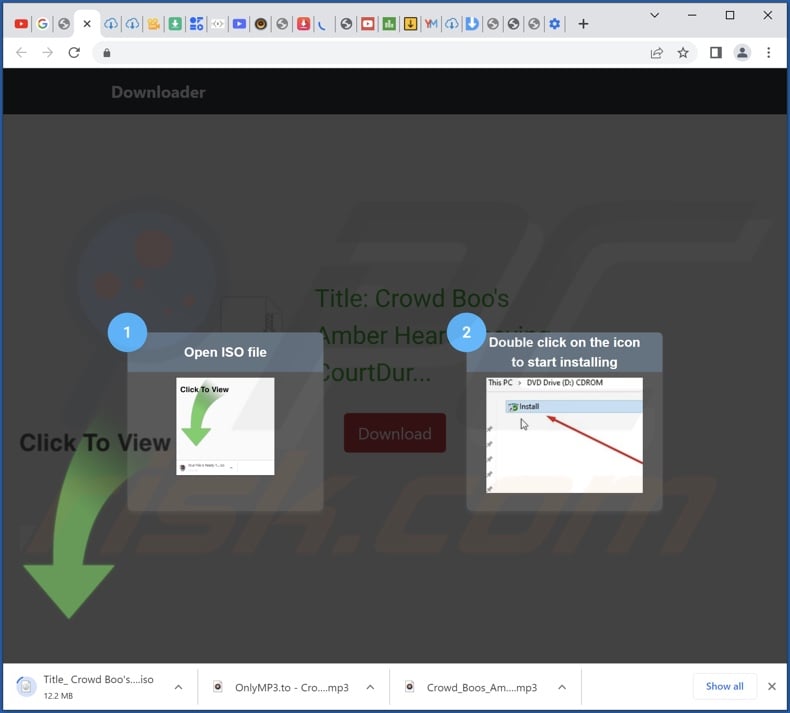
Instant automatic malware removal:
Manual threat removal might be a lengthy and complicated process that requires advanced IT skills. Combo Cleaner is a professional automatic malware removal tool that is recommended to get rid of malware. Download it by clicking the button below:
DOWNLOAD Combo CleanerBy downloading any software listed on this website you agree to our Privacy Policy and Terms of Use. To use full-featured product, you have to purchase a license for Combo Cleaner. 7 days free trial available. Combo Cleaner is owned and operated by RCS LT, the parent company of PCRisk.com.
Quick menu:
- What is Energy?
- STEP 1. Uninstall Energy application using Control Panel.
- STEP 2. Remove Energy ads from Google Chrome.
- STEP 3. Remove 'Ads by Energy' from Mozilla Firefox.
- STEP 4. Remove Energy extension from Safari.
- STEP 5. Remove rogue plug-ins from Microsoft Edge.
Energy adware removal:
Windows 11 users:

Right-click on the Start icon, select Apps and Features. In the opened window search for the application you want to uninstall, after locating it, click on the three vertical dots and select Uninstall.
Windows 10 users:

Right-click in the lower left corner of the screen, in the Quick Access Menu select Control Panel. In the opened window choose Programs and Features.
Windows 7 users:

Click Start (Windows Logo at the bottom left corner of your desktop), choose Control Panel. Locate Programs and click Uninstall a program.
macOS (OSX) users:

Click Finder, in the opened screen select Applications. Drag the app from the Applications folder to the Trash (located in your Dock), then right click the Trash icon and select Empty Trash.
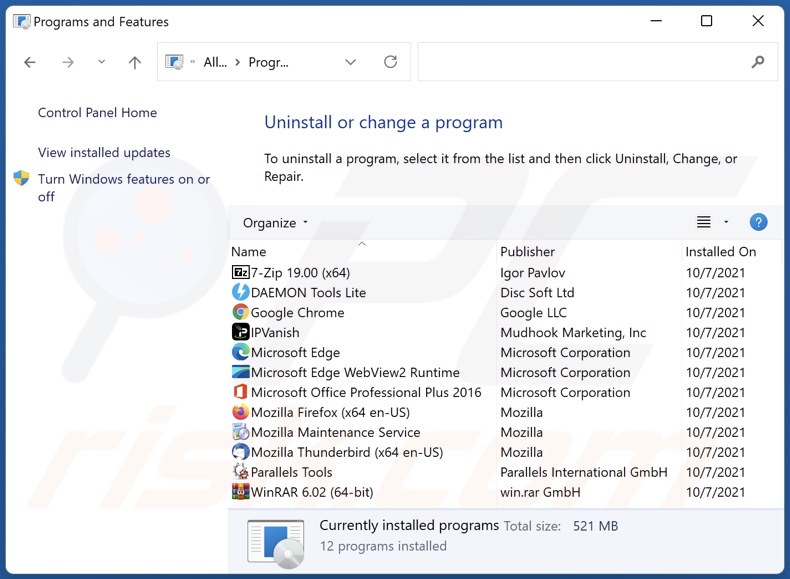
In the uninstall programs window, look for "Energy", select this entry and click "Uninstall" or "Remove".
After uninstalling the potentially unwanted application (which causes Energy ads), scan your computer for any remaining unwanted components or possible malware infections. To scan your computer, use recommended malware removal software.
DOWNLOAD remover for malware infections
Combo Cleaner checks if your computer is infected with malware. To use full-featured product, you have to purchase a license for Combo Cleaner. 7 days free trial available. Combo Cleaner is owned and operated by RCS LT, the parent company of PCRisk.com.
Remove Energy adware from Internet browsers:
At time of research, Energy did not install its browser plug-ins on Microsoft Edge, Google Chrome, or Mozilla Firefox, however, it was bundled with other adware. Therefore, you are advised to remove all potentially unwanted browser add-ons from your Internet browsers.
Video showing how to remove potentially unwanted browser add-ons:
 Remove malicious extensions from Google Chrome:
Remove malicious extensions from Google Chrome:
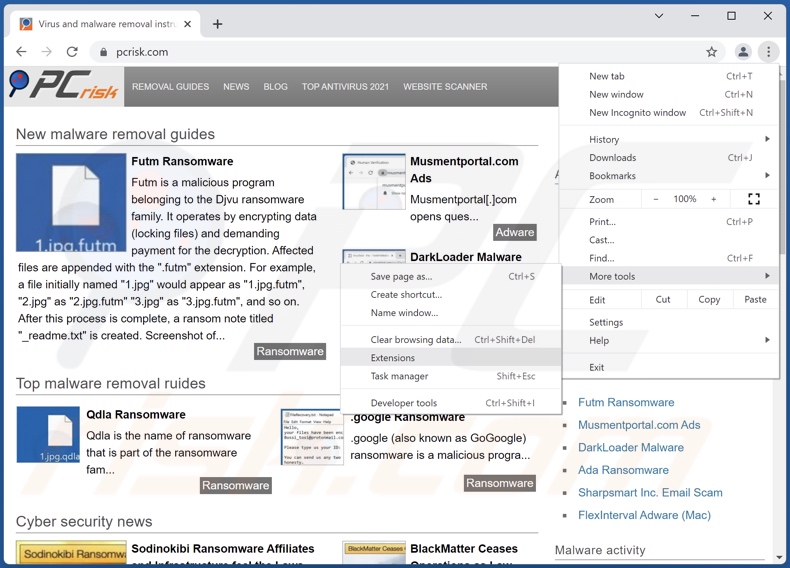
Click the Chrome menu icon ![]() (at the top right corner of Google Chrome), select "More tools" and click "Extensions". Locate all recently-installed suspicious browser add-ons and remove them.
(at the top right corner of Google Chrome), select "More tools" and click "Extensions". Locate all recently-installed suspicious browser add-ons and remove them.
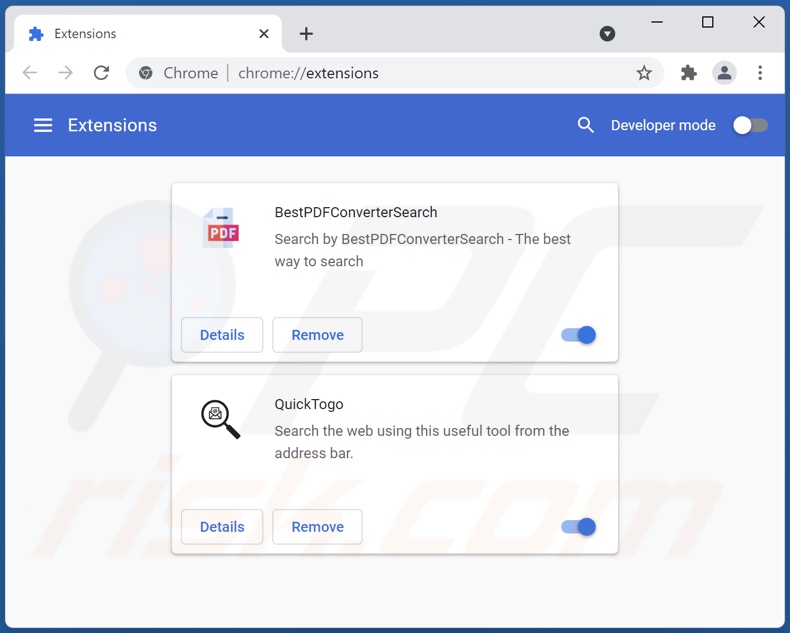
Optional method:
If you continue to have problems with removal of the ads by energy, reset your Google Chrome browser settings. Click the Chrome menu icon ![]() (at the top right corner of Google Chrome) and select Settings. Scroll down to the bottom of the screen. Click the Advanced… link.
(at the top right corner of Google Chrome) and select Settings. Scroll down to the bottom of the screen. Click the Advanced… link.

After scrolling to the bottom of the screen, click the Reset (Restore settings to their original defaults) button.

In the opened window, confirm that you wish to reset Google Chrome settings to default by clicking the Reset button.

 Remove malicious plugins from Mozilla Firefox:
Remove malicious plugins from Mozilla Firefox:
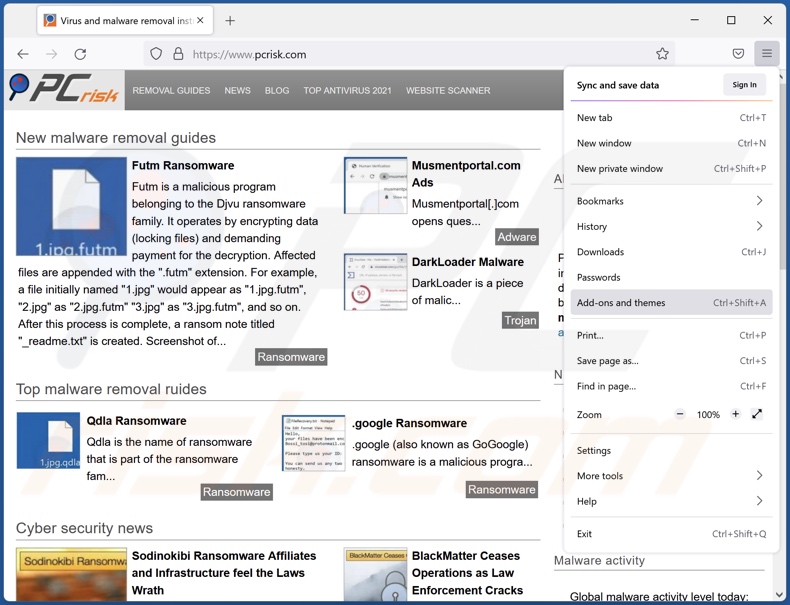
Click the Firefox menu ![]() (at the top right corner of the main window), select "Add-ons". Click on "Extensions", in the opened window remove all recently-installed suspicious browser plug-ins.
(at the top right corner of the main window), select "Add-ons". Click on "Extensions", in the opened window remove all recently-installed suspicious browser plug-ins.
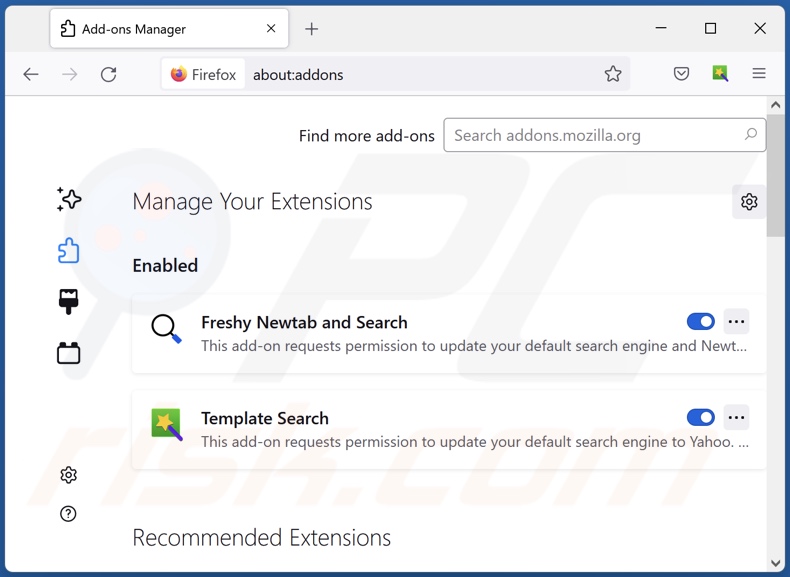
Optional method:
Computer users who have problems with ads by energy removal can reset their Mozilla Firefox settings.
Open Mozilla Firefox, at the top right corner of the main window, click the Firefox menu, ![]() in the opened menu, click Help.
in the opened menu, click Help.

Select Troubleshooting Information.

In the opened window, click the Refresh Firefox button.

In the opened window, confirm that you wish to reset Mozilla Firefox settings to default by clicking the Refresh Firefox button.

 Remove malicious extensions from Safari:
Remove malicious extensions from Safari:

Make sure your Safari browser is active, click Safari menu, and select Preferences....

In the opened window click Extensions, locate any recently installed suspicious extension, select it and click Uninstall.
Optional method:
Make sure your Safari browser is active and click on Safari menu. From the drop down menu select Clear History and Website Data...

In the opened window select all history and click the Clear History button.

 Remove malicious extensions from Microsoft Edge:
Remove malicious extensions from Microsoft Edge:

Click the Edge menu icon ![]() (at the upper-right corner of Microsoft Edge), select "Extensions". Locate all recently-installed suspicious browser add-ons and click "Remove" below their names.
(at the upper-right corner of Microsoft Edge), select "Extensions". Locate all recently-installed suspicious browser add-ons and click "Remove" below their names.

Optional method:
If you continue to have problems with removal of the ads by energy, reset your Microsoft Edge browser settings. Click the Edge menu icon ![]() (at the top right corner of Microsoft Edge) and select Settings.
(at the top right corner of Microsoft Edge) and select Settings.

In the opened settings menu select Reset settings.

Select Restore settings to their default values. In the opened window, confirm that you wish to reset Microsoft Edge settings to default by clicking the Reset button.

- If this did not help, follow these alternative instructions explaining how to reset the Microsoft Edge browser.
Summary:
 Commonly, adware or potentially unwanted applications infiltrate Internet browsers through free software downloads. Note that the safest source for downloading free software is via developers' websites only. To avoid installation of adware, be very attentive when downloading and installing free software. When installing previously-downloaded free programs, choose the custom or advanced installation options – this step will reveal any potentially unwanted applications listed for installation together with your chosen free program.
Commonly, adware or potentially unwanted applications infiltrate Internet browsers through free software downloads. Note that the safest source for downloading free software is via developers' websites only. To avoid installation of adware, be very attentive when downloading and installing free software. When installing previously-downloaded free programs, choose the custom or advanced installation options – this step will reveal any potentially unwanted applications listed for installation together with your chosen free program.
Post a comment:
If you have additional information on ads by energy or it's removal please share your knowledge in the comments section below.
Frequently Asked Questions (FAQ)
What harm can adware cause?
Adware can decrease browsing quality and system performance. It is also deemed to be a privacy threat, as this software usually has data tracking functionalities. Furthermore, adware-displayed ads are often deceptive/malicious and may cause severe issues (e.g., system infections, financial losses, etc.).
What does adware do?
Adware is designed to display advertisements on visited websites and/or different interfaces. Some types can also force-open sites and gather private data.
How do adware developers generate revenue?
Most of the profit comes from affiliate programs in the form of commissions earned for the promotion of various websites, products, services, and similar.
Will Combo Cleaner remove Energy adware?
Yes, Combo Cleaner can scan devices and eliminate detected adware-type apps. Note that manual removal (unaided by security programs) might not be ideal. In some instances, despite the software itself having been (manually) eliminated - various remnants (files) remain hidden in the system. What is more, the remaining components can continue running and causing issues. Therefore, it is crucial to remove adware thoroughly.
Share:

Tomas Meskauskas
Expert security researcher, professional malware analyst
I am passionate about computer security and technology. I have an experience of over 10 years working in various companies related to computer technical issue solving and Internet security. I have been working as an author and editor for pcrisk.com since 2010. Follow me on Twitter and LinkedIn to stay informed about the latest online security threats.
PCrisk security portal is brought by a company RCS LT.
Joined forces of security researchers help educate computer users about the latest online security threats. More information about the company RCS LT.
Our malware removal guides are free. However, if you want to support us you can send us a donation.
DonatePCrisk security portal is brought by a company RCS LT.
Joined forces of security researchers help educate computer users about the latest online security threats. More information about the company RCS LT.
Our malware removal guides are free. However, if you want to support us you can send us a donation.
Donate
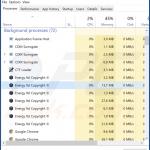
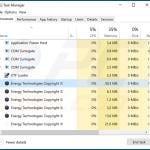
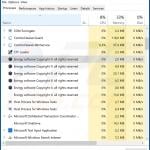
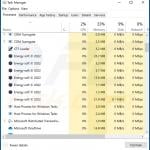
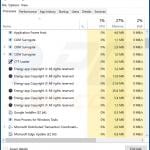
▼ Show Discussion