How to remove the CrossSign adware from your operating system
Mac VirusAlso Known As: Ads by CrossSign
Get free scan and check if your device is infected.
Remove it nowTo use full-featured product, you have to purchase a license for Combo Cleaner. Seven days free trial available. Combo Cleaner is owned and operated by RCS LT, the parent company of PCRisk.com.
What is CrossSign?
CrossSign is a rogue application, which our research team found while inspecting new submissions to VirusTotal. Following our analysis of this app, we determined that it operates as advertising-supported software (adware) and that it belongs to the AdLoad malware family.
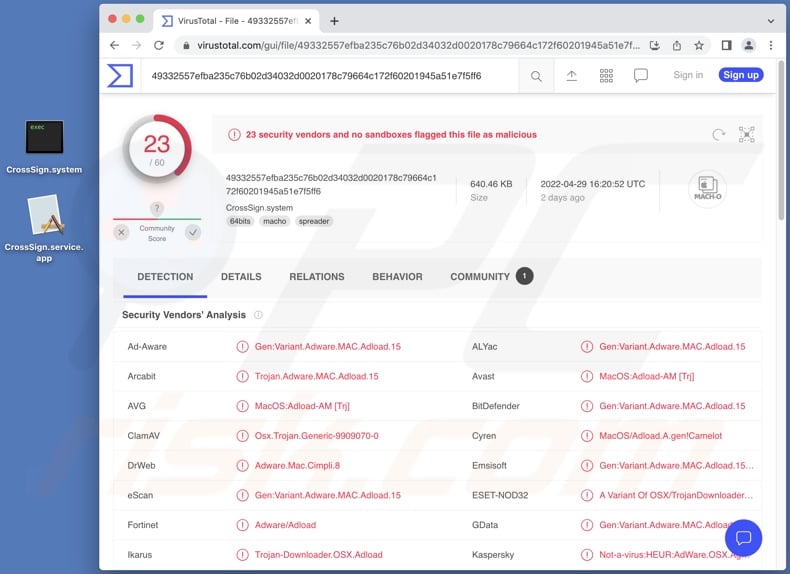
CrossSign adware overview
Adware may require certain conditions (e.g., compatible browser/system specs or user geolocation, visits to particular websites, etc.) to run intrusive advertisement campaigns (display ads). However, regardless of whether CrossSign (or other adware) delivers advertisements - its presence on a system endangers device/user safety.
Adware-delivered adverts promote unreliable/harmful websites and software, online scams, and even malware. Some intrusive advertisements can stealthily download/install software - once clicked.
Note that any genuine products encountered through these adverts are highly unlikely to be endorsed by their actual developers. Instead, this promotion is undertaken by scammers abusing the products' affiliate programs to acquire illegitimate commissions.
Furthermore, CrossSign may have browser hijacker qualities - since they are common for advertising-supported software within the AdLoad family.
What is more, this application likely has data tracking abilities, as they are standard throughout adware types. Information of interest may include: browsing-related data, personally identifiable details, account log-in credentials, financial/banking information, etc. The collected data is monetized through sale to third-parties (potentially, cyber criminals).
To summarize, the presence of CrossSign or similar software on devices - can lead to system infections, serious privacy issues, financial losses, and even identity theft.
| Name | Ads by CrossSign |
| Threat Type | Adware, Mac malware, Mac virus |
| Detection Names (.system) | Avast (MacOS:Adload-AM [Trj]), Combo Cleaner (Gen:Variant.Adware.MAC.Adload.15), ESET-NOD32 (A Variant Of OSX/TrojanDownloader.Adload.AE), Kaspersky (Not-a-virus:HEUR:AdWare.OSX.Agent.u), Full List (VirusTotal) |
| Detection Names (.service) | Avast (MacOS:Adload-AM [Trj]), Combo Cleaner (Adware.MAC.Generic.26207), ESET-NOD32 (A Variant Of OSX/TrojanDownloader.Adloa), Kaspersky (Not-a-virus:HEUR:AdWare.OSX.Agent.u), Full List (VirusTotal) |
| Additional Information | This application belongs to Adload malware family. |
| Symptoms | Your Mac becomes slower than normal, you see unwanted pop-up ads, you are redirected to dubious websites. |
| Distribution methods | Deceptive pop-up ads, free software installers (bundling), fake Flash Player installers, torrent file downloads. |
| Damage | Internet browser tracking (potential privacy issues), display of unwanted ads, redirects to dubious websites, loss of private information. |
| Malware Removal (Windows) |
To eliminate possible malware infections, scan your computer with legitimate antivirus software. Our security researchers recommend using Combo Cleaner. Download Combo CleanerTo use full-featured product, you have to purchase a license for Combo Cleaner. 7 days free trial available. Combo Cleaner is owned and operated by RCS LT, the parent company of PCRisk.com. |
Adware examples
ActiveProcess, ZipSome, GenerateExplorer, and ProcessorProgression are just a few examples of the adware-type apps we have analyzed recently. Advertising-supported software appears legitimate and offers "useful" and "advantageous" functionalities. However, these functions rarely work as promised, and in most cases - they are utterly nonoperational.
How did CrossSign install on my computer?
CrossSign was installed onto our test system by a fake Adobe Flash Player updater, which our researchers discovered on a scam webpage. Adware is often promoted through online scams and deceptive promotional pages. Most users enter such sites via redirects caused by webpages using rogue advertising networks, intrusive ads, mistyped URLs, spam browser notifications, or installed adware (with browser force-opening capabilities).
Intrusive advertisements are also used to proliferate advertising-supported software. Upon being clicked, some of these adverts can execute scripts to make downloads/installations without user consent.
Adware is distributed using the bundling marketing technique - packing regular programs with unwanted/malicious additions - as well. Download from dubious download channels (e.g., freeware and third-party websites, Peer-to-Peer sharing networks, etc.) and rushed installations - increase the risk of allowing bundled content into the system.
How to avoid installation of adware?
We strongly recommend researching software and downloading only from official/verified sources. Furthermore, installation processes must be approached with caution. Therefore, it is crucial to read terms, inspect available options, use the "Custom" or "Advanced" settings, and opt-out of all additions.
Another recommendation is being vigilant when browsing - as illegitimate and malicious material usually looks harmless. For example, intrusive ads appear ordinary and innocuous, yet they redirect to highly questionable sites (e.g., gambling, pornography, adult-dating, etc.).
If you experience adverts and/or redirects of this kind, check the system and immediately remove all suspicious applications and browser extensions/plug-ins. If your computer is already infected with CrossSign, we recommend running a scan with Combo Cleaner Antivirus for Windows to automatically eliminate this adware.
Screenshot of the pop-up window displayed when CrossSign adware is present on the system:
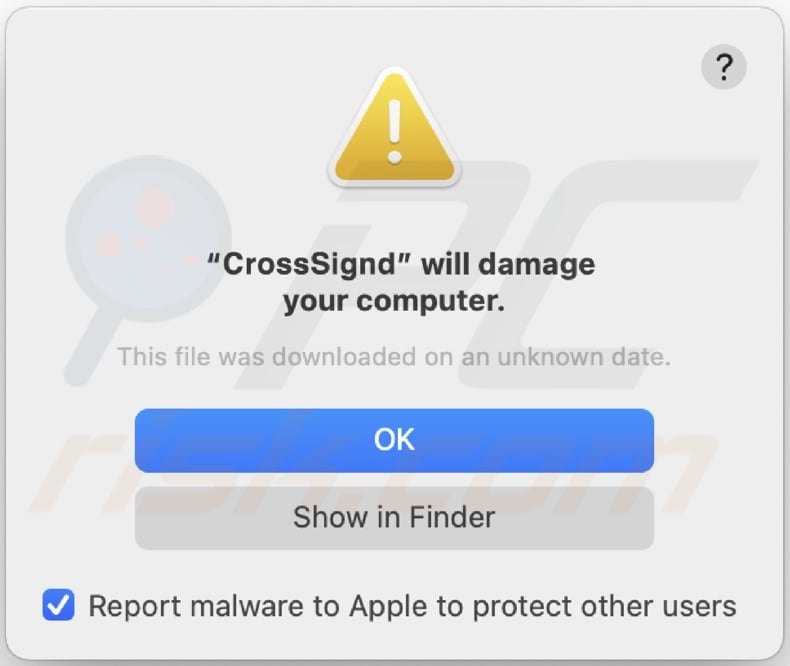
Text presented in this pop-up:
"CrossSignd" will damage your computer.
This file was downloaded on an unknown date.
OK
Show in Finder
Screenshots of the fake Adobe Flash Player updater/installer used to proliferate CrossSign adware;
First installation step:
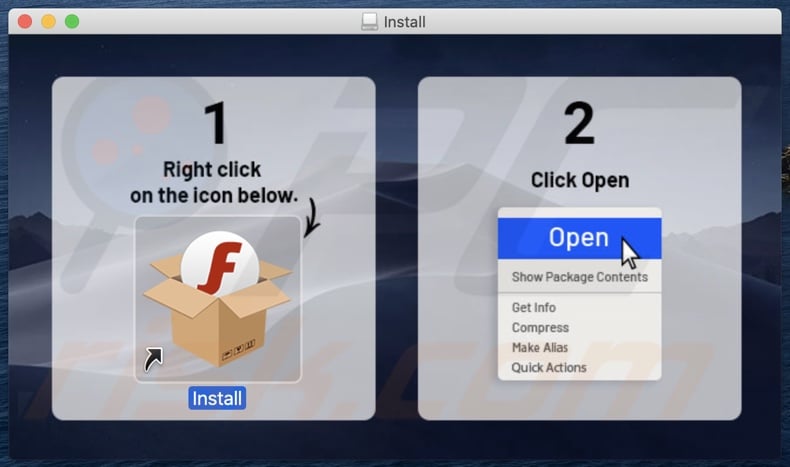
Second installation step:
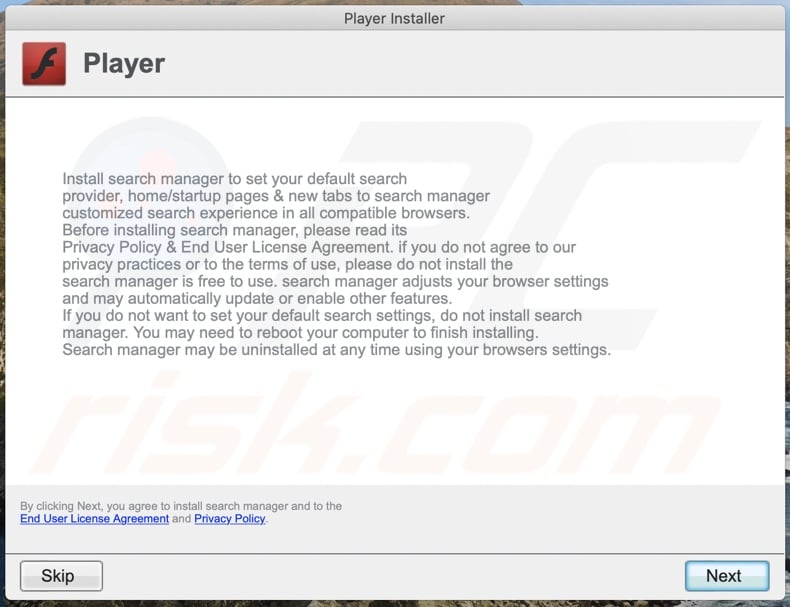
Files related to the CrossSign adware that need to be removed:
- ~/Library/Application Support/.[random_string]/Services/com.CrossSign.service.app
- ~/Library/LaunchAgents/com.CrossSign.service.plist
- /Library/Application Support/.[random_string]/System/com.CrossSign.system
- /Library/LaunchDaemons/com.CrossSign.system.plist
IMPORTANT NOTE! In some cases malicious applications like CrossSign alter system proxy settings, thereby causing unwanted redirects to a variety of questionable websites.
The redirects are likely to remain even after removing the application itself. Thus, you'll have to restore them manually.
Step 1: Click on the gear icon in the Dock to navigate to the system settings. If the icon is not present in the Dock, you can find it in the Launchpad.

Step 2: Navigate to the Network settings.

Step 3: Select the connected network and click "Advanced...".

Step 4: Click on the "Proxies" tab and untick all the protocols. You should also set the settings of each protocol to default - "*.local, 169.254/16".

Instant automatic malware removal:
Manual threat removal might be a lengthy and complicated process that requires advanced IT skills. Combo Cleaner is a professional automatic malware removal tool that is recommended to get rid of malware. Download it by clicking the button below:
DOWNLOAD Combo CleanerBy downloading any software listed on this website you agree to our Privacy Policy and Terms of Use. To use full-featured product, you have to purchase a license for Combo Cleaner. 7 days free trial available. Combo Cleaner is owned and operated by RCS LT, the parent company of PCRisk.com.
Quick menu:
- What is CrossSign?
- STEP 1. Remove CrossSign related files and folders from OSX.
- STEP 2. Remove CrossSign ads from Safari.
- STEP 3. Remove CrossSign adware from Google Chrome.
- STEP 4. Remove CrossSign ads from Mozilla Firefox.
Video showing how to remove adware and browser hijackers from a Mac computer:
CrossSign adware removal:
Remove CrossSign-related potentially unwanted applications from your "Applications" folder:

Click the Finder icon. In the Finder window, select "Applications". In the applications folder, look for "MPlayerX","NicePlayer", or other suspicious applications and drag them to the Trash.
After removing the potentially unwanted application(s) that cause online ads, scan your Mac for any remaining unwanted components.
DOWNLOAD remover for malware infections
Combo Cleaner checks if your computer is infected with malware. To use full-featured product, you have to purchase a license for Combo Cleaner. 7 days free trial available. Combo Cleaner is owned and operated by RCS LT, the parent company of PCRisk.com.
Remove adware-related files and folders

Click the Finder icon, from the menu bar. Choose Go, and click Go to Folder...
 Check for adware generated files in the /Library/LaunchAgents/ folder:
Check for adware generated files in the /Library/LaunchAgents/ folder:

In the Go to Folder... bar, type: /Library/LaunchAgents/

In the "LaunchAgents" folder, look for any recently-added suspicious files and move them to the Trash. Examples of files generated by adware - "installmac.AppRemoval.plist", "myppes.download.plist", "mykotlerino.ltvbit.plist", "kuklorest.update.plist", etc. Adware commonly installs several files with the exact same string.
 Check for adware generated files in the ~/Library/Application Support/ folder:
Check for adware generated files in the ~/Library/Application Support/ folder:

In the Go to Folder... bar, type: ~/Library/Application Support/

In the "Application Support" folder, look for any recently-added suspicious folders. For example, "MplayerX" or "NicePlayer", and move these folders to the Trash.
 Check for adware generated files in the ~/Library/LaunchAgents/ folder:
Check for adware generated files in the ~/Library/LaunchAgents/ folder:

In the Go to Folder... bar, type: ~/Library/LaunchAgents/

In the "LaunchAgents" folder, look for any recently-added suspicious files and move them to the Trash. Examples of files generated by adware - "installmac.AppRemoval.plist", "myppes.download.plist", "mykotlerino.ltvbit.plist", "kuklorest.update.plist", etc. Adware commonly installs several files with the exact same string.
 Check for adware generated files in the /Library/LaunchDaemons/ folder:
Check for adware generated files in the /Library/LaunchDaemons/ folder:

In the "Go to Folder..." bar, type: /Library/LaunchDaemons/

In the "LaunchDaemons" folder, look for recently-added suspicious files. For example "com.aoudad.net-preferences.plist", "com.myppes.net-preferences.plist", "com.kuklorest.net-preferences.plist", "com.avickUpd.plist", etc., and move them to the Trash.
 Scan your Mac with Combo Cleaner:
Scan your Mac with Combo Cleaner:
If you have followed all the steps correctly, your Mac should be clean of infections. To ensure your system is not infected, run a scan with Combo Cleaner Antivirus. Download it HERE. After downloading the file, double click combocleaner.dmg installer. In the opened window, drag and drop the Combo Cleaner icon on top of the Applications icon. Now open your launchpad and click on the Combo Cleaner icon. Wait until Combo Cleaner updates its virus definition database and click the "Start Combo Scan" button.

Combo Cleaner will scan your Mac for malware infections. If the antivirus scan displays "no threats found" - this means that you can continue with the removal guide; otherwise, it's recommended to remove any found infections before continuing.

After removing files and folders generated by the adware, continue to remove rogue extensions from your Internet browsers.
Remove malicious extensions from Internet browsers
 Remove malicious Safari extensions:
Remove malicious Safari extensions:

Open the Safari browser, from the menu bar, select "Safari" and click "Preferences...".

In the preferences window, select "Extensions" and look for any recently-installed suspicious extensions. When located, click the "Uninstall" button next to it/them. Note that you can safely uninstall all extensions from your Safari browser - none are crucial for regular browser operation.
- If you continue to have problems with browser redirects and unwanted advertisements - Reset Safari.
 Remove malicious extensions from Google Chrome:
Remove malicious extensions from Google Chrome:

Click the Chrome menu icon ![]() (at the top right corner of Google Chrome), select "More Tools" and click "Extensions". Locate all recently-installed suspicious extensions, select these entries and click "Remove".
(at the top right corner of Google Chrome), select "More Tools" and click "Extensions". Locate all recently-installed suspicious extensions, select these entries and click "Remove".

- If you continue to have problems with browser redirects and unwanted advertisements - Reset Google Chrome.
 Remove malicious extensions from Mozilla Firefox:
Remove malicious extensions from Mozilla Firefox:

Click the Firefox menu ![]() (at the top right corner of the main window) and select "Add-ons and themes". Click "Extensions", in the opened window locate all recently-installed suspicious extensions, click on the three dots and then click "Remove".
(at the top right corner of the main window) and select "Add-ons and themes". Click "Extensions", in the opened window locate all recently-installed suspicious extensions, click on the three dots and then click "Remove".

- If you continue to have problems with browser redirects and unwanted advertisements - Reset Mozilla Firefox.
Frequently Asked Questions (FAQ)
What harm can adware cause?
Adware may decrease browsing experience and system performance. It is also considered to be a privacy threat, as this software usually has data tracking abilities. Furthermore, adware-delivered advertisements can be deceptive/malicious and cause severe issues like system infections, financial losses, and so forth.
What does adware do?
Adware is designed to run intrusive advertisement campaigns. In other words, this software enables the placement of various adverts on visited websites and/or different interfaces. Additionally, some adware types are capable of force-opening webpages and gathering private data.
How do adware developers generate revenue?
Adware developers generate revenue mainly through affiliate programs by promoting various websites, applications, products, services, or similar.
Will Combo Cleaner remove CrossSign adware?
Yes, Combo Cleaner is capable of scanning devices and eliminating detected adware-type apps. It is pertinent to mention that manual removal (unaided by security software) might not be ideal. In some cases, even after the software itself has been (manually) removed - leftover files remain hidden in the system. Additionally, the remaining files might continue running and causing issues. Therefore, it is paramount to eliminate adware thoroughly.
Share:

Tomas Meskauskas
Expert security researcher, professional malware analyst
I am passionate about computer security and technology. I have an experience of over 10 years working in various companies related to computer technical issue solving and Internet security. I have been working as an author and editor for pcrisk.com since 2010. Follow me on Twitter and LinkedIn to stay informed about the latest online security threats.
PCrisk security portal is brought by a company RCS LT.
Joined forces of security researchers help educate computer users about the latest online security threats. More information about the company RCS LT.
Our malware removal guides are free. However, if you want to support us you can send us a donation.
DonatePCrisk security portal is brought by a company RCS LT.
Joined forces of security researchers help educate computer users about the latest online security threats. More information about the company RCS LT.
Our malware removal guides are free. However, if you want to support us you can send us a donation.
Donate
▼ Show Discussion