Removal instructions for Prime adware and the advertisements it displays
AdwareAlso Known As: Ads by Prime
Get free scan and check if your device is infected.
Remove it nowTo use full-featured product, you have to purchase a license for Combo Cleaner. Seven days free trial available. Combo Cleaner is owned and operated by RCS LT, the parent company of PCRisk.com.
What is Prime adware?
Prime is the name of a rogue application that we discovered while inspecting deceptive download websites. After analyzing this piece of software, we determined that it operates as advertising-supported software (adware). Additionally, we noted that Prime is practically identical to Healthiness adware.
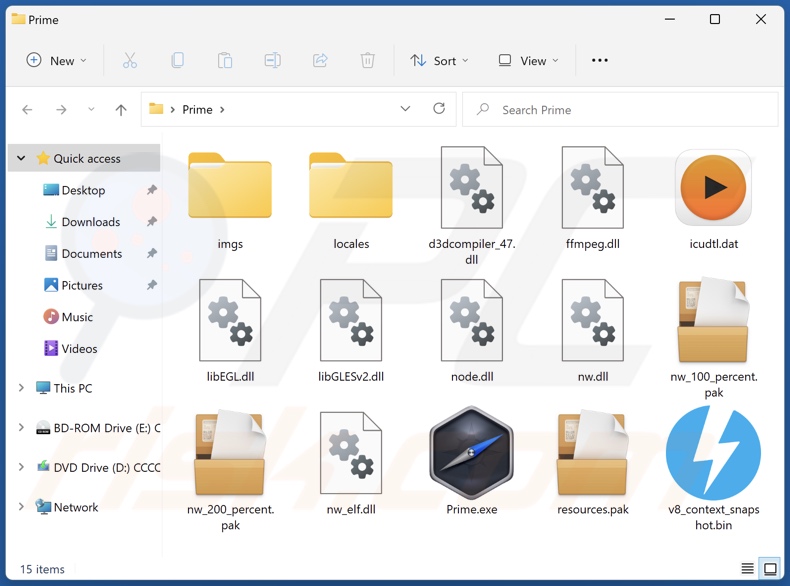
Prime adware overview
Adware displays advertisements on visited websites and/or other interfaces. These ads promote online scams, fake/harmful software, and malware. Some intrusive adverts (upon being clicked) are even capable of stealthy downloads/installations.
It is pertinent to mention that any legitimate products encountered via these advertisements are highly unlikely to be promoted by their actual developers. Instead, this endorsement is undertaken by scammers abusing the products' affiliate programs to obtain illegitimate commissions.
Note that adware may require the browser/system or user geolocation to be compatible, particular websites to be visited, or similar - to run intrusive advertisement campaigns. However, whether Prime (or other adware) display adverts is irrelevant, as its presence on a system endangers device/user safety regardless.
Furthermore, Prime likely has data tracking functionalities. Advertising-supported software usually collects browsing-related data (e.g., visited URLs, searched queries, etc.), personally identifiable details, log-in credentials, credit card numbers, etc. The gathered data can then be shared with and/or sold to third-parties (potentially, cyber criminals).
In summary, the presence of software like Prime on devices can result in system infections, serious privacy issues, financial losses, and even identity theft.
| Name | Ads by Prime |
| Threat Type | Adware, Unwanted ads, Pop-up Virus |
| Detection Names (installer) | Combo Cleaner (Application.AdSearch), GData (Application.AdSearch), Kaspersky (Not-a-virus:HEUR:AdWare.Script.AdSearch.gen), Zillya (Adware.AdSearch.Script.1), Full List Of Detections (VirusTotal) |
| Detection Names (app) | Combo Cleaner (Application.AdSearch), Jiangmin (AdWare.Script.gh), Kaspersky (Not-a-virus:HEUR:AdWare.Script.AdSearch.gen), Zillya (Adware.AdSearch.Script.1), Full List Of Detections (VirusTotal) |
| Related Domains | ukenthascap[.]xyz |
| Detection Names (ukenthascap[.]xyz) | alphaMountain.ai (Suspicious), Full List Of Detections (VirusTotal) |
| Serving IP Address (ukenthascap[.]xyz) | 172.67.131.109 |
| Rogue Process Name | Prime app Copyright © (process name may vary) |
| Symptoms | Seeing advertisements not originating from the sites you are browsing. Intrusive pop-up ads. Decreased Internet browsing speed. |
| Distribution Methods | Deceptive pop-up ads, free software installers (bundling), fake Flash Player installers. |
| Damage | Decreased computer performance, browser tracking - privacy issues, possible additional malware infections. |
| Malware Removal (Windows) |
To eliminate possible malware infections, scan your computer with legitimate antivirus software. Our security researchers recommend using Combo Cleaner. Download Combo CleanerTo use full-featured product, you have to purchase a license for Combo Cleaner. 7 days free trial available. Combo Cleaner is owned and operated by RCS LT, the parent company of PCRisk.com. |
Adware examples
Ads Skipping, Watch It, and Video Ad Skipper are just a couple examples of the adware we have analyzed recently. Advertising-supported software usually appears legitimate and offers "useful" and "advantageous" functions. However, these functions seldom work as promised, and in most cases - they do not work at all. Therefore, not only is adware useless, but it also poses a threat to device integrity and user privacy.
How did Prime install on my computer?
We downloaded Prime from a deceptive download webpage. Adware is commonly distributed through misleading/scam sites. Most users enter such pages via redirects caused by websites using rogue advertising networks, mistyped URLs, spam browser notifications, intrusive adverts, or installed adware (with webpage force-opening abilities).
Bundling - pre-packing regular program installers with unwanted/malicious additions - is also employed in advertising-supported software distribution. Download from untrustworthy channels (e.g., freeware and third-party sites, P2P sharing networks, etc.) and rushed installations (e.g., used "Easy/Quick" settings, etc.) - increase the risk of allowing bundled content into the device.
Intrusive advertisements are used to proliferate adware as well. Once clicked on, some of these ads can execute scripts to make downloads/installations without user permission.
How to avoid installation of adware?
We strongly advise researching software and downloading only from official/verified channels. When installing, it is important to read terms, inspect possible options, use the "Custom" or "Advanced" settings, and opt-out of all supplements.
Additionally, it is crucial to be vigilant when browsing - since illegitimate and malicious content typically appears innocuous. For example, intrusive adverts look harmless yet redirect to unreliable/questionable websites (e.g., gambling, adult-dating, pornography, etc.).
If you experience such advertisements/redirects, check the system and immediately remove all suspect applications and browser extensions/plug-ins. If your computer is already infected with Prime, we recommend running a scan with Combo Cleaner Antivirus for Windows to automatically eliminate this adware.
Screenshot of Prime adware's installation setup contents:
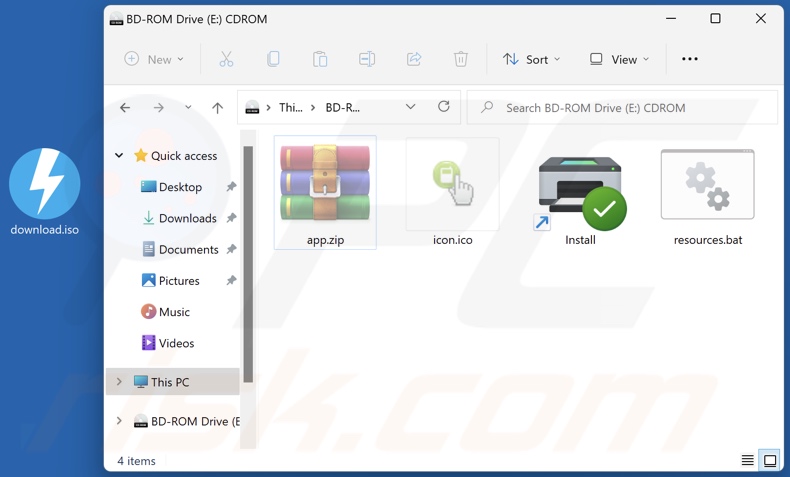
Screenshots of Prime adware's processes on Windows Task Manager (process names: "Prime app Copyright ©" and "Prime ltd. Copyright ©", "Prime Tech © 2022", "Prime Technologies Copyright © all rights reserved", "PrimeApplication Copyright © all rights reserved"):
Screenshot of the deceptive websites used to promote Prime adware:
Instant automatic malware removal:
Manual threat removal might be a lengthy and complicated process that requires advanced IT skills. Combo Cleaner is a professional automatic malware removal tool that is recommended to get rid of malware. Download it by clicking the button below:
DOWNLOAD Combo CleanerBy downloading any software listed on this website you agree to our Privacy Policy and Terms of Use. To use full-featured product, you have to purchase a license for Combo Cleaner. 7 days free trial available. Combo Cleaner is owned and operated by RCS LT, the parent company of PCRisk.com.
Quick menu:
- What is Prime?
- STEP 1. Uninstall Prime application using Control Panel.
- STEP 2. Remove Prime ads from Google Chrome.
- STEP 3. Remove 'Ads by Prime' from Mozilla Firefox.
- STEP 4. Remove Prime extension from Safari.
- STEP 5. Remove rogue plug-ins from Microsoft Edge.
Prime adware removal:
Windows 11 users:

Right-click on the Start icon, select Apps and Features. In the opened window search for the application you want to uninstall, after locating it, click on the three vertical dots and select Uninstall.
Windows 10 users:

Right-click in the lower left corner of the screen, in the Quick Access Menu select Control Panel. In the opened window choose Programs and Features.
Windows 7 users:

Click Start (Windows Logo at the bottom left corner of your desktop), choose Control Panel. Locate Programs and click Uninstall a program.
macOS (OSX) users:

Click Finder, in the opened screen select Applications. Drag the app from the Applications folder to the Trash (located in your Dock), then right click the Trash icon and select Empty Trash.
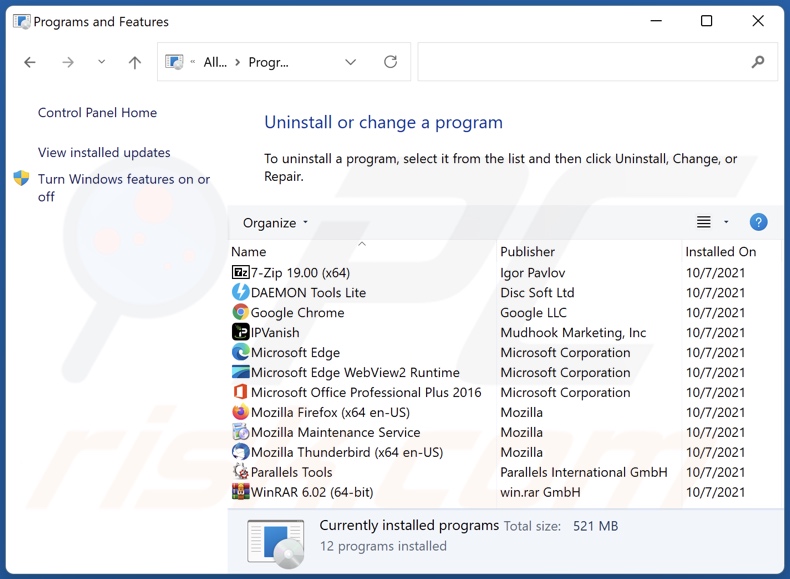
In the uninstall programs window, look for "Prime", select this entry and click "Uninstall" or "Remove".
After uninstalling the potentially unwanted application (which causes Prime ads), scan your computer for any remaining unwanted components or possible malware infections. To scan your computer, use recommended malware removal software.
DOWNLOAD remover for malware infections
Combo Cleaner checks if your computer is infected with malware. To use full-featured product, you have to purchase a license for Combo Cleaner. 7 days free trial available. Combo Cleaner is owned and operated by RCS LT, the parent company of PCRisk.com.
Remove Prime adware from Internet browsers:
At time of research, Prime did not install its browser plug-ins on Microsoft Edge, Google Chrome, or Mozilla Firefox, however, it was bundled with other adware. Therefore, you are advised to remove all potentially unwanted browser add-ons from your Internet browsers.
Video showing how to remove potentially unwanted browser add-ons:
 Remove malicious extensions from Google Chrome:
Remove malicious extensions from Google Chrome:
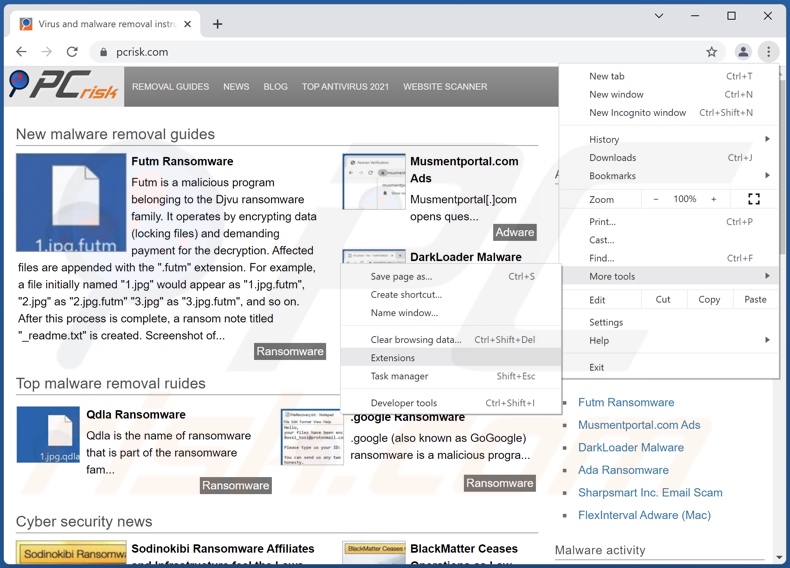
Click the Chrome menu icon ![]() (at the top right corner of Google Chrome), select "More tools" and click "Extensions". Locate all recently-installed suspicious browser add-ons and remove them.
(at the top right corner of Google Chrome), select "More tools" and click "Extensions". Locate all recently-installed suspicious browser add-ons and remove them.
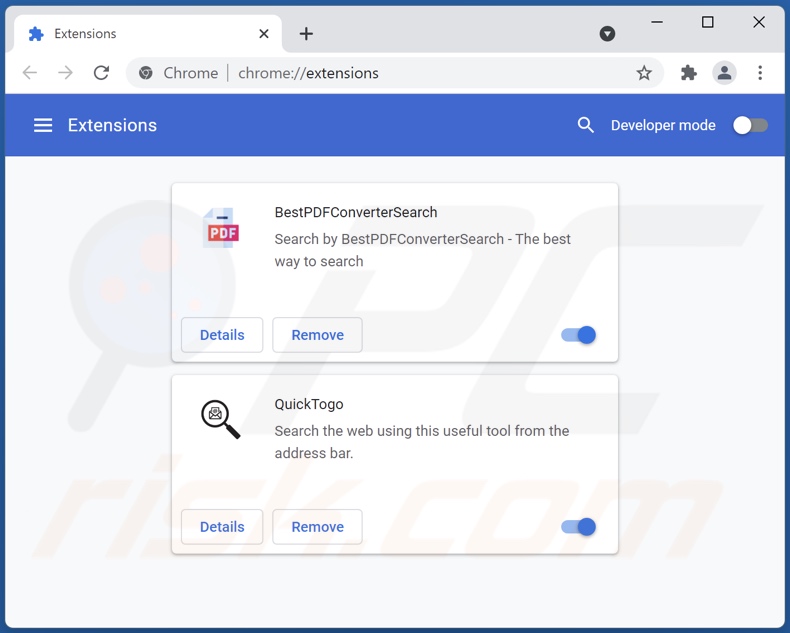
Optional method:
If you continue to have problems with removal of the ads by prime, reset your Google Chrome browser settings. Click the Chrome menu icon ![]() (at the top right corner of Google Chrome) and select Settings. Scroll down to the bottom of the screen. Click the Advanced… link.
(at the top right corner of Google Chrome) and select Settings. Scroll down to the bottom of the screen. Click the Advanced… link.

After scrolling to the bottom of the screen, click the Reset (Restore settings to their original defaults) button.

In the opened window, confirm that you wish to reset Google Chrome settings to default by clicking the Reset button.

 Remove malicious plugins from Mozilla Firefox:
Remove malicious plugins from Mozilla Firefox:
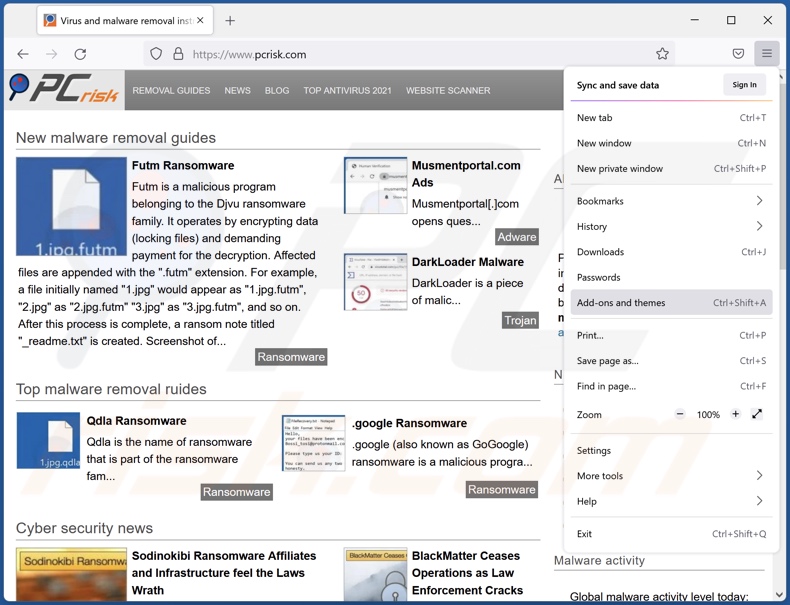
Click the Firefox menu ![]() (at the top right corner of the main window), select "Add-ons". Click on "Extensions", in the opened window remove all recently-installed suspicious browser plug-ins.
(at the top right corner of the main window), select "Add-ons". Click on "Extensions", in the opened window remove all recently-installed suspicious browser plug-ins.
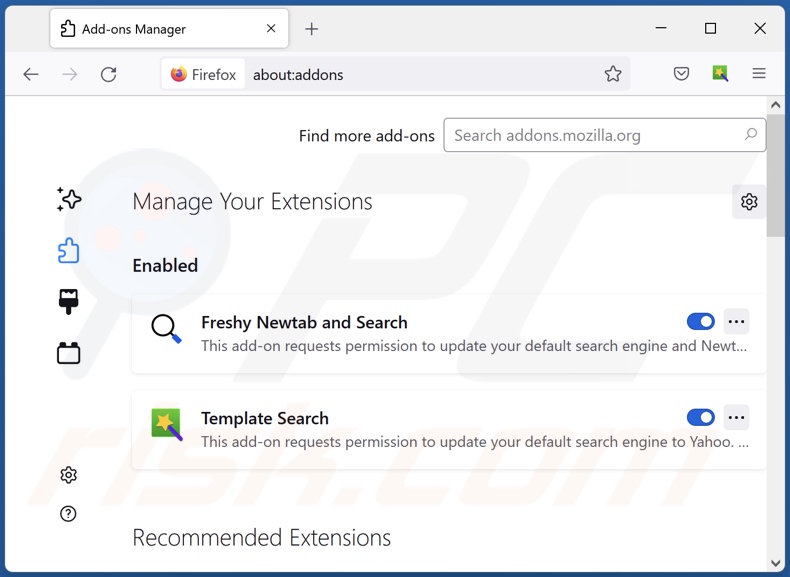
Optional method:
Computer users who have problems with ads by prime removal can reset their Mozilla Firefox settings.
Open Mozilla Firefox, at the top right corner of the main window, click the Firefox menu, ![]() in the opened menu, click Help.
in the opened menu, click Help.

Select Troubleshooting Information.

In the opened window, click the Refresh Firefox button.

In the opened window, confirm that you wish to reset Mozilla Firefox settings to default by clicking the Refresh Firefox button.

 Remove malicious extensions from Safari:
Remove malicious extensions from Safari:

Make sure your Safari browser is active, click Safari menu, and select Preferences....

In the opened window click Extensions, locate any recently installed suspicious extension, select it and click Uninstall.
Optional method:
Make sure your Safari browser is active and click on Safari menu. From the drop down menu select Clear History and Website Data...

In the opened window select all history and click the Clear History button.

 Remove malicious extensions from Microsoft Edge:
Remove malicious extensions from Microsoft Edge:

Click the Edge menu icon ![]() (at the upper-right corner of Microsoft Edge), select "Extensions". Locate all recently-installed suspicious browser add-ons and click "Remove" below their names.
(at the upper-right corner of Microsoft Edge), select "Extensions". Locate all recently-installed suspicious browser add-ons and click "Remove" below their names.

Optional method:
If you continue to have problems with removal of the ads by prime, reset your Microsoft Edge browser settings. Click the Edge menu icon ![]() (at the top right corner of Microsoft Edge) and select Settings.
(at the top right corner of Microsoft Edge) and select Settings.

In the opened settings menu select Reset settings.

Select Restore settings to their default values. In the opened window, confirm that you wish to reset Microsoft Edge settings to default by clicking the Reset button.

- If this did not help, follow these alternative instructions explaining how to reset the Microsoft Edge browser.
Summary:
 Commonly, adware or potentially unwanted applications infiltrate Internet browsers through free software downloads. Note that the safest source for downloading free software is via developers' websites only. To avoid installation of adware, be very attentive when downloading and installing free software. When installing previously-downloaded free programs, choose the custom or advanced installation options – this step will reveal any potentially unwanted applications listed for installation together with your chosen free program.
Commonly, adware or potentially unwanted applications infiltrate Internet browsers through free software downloads. Note that the safest source for downloading free software is via developers' websites only. To avoid installation of adware, be very attentive when downloading and installing free software. When installing previously-downloaded free programs, choose the custom or advanced installation options – this step will reveal any potentially unwanted applications listed for installation together with your chosen free program.
Post a comment:
If you have additional information on ads by prime or it's removal please share your knowledge in the comments section below.
Frequently Asked Questions (FAQ)
What harm can adware cause?
Adware can decrease browsing quality and system performance. This software typically has data tracking functionalities, which make it a privacy threat. Furthermore, adware-delivered ads promote deceptive/malicious material that can cause severe issues (e.g., system infections, financial losses, etc.).
What does adware do?
Adware stands for advertising-supported software. Its primary functionality is to enable the placement of various advertisements on visited websites and/or other interfaces. Additionally, adware may be capable of force-opening sites and gathering private data.
How do adware developers generate revenue?
Adware developers generate most of their revenue in the form of commissions from affiliate programs earned for the promotion of various websites, products, software, services, and similar.
Will Combo Cleaner remove Prime adware?
Yes, Combo Cleaner will scan your system and eliminate the adware-type applications present. It must be mentioned that manual removal (unaided by security programs) might be ineffective. Since in some instances, even after the adware itself has been (manually) removed - file leftovers remain hidden in the system. What is more, such remnants can continue running and causing issues. Therefore, removing adware thoroughly - is paramount.
Share:

Tomas Meskauskas
Expert security researcher, professional malware analyst
I am passionate about computer security and technology. I have an experience of over 10 years working in various companies related to computer technical issue solving and Internet security. I have been working as an author and editor for pcrisk.com since 2010. Follow me on Twitter and LinkedIn to stay informed about the latest online security threats.
PCrisk security portal is brought by a company RCS LT.
Joined forces of security researchers help educate computer users about the latest online security threats. More information about the company RCS LT.
Our malware removal guides are free. However, if you want to support us you can send us a donation.
DonatePCrisk security portal is brought by a company RCS LT.
Joined forces of security researchers help educate computer users about the latest online security threats. More information about the company RCS LT.
Our malware removal guides are free. However, if you want to support us you can send us a donation.
Donate

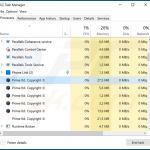
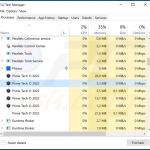
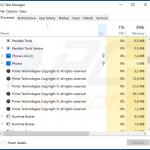
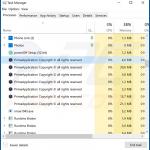
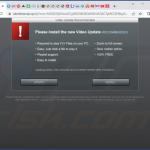
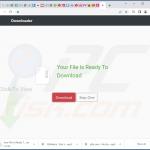
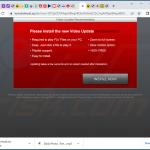
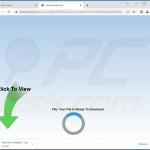
▼ Show Discussion