Removal instructions for Ads Skipping adware and the adverts it displays
AdwareAlso Known As: Ads by Ads Skipping
Get free scan and check if your device is infected.
Remove it nowTo use full-featured product, you have to purchase a license for Combo Cleaner. Seven days free trial available. Combo Cleaner is owned and operated by RCS LT, the parent company of PCRisk.com.
What is Ads Skipping?
Ads Skipping is the name of a piece of software promising to remove advertisements from YouTube. Our research team found this browser extension while inspecting dubious download webpages. After analyzing Ads Skipping, we found that it operates as adware.
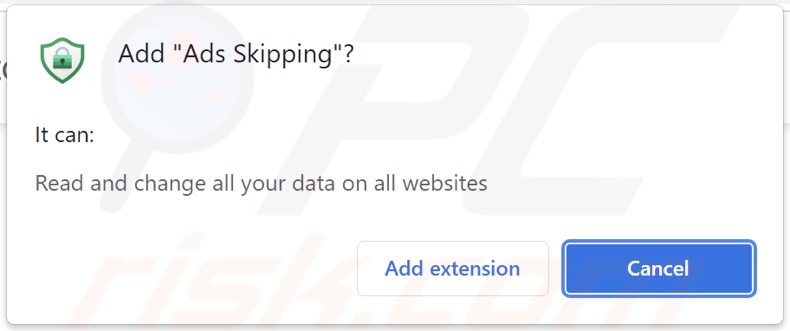
Ads Skipping adware overview
Adware-delivered adverts endorse unreliable/harmful websites and software, online scams, and even malware. What is more, some intrusive advertisements can make downloads/installations without user consent - once clicked.
However, any legitimate products encountered via these ads are highly unlikely to be promoted by their actual developers. Instead, this promotion is undertaken by scammers abusing the products' affiliate programs to obtain illegitimate commissions.
It is noteworthy that advertising-supported software (adware) may require certain specifications to be met (e.g., compatible browser/system, visits to particular sites, etc.) - to run intrusive advertisement campaigns. However, whether Ads Skipping (or other adware) displays adverts is irrelevant, as its presence on a system endangers device/user safety regardless.
Ads Skipping spies on users' browsing activity. Adware usually targets browsing data (e.g., visited URLs, viewed pages, searched queries, etc.), personally identifiable details, usernames/passwords, credit card numbers, and so forth. The gathered information is then shared with and/or sold to third-parties (potentially, cyber criminals).
In summary, the presence of software like Ads Skipping on devices can lead to system infections, severe privacy issues, financial losses, and even identity theft.
| Name | Ads by Ads Skipping |
| Threat Type | Adware, Unwanted ads, Pop-up Virus |
| Browser Extension(s) | Ads Skipping |
| Supposed Functionality | Adblocker for YouTube ads |
| Symptoms | Seeing advertisements not originating from the sites you are browsing. Intrusive pop-up ads. Decreased Internet browsing speed. |
| Distribution Methods | Deceptive pop-up ads, free software installers (bundling), fake Flash Player installers. |
| Damage | Decreased computer performance, browser tracking - privacy issues, possible additional malware infections. |
| Malware Removal (Windows) |
To eliminate possible malware infections, scan your computer with legitimate antivirus software. Our security researchers recommend using Combo Cleaner. Download Combo CleanerTo use full-featured product, you have to purchase a license for Combo Cleaner. 7 days free trial available. Combo Cleaner is owned and operated by RCS LT, the parent company of PCRisk.com. |
Adware examples
Energy, Play No Ads, and Video Skipping Ads are just a few examples of the adware we have analyzed. Advertising-supported software typically appears legitimate and harmless. Users are enticed into download/installation with various "handy" functions. However, the promised features are rarely operational.
How did Ads Skipping install on my computer?
We acquired Ads Skipping from its "official" promotional webpage. We also found that this browser extension is promoted through dubious and deceptive pages. Visitors to such websites usually enter them via mistyped URLs, webpages using rogue advertising networks, spam browser notifications, intrusive adverts, or installed adware (with browser force-opening capabilities).
Adware can also be bundled (packed together) with ordinary programs. Download from dubious channels (e.g., unofficial and freeware sites, Peer-to-Peer sharing networks, etc.) and rushed installations - increase the risk of allowing bundled content into the system.
Intrusive advertisements are used to proliferate advertising-supported software as well. Upon being clicked, some of these ads can make stealthy downloads/installations.
How to avoid installation of adware?
We highly recommend researching software and downloading only from official and verified sources. Installation processes must be approached with caution, e.g., reading terms, exploring possible options, using the "Custom/Advanced" settings, and opting-out of all supplements.
We advise exercising care when browsing - since fraudulent and malicious content typically looks legitimate. For example, intrusive adverts appear harmless yet redirect to questionable sites (e.g., gambling, adult-dating, pornography, etc.).
In case of encounters with adverts and/or redirects of this kind, inspect the system and immediately remove all suspicious applications and browser extensions/plug-ins. If your computer is already infected with Ads Skipping, we recommend running a scan with Combo Cleaner Antivirus for Windows to automatically eliminate this adware.
Screenshot of Ads Skipping adware's "official" promotional website:
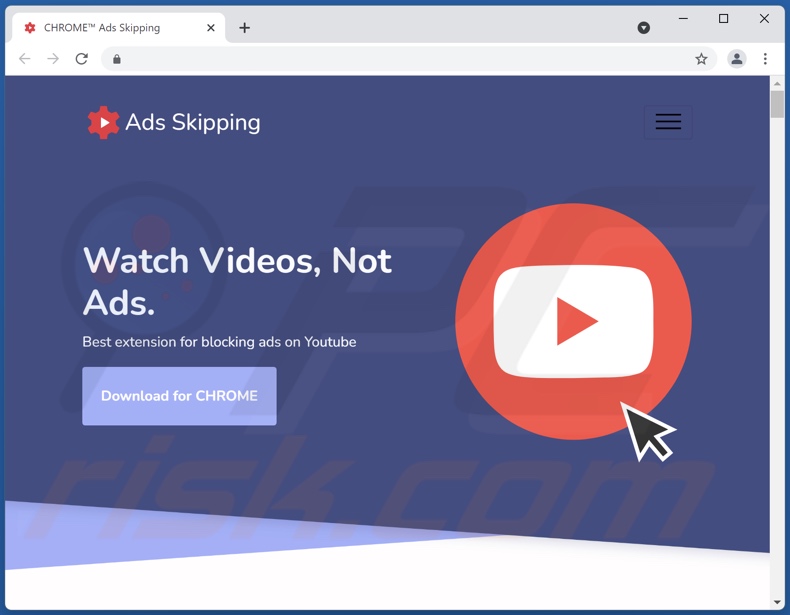
Screenshot of a website used to promote Ads Skipping adware:
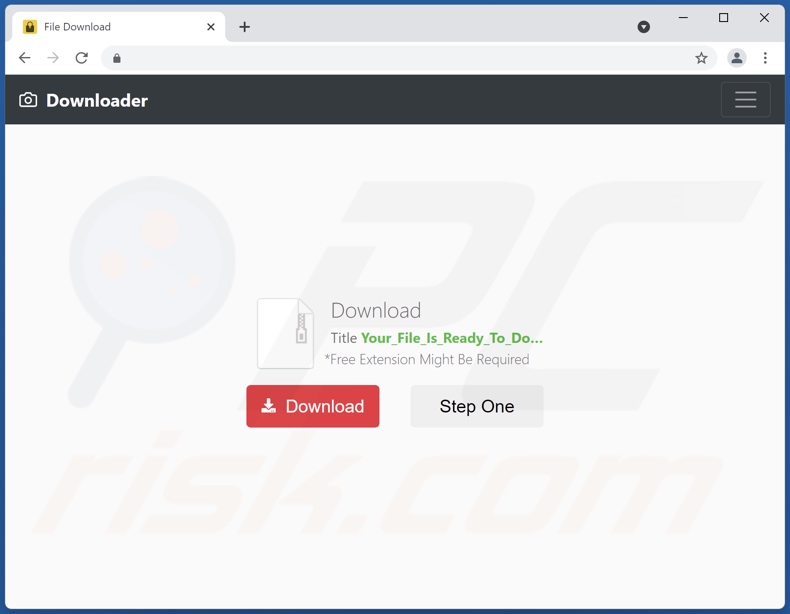
Instant automatic malware removal:
Manual threat removal might be a lengthy and complicated process that requires advanced IT skills. Combo Cleaner is a professional automatic malware removal tool that is recommended to get rid of malware. Download it by clicking the button below:
DOWNLOAD Combo CleanerBy downloading any software listed on this website you agree to our Privacy Policy and Terms of Use. To use full-featured product, you have to purchase a license for Combo Cleaner. 7 days free trial available. Combo Cleaner is owned and operated by RCS LT, the parent company of PCRisk.com.
Quick menu:
- What is Ads Skipping?
- STEP 1. Uninstall Ads Skipping application using Control Panel.
- STEP 2. Remove Ads Skipping ads from Google Chrome.
- STEP 3. Remove 'Ads by Ads Skipping' from Mozilla Firefox.
- STEP 4. Remove Ads Skipping extension from Safari.
- STEP 5. Remove rogue plug-ins from Microsoft Edge.
Ads Skipping adware removal:
Windows 11 users:

Right-click on the Start icon, select Apps and Features. In the opened window search for the application you want to uninstall, after locating it, click on the three vertical dots and select Uninstall.
Windows 10 users:

Right-click in the lower left corner of the screen, in the Quick Access Menu select Control Panel. In the opened window choose Programs and Features.
Windows 7 users:

Click Start (Windows Logo at the bottom left corner of your desktop), choose Control Panel. Locate Programs and click Uninstall a program.
macOS (OSX) users:

Click Finder, in the opened screen select Applications. Drag the app from the Applications folder to the Trash (located in your Dock), then right click the Trash icon and select Empty Trash.
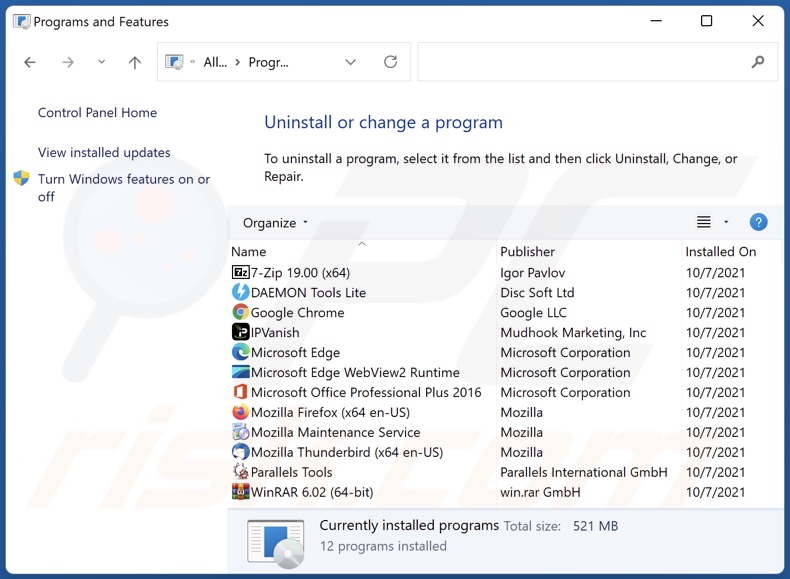
In the uninstall programs window, look for "Ads Skipping", select this entry and click "Uninstall" or "Remove".
After uninstalling the potentially unwanted application (which causes Ads Skipping ads), scan your computer for any remaining unwanted components or possible malware infections. To scan your computer, use recommended malware removal software.
DOWNLOAD remover for malware infections
Combo Cleaner checks if your computer is infected with malware. To use full-featured product, you have to purchase a license for Combo Cleaner. 7 days free trial available. Combo Cleaner is owned and operated by RCS LT, the parent company of PCRisk.com.
Remove Ads Skipping adware from Internet browsers:
Video showing how to remove potentially unwanted browser add-ons:
 Remove malicious extensions from Google Chrome:
Remove malicious extensions from Google Chrome:
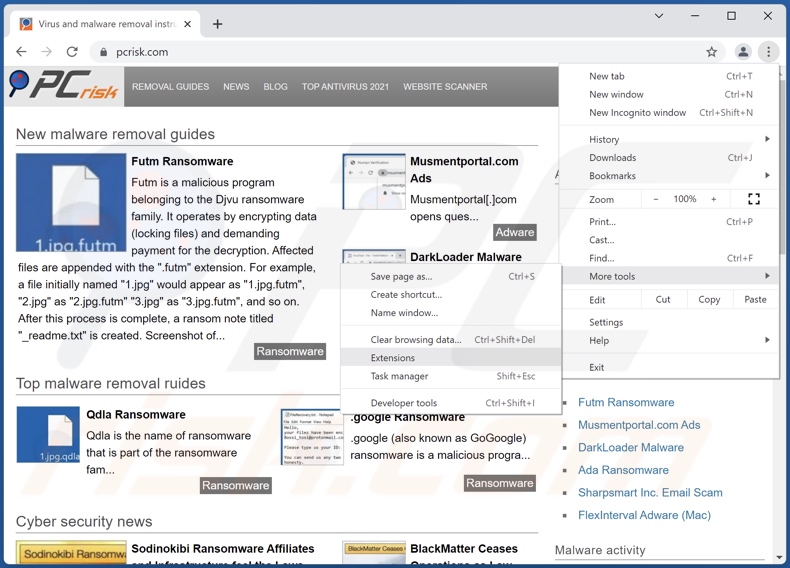
Click the Chrome menu icon ![]() (at the top right corner of Google Chrome), select "More tools" and click "Extensions". Locate "Ads Skipping", select this entry and click the trash can icon.
(at the top right corner of Google Chrome), select "More tools" and click "Extensions". Locate "Ads Skipping", select this entry and click the trash can icon.
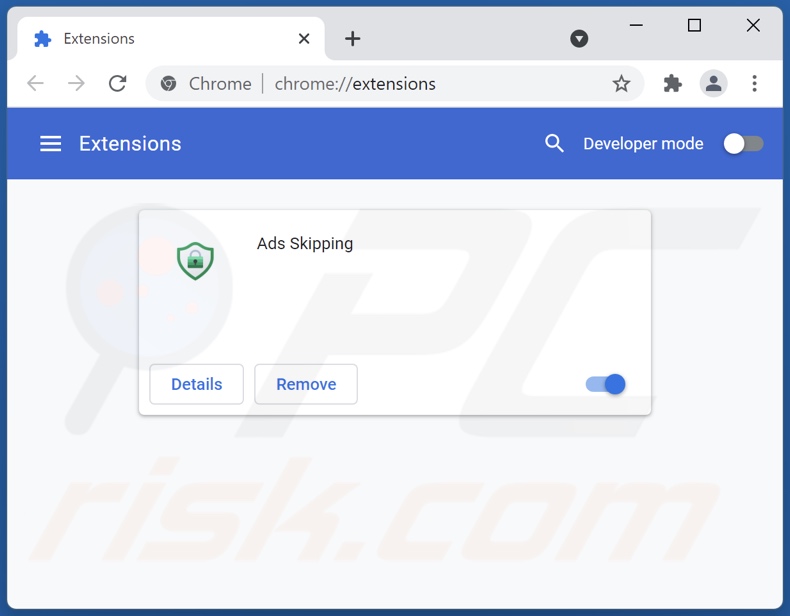
Optional method:
If you continue to have problems with removal of the ads by ads skipping, reset your Google Chrome browser settings. Click the Chrome menu icon ![]() (at the top right corner of Google Chrome) and select Settings. Scroll down to the bottom of the screen. Click the Advanced… link.
(at the top right corner of Google Chrome) and select Settings. Scroll down to the bottom of the screen. Click the Advanced… link.

After scrolling to the bottom of the screen, click the Reset (Restore settings to their original defaults) button.

In the opened window, confirm that you wish to reset Google Chrome settings to default by clicking the Reset button.

 Remove malicious plugins from Mozilla Firefox:
Remove malicious plugins from Mozilla Firefox:
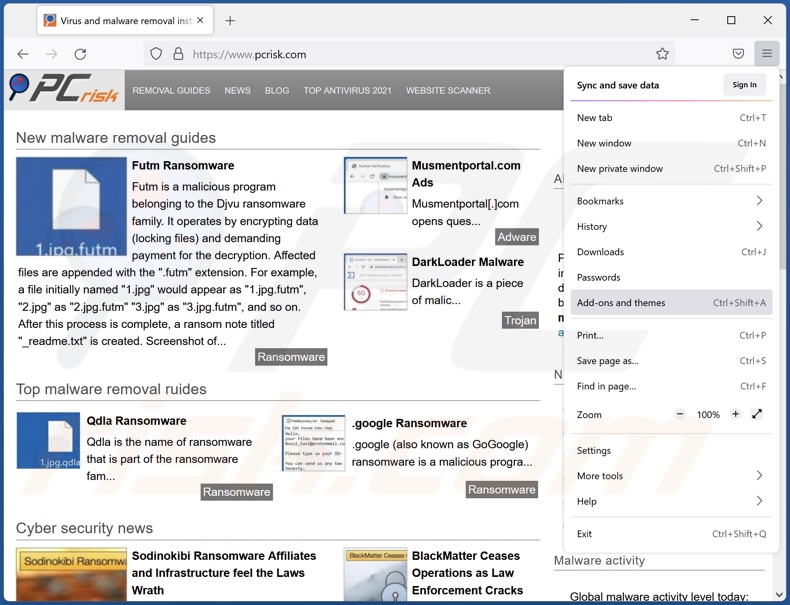
Click the Firefox menu ![]() (at the top right corner of the main window), select "Add-ons". Click "Extensions", in the opened window, remove "Ads Skipping".
(at the top right corner of the main window), select "Add-ons". Click "Extensions", in the opened window, remove "Ads Skipping".
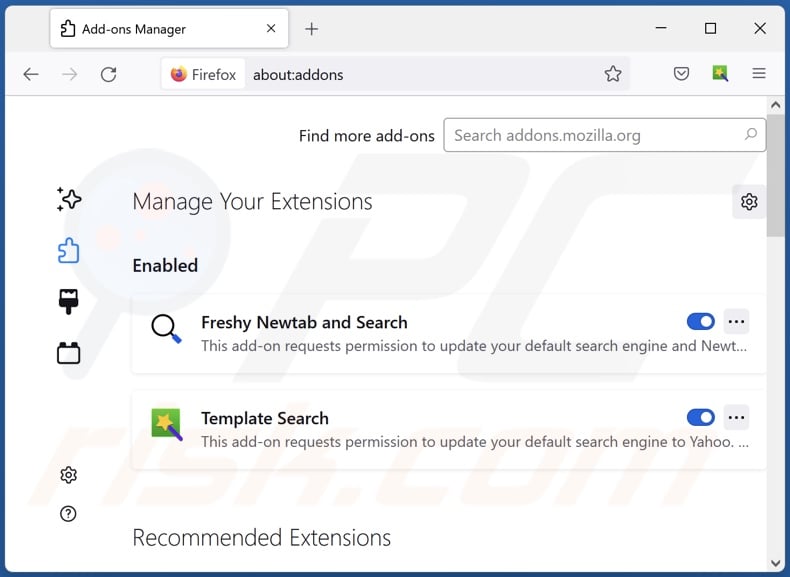
Optional method:
Computer users who have problems with ads by ads skipping removal can reset their Mozilla Firefox settings.
Open Mozilla Firefox, at the top right corner of the main window, click the Firefox menu, ![]() in the opened menu, click Help.
in the opened menu, click Help.

Select Troubleshooting Information.

In the opened window, click the Refresh Firefox button.

In the opened window, confirm that you wish to reset Mozilla Firefox settings to default by clicking the Refresh Firefox button.

 Remove malicious extensions from Safari:
Remove malicious extensions from Safari:

Make sure your Safari browser is active, click Safari menu, and select Preferences....

In the opened window click Extensions, locate any recently installed suspicious extension, select it and click Uninstall.
Optional method:
Make sure your Safari browser is active and click on Safari menu. From the drop down menu select Clear History and Website Data...

In the opened window select all history and click the Clear History button.

 Remove malicious extensions from Microsoft Edge:
Remove malicious extensions from Microsoft Edge:

Click the Edge menu icon ![]() (at the upper-right corner of Microsoft Edge), select "Extensions". Locate all recently-installed suspicious browser add-ons and click "Remove" below their names.
(at the upper-right corner of Microsoft Edge), select "Extensions". Locate all recently-installed suspicious browser add-ons and click "Remove" below their names.

Optional method:
If you continue to have problems with removal of the ads by ads skipping, reset your Microsoft Edge browser settings. Click the Edge menu icon ![]() (at the top right corner of Microsoft Edge) and select Settings.
(at the top right corner of Microsoft Edge) and select Settings.

In the opened settings menu select Reset settings.

Select Restore settings to their default values. In the opened window, confirm that you wish to reset Microsoft Edge settings to default by clicking the Reset button.

- If this did not help, follow these alternative instructions explaining how to reset the Microsoft Edge browser.
Summary:
 Commonly, adware or potentially unwanted applications infiltrate Internet browsers through free software downloads. Note that the safest source for downloading free software is via developers' websites only. To avoid installation of adware, be very attentive when downloading and installing free software. When installing previously-downloaded free programs, choose the custom or advanced installation options – this step will reveal any potentially unwanted applications listed for installation together with your chosen free program.
Commonly, adware or potentially unwanted applications infiltrate Internet browsers through free software downloads. Note that the safest source for downloading free software is via developers' websites only. To avoid installation of adware, be very attentive when downloading and installing free software. When installing previously-downloaded free programs, choose the custom or advanced installation options – this step will reveal any potentially unwanted applications listed for installation together with your chosen free program.
Post a comment:
If you have additional information on ads by ads skipping or it's removal please share your knowledge in the comments section below.
Frequently Asked Questions (FAQ)
What harm can adware cause?
Adware can decrease the browsing quality and system performance. This software typically has data tracking abilities, which make it a privacy threat. Furthermore, adware-delivered advertisements can be deceptive/malicious and cause severe problems (e.g., system infections, financial losses, etc.).
What does adware do?
Adware is designed to display adverts on visited websites and/or other interfaces. It may also be capable of force-opening webpages and collecting private information.
How do adware developers generate revenue?
Adware generates revenue primarily through affiliate programs by promoting various websites, products, software, services, and so on.
Will Combo Cleaner remove Ads Skipping adware?
Yes, Combo Cleaner will scan your device and eliminate installed adware-type apps. It is noteworthy that manual removal (unaided by security programs) might be ineffective, since even after the software itself has been removed - various file leftovers may remain in the system. What is more, such components can continue running and causing issues. Therefore, it is crucial to remove adware thoroughly.
Share:

Tomas Meskauskas
Expert security researcher, professional malware analyst
I am passionate about computer security and technology. I have an experience of over 10 years working in various companies related to computer technical issue solving and Internet security. I have been working as an author and editor for pcrisk.com since 2010. Follow me on Twitter and LinkedIn to stay informed about the latest online security threats.
PCrisk security portal is brought by a company RCS LT.
Joined forces of security researchers help educate computer users about the latest online security threats. More information about the company RCS LT.
Our malware removal guides are free. However, if you want to support us you can send us a donation.
DonatePCrisk security portal is brought by a company RCS LT.
Joined forces of security researchers help educate computer users about the latest online security threats. More information about the company RCS LT.
Our malware removal guides are free. However, if you want to support us you can send us a donation.
Donate
▼ Show Discussion