Get free scan and check if your device is infected.
Remove it nowTo use full-featured product, you have to purchase a license for Combo Cleaner. Seven days free trial available. Combo Cleaner is owned and operated by RCS LT, the parent company of PCRisk.com.
What kind of browser extension is reuse tab?
Our research team found the reuse tab browser extension while inspecting suspicious download webpages. We installed this piece of software onto our test machine, and based on its description in Chrome - we can surmise that this extension promises to save visited URLs for easy access in the future. After analyzing reuse tab's behavior, we determined that it operates as adware.
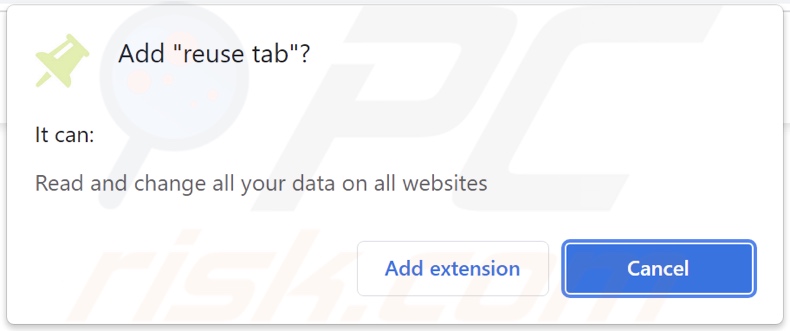
Reuse tab adware overview
Adware displays advertisements on visited websites and/or other interfaces. These adverts promote online scams, untrustworthy/harmful webpages and software, and even malware. Some intrusive ads can stealthily download/install software upon being clicked.
Note that any legitimate content encountered via these advertisements is unlikely to be promoted by its actual developers. Instead, this endorsement is undertaken by scammers abusing the genuine product's affiliate programs to obtain illegitimate commissions.
It has to be emphasized that while, in some instances, advertising-supported software does not display ads (e.g., due to incompatible browser/system, user geolocation, etc.) - its presence on a system endangers device and user safety nonetheless.
Furthermore, reuse tab has data tracking functionalities. Adware usually collects browsing-related data, usernames/passwords, personally identifiable details, credit card numbers, etc. The gathered information can then be monetized through sale to third-parties (potentially, cyber criminals).
To summarize, the presence of advertising-supported software like reuse tab on devices can lead to system infections, severe privacy issues, financial losses, and even identity theft.
| Name | Ads by reuse tab |
| Threat Type | Adware, Unwanted ads, Pop-up Virus |
| Browser Extension(s) | reuse tab |
| Symptoms | Seeing advertisements not originating from the sites you are browsing. Intrusive pop-up ads. Decreased Internet browsing speed. |
| Distribution Methods | Deceptive pop-up ads, free software installers (bundling), fake Flash Player installers. |
| Damage | Decreased computer performance, browser tracking - privacy issues, possible additional malware infections. |
| Malware Removal (Windows) |
To eliminate possible malware infections, scan your computer with legitimate antivirus software. Our security researchers recommend using Combo Cleaner. Download Combo CleanerTo use full-featured product, you have to purchase a license for Combo Cleaner. 7 days free trial available. Combo Cleaner is owned and operated by RCS LT, the parent company of PCRisk.com. |
Adware examples
We have analyzed countless adware samples; Ultimate Ad Eraser, shade area, Weather, and Video Ad Remover are just some of our latest finds. This software typically appears harmless and offers "useful" functions. However, these features seldom work as promised, and in most cases - they are utterly nonfunctional.
How did reuse tab install on my computer?
We acquired reuse tab from a deceptive download page. Most users enter sites of this kind via redirects caused by mistyped URLs, websites using rogue advertising networks, spam browser notifications, intrusive adverts, or adware (with webpage force-opening capabilities).
Adware is also proliferated using "bundling" - packing regular program installers with unwanted/malicious additions. Download from untrustworthy sources (e.g., freeware and third-party sites, P2P sharing networks, etc.) and rushed installations (e.g., used "Easy/Express" settings, etc.) - increase the risk of allowing bundled content into the system.
Intrusive advertisements spread advertising-supported software as well. Once clicked on, some of these ads can execute scripts to make downloads/installations without user permission.
How to avoid installation of adware?
We highly recommend researching software and downloading it from official/verified sources. Furthermore, installations must be treated with caution, e.g., by reading terms, studying possible options, using the "Custom" or "Advanced" settings, and opting-out of all supplements.
We advise being vigilant when browsing - as fraudulent and malicious content usually looks legitimate. For example, intrusive advertisements appear innocuous, yet they redirect to unreliable/questionable websites (e.g., pornography, gambling, adult-dating, etc.).
In case of encounters with ads/redirects of this type, check the system and immediately remove all dubious applications and browser extensions/plug-ins. If your computer is already infected with reuse tab, we recommend running a scan with Combo Cleaner Antivirus for Windows to automatically eliminate this adware.
Screenshots of the websites used to promote reuse tab adware:
Instant automatic malware removal:
Manual threat removal might be a lengthy and complicated process that requires advanced IT skills. Combo Cleaner is a professional automatic malware removal tool that is recommended to get rid of malware. Download it by clicking the button below:
DOWNLOAD Combo CleanerBy downloading any software listed on this website you agree to our Privacy Policy and Terms of Use. To use full-featured product, you have to purchase a license for Combo Cleaner. 7 days free trial available. Combo Cleaner is owned and operated by RCS LT, the parent company of PCRisk.com.
Quick menu:
- What is reuse tab?
- STEP 1. Uninstall reuse tab application using Control Panel.
- STEP 2. Remove reuse tab ads from Google Chrome.
- STEP 3. Remove 'Ads by reuse tab' from Mozilla Firefox.
- STEP 4. Remove reuse tab extension from Safari.
- STEP 5. Remove rogue plug-ins from Microsoft Edge.
Reuse tab adware removal:
Windows 11 users:

Right-click on the Start icon, select Apps and Features. In the opened window search for the application you want to uninstall, after locating it, click on the three vertical dots and select Uninstall.
Windows 10 users:

Right-click in the lower left corner of the screen, in the Quick Access Menu select Control Panel. In the opened window choose Programs and Features.
Windows 7 users:

Click Start (Windows Logo at the bottom left corner of your desktop), choose Control Panel. Locate Programs and click Uninstall a program.
macOS (OSX) users:

Click Finder, in the opened screen select Applications. Drag the app from the Applications folder to the Trash (located in your Dock), then right click the Trash icon and select Empty Trash.
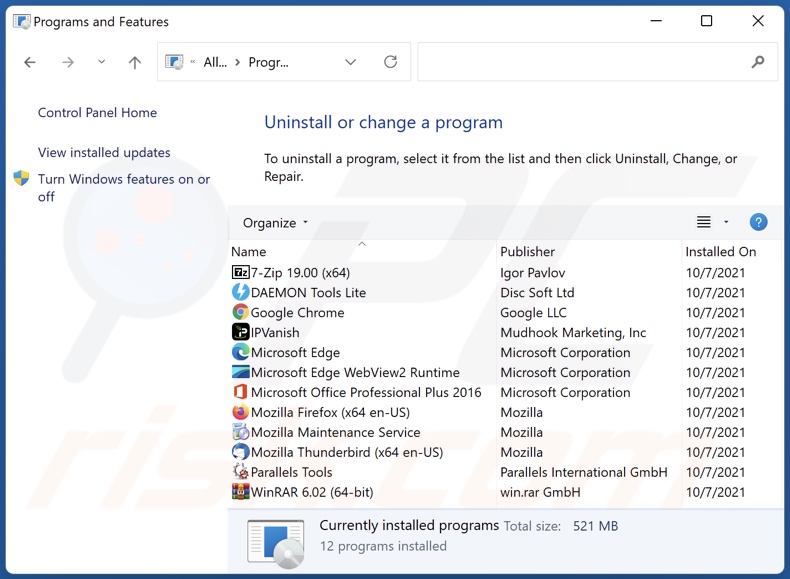
In the uninstall programs window, look for "reuse tab", select this entry and click "Uninstall" or "Remove".
After uninstalling the potentially unwanted application (which causes reuse tab ads), scan your computer for any remaining unwanted components or possible malware infections. To scan your computer, use recommended malware removal software.
DOWNLOAD remover for malware infections
Combo Cleaner checks if your computer is infected with malware. To use full-featured product, you have to purchase a license for Combo Cleaner. 7 days free trial available. Combo Cleaner is owned and operated by RCS LT, the parent company of PCRisk.com.
Remove reuse tab adware from Internet browsers:
Video showing how to remove potentially unwanted browser add-ons:
 Remove malicious extensions from Google Chrome:
Remove malicious extensions from Google Chrome:
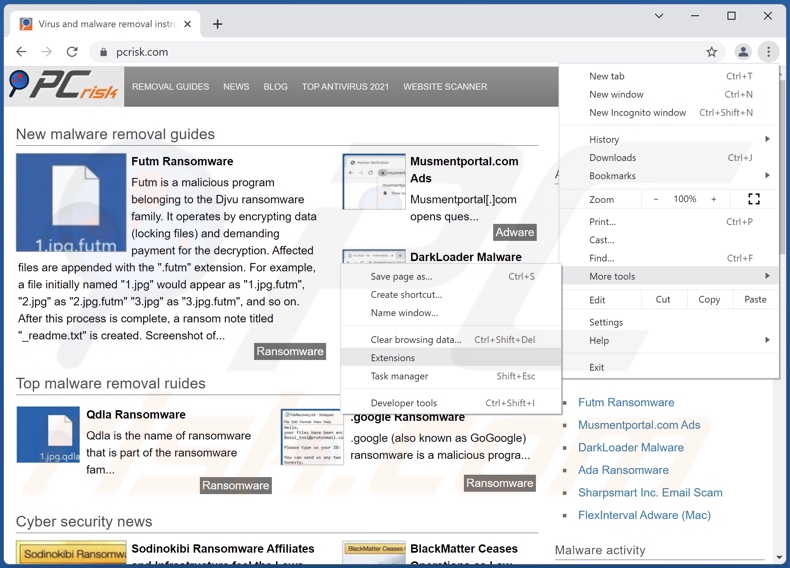
Click the Chrome menu icon ![]() (at the top right corner of Google Chrome), select "More tools" and click "Extensions". Locate "reuse tab", select this entry and click the trash can icon.
(at the top right corner of Google Chrome), select "More tools" and click "Extensions". Locate "reuse tab", select this entry and click the trash can icon.
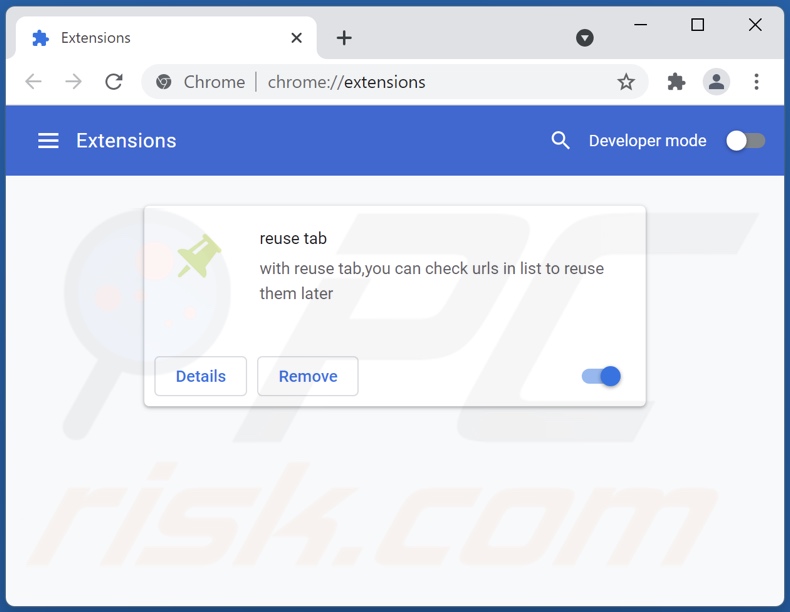
Optional method:
If you continue to have problems with removal of the ads by reuse tab, reset your Google Chrome browser settings. Click the Chrome menu icon ![]() (at the top right corner of Google Chrome) and select Settings. Scroll down to the bottom of the screen. Click the Advanced… link.
(at the top right corner of Google Chrome) and select Settings. Scroll down to the bottom of the screen. Click the Advanced… link.

After scrolling to the bottom of the screen, click the Reset (Restore settings to their original defaults) button.

In the opened window, confirm that you wish to reset Google Chrome settings to default by clicking the Reset button.

 Remove malicious plugins from Mozilla Firefox:
Remove malicious plugins from Mozilla Firefox:
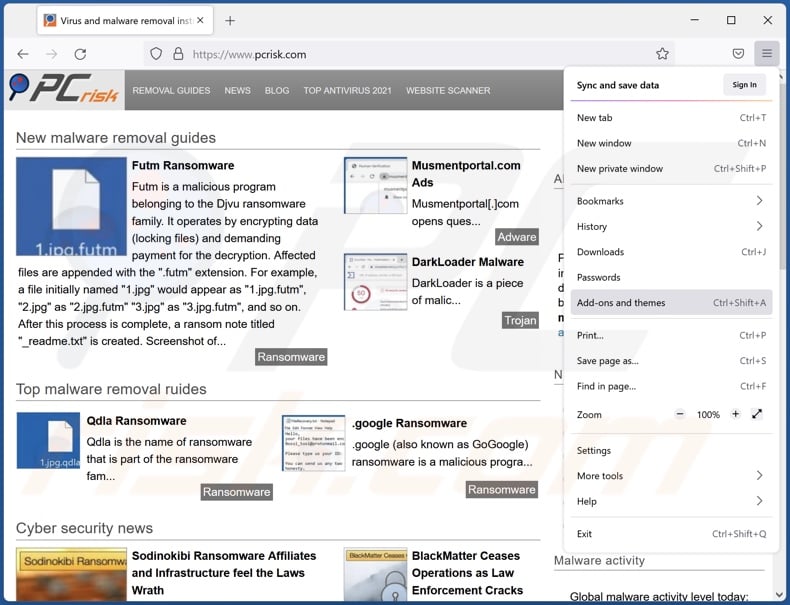
Click the Firefox menu ![]() (at the top right corner of the main window), select "Add-ons". Click "Extensions", in the opened window, remove "reuse tab".
(at the top right corner of the main window), select "Add-ons". Click "Extensions", in the opened window, remove "reuse tab".
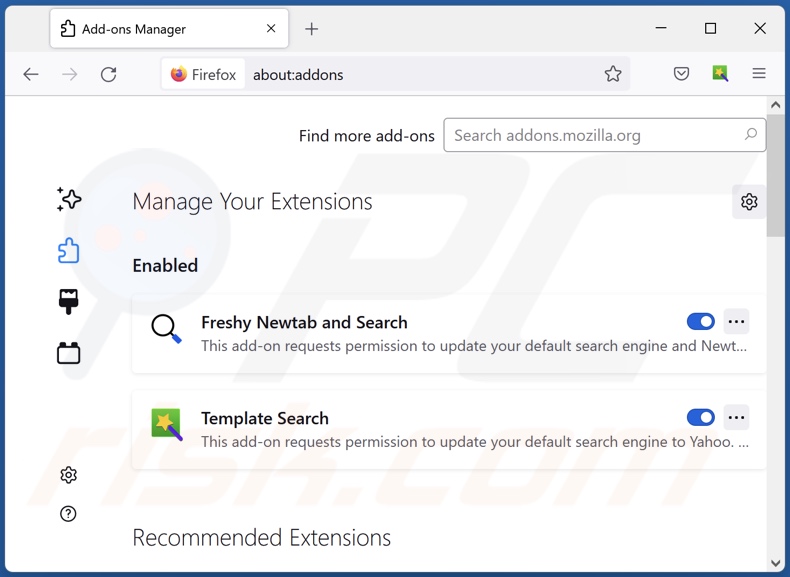
Optional method:
Computer users who have problems with ads by reuse tab removal can reset their Mozilla Firefox settings.
Open Mozilla Firefox, at the top right corner of the main window, click the Firefox menu, ![]() in the opened menu, click Help.
in the opened menu, click Help.

Select Troubleshooting Information.

In the opened window, click the Refresh Firefox button.

In the opened window, confirm that you wish to reset Mozilla Firefox settings to default by clicking the Refresh Firefox button.

 Remove malicious extensions from Safari:
Remove malicious extensions from Safari:

Make sure your Safari browser is active, click Safari menu, and select Preferences....

In the opened window click Extensions, locate any recently installed suspicious extension, select it and click Uninstall.
Optional method:
Make sure your Safari browser is active and click on Safari menu. From the drop down menu select Clear History and Website Data...

In the opened window select all history and click the Clear History button.

 Remove malicious extensions from Microsoft Edge:
Remove malicious extensions from Microsoft Edge:

Click the Edge menu icon ![]() (at the upper-right corner of Microsoft Edge), select "Extensions". Locate all recently-installed suspicious browser add-ons and click "Remove" below their names.
(at the upper-right corner of Microsoft Edge), select "Extensions". Locate all recently-installed suspicious browser add-ons and click "Remove" below their names.

Optional method:
If you continue to have problems with removal of the ads by reuse tab, reset your Microsoft Edge browser settings. Click the Edge menu icon ![]() (at the top right corner of Microsoft Edge) and select Settings.
(at the top right corner of Microsoft Edge) and select Settings.

In the opened settings menu select Reset settings.

Select Restore settings to their default values. In the opened window, confirm that you wish to reset Microsoft Edge settings to default by clicking the Reset button.

- If this did not help, follow these alternative instructions explaining how to reset the Microsoft Edge browser.
Summary:
 Commonly, adware or potentially unwanted applications infiltrate Internet browsers through free software downloads. Note that the safest source for downloading free software is via developers' websites only. To avoid installation of adware, be very attentive when downloading and installing free software. When installing previously-downloaded free programs, choose the custom or advanced installation options – this step will reveal any potentially unwanted applications listed for installation together with your chosen free program.
Commonly, adware or potentially unwanted applications infiltrate Internet browsers through free software downloads. Note that the safest source for downloading free software is via developers' websites only. To avoid installation of adware, be very attentive when downloading and installing free software. When installing previously-downloaded free programs, choose the custom or advanced installation options – this step will reveal any potentially unwanted applications listed for installation together with your chosen free program.
Post a comment:
If you have additional information on ads by reuse tab or it's removal please share your knowledge in the comments section below.
Frequently Asked Questions (FAQ)
What harm can adware cause?
Adware can diminish browsing experience and system performance. It is also deemed to be a privacy threat, as this software usually has data tracking abilities. What is more, adware-delivered adverts can be deceptive/malicious and cause severe issues (e.g., system infections, financial losses, etc.).
What does adware do?
Adware stands for advertising-supported software. It operates by enabling the placement of various ads on visited sites and/or other interfaces. Some types can also force-open webpages and gather private information.
How do adware developers generate revenue?
Adware developers generate most of their profit via affiliate programs by promoting websites, applications, products, services, and similar.
Will Combo Cleaner remove reuse tab adware?
Yes, Combo Cleaner can scan devices and eliminate detected adware-type applications. It is pertinent to mention that manual removal (unaided by security software) might not be an ideal solution. Since even after the adware itself has been (manually) removed - various file leftovers may remain hidden in the system. Furthermore, such remnants can continue running and causing issues. Therefore, adware must be eliminated thoroughly.
Share:

Tomas Meskauskas
Expert security researcher, professional malware analyst
I am passionate about computer security and technology. I have an experience of over 10 years working in various companies related to computer technical issue solving and Internet security. I have been working as an author and editor for pcrisk.com since 2010. Follow me on Twitter and LinkedIn to stay informed about the latest online security threats.
PCrisk security portal is brought by a company RCS LT.
Joined forces of security researchers help educate computer users about the latest online security threats. More information about the company RCS LT.
Our malware removal guides are free. However, if you want to support us you can send us a donation.
DonatePCrisk security portal is brought by a company RCS LT.
Joined forces of security researchers help educate computer users about the latest online security threats. More information about the company RCS LT.
Our malware removal guides are free. However, if you want to support us you can send us a donation.
Donate
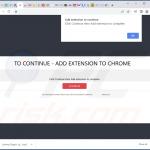
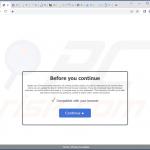
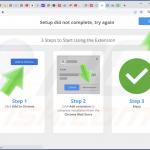
▼ Show Discussion