Get free scan and check if your device is infected.
Remove it nowTo use full-featured product, you have to purchase a license for Combo Cleaner. Seven days free trial available. Combo Cleaner is owned and operated by RCS LT, the parent company of PCRisk.com.
What is frame order?
While inspecting deceptive download webpages, our researchers found the frame order browser extension. After analyzing this piece of software, we determined that it operates as adware.
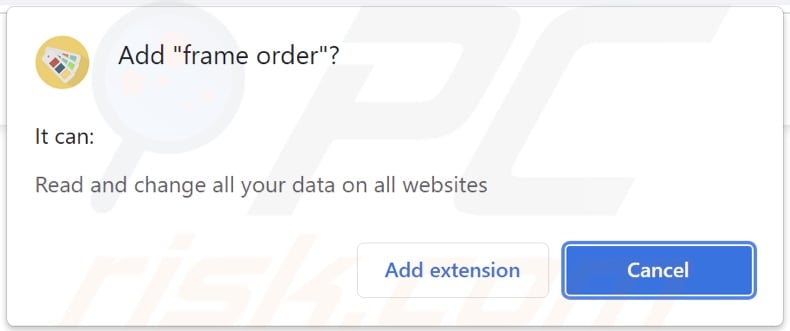
Frame order adware overview
Advertising-supported software (adware) enables the placement of third-party graphical content (e.g., pop-ups, banners, coupons, and other ads) on visited websites and/or other interfaces.
Adware-delivered advertisements promote online scams, untrustworthy/harmful sites and software, and even malware. Once clicked on, some intrusive adverts can execute scripts to make downloads/installations without user consent.
Reputable developers do not use adware, but their products can be promoted through it. This endorsement is actually undertaken by scammers abusing the products' affiliate programs to obtain illegitimate commissions.
It is noteworthy that adware may require certain conditions (e.g., compatible browser/system, visits to specific websites, etc.) to run intrusive advertisement campaigns. However, regardless of whether adware delivers adverts - its presence on devices endangers device/user safety.
Furthermore, frame order spies on users' browsing activity. Advertising-supported software usually gathers browsing-related data, personally identifiable details, usernames/passwords, credit card numbers, and so forth. The collected data can be monetized via sale to third-parties (potentially, cyber criminals).
To summarize, the presence of software like frame order on devices can result in system infections, severe privacy issues, financial losses, and even identity theft.
| Name | Ads by frame order |
| Threat Type | Adware, Unwanted ads, Pop-up Virus |
| Browser Extension(s) | frame order |
| Symptoms | Seeing advertisements not originating from the sites you are browsing. Intrusive pop-up ads. Decreased Internet browsing speed. |
| Distribution Methods | Deceptive pop-up ads, free software installers (bundling), fake Flash Player installers. |
| Damage | Decreased computer performance, browser tracking - privacy issues, possible additional malware infections. |
| Malware Removal (Windows) |
To eliminate possible malware infections, scan your computer with legitimate antivirus software. Our security researchers recommend using Combo Cleaner. Download Combo CleanerTo use full-featured product, you have to purchase a license for Combo Cleaner. 7 days free trial available. Combo Cleaner is owned and operated by RCS LT, the parent company of PCRisk.com. |
Adware examples
We have analyzed countless adware samples; Little-Light, Fast PDF Reader, and BlockAll - block ads are just a couple of our newest finds.
This software typically looks legitimate and harmless. Users are enticed into download/installation with promises of "useful" and "advantageous" features. However, these functions rarely work as promised, and in most cases - they do not work at all.
How did frame order install on my computer?
We acquired frame order from a dubious download webpage. Adware is commonly promoted on "official" download pages and scam sites. Users typically enter such webpages via websites using rogue advertising networks, spam browser notifications, mistyped URLs, intrusive adverts, or installed adware (with browser force-opening capabilities).
Advertising-supported software is also spread using the "bundling" marketing tactic - packing regular program installers with unwanted/malicious additions. Download from untrustworthy channels (e.g., unofficial and freeware sites, P2P sharing networks, etc.) and rushed installations (e.g., ignored terms, skipped steps, etc.) - increase the risk of allowing bundled content into the system.
Additionally, adware is proliferated via intrusive advertisements. When clicked on, some of these ads can execute scripts to download/install software without user consent.
How to avoid installation of adware?
We strongly recommend researching software products and downloading only from official/verified channels. It is just as important to exercise caution when installing content, e.g., by reading terms, inspecting possible options, using the "Custom/Advanced" settings, and opting-out of all additions.
Another recommendation is being vigilant when browsing - as fraudulent and material looks legitimate. For example, intrusive adverts appear harmless yet redirect to highly questionable websites (e.g., gambling, adult-dating, pornography, etc.).
In case of encounters with such ads and/or redirects, inspect the system and immediately remove all suspicious applications and browser extensions/plug-ins. If your computer is already infected with frame order, we recommend running a scan with Combo Cleaner Antivirus for Windows to automatically eliminate this adware.
Screenshot of the website used to promote frame order adware:
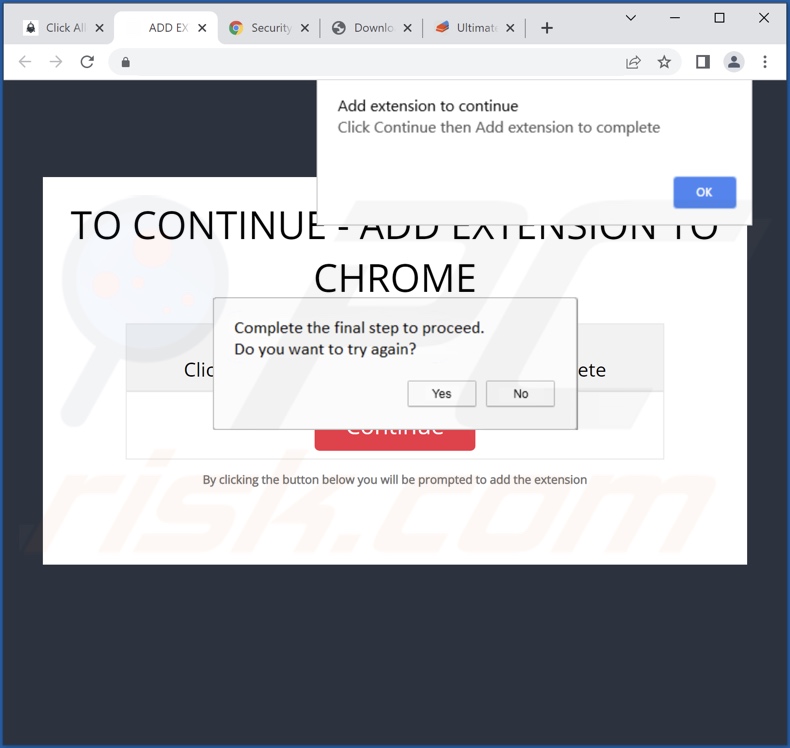
Instant automatic malware removal:
Manual threat removal might be a lengthy and complicated process that requires advanced IT skills. Combo Cleaner is a professional automatic malware removal tool that is recommended to get rid of malware. Download it by clicking the button below:
DOWNLOAD Combo CleanerBy downloading any software listed on this website you agree to our Privacy Policy and Terms of Use. To use full-featured product, you have to purchase a license for Combo Cleaner. 7 days free trial available. Combo Cleaner is owned and operated by RCS LT, the parent company of PCRisk.com.
Quick menu:
- What is frame order?
- STEP 1. Uninstall frame order application using Control Panel.
- STEP 2. Remove frame order ads from Google Chrome.
- STEP 3. Remove 'Ads by frame order' from Mozilla Firefox.
- STEP 4. Remove frame order extension from Safari.
- STEP 5. Remove rogue plug-ins from Microsoft Edge.
Frame order adware removal:
Windows 11 users:

Right-click on the Start icon, select Apps and Features. In the opened window search for the application you want to uninstall, after locating it, click on the three vertical dots and select Uninstall.
Windows 10 users:

Right-click in the lower left corner of the screen, in the Quick Access Menu select Control Panel. In the opened window choose Programs and Features.
Windows 7 users:

Click Start (Windows Logo at the bottom left corner of your desktop), choose Control Panel. Locate Programs and click Uninstall a program.
macOS (OSX) users:

Click Finder, in the opened screen select Applications. Drag the app from the Applications folder to the Trash (located in your Dock), then right click the Trash icon and select Empty Trash.
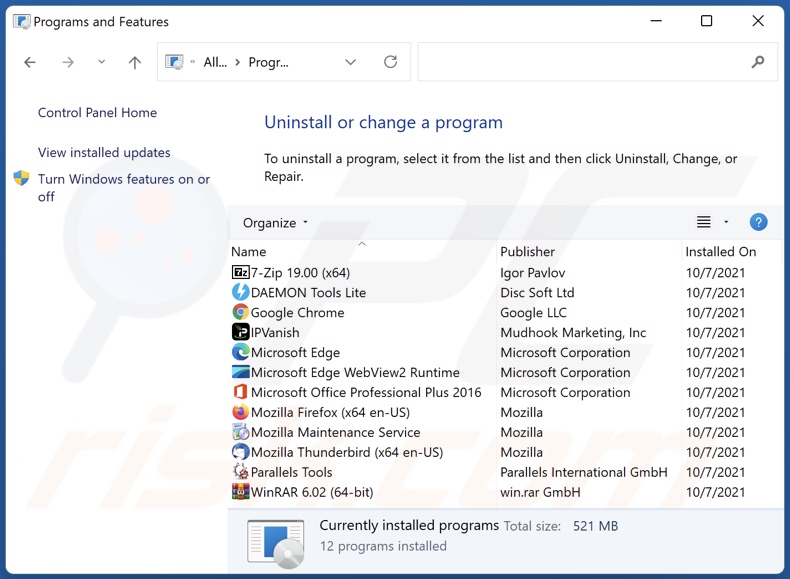
In the uninstall programs window, look for "frame order", select this entry and click "Uninstall" or "Remove".
After uninstalling the potentially unwanted application (which causes frame order ads), scan your computer for any remaining unwanted components or possible malware infections. To scan your computer, use recommended malware removal software.
DOWNLOAD remover for malware infections
Combo Cleaner checks if your computer is infected with malware. To use full-featured product, you have to purchase a license for Combo Cleaner. 7 days free trial available. Combo Cleaner is owned and operated by RCS LT, the parent company of PCRisk.com.
Remove frame order adware from Internet browsers:
Video showing how to remove potentially unwanted browser add-ons:
 Remove malicious extensions from Google Chrome:
Remove malicious extensions from Google Chrome:
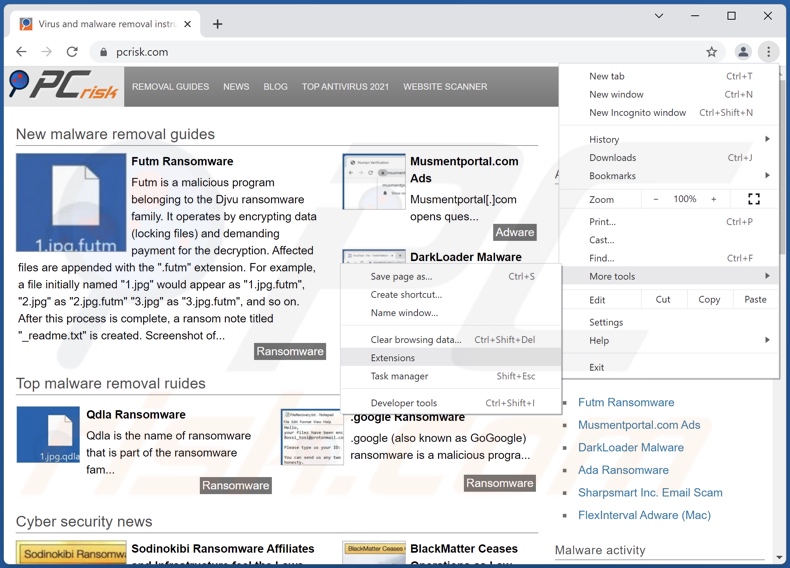
Click the Chrome menu icon ![]() (at the top right corner of Google Chrome), select "More tools" and click "Extensions". Locate "frame order", select this entry and click the trash can icon.
(at the top right corner of Google Chrome), select "More tools" and click "Extensions". Locate "frame order", select this entry and click the trash can icon.
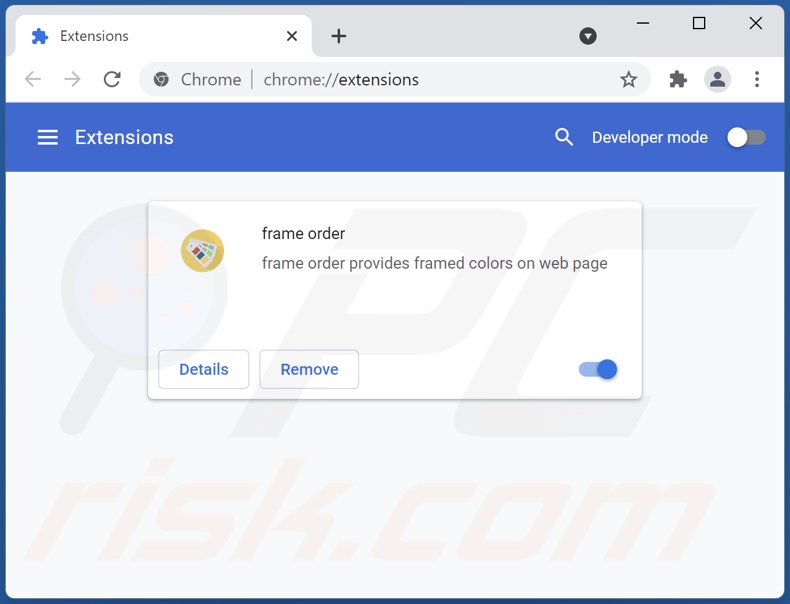
Optional method:
If you continue to have problems with removal of the ads by frame order, reset your Google Chrome browser settings. Click the Chrome menu icon ![]() (at the top right corner of Google Chrome) and select Settings. Scroll down to the bottom of the screen. Click the Advanced… link.
(at the top right corner of Google Chrome) and select Settings. Scroll down to the bottom of the screen. Click the Advanced… link.

After scrolling to the bottom of the screen, click the Reset (Restore settings to their original defaults) button.

In the opened window, confirm that you wish to reset Google Chrome settings to default by clicking the Reset button.

 Remove malicious plugins from Mozilla Firefox:
Remove malicious plugins from Mozilla Firefox:
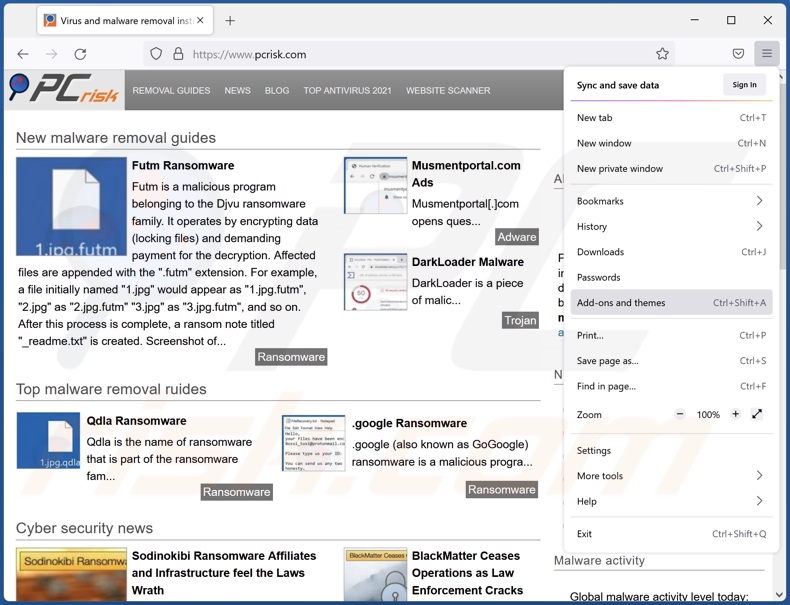
Click the Firefox menu ![]() (at the top right corner of the main window), select "Add-ons". Click "Extensions", in the opened window, remove "frame order".
(at the top right corner of the main window), select "Add-ons". Click "Extensions", in the opened window, remove "frame order".
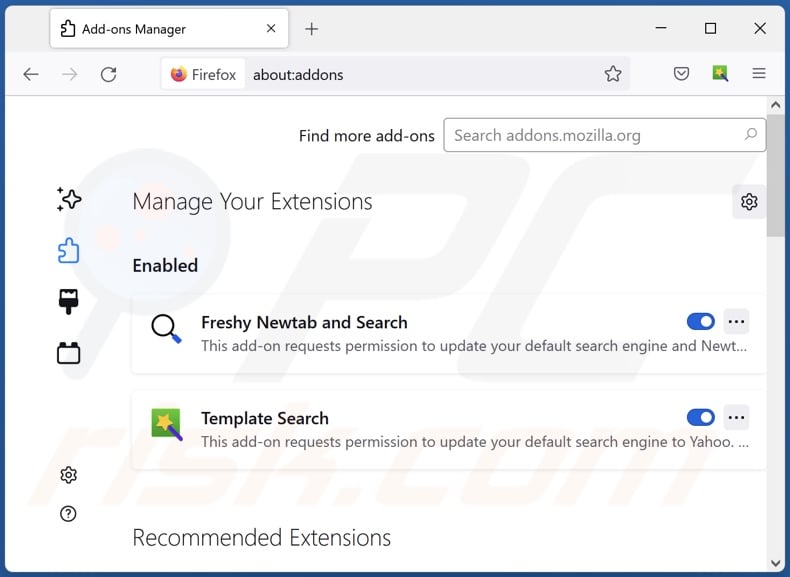
Optional method:
Computer users who have problems with ads by frame order removal can reset their Mozilla Firefox settings.
Open Mozilla Firefox, at the top right corner of the main window, click the Firefox menu, ![]() in the opened menu, click Help.
in the opened menu, click Help.

Select Troubleshooting Information.

In the opened window, click the Refresh Firefox button.

In the opened window, confirm that you wish to reset Mozilla Firefox settings to default by clicking the Refresh Firefox button.

 Remove malicious extensions from Safari:
Remove malicious extensions from Safari:

Make sure your Safari browser is active, click Safari menu, and select Preferences....

In the opened window click Extensions, locate any recently installed suspicious extension, select it and click Uninstall.
Optional method:
Make sure your Safari browser is active and click on Safari menu. From the drop down menu select Clear History and Website Data...

In the opened window select all history and click the Clear History button.

 Remove malicious extensions from Microsoft Edge:
Remove malicious extensions from Microsoft Edge:

Click the Edge menu icon ![]() (at the upper-right corner of Microsoft Edge), select "Extensions". Locate all recently-installed suspicious browser add-ons and click "Remove" below their names.
(at the upper-right corner of Microsoft Edge), select "Extensions". Locate all recently-installed suspicious browser add-ons and click "Remove" below their names.

Optional method:
If you continue to have problems with removal of the ads by frame order, reset your Microsoft Edge browser settings. Click the Edge menu icon ![]() (at the top right corner of Microsoft Edge) and select Settings.
(at the top right corner of Microsoft Edge) and select Settings.

In the opened settings menu select Reset settings.

Select Restore settings to their default values. In the opened window, confirm that you wish to reset Microsoft Edge settings to default by clicking the Reset button.

- If this did not help, follow these alternative instructions explaining how to reset the Microsoft Edge browser.
Summary:
 Commonly, adware or potentially unwanted applications infiltrate Internet browsers through free software downloads. Note that the safest source for downloading free software is via developers' websites only. To avoid installation of adware, be very attentive when downloading and installing free software. When installing previously-downloaded free programs, choose the custom or advanced installation options – this step will reveal any potentially unwanted applications listed for installation together with your chosen free program.
Commonly, adware or potentially unwanted applications infiltrate Internet browsers through free software downloads. Note that the safest source for downloading free software is via developers' websites only. To avoid installation of adware, be very attentive when downloading and installing free software. When installing previously-downloaded free programs, choose the custom or advanced installation options – this step will reveal any potentially unwanted applications listed for installation together with your chosen free program.
Post a comment:
If you have additional information on ads by frame order or it's removal please share your knowledge in the comments section below.
Frequently Asked Questions (FAQ)
What harm can adware cause?
Adware can decrease browsing quality and system performance. This software typically has data tracking abilities, which make it a privacy threat. Furthermore, adware-displayed adverts can cause serious issues (e.g., system infections, financial losses, etc.).
What does adware do?
Adware is designed to display adverts on visited websites and/or other interfaces. Some types can also force-open sites and gather private data.
How do adware developers generate revenue?
Adware developers generate most of their profit via affiliate programs by endorsing various websites, products, software, services, and similar.
Will Combo Cleaner remove frame order adware?
Yes, Combo Cleaner can scan devices and eliminate installed adware-type applications. It is noteworthy that manual removal (unaided by security programs) might not be ideal. Since even after the software itself has been (manually) removed - various remnants (files) can get left behind. Furthermore, the remaining components can continue running and causing issues. Therefore, it is paramount to eliminate adware thoroughly.
Share:

Tomas Meskauskas
Expert security researcher, professional malware analyst
I am passionate about computer security and technology. I have an experience of over 10 years working in various companies related to computer technical issue solving and Internet security. I have been working as an author and editor for pcrisk.com since 2010. Follow me on Twitter and LinkedIn to stay informed about the latest online security threats.
PCrisk security portal is brought by a company RCS LT.
Joined forces of security researchers help educate computer users about the latest online security threats. More information about the company RCS LT.
Our malware removal guides are free. However, if you want to support us you can send us a donation.
DonatePCrisk security portal is brought by a company RCS LT.
Joined forces of security researchers help educate computer users about the latest online security threats. More information about the company RCS LT.
Our malware removal guides are free. However, if you want to support us you can send us a donation.
Donate
▼ Show Discussion