Get free scan and check if your device is infected.
Remove it nowTo use full-featured product, you have to purchase a license for Combo Cleaner. Seven days free trial available. Combo Cleaner is owned and operated by RCS LT, the parent company of PCRisk.com.
What kind of malware is BlueShtorm?
BlueShtorm is an information-stealing malware discovered by 3xp0rt. It is not known at this time what information this malware collects. Usually, information stealers target data that could be misused to steal money and (or) identities, hijack personal accounts, make fraudulent purchases, or blackmail victims.
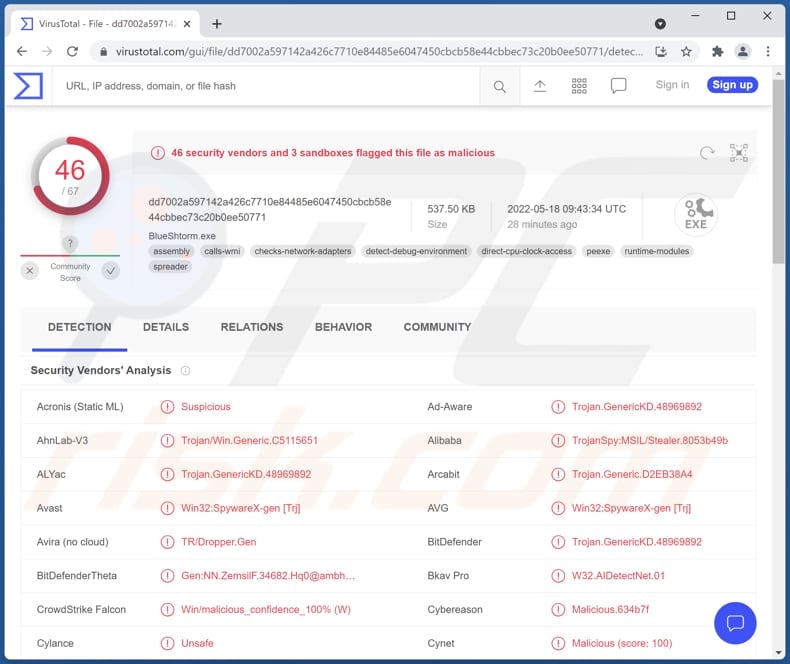
More about information stealers
The information most commonly targeted by information stealers includes credit card details (e.g., name, credit card number, CVV code, expiry date), login credentials (e.g., usernames, passwords), ID card information, social security numbers, etc. A big part of stealers can log keystrokes (record keyboard input).
Also, information stealers can collect information saved in web browsers, gather data stored in the system clipboard, and extract data from specified applications (e.g., messaging, gaming, and other clients). Some stealers can access the microphone and webcam and capture screenshots.
| Name | BlueShtorm information stealer |
| Threat Type | Password-stealing virus, banking malware, spyware. |
| Detection Names | Avast (Win32:SpywareX-gen [Trj]), Combo Cleaner (Trojan.GenericKD.48969892), ESET-NOD32 (A Variant Of MSIL/Spy.Agent.CWQ), Kaspersky (HEUR:Trojan-Spy.MSIL.Stealer.gen), Microsoft (Trojan:Win32/Fareit!ml), Full List (VirusTotal) |
| Symptoms | Most information stealers are designed to stealthily infiltrate the victim's computer and remain silent, and thus no particular symptoms are clearly visible on an infected machine. |
| Distribution methods | Infected email attachments, malicious online advertisements, social engineering, software 'cracks'. |
| Damage | Stolen passwords and banking information, identity theft, hijacked personal accounts, monetary loss. |
| Malware Removal (Windows) |
To eliminate possible malware infections, scan your computer with legitimate antivirus software. Our security researchers recommend using Combo Cleaner. Download Combo CleanerTo use full-featured product, you have to purchase a license for Combo Cleaner. 7 days free trial available. Combo Cleaner is owned and operated by RCS LT, the parent company of PCRisk.com. |
Information stealers in general
Information stealers are monetized in various ways. There are simple and sophisticated stealers. The second ones usually can avoid detection and run silently in the background (victims are unaware of their presence). More examples of information-stealing malware are Growtopia, SaintStealer, and KurayStealer.
How did BlueShtorm infiltrate my computer?
Usually, computer infections are caused via malicious drive-by downloads, links/attachments received via email, files downloaded from unreliable sources, fake updaters, and cracked software download pages. Either way, it happens after users download and execute malware by themselves.
As a rule, emails used to deliver malware are disguised as official/important letters from legitimate companies, organizations, or other entities. Most commonly used files for malware distribution are Microsoft Office or PDF documents, JavaScript files, executable files, or archive files like ZIP, RAR.
Examples of untrustworthy sources for downloading software (or files) used to distribute malware are Peer-to-Peer networks (like eMule, torrent clients), unofficial pages, free file hosting pages, third-party downloaders.
How to avoid installation of malware?
Do not use questionable pages and other unreliable sources to download files and programs. Always use official pages and direct download links for downloading them. Do not open attachments and links in irrelevant emails sent from unknown, suspicious addresses.
Use tools (or functions) provided by the official developer to update and activate the installed software (or the operating system). If you believe that your computer is already infected, we recommend running a scan with Combo Cleaner Antivirus for Windows to automatically eliminate infiltrated malware.
Instant automatic malware removal:
Manual threat removal might be a lengthy and complicated process that requires advanced IT skills. Combo Cleaner is a professional automatic malware removal tool that is recommended to get rid of malware. Download it by clicking the button below:
DOWNLOAD Combo CleanerBy downloading any software listed on this website you agree to our Privacy Policy and Terms of Use. To use full-featured product, you have to purchase a license for Combo Cleaner. 7 days free trial available. Combo Cleaner is owned and operated by RCS LT, the parent company of PCRisk.com.
Quick menu:
- What is BlueShtorm?
- STEP 1. Manual removal of BlueShtorm malware.
- STEP 2. Check if your computer is clean.
How to remove malware manually?
Manual malware removal is a complicated task - usually it is best to allow antivirus or anti-malware programs to do this automatically. To remove this malware we recommend using Combo Cleaner Antivirus for Windows.
If you wish to remove malware manually, the first step is to identify the name of the malware that you are trying to remove. Here is an example of a suspicious program running on a user's computer:

If you checked the list of programs running on your computer, for example, using task manager, and identified a program that looks suspicious, you should continue with these steps:
 Download a program called Autoruns. This program shows auto-start applications, Registry, and file system locations:
Download a program called Autoruns. This program shows auto-start applications, Registry, and file system locations:

 Restart your computer into Safe Mode:
Restart your computer into Safe Mode:
Windows XP and Windows 7 users: Start your computer in Safe Mode. Click Start, click Shut Down, click Restart, click OK. During your computer start process, press the F8 key on your keyboard multiple times until you see the Windows Advanced Option menu, and then select Safe Mode with Networking from the list.

Video showing how to start Windows 7 in "Safe Mode with Networking":
Windows 8 users: Start Windows 8 is Safe Mode with Networking - Go to Windows 8 Start Screen, type Advanced, in the search results select Settings. Click Advanced startup options, in the opened "General PC Settings" window, select Advanced startup.
Click the "Restart now" button. Your computer will now restart into the "Advanced Startup options menu". Click the "Troubleshoot" button, and then click the "Advanced options" button. In the advanced option screen, click "Startup settings".
Click the "Restart" button. Your PC will restart into the Startup Settings screen. Press F5 to boot in Safe Mode with Networking.

Video showing how to start Windows 8 in "Safe Mode with Networking":
Windows 10 users: Click the Windows logo and select the Power icon. In the opened menu click "Restart" while holding "Shift" button on your keyboard. In the "choose an option" window click on the "Troubleshoot", next select "Advanced options".
In the advanced options menu select "Startup Settings" and click on the "Restart" button. In the following window you should click the "F5" button on your keyboard. This will restart your operating system in safe mode with networking.

Video showing how to start Windows 10 in "Safe Mode with Networking":
 Extract the downloaded archive and run the Autoruns.exe file.
Extract the downloaded archive and run the Autoruns.exe file.

 In the Autoruns application, click "Options" at the top and uncheck "Hide Empty Locations" and "Hide Windows Entries" options. After this procedure, click the "Refresh" icon.
In the Autoruns application, click "Options" at the top and uncheck "Hide Empty Locations" and "Hide Windows Entries" options. After this procedure, click the "Refresh" icon.

 Check the list provided by the Autoruns application and locate the malware file that you want to eliminate.
Check the list provided by the Autoruns application and locate the malware file that you want to eliminate.
You should write down its full path and name. Note that some malware hides process names under legitimate Windows process names. At this stage, it is very important to avoid removing system files. After you locate the suspicious program you wish to remove, right click your mouse over its name and choose "Delete".

After removing the malware through the Autoruns application (this ensures that the malware will not run automatically on the next system startup), you should search for the malware name on your computer. Be sure to enable hidden files and folders before proceeding. If you find the filename of the malware, be sure to remove it.

Reboot your computer in normal mode. Following these steps should remove any malware from your computer. Note that manual threat removal requires advanced computer skills. If you do not have these skills, leave malware removal to antivirus and anti-malware programs.
These steps might not work with advanced malware infections. As always it is best to prevent infection than try to remove malware later. To keep your computer safe, install the latest operating system updates and use antivirus software. To be sure your computer is free of malware infections, we recommend scanning it with Combo Cleaner Antivirus for Windows.
Frequently Asked Questions (FAQ)
What are the biggest issues that malware can cause?
It can cause data loss, identity theft, monetary loss, additional computer infections, loss of access to various accounts, etc.
What is the purpose BlueShtorm malware?
It is designed to steal information. It is unknown what information it collects. However, it is likely that the targeted information includes login credentials, clipboard data, credit card details, and (or) other sensitive information.
How did a malware infiltrate my computer?
Most commonly used ways to distribute malware are to trick users into opening links or attachments in received emails, executing malicious drive-by downloads (or files downloaded from other sources), and using tools or programs downloaded from cracked software distribution pages.
Will Combo Cleaner protect me from malware?
Yes, Combo Cleaner will detect and remove malware from the operating system (it can detect almost all known malware). When a computer is infected with high-end malware, it must be scanned using a full scan. Otherwise, antivirus software will not find malware hiding deep in the system.
Share:

Tomas Meskauskas
Expert security researcher, professional malware analyst
I am passionate about computer security and technology. I have an experience of over 10 years working in various companies related to computer technical issue solving and Internet security. I have been working as an author and editor for pcrisk.com since 2010. Follow me on Twitter and LinkedIn to stay informed about the latest online security threats.
PCrisk security portal is brought by a company RCS LT.
Joined forces of security researchers help educate computer users about the latest online security threats. More information about the company RCS LT.
Our malware removal guides are free. However, if you want to support us you can send us a donation.
DonatePCrisk security portal is brought by a company RCS LT.
Joined forces of security researchers help educate computer users about the latest online security threats. More information about the company RCS LT.
Our malware removal guides are free. However, if you want to support us you can send us a donation.
Donate
▼ Show Discussion