Get free scan and check if your device is infected.
Remove it nowTo use full-featured product, you have to purchase a license for Combo Cleaner. Seven days free trial available. Combo Cleaner is owned and operated by RCS LT, the parent company of PCRisk.com.
What kind of malware is SVCReady?
SVCReady is the name of a malware loader that can collect information about the infected system and communicate with a command and control (C2) server. We have discovered this loader while examining an email containing a malicious MS Word document.
One of the known payloads delivered using the SVCReady loader is an information stealer called RedLine Stealer.
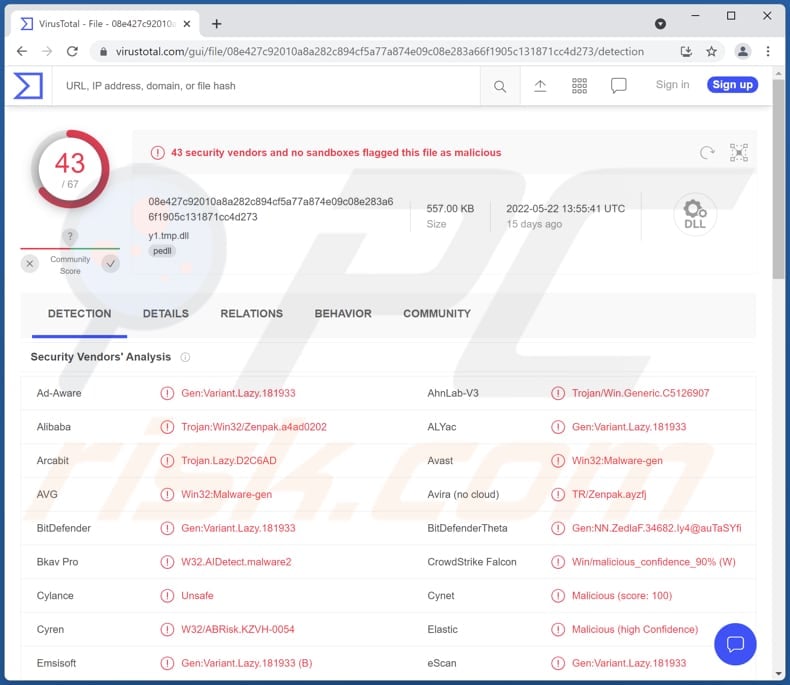
More about SVCReady
SVCReady collects information about the infected system such as username, computer name, time zone, computer manufacturer, BIOS, and firmware. Also, it gathers lists of running processes and installed software. SVCReady sends collected data to the C2 server. Additionally, SVCReady attempts to maintain its foothold on the system by creating a scheduled task.
SVCReady can download files and run them, take screenshots, run shell commands, check whether it is running in an VM environment (in a virtual machine), and obtain the number of plugged in USB devices. As we mentioned in the introduction, one of the known payloads distributed using SVCReady is RedLine Stealer.
RedLine Stealer gathers logins, passwords, autofill data, cookies and credit card details from all Gecko-based and Chromium-based web browsers. It also targets certain cryptocurrency wallets, VPN and FTP clients, and various instant messaging clients. Additionally, it collects IP addresses, usernames, keyboard layouts, UAC settings, and other system information.
| Name | SVCReady loader |
| Threat Type | Trojan, password-stealing virus, banking malware, spyware. |
| Detection Names (Malicious MS Word document) | Avast (Win32:Trojan-gen), Combo Cleaner (Trojan.GenericKD.50287306), ESET-NOD32 (Multiple Detections), Kaspersky (Trojan.Win32.Zenpak.bnqm), Microsoft (Trojan:Win32/Mamson.A!ac), Full List (VirusTotal) |
| Detection Names (SVCReady) | Avast (Win32:Malware-gen), Combo Cleaner (Gen:Variant.Lazy.181933), Emsisoft (Gen:Variant.Lazy.181933 (B)), Kaspersky (Trojan.Win32.Zenpak.boei), Microsoft (Trojan:Win32/Tiggre!rfn), Full List (VirusTotal) |
| Payload | RedLine Stealer and possibly other malware |
| Symptoms | Trojans are designed to stealthily infiltrate the victim's computer and remain silent, and thus no particular symptoms are clearly visible on an infected machine. |
| Distribution methods | Infected email attachments, malicious online advertisements, social engineering, software 'cracks'. |
| Damage | Stolen passwords and banking information, identity theft, the victim's computer added to a botnet. |
| Malware Removal (Windows) |
To eliminate possible malware infections, scan your computer with legitimate antivirus software. Our security researchers recommend using Combo Cleaner. Download Combo CleanerTo use full-featured product, you have to purchase a license for Combo Cleaner. 7 days free trial available. Combo Cleaner is owned and operated by RCS LT, the parent company of PCRisk.com. |
SVCReady in general
Cybercriminals use SVCReady to distribute other malware (one of the known payloads is RedLine Stealer). It could be used to infect computers with cryptocurrency miners, ransomware, and other types of malware. It is important to mention that SVCReady is under active development - it may have additional capabilities and use more sophisticated evasion and persistence techniques.
More examples of malware loaders are GootLoader, BATLOADER, and DarkLoader.
How did SVCReady infiltrate my computer?
Threat actors distribute SVCReady via email. They send emails containing a malicious attachment, a Microsoft Word document. That document infects a computer with SVCReady after enabling macros commands (enabling content). It executes a malicious code stored in the properties of that document to drop and run the SVCReady malware loader.
How to avoid installation of malware?
Do not download files or software from questionable sources (for example, shady pages, torrent sites, P2P networks, or third-party downloaders). Use official pages to download software. Keep the operating system and other installed software up to date. Update and activate it with tools provided by official developers.
Never download cracked software or cracking tools or open attachments and links presented in suspicious (irrelevant) emails sent from unknown addresses. If you believe that your computer is already infected, we recommend running a scan with Combo Cleaner Antivirus for Windows to automatically eliminate infiltrated malware.
Malicious MS Word document used to distribute SVCReady:
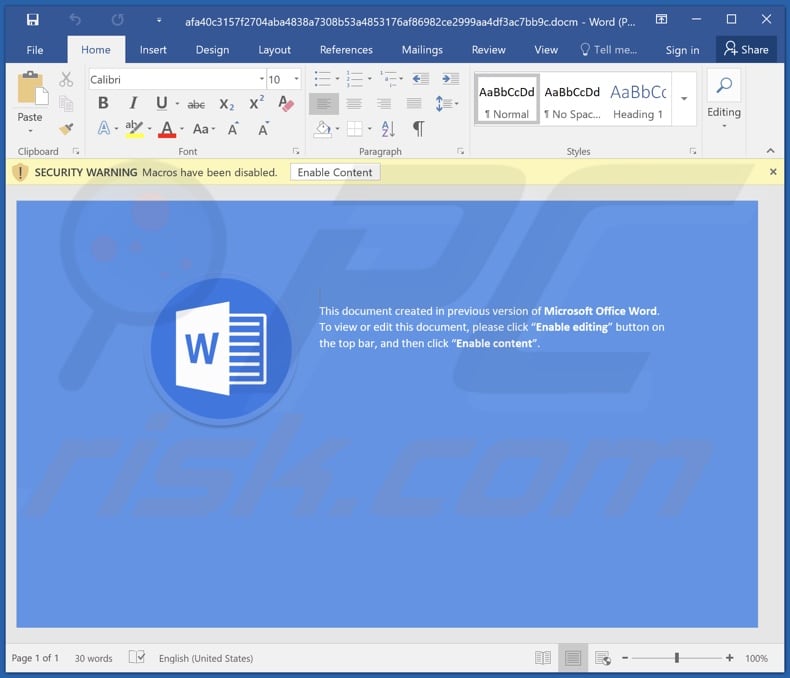
Instant automatic malware removal:
Manual threat removal might be a lengthy and complicated process that requires advanced IT skills. Combo Cleaner is a professional automatic malware removal tool that is recommended to get rid of malware. Download it by clicking the button below:
DOWNLOAD Combo CleanerBy downloading any software listed on this website you agree to our Privacy Policy and Terms of Use. To use full-featured product, you have to purchase a license for Combo Cleaner. 7 days free trial available. Combo Cleaner is owned and operated by RCS LT, the parent company of PCRisk.com.
Quick menu:
- What is SVCReady?
- STEP 1. Manual removal of SVCReady malware.
- STEP 2. Check if your computer is clean.
How to remove malware manually?
Manual malware removal is a complicated task - usually it is best to allow antivirus or anti-malware programs to do this automatically. To remove this malware we recommend using Combo Cleaner Antivirus for Windows.
If you wish to remove malware manually, the first step is to identify the name of the malware that you are trying to remove. Here is an example of a suspicious program running on a user's computer:

If you checked the list of programs running on your computer, for example, using task manager, and identified a program that looks suspicious, you should continue with these steps:
 Download a program called Autoruns. This program shows auto-start applications, Registry, and file system locations:
Download a program called Autoruns. This program shows auto-start applications, Registry, and file system locations:

 Restart your computer into Safe Mode:
Restart your computer into Safe Mode:
Windows XP and Windows 7 users: Start your computer in Safe Mode. Click Start, click Shut Down, click Restart, click OK. During your computer start process, press the F8 key on your keyboard multiple times until you see the Windows Advanced Option menu, and then select Safe Mode with Networking from the list.

Video showing how to start Windows 7 in "Safe Mode with Networking":
Windows 8 users: Start Windows 8 is Safe Mode with Networking - Go to Windows 8 Start Screen, type Advanced, in the search results select Settings. Click Advanced startup options, in the opened "General PC Settings" window, select Advanced startup.
Click the "Restart now" button. Your computer will now restart into the "Advanced Startup options menu". Click the "Troubleshoot" button, and then click the "Advanced options" button. In the advanced option screen, click "Startup settings".
Click the "Restart" button. Your PC will restart into the Startup Settings screen. Press F5 to boot in Safe Mode with Networking.

Video showing how to start Windows 8 in "Safe Mode with Networking":
Windows 10 users: Click the Windows logo and select the Power icon. In the opened menu click "Restart" while holding "Shift" button on your keyboard. In the "choose an option" window click on the "Troubleshoot", next select "Advanced options".
In the advanced options menu select "Startup Settings" and click on the "Restart" button. In the following window you should click the "F5" button on your keyboard. This will restart your operating system in safe mode with networking.

Video showing how to start Windows 10 in "Safe Mode with Networking":
 Extract the downloaded archive and run the Autoruns.exe file.
Extract the downloaded archive and run the Autoruns.exe file.

 In the Autoruns application, click "Options" at the top and uncheck "Hide Empty Locations" and "Hide Windows Entries" options. After this procedure, click the "Refresh" icon.
In the Autoruns application, click "Options" at the top and uncheck "Hide Empty Locations" and "Hide Windows Entries" options. After this procedure, click the "Refresh" icon.

 Check the list provided by the Autoruns application and locate the malware file that you want to eliminate.
Check the list provided by the Autoruns application and locate the malware file that you want to eliminate.
You should write down its full path and name. Note that some malware hides process names under legitimate Windows process names. At this stage, it is very important to avoid removing system files. After you locate the suspicious program you wish to remove, right click your mouse over its name and choose "Delete".

After removing the malware through the Autoruns application (this ensures that the malware will not run automatically on the next system startup), you should search for the malware name on your computer. Be sure to enable hidden files and folders before proceeding. If you find the filename of the malware, be sure to remove it.

Reboot your computer in normal mode. Following these steps should remove any malware from your computer. Note that manual threat removal requires advanced computer skills. If you do not have these skills, leave malware removal to antivirus and anti-malware programs.
These steps might not work with advanced malware infections. As always it is best to prevent infection than try to remove malware later. To keep your computer safe, install the latest operating system updates and use antivirus software. To be sure your computer is free of malware infections, we recommend scanning it with Combo Cleaner Antivirus for Windows.
Frequently Asked Questions (FAQ)
My computer is infected with SVCReady malware, should I format my storage device to get rid of it?
You can remove this malware without formatting the storage device. It can be done by following our instructions (check the removal guide above).
What are the biggest issues that malware can cause?
In most cases, the biggest problems caused by malware are data loss, financial losses, identity theft, poor computer performance, and (or) additional computer infections.
What is the purpose of SVCReady malware?
This malware collects information about the infected system and downloads, and runs files to infect computers with additional malware. We have learned that one payloads delivered by SVCReady is RedLine Stealer.
How did SVCReady infiltrate my computer?
It infected a computer through a malicious MS Word document downloaded from an email sent by cybercriminals. That document drops the SVCReady malware after enabling macros commands.
Will Combo Cleaner protect me from malware?
Yes, Combo Cleaner will detect and eliminate malware. If your computer is infected with high-end malware, run a full system scan. Otherwise, malware that hides deep in the system will remain undetected.
Share:

Tomas Meskauskas
Expert security researcher, professional malware analyst
I am passionate about computer security and technology. I have an experience of over 10 years working in various companies related to computer technical issue solving and Internet security. I have been working as an author and editor for pcrisk.com since 2010. Follow me on Twitter and LinkedIn to stay informed about the latest online security threats.
PCrisk security portal is brought by a company RCS LT.
Joined forces of security researchers help educate computer users about the latest online security threats. More information about the company RCS LT.
Our malware removal guides are free. However, if you want to support us you can send us a donation.
DonatePCrisk security portal is brought by a company RCS LT.
Joined forces of security researchers help educate computer users about the latest online security threats. More information about the company RCS LT.
Our malware removal guides are free. However, if you want to support us you can send us a donation.
Donate
▼ Show Discussion