How to remove the Keona Clipper malware from your operating system
TrojanAlso Known As: Keona clipboard hijacker
Get free scan and check if your device is infected.
Remove it nowTo use full-featured product, you have to purchase a license for Combo Cleaner. Seven days free trial available. Combo Cleaner is owned and operated by RCS LT, the parent company of PCRisk.com.
What is Keona Clipper?
Keona is the name of a clipper-type malware. Otherwise known as clipboard hijackers, these malicious programs are designed to replace the data copied into the clipboard (copy-paste buffer). Clippers are almost exclusively used to change copied cryptocurrency wallet addresses - in order to redirect outgoing transfers into the cyber criminals' cryptowallets.
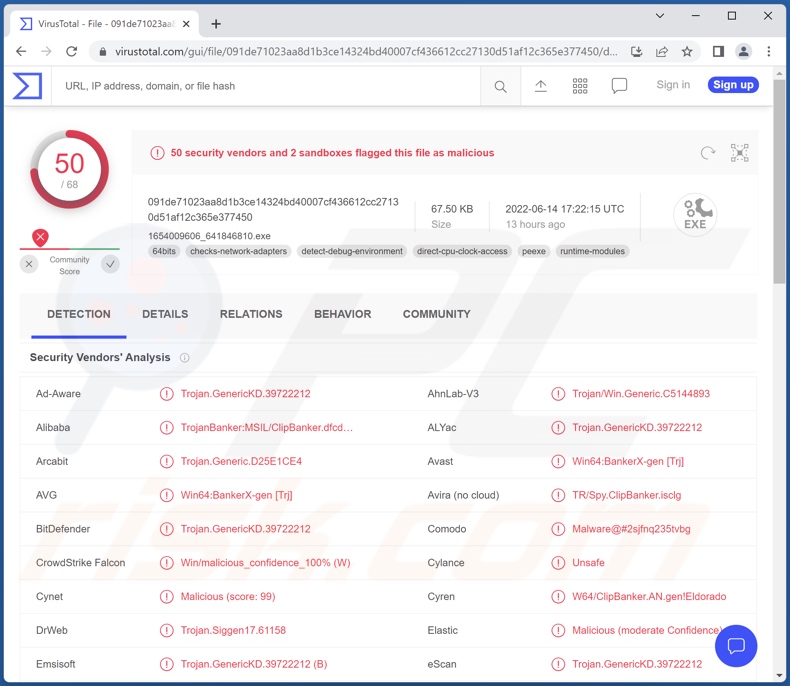
Keona Clipper malware overview
According to Keona Clipper's promotional material, it is incredibly lightweight - 20kb in size. This factor aids in the malware's distribution and complicates its detection (e.g., victims are more likely to take note of suspicious programs that occupy a lot of space, use up a significant amount of system resources, or seriously diminish computer performance).
Keona Clipper operates by detecting when users copy a cryptocurrency wallet address into their clipboard. The copied content is then replaced with the address of a wallet in possession of the cyber criminals. So when victims make an outgoing transaction and paste the intended address - one belonging to the criminals is pasted instead. Therefore, the funds are transferred to the cyber criminals, and victims experience a financial loss.
If you suspect that your system is infected with Keona Clipper (or other malware), we strongly advise using an anti-virus to eliminate it without delay.
| Name | Keona clipboard hijacker |
| Threat Type | Trojan, Clipper, Clipboard Hijacker. |
| Detection Names | Avast (Win64:BankerX-gen [Trj]), Combo Cleaner (Trojan.GenericKD.39722212), ESET-NOD32 (A Variant Of MSIL/ClipBanker.ABF), Kaspersky (HEUR:Trojan-Banker.MSIL.ClipBanker.gen), Microsoft (Trojan:Win32/Tiggre!rfn), Full List Of Detections (VirusTotal) |
| Symptoms | Trojans are designed to stealthily infiltrate the victim's computer and remain silent, and thus no particular symptoms are clearly visible on an infected machine. |
| Distribution methods | Infected email attachments, malicious online advertisements, social engineering, software 'cracks'. |
| Damage | Stolen cryptocurrency, financial loss. |
| Malware Removal (Windows) |
To eliminate possible malware infections, scan your computer with legitimate antivirus software. Our security researchers recommend using Combo Cleaner. Download Combo CleanerTo use full-featured product, you have to purchase a license for Combo Cleaner. 7 days free trial available. Combo Cleaner is owned and operated by RCS LT, the parent company of PCRisk.com. |
Clipper examples
We have analyzed thousands of malicious programs; Allcome, Frost, and Zenon are just a few examples of clippers.
It is pertinent to mention that malicious software can have varied abilities in different combinations, and the developers often update their programs with improved or additional functionalities. Therefore, the threats posed by malware can be extensive.
How did Keona Clipper infiltrate my computer?
Since Keona Clipper is offered for sale online, how it is distributed depends on the cyber criminals using it. In general, malware is proliferated using phishing and social engineering tactics. Malicious programs are typically presented as or bundled with ordinary software/media.
Virulent files can be in various formats, e.g., archives, executables, Microsoft Office and PDF documents, JavaScript, etc. Once an infectious file is executed, run, or otherwise opened - the infection chain is jumpstarted.
The most common distribution methods include: drive-by (stealthy ad deceptive) downloads, malicious attachments in spam emails and messages, untrustworthy download sources (e.g., unofficial and freeware sites, P2P sharing networks, etc.), online scams, illegal program activation tools ("cracks"), and fake updates.
How to avoid installation of malware?
We strongly recommend downloading only from official and verified channels. Additionally, all programs must be activated and updated with tools provided by legitimate developers, since illegal software activation tools ("cracks") and fake updaters can contain malware.
We advise against opening the attachments and links found in dubious/irrelevant emails and messages - as that can lead to a system infection.
It is paramount to have a reputable anti-virus installed and kept up-to-date. Security programs must be used to run regular system scans and to remove detected threats and issues. If you believe that your computer is already infected, we recommend running a scan with Combo Cleaner Antivirus for Windows to automatically eliminate infiltrated malware.
Screenshot of Keona Clipper being promoted on a hacker forum:
Instant automatic malware removal:
Manual threat removal might be a lengthy and complicated process that requires advanced IT skills. Combo Cleaner is a professional automatic malware removal tool that is recommended to get rid of malware. Download it by clicking the button below:
DOWNLOAD Combo CleanerBy downloading any software listed on this website you agree to our Privacy Policy and Terms of Use. To use full-featured product, you have to purchase a license for Combo Cleaner. 7 days free trial available. Combo Cleaner is owned and operated by RCS LT, the parent company of PCRisk.com.
Quick menu:
- What is Keona Clipper?
- STEP 1. Manual removal of Keona Clipper malware.
- STEP 2. Check if your computer is clean.
How to remove malware manually?
Manual malware removal is a complicated task - usually it is best to allow antivirus or anti-malware programs to do this automatically. To remove this malware we recommend using Combo Cleaner Antivirus for Windows.
If you wish to remove malware manually, the first step is to identify the name of the malware that you are trying to remove. Here is an example of a suspicious program running on a user's computer:

If you checked the list of programs running on your computer, for example, using task manager, and identified a program that looks suspicious, you should continue with these steps:
 Download a program called Autoruns. This program shows auto-start applications, Registry, and file system locations:
Download a program called Autoruns. This program shows auto-start applications, Registry, and file system locations:

 Restart your computer into Safe Mode:
Restart your computer into Safe Mode:
Windows XP and Windows 7 users: Start your computer in Safe Mode. Click Start, click Shut Down, click Restart, click OK. During your computer start process, press the F8 key on your keyboard multiple times until you see the Windows Advanced Option menu, and then select Safe Mode with Networking from the list.

Video showing how to start Windows 7 in "Safe Mode with Networking":
Windows 8 users: Start Windows 8 is Safe Mode with Networking - Go to Windows 8 Start Screen, type Advanced, in the search results select Settings. Click Advanced startup options, in the opened "General PC Settings" window, select Advanced startup.
Click the "Restart now" button. Your computer will now restart into the "Advanced Startup options menu". Click the "Troubleshoot" button, and then click the "Advanced options" button. In the advanced option screen, click "Startup settings".
Click the "Restart" button. Your PC will restart into the Startup Settings screen. Press F5 to boot in Safe Mode with Networking.

Video showing how to start Windows 8 in "Safe Mode with Networking":
Windows 10 users: Click the Windows logo and select the Power icon. In the opened menu click "Restart" while holding "Shift" button on your keyboard. In the "choose an option" window click on the "Troubleshoot", next select "Advanced options".
In the advanced options menu select "Startup Settings" and click on the "Restart" button. In the following window you should click the "F5" button on your keyboard. This will restart your operating system in safe mode with networking.

Video showing how to start Windows 10 in "Safe Mode with Networking":
 Extract the downloaded archive and run the Autoruns.exe file.
Extract the downloaded archive and run the Autoruns.exe file.

 In the Autoruns application, click "Options" at the top and uncheck "Hide Empty Locations" and "Hide Windows Entries" options. After this procedure, click the "Refresh" icon.
In the Autoruns application, click "Options" at the top and uncheck "Hide Empty Locations" and "Hide Windows Entries" options. After this procedure, click the "Refresh" icon.

 Check the list provided by the Autoruns application and locate the malware file that you want to eliminate.
Check the list provided by the Autoruns application and locate the malware file that you want to eliminate.
You should write down its full path and name. Note that some malware hides process names under legitimate Windows process names. At this stage, it is very important to avoid removing system files. After you locate the suspicious program you wish to remove, right click your mouse over its name and choose "Delete".

After removing the malware through the Autoruns application (this ensures that the malware will not run automatically on the next system startup), you should search for the malware name on your computer. Be sure to enable hidden files and folders before proceeding. If you find the filename of the malware, be sure to remove it.

Reboot your computer in normal mode. Following these steps should remove any malware from your computer. Note that manual threat removal requires advanced computer skills. If you do not have these skills, leave malware removal to antivirus and anti-malware programs.
These steps might not work with advanced malware infections. As always it is best to prevent infection than try to remove malware later. To keep your computer safe, install the latest operating system updates and use antivirus software. To be sure your computer is free of malware infections, we recommend scanning it with Combo Cleaner Antivirus for Windows.
Frequently Asked Questions (FAQ)
My computer is infected with Keona Clipper malware, should I format my storage device to get rid of it?
No, Keona Clipper's removal does not require formatting.
What are the biggest issues that Keona Clipper malware can cause?
The threats posed by a malicious program depend on its functionalities and the cyber criminals' aims. The purpose of Keona Clipper is to redirect outgoing cryptocurrency transactions to the cyber criminals' wallets by replacing the cryptowallet addresses copied into the clipboard. Therefore, Keona infections can result in significant financial losses.
What is the purpose of Keona Clipper malware?
While how malicious programs operate may differ, most are used to generate revenue. However, malware can also be used to amuse the cyber criminals, disrupt processes (e.g., websites, services, companies, etc.), carry out personal vendettas, launch politically/geopolitically motivated attacks, etc.
How did Keona Clipper malware infiltrate my computer?
Malware is primarily proliferated through drive-by downloads, online scams, spam emails and messages, untrustworthy download channels (e.g., unofficial and freeware sites, Peer-to-Peer sharing networks, etc.), illegal software activation ("cracking") tools, and fake updates. Some malicious programs are also capable of self-spreading via local networks and removable storage devices (e.g., external hard drives, USB flash drives, etc.).
Will Combo Cleaner protect me from malware?
Yes, Combo Cleaner can detect and eliminate practically all known malware infections. It is noteworthy that performing a full system scan is paramount - since sophisticated malicious programs typically hide deep within systems.
Share:

Tomas Meskauskas
Expert security researcher, professional malware analyst
I am passionate about computer security and technology. I have an experience of over 10 years working in various companies related to computer technical issue solving and Internet security. I have been working as an author and editor for pcrisk.com since 2010. Follow me on Twitter and LinkedIn to stay informed about the latest online security threats.
PCrisk security portal is brought by a company RCS LT.
Joined forces of security researchers help educate computer users about the latest online security threats. More information about the company RCS LT.
Our malware removal guides are free. However, if you want to support us you can send us a donation.
DonatePCrisk security portal is brought by a company RCS LT.
Joined forces of security researchers help educate computer users about the latest online security threats. More information about the company RCS LT.
Our malware removal guides are free. However, if you want to support us you can send us a donation.
Donate
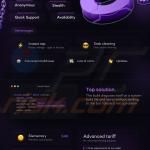
▼ Show Discussion