How to remove Paradies clipper from the operating system
TrojanAlso Known As: Paradies clipper malware
Get free scan and check if your device is infected.
Remove it nowTo use full-featured product, you have to purchase a license for Combo Cleaner. Seven days free trial available. Combo Cleaner is owned and operated by RCS LT, the parent company of PCRisk.com.
What kind of malware is Paradies?
Paradies clipper is the name of the malware that steals cryptocurrency from victims by replacing wallet addresses saved in the clipboard with addresses belonging to cybercriminals. It is sold on a hacker forum for 50 euros. The developer of the Paradies clipper describes it as a number one crypto clipper.
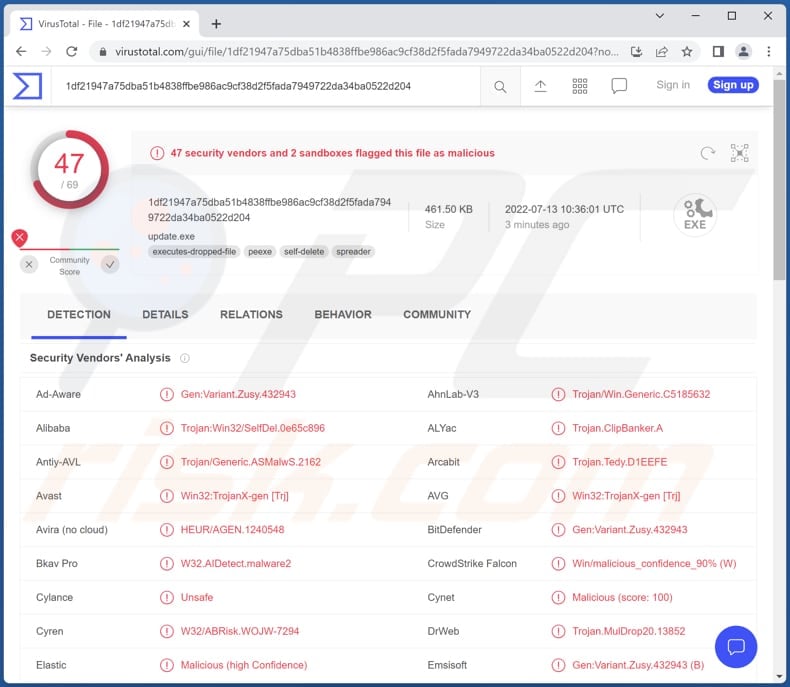
More about the Paradies clipper
Paradies clipper steals Bitcoin, Dash, Dogecoin, Ethereum, Litecoin, Monero, Neo, and Ripple cryptocurrencies. It can replace crypto wallets with the ones owned by the attackers. These attacks are successful when victims transfer their crypto funds without checking the recipient's address.
Another problem with having a computer infected with malware like the Paradies clipper is that cryptocurrency transactions are irreversible - they cannot be canceled or reversed. Thus, victims who sent crypto to the wrong address (owned by cybercriminals) cannot do anything to retrieve their funds.
| Name | Paradies clipper malware |
| Threat Type | Clipper |
| Detection Names | Avast (Win32:TrojanX-gen [Trj]), Combo Cleaner (Gen:Variant.Zusy.432943), ESET-NOD32 (A Variant Of Win32/ClipBanker.OZ), Kaspersky (HEUR:Trojan.Win32.SelfDel.gen), Microsoft (Trojan:Win32/Tiggre!rfn), Full List (VirusTotal) |
| Malicious Process Name(s) | Update.exe (its name may vary) |
| Related Crypto Wallets | 1C7HpJnRNaUNY8F7inQXyxmJ9aQsczZAML (BTC), bc1qxudtrupckfmc204z70x8p9xu7409nsrgvekm0h (BTC), 0x301e8c4Dffaeb682b67bdfB5d340F36EFE2Cf877 (ETH), ltc1q259z50fwemrpjvjmkn5rl2m4h8jckm32rlhvem (LTC), DE4hgzmrtaXVhTWRuzLpnyhbgRGikjBVvg (DOGE), rfvgDUeRUaDfGwPxnSj9aed4nroJgQcyDQ (XRP), Xh1ff4HdtbUtC2DW8vk3Dhwa5VSJ2pxSMG (DASH), LQ4Gwqr38zBR5JdyoxcUDu38r63T5mUi4Y (NEO), 41oqjME2WP2C88P3BW4oEgUGjMaXQ wGqgirYJWCDYwAQahMXWKYNLF4XVodVkNQnF (XMR). There could be many other addresses. |
| Symptoms | Cryptocurrency wallet addresses pasted from the clipboard are different from the ones belonging to recipients |
| Distribution methods | Infected email attachments, malicious online advertisements, social engineering, software 'cracks'. |
| Damage | Stolen cryptocurrency |
| Malware Removal (Windows) |
To eliminate possible malware infections, scan your computer with legitimate antivirus software. Our security researchers recommend using Combo Cleaner. Download Combo CleanerTo use full-featured product, you have to purchase a license for Combo Cleaner. 7 days free trial available. Combo Cleaner is owned and operated by RCS LT, the parent company of PCRisk.com. |
Clippers in general
The purpose of clippers is to steal cryptocurrency. If victims copy a wallet address to the clipboard, it is replaced by another wallet owned by cybercriminals. Since cryptowallet addresses are merely long strings of letters and digits, memorizing is rather hard and it is easy not to notice that the copied address has been changed. Typically, victims are unaware that their computers are infected with clippers (the Paradies clipper runs as "Update.exe" in the Task Manager, although its name may vary).
More examples of clippers are Keona, Allcome, and Frost.
How did Paradies infiltrate my computer?
Most threat actors distribute malware via installers for cracked/pirated software, emails containing malicious links or attachments, or untrustworthy sources for downloading software. Also, cybercriminals use certain Trojans and fake software updaters. Their goal is to trick users into downloading and executing malware by themselves.
Examples of unreliable sources for downloading files or programs are Peer-to-Peer networks, unofficial pages, third-party downloaders, free file hosting pages, etc. Usually, threat actors attempt to trick users into opening executables, archives like ZIP, RAR, JavaScript files, MS Office, or PDF documents.
How to avoid installation of malware?
Remember that opening attachments and website links in irrelevant emails sent from suspicious or unknown addresses can result in having a computer infected with malware. Thus, examine such emails before opening their contents. Also, use official pages and stores to download files and software. Do not use other sources (e.g., shady pages, P2P networks).
Keep the operating system (and installed software) up to date. Use tools and functions provided by the official developers to update and activate any software. If you believe that your computer is already infected, we recommend running a scan with Combo Cleaner Antivirus for Windows to automatically eliminate infiltrated malware.
How the Paradies clipper replacing the Bitcoin wallet address with the one owned by the attackers (GIF):
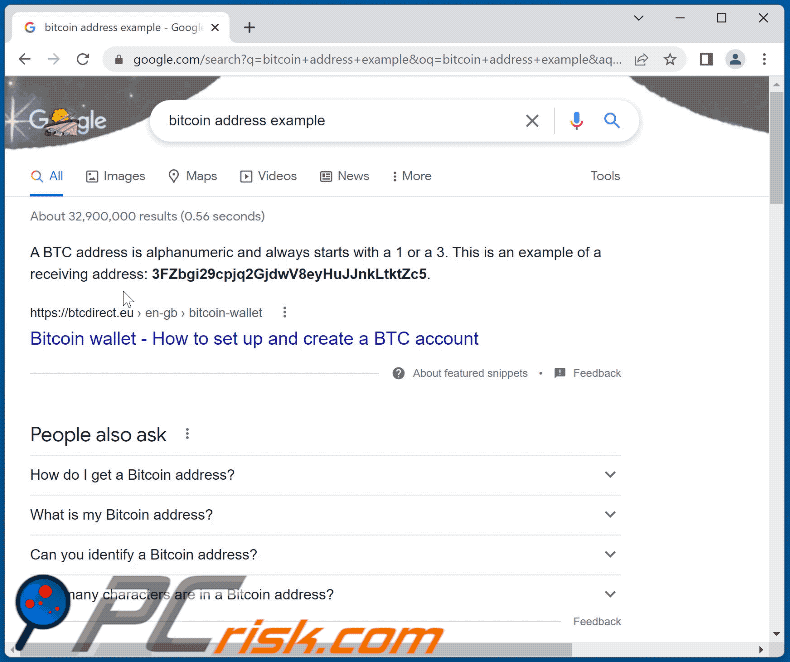
How the Paradies clipper replacing the Ethereum wallet address with the one owned by the attackers (GIF):
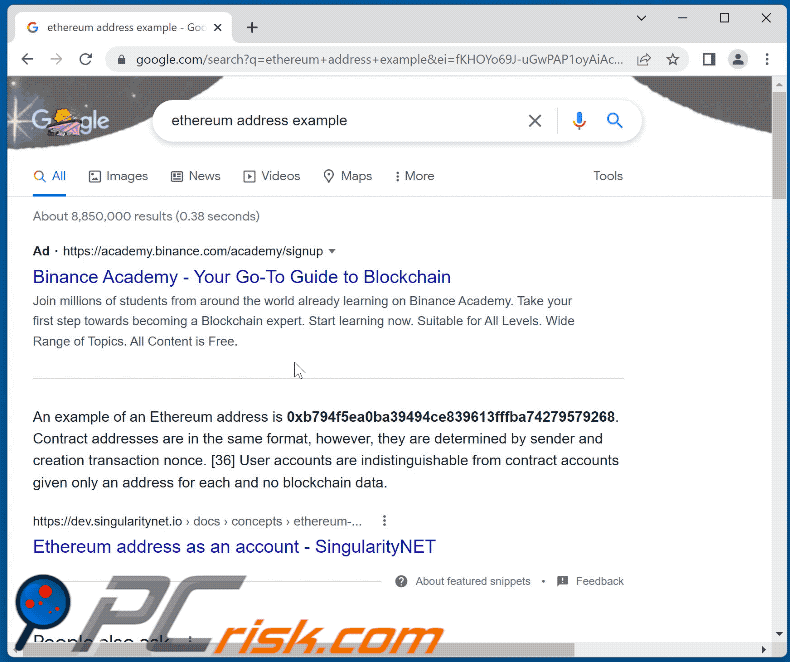
Screenshot of the Paradies clipper running in the Task Manager as "Update.exe" (its name may vary):
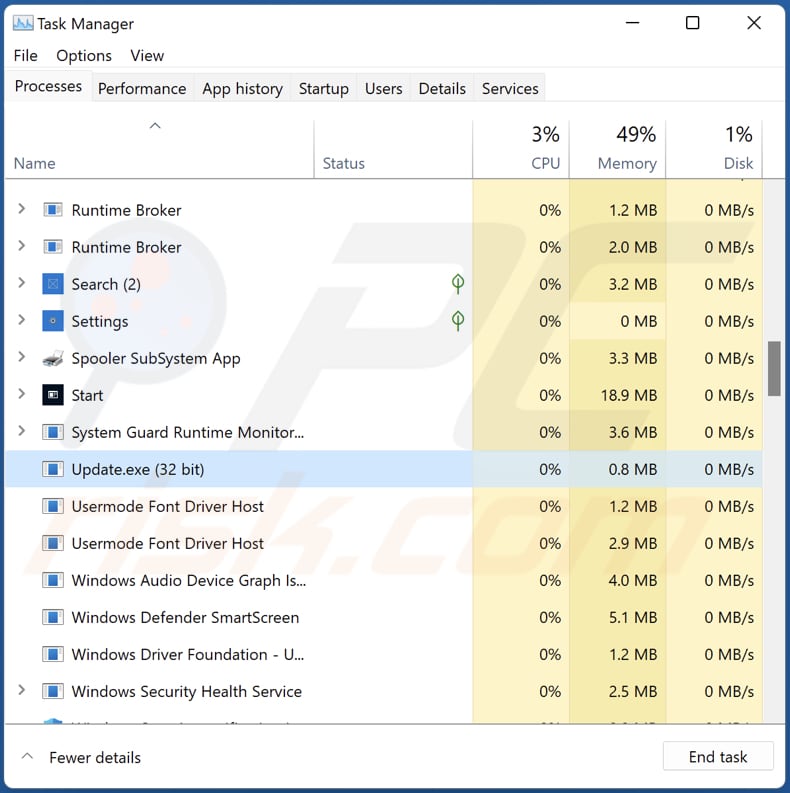
Screenshot of the hacker forum used to sell Paradies:
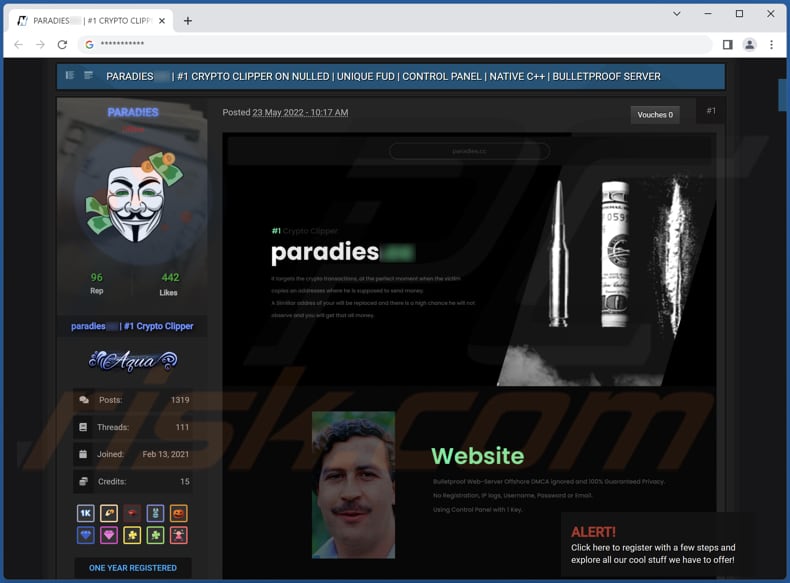
Instant automatic malware removal:
Manual threat removal might be a lengthy and complicated process that requires advanced IT skills. Combo Cleaner is a professional automatic malware removal tool that is recommended to get rid of malware. Download it by clicking the button below:
DOWNLOAD Combo CleanerBy downloading any software listed on this website you agree to our Privacy Policy and Terms of Use. To use full-featured product, you have to purchase a license for Combo Cleaner. 7 days free trial available. Combo Cleaner is owned and operated by RCS LT, the parent company of PCRisk.com.
Quick menu:
- What is Paradies?
- STEP 1. Manual removal of Paradies malware.
- STEP 2. Check if your computer is clean.
How to remove malware manually?
Manual malware removal is a complicated task - usually it is best to allow antivirus or anti-malware programs to do this automatically. To remove this malware we recommend using Combo Cleaner Antivirus for Windows.
If you wish to remove malware manually, the first step is to identify the name of the malware that you are trying to remove. Here is an example of a suspicious program running on a user's computer:

If you checked the list of programs running on your computer, for example, using task manager, and identified a program that looks suspicious, you should continue with these steps:
 Download a program called Autoruns. This program shows auto-start applications, Registry, and file system locations:
Download a program called Autoruns. This program shows auto-start applications, Registry, and file system locations:

 Restart your computer into Safe Mode:
Restart your computer into Safe Mode:
Windows XP and Windows 7 users: Start your computer in Safe Mode. Click Start, click Shut Down, click Restart, click OK. During your computer start process, press the F8 key on your keyboard multiple times until you see the Windows Advanced Option menu, and then select Safe Mode with Networking from the list.

Video showing how to start Windows 7 in "Safe Mode with Networking":
Windows 8 users: Start Windows 8 is Safe Mode with Networking - Go to Windows 8 Start Screen, type Advanced, in the search results select Settings. Click Advanced startup options, in the opened "General PC Settings" window, select Advanced startup.
Click the "Restart now" button. Your computer will now restart into the "Advanced Startup options menu". Click the "Troubleshoot" button, and then click the "Advanced options" button. In the advanced option screen, click "Startup settings".
Click the "Restart" button. Your PC will restart into the Startup Settings screen. Press F5 to boot in Safe Mode with Networking.

Video showing how to start Windows 8 in "Safe Mode with Networking":
Windows 10 users: Click the Windows logo and select the Power icon. In the opened menu click "Restart" while holding "Shift" button on your keyboard. In the "choose an option" window click on the "Troubleshoot", next select "Advanced options".
In the advanced options menu select "Startup Settings" and click on the "Restart" button. In the following window you should click the "F5" button on your keyboard. This will restart your operating system in safe mode with networking.

Video showing how to start Windows 10 in "Safe Mode with Networking":
 Extract the downloaded archive and run the Autoruns.exe file.
Extract the downloaded archive and run the Autoruns.exe file.

 In the Autoruns application, click "Options" at the top and uncheck "Hide Empty Locations" and "Hide Windows Entries" options. After this procedure, click the "Refresh" icon.
In the Autoruns application, click "Options" at the top and uncheck "Hide Empty Locations" and "Hide Windows Entries" options. After this procedure, click the "Refresh" icon.

 Check the list provided by the Autoruns application and locate the malware file that you want to eliminate.
Check the list provided by the Autoruns application and locate the malware file that you want to eliminate.
You should write down its full path and name. Note that some malware hides process names under legitimate Windows process names. At this stage, it is very important to avoid removing system files. After you locate the suspicious program you wish to remove, right click your mouse over its name and choose "Delete".

After removing the malware through the Autoruns application (this ensures that the malware will not run automatically on the next system startup), you should search for the malware name on your computer. Be sure to enable hidden files and folders before proceeding. If you find the filename of the malware, be sure to remove it.

Reboot your computer in normal mode. Following these steps should remove any malware from your computer. Note that manual threat removal requires advanced computer skills. If you do not have these skills, leave malware removal to antivirus and anti-malware programs.
These steps might not work with advanced malware infections. As always it is best to prevent infection than try to remove malware later. To keep your computer safe, install the latest operating system updates and use antivirus software. To be sure your computer is free of malware infections, we recommend scanning it with Combo Cleaner Antivirus for Windows.
Frequently Asked Questions (FAQ)
My computer is infected with Paradies malware, should I format my storage device to get rid of it?
No, victims can remove Paradies clipper without formatting the storage device. It can be eliminated by following the steps in our removal guide above.
What are the biggest issues that malware can cause?
Having a computer infected with malware can lead to identity theft, financial losses, decreased computer performance, additional infections, loss of access to personal accounts, data encryption, and other issues.
What is the purpose of Paradies clipper malware?
This malware replaces cryptocurrency wallets (their addresses) pasted from the clipboard with the ones owned by the attackers. The purpose of this malware is to steal cryptocurrency.
How did a malware infiltrate my computer?
Cybercriminals succeed after users execute malware by themselves. Usually, they send emails containing malicious attachments (or links), use installers for cracked software, and untrustworthy sources for downloading files/programs to distribute malware.
Will Combo Cleaner protect me from malware?
Yes, Combo Cleaner will remove malware from the infected computer. It is capable of detecting almost all known malware. It is important to run a full system scan to remove high-end malware since malware of this kind usually hides deep in the system.
Share:

Tomas Meskauskas
Expert security researcher, professional malware analyst
I am passionate about computer security and technology. I have an experience of over 10 years working in various companies related to computer technical issue solving and Internet security. I have been working as an author and editor for pcrisk.com since 2010. Follow me on Twitter and LinkedIn to stay informed about the latest online security threats.
PCrisk security portal is brought by a company RCS LT.
Joined forces of security researchers help educate computer users about the latest online security threats. More information about the company RCS LT.
Our malware removal guides are free. However, if you want to support us you can send us a donation.
DonatePCrisk security portal is brought by a company RCS LT.
Joined forces of security researchers help educate computer users about the latest online security threats. More information about the company RCS LT.
Our malware removal guides are free. However, if you want to support us you can send us a donation.
Donate
▼ Show Discussion