How to eliminate Strength adware and the advertisements it displays
AdwareAlso Known As: Ads by Strength
Get free scan and check if your device is infected.
Remove it nowTo use full-featured product, you have to purchase a license for Combo Cleaner. Seven days free trial available. Combo Cleaner is owned and operated by RCS LT, the parent company of PCRisk.com.
What is Strength adware?
While inspecting scam webpages, our researchers discovered one promoting the Strength rogue application. After analyzing this app, we determined that it operates as advertising-supported software (adware).
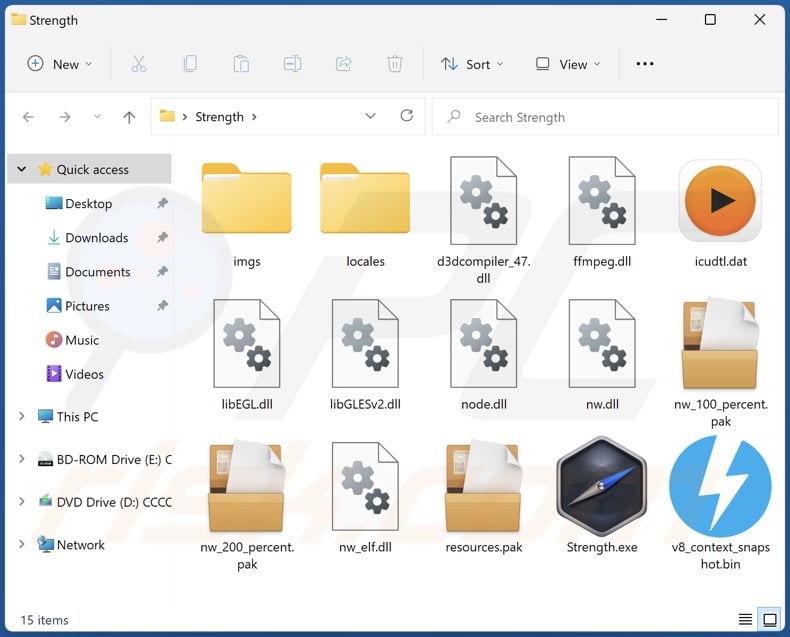
Strength adware overview
Adware is designed to deliver intrusive advertisement campaigns (i.e., display ads on visited websites and/or other interfaces). These adverts promote online scams, unreliable/harmful sites and software, and even malware. Some intrusive advertisements are capable of making downloads/installations without user consent - upon being clicked.
It has to be mentioned that any legitimate products encountered through these ads are most likely endorsed by scammers abusing their affiliate programs to obtain illegitimate commissions.
Furthermore, even if Strength (or other advertising-supported software) does not display adverts - its presence endangers device/user safety regardless. Adware might not run intrusive ad campaigns if the browser/system or user geolocation is incompatible, specific websites are not visited, etc.
Most adware-type apps collect private data, and this is likely true of Strength as well. Software of this kind typically gathers browsing-related data, personally identifiable details, usernames/passwords, financial/banking information, and so on. The collected data is then shared with and/or sold to third-parties (potentially, cyber criminals).
To summarize, the presence of advertising-supported software like Strength on devices may lead to system infections, serious privacy issues, financial losses, and even identity theft.
| Name | Ads by Strength |
| Threat Type | Adware, Unwanted ads, Pop-up Virus |
| Detection Names (app) | Combo Cleaner (Application.AdSearch), Kaspersky (Not-a-virus:HEUR:AdWare.Script.AdSear), Lionic (Adware.Script.AdSearch.2!c), Symantec (Trojan.Gen.MBT), Full List Of Detections (VirusTotal) |
| Detection Names (installer) | Combo Cleaner (Application.AdSearch), ESET-NOD32 (LNK/Agent.PL), Kaspersky (Not-a-virus:HEUR:AdWare.Script.AdSearch.gen), Symantec (Trojan.Gen.MBT), Full List Of Detections (VirusTotal) |
| Rogue Process Name(s) | Strength Technologies; Strength Tech Copyright © 2022 (process name may vary) |
| Symptoms | Seeing advertisements not originating from the sites you are browsing. Intrusive pop-up ads. Decreased Internet browsing speed. |
| Distribution Methods | Deceptive pop-up ads, free software installers (bundling), fake Flash Player installers. |
| Damage | Decreased computer performance, browser tracking - privacy issues, possible additional malware infections. |
| Malware Removal (Windows) |
To eliminate possible malware infections, scan your computer with legitimate antivirus software. Our security researchers recommend using Combo Cleaner. Download Combo CleanerTo use full-featured product, you have to purchase a license for Combo Cleaner. 7 days free trial available. Combo Cleaner is owned and operated by RCS LT, the parent company of PCRisk.com. |
Adware examples
We have analyzed thousands of adware samples; Energy, Healthiness, and Bloom are a few examples of those virtually identical to Strength, and Video Player, Make It Dark, colors scale - our newest finds within the advertising-supported software classification.
This software usually appears legitimate and offers "useful" functions. However, these features rarely work as promised, and in most cases - they are utterly nonoperational.
How did Strength install on my computer?
We downloaded Strength from a deceptive website running a fake Adobe Flash Player scam. Adware can also have "official" download webpages. Users typically enter such pages via redirects caused by mistyped URLs, sites using rogue advertising networks, spam browser notifications, intrusive advertisements, or installed adware (with browser force-opening abilities).
Advertising-supported software is also proliferated through intrusive adverts. When clicked on, some of these ads can execute scripts to make downloads/installations without user consent.
Adware can be bundled (packed together) with regular programs/media as well. Download from untrustworthy sources (e.g., unofficial and freeware websites, Peer-to-Peer sharing networks, etc.) and rushed installations increase the risk of allowing bundled content into the device.
How to avoid installation of adware?
We highly recommend researching software and downloading only from official and verified channels. Furthermore, all installations must be approached with caution. Therefore, we advise reading terms, exploring possible options, using the "Custom/Advanced" settings, and opting-out of all supplements.
Another recommendation is to be vigilant when browsing since illegitimate and malicious material usually appears harmless. For example, intrusive advertisements look ordinary and innocuous, yet they redirect to unreliable and questionable sites (e.g., gambling, adult-dating, pornography, etc.).
If you experience ads or redirects of this kind, check the device and immediately remove all dubious applications and browser extensions/plug-ins. If your computer is already infected with Strength, we recommend running a scan with Combo Cleaner Antivirus for Windows to automatically eliminate this adware.
Screenshot of Strength adware's installer contents:
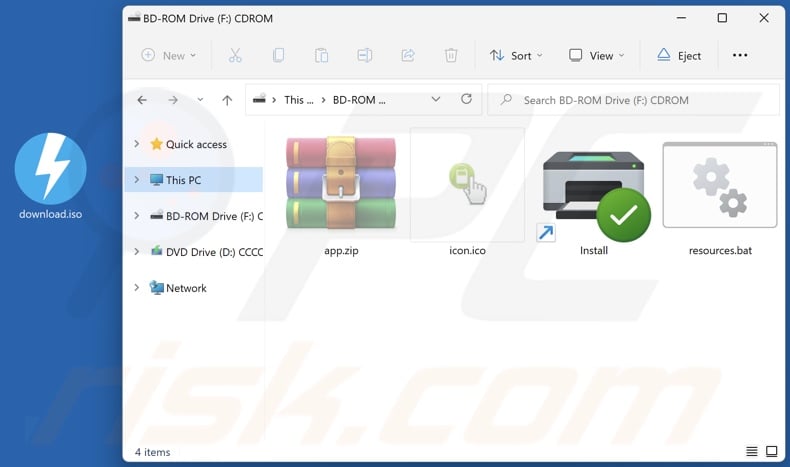
Screenshots of Strength adware's processes on Windows Task Manager (process names: "Strength Technologies", "Strength Tech Copyright © 2022", "Strength Ltd. Copyright © All rights reserved", "Strength soft Copyright © All rights reserved"):
Screenshot of a deceptive website used to promote Strength adware:
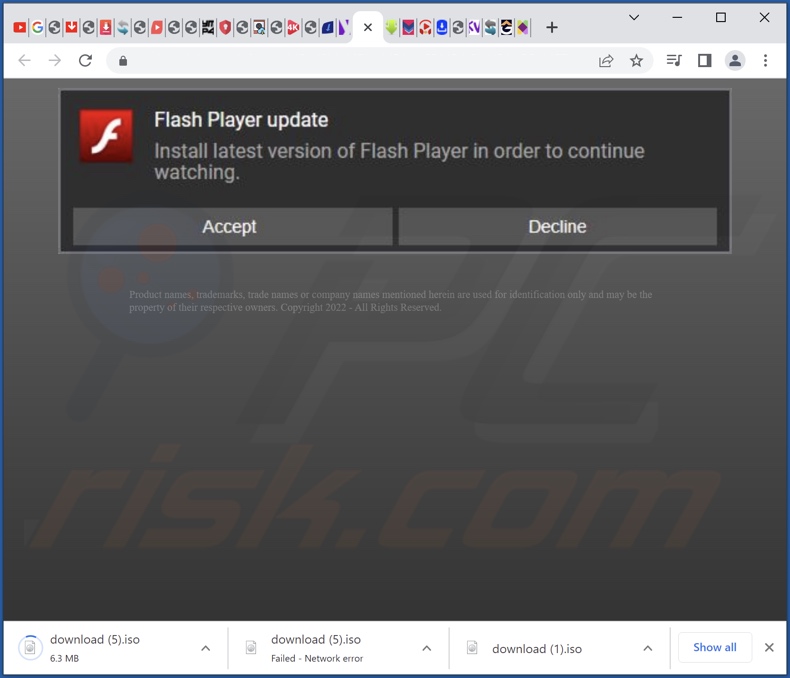
Instant automatic malware removal:
Manual threat removal might be a lengthy and complicated process that requires advanced IT skills. Combo Cleaner is a professional automatic malware removal tool that is recommended to get rid of malware. Download it by clicking the button below:
DOWNLOAD Combo CleanerBy downloading any software listed on this website you agree to our Privacy Policy and Terms of Use. To use full-featured product, you have to purchase a license for Combo Cleaner. 7 days free trial available. Combo Cleaner is owned and operated by RCS LT, the parent company of PCRisk.com.
Quick menu:
- What is Strength?
- STEP 1. Uninstall Strength application using Control Panel.
- STEP 2. Remove Strength ads from Google Chrome.
- STEP 3. Remove 'Ads by Strength' from Mozilla Firefox.
- STEP 4. Remove Strength extension from Safari.
- STEP 5. Remove rogue plug-ins from Microsoft Edge.
Strength adware removal:
Windows 11 users:

Right-click on the Start icon, select Apps and Features. In the opened window search for the application you want to uninstall, after locating it, click on the three vertical dots and select Uninstall.
Windows 10 users:

Right-click in the lower left corner of the screen, in the Quick Access Menu select Control Panel. In the opened window choose Programs and Features.
Windows 7 users:

Click Start (Windows Logo at the bottom left corner of your desktop), choose Control Panel. Locate Programs and click Uninstall a program.
macOS (OSX) users:

Click Finder, in the opened screen select Applications. Drag the app from the Applications folder to the Trash (located in your Dock), then right click the Trash icon and select Empty Trash.
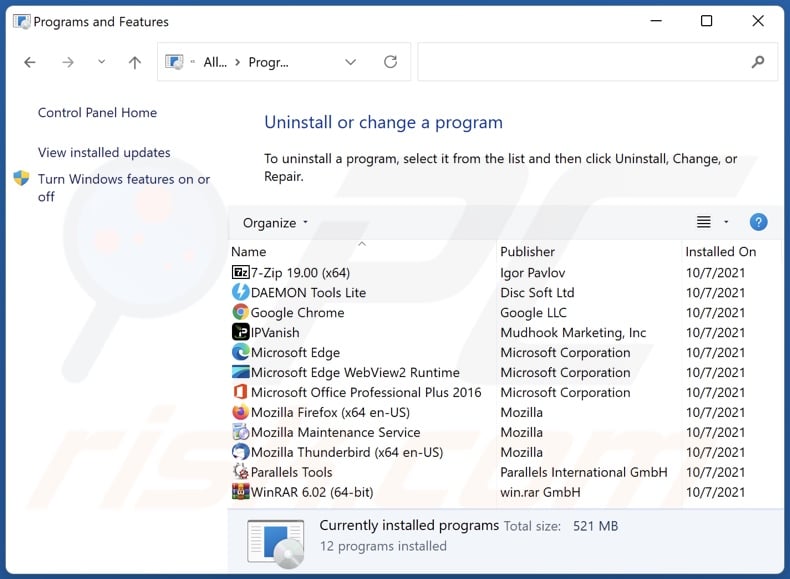
In the uninstall programs window, look for "Strength", select this entry and click "Uninstall" or "Remove".
After uninstalling the potentially unwanted application (which causes Strength ads), scan your computer for any remaining unwanted components or possible malware infections. To scan your computer, use recommended malware removal software.
DOWNLOAD remover for malware infections
Combo Cleaner checks if your computer is infected with malware. To use full-featured product, you have to purchase a license for Combo Cleaner. 7 days free trial available. Combo Cleaner is owned and operated by RCS LT, the parent company of PCRisk.com.
Remove Strength adware from Internet browsers:
At time of research, Strength did not install its browser plug-ins on Microsoft Edge, Google Chrome, or Mozilla Firefox, however, it was bundled with other adware. Therefore, you are advised to remove all potentially unwanted browser add-ons from your Internet browsers.
Video showing how to remove potentially unwanted browser add-ons:
 Remove malicious extensions from Google Chrome:
Remove malicious extensions from Google Chrome:
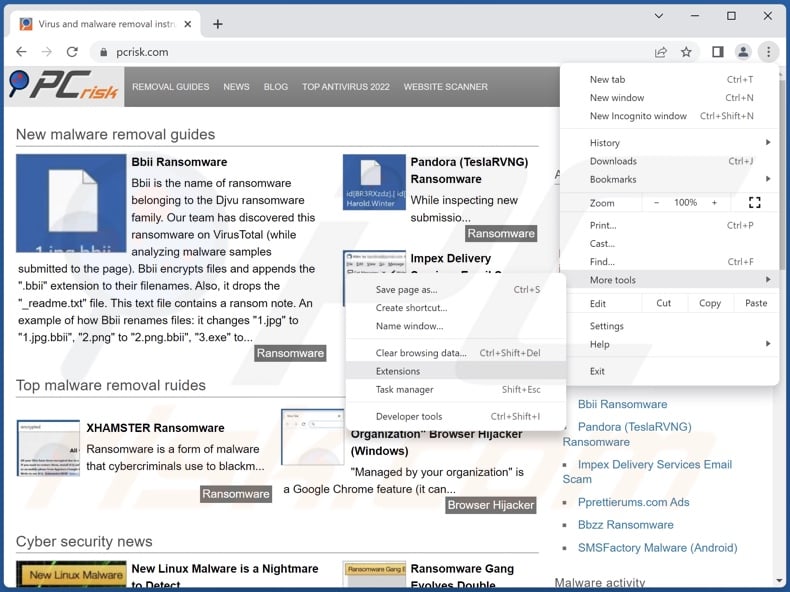
Click the Chrome menu icon ![]() (at the top right corner of Google Chrome), select "More Tools" and click "Extensions". Locate all recently-installed suspicious extensions, select these entries and click "Remove".
(at the top right corner of Google Chrome), select "More Tools" and click "Extensions". Locate all recently-installed suspicious extensions, select these entries and click "Remove".
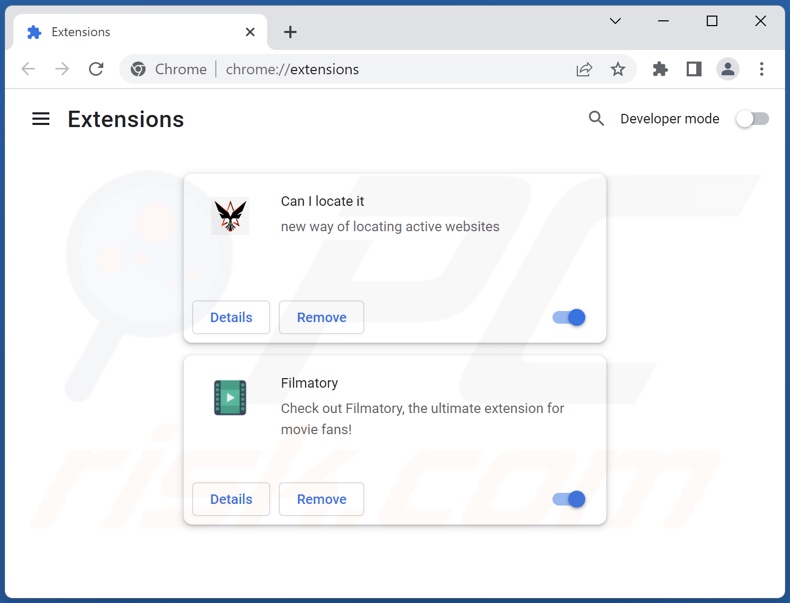
Optional method:
If you continue to have problems with removal of the ads by strength, reset your Google Chrome browser settings. Click the Chrome menu icon ![]() (at the top right corner of Google Chrome) and select Settings. Scroll down to the bottom of the screen. Click the Advanced… link.
(at the top right corner of Google Chrome) and select Settings. Scroll down to the bottom of the screen. Click the Advanced… link.

After scrolling to the bottom of the screen, click the Reset (Restore settings to their original defaults) button.

In the opened window, confirm that you wish to reset Google Chrome settings to default by clicking the Reset button.

 Remove malicious plugins from Mozilla Firefox:
Remove malicious plugins from Mozilla Firefox:
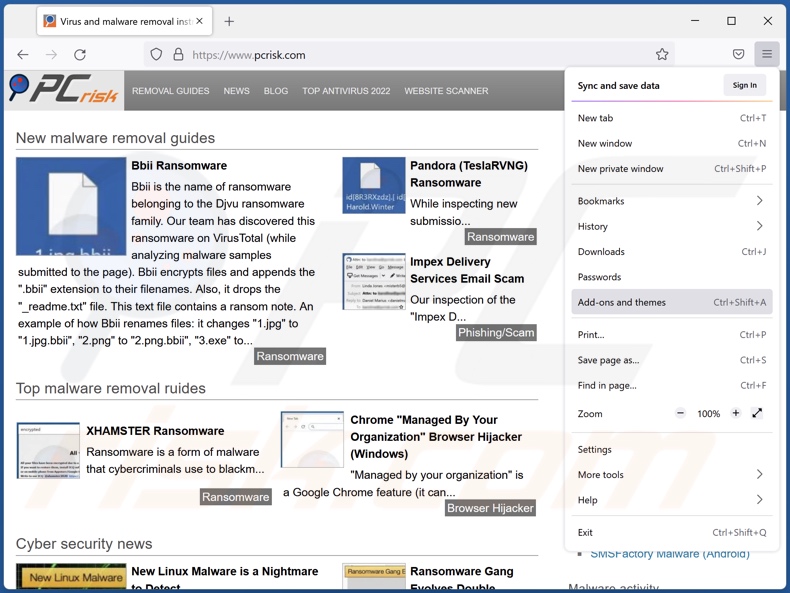
Click the Firefox menu ![]() (at the top right corner of the main window), select "Add-ons and themes". Click "Extensions", in the opened window locate all recently-installed suspicious extensions, click on the three dots and then click "Remove".
(at the top right corner of the main window), select "Add-ons and themes". Click "Extensions", in the opened window locate all recently-installed suspicious extensions, click on the three dots and then click "Remove".
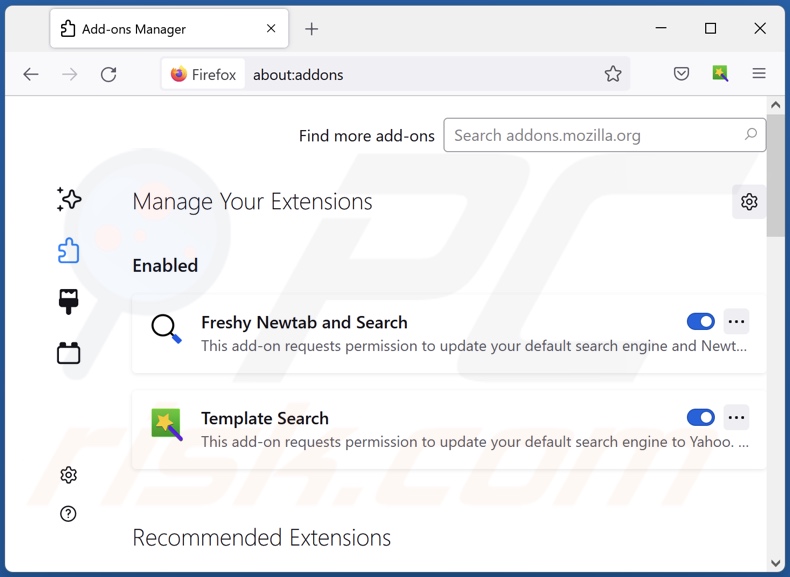
Optional method:
Computer users who have problems with ads by strength removal can reset their Mozilla Firefox settings.
Open Mozilla Firefox, at the top right corner of the main window, click the Firefox menu, ![]() in the opened menu, click Help.
in the opened menu, click Help.

Select Troubleshooting Information.

In the opened window, click the Refresh Firefox button.

In the opened window, confirm that you wish to reset Mozilla Firefox settings to default by clicking the Refresh Firefox button.

 Remove malicious extensions from Safari:
Remove malicious extensions from Safari:

Make sure your Safari browser is active, click Safari menu, and select Preferences....

In the opened window click Extensions, locate any recently installed suspicious extension, select it and click Uninstall.
Optional method:
Make sure your Safari browser is active and click on Safari menu. From the drop down menu select Clear History and Website Data...

In the opened window select all history and click the Clear History button.

 Remove malicious extensions from Microsoft Edge:
Remove malicious extensions from Microsoft Edge:

Click the Edge menu icon ![]() (at the upper-right corner of Microsoft Edge), select "Extensions". Locate all recently-installed suspicious browser add-ons and click "Remove" below their names.
(at the upper-right corner of Microsoft Edge), select "Extensions". Locate all recently-installed suspicious browser add-ons and click "Remove" below their names.

Optional method:
If you continue to have problems with removal of the ads by strength, reset your Microsoft Edge browser settings. Click the Edge menu icon ![]() (at the top right corner of Microsoft Edge) and select Settings.
(at the top right corner of Microsoft Edge) and select Settings.

In the opened settings menu select Reset settings.

Select Restore settings to their default values. In the opened window, confirm that you wish to reset Microsoft Edge settings to default by clicking the Reset button.

- If this did not help, follow these alternative instructions explaining how to reset the Microsoft Edge browser.
Summary:
 Commonly, adware or potentially unwanted applications infiltrate Internet browsers through free software downloads. Note that the safest source for downloading free software is via developers' websites only. To avoid installation of adware, be very attentive when downloading and installing free software. When installing previously-downloaded free programs, choose the custom or advanced installation options – this step will reveal any potentially unwanted applications listed for installation together with your chosen free program.
Commonly, adware or potentially unwanted applications infiltrate Internet browsers through free software downloads. Note that the safest source for downloading free software is via developers' websites only. To avoid installation of adware, be very attentive when downloading and installing free software. When installing previously-downloaded free programs, choose the custom or advanced installation options – this step will reveal any potentially unwanted applications listed for installation together with your chosen free program.
Post a comment:
If you have additional information on ads by strength or it's removal please share your knowledge in the comments section below.
Frequently Asked Questions (FAQ)
What harm can adware cause?
The presence of adware on a device can result in diminished browsing quality and system performance. The advertisements displayed by this software can be deceptive/malicious and cause serious problems (e.g., system infections, financial losses, etc.). Furthermore, advertising-supported software typically has data tracking functionalities, which make it a threat to user privacy.
What does adware do?
Adware enables the placement of advertisements on visited websites and/or different interfaces. Some types can also force-open sites and gather private information.
How do adware developers generate revenue?
Most of the profit is generated through affiliate programs by promoting various websites, software, products, services, etc. Adware developers might earn commission from ad clicks, site visits, file downloads, product purchases, service subscriptions, or similar.
Will Combo Cleaner remove Strength adware?
Yes, Combo Cleaner can scan computers and eliminate detected adware-type applications. Note that manual removal (unaided by security programs) - might not be a perfect solution. Since despite the adware having been (manually) removed - various files may remain within the system. What is more, these leftovers might continue running and causing problems. Therefore, advertising-supported software must be eliminated thoroughly.
Share:

Tomas Meskauskas
Expert security researcher, professional malware analyst
I am passionate about computer security and technology. I have an experience of over 10 years working in various companies related to computer technical issue solving and Internet security. I have been working as an author and editor for pcrisk.com since 2010. Follow me on Twitter and LinkedIn to stay informed about the latest online security threats.
PCrisk security portal is brought by a company RCS LT.
Joined forces of security researchers help educate computer users about the latest online security threats. More information about the company RCS LT.
Our malware removal guides are free. However, if you want to support us you can send us a donation.
DonatePCrisk security portal is brought by a company RCS LT.
Joined forces of security researchers help educate computer users about the latest online security threats. More information about the company RCS LT.
Our malware removal guides are free. However, if you want to support us you can send us a donation.
Donate
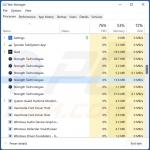
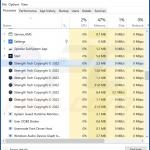
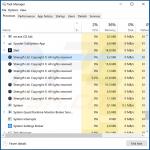
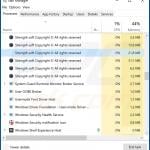
▼ Show Discussion