How to eliminate Easy Files Downloading adware-type browser extension
AdwareAlso Known As: Ads by Easy Files Downloading
Get free scan and check if your device is infected.
Remove it nowTo use full-featured product, you have to purchase a license for Combo Cleaner. Seven days free trial available. Combo Cleaner is owned and operated by RCS LT, the parent company of PCRisk.com.
What is Easy Files Downloading?
While inspecting dubious software-promoting sites, our research discovered the Easy Files Downloading browser extension. It is presented as a download management tool. After analyzing this extension, we determined that it operates as adware.
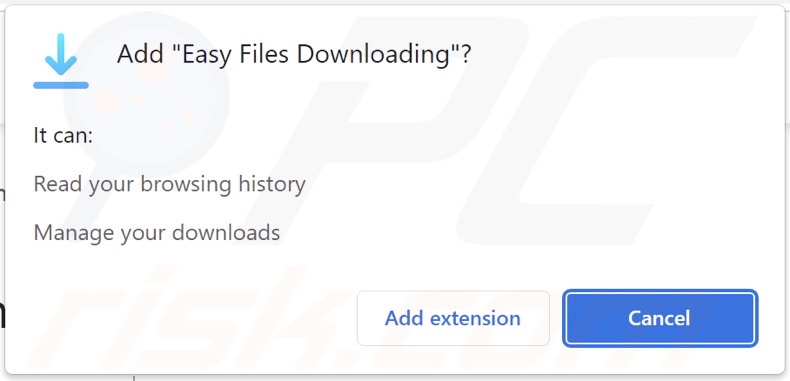
Easy Files Downloading adware overview
Advertising-supported software (adware) enables the placement of advertisements on visited websites and/or other interfaces. The ads endorse various unreliable/harmful sites and software, online scams, and even malware. Furthermore, some intrusive adverts can make downloads/installations without user consent - upon being clicked.
Note that any genuine products encountered through these advertisements are unlikely promoted by their actual developers. Instead, this endorsement is undertaken by scammers abusing the products' affiliate programs to obtain illegitimate commissions.
It has to be mentioned that adware might not deliver adverts if specific conditions are unmet (e.g., browser/system is incompatible, visits to particular websites are not made, etc.). However, regardless of whether Easy Files Downloading display ads or not - its presence endangers device and user safety.
What is more, Easy Files Downloading spies on users' browsing activity. Advertising-supported software typically collects: visited URLs, viewed webpages, searched queries, usernames/passwords, personally identifiable details, financial/banking data, etc. The gathered information is monetized via sale to third-parties (potentially, cyber criminals).
In summary, the presence of software like Easy Files Downloading on devices can lead to system infections, serious privacy issues, financial losses, and identity theft.
| Name | Ads by Easy Files Downloading |
| Threat Type | Adware, Unwanted ads, Pop-up Virus |
| Browser Extension(s) | Easy Files Downloading |
| Supposed Functionality | Download management tool |
| Symptoms | Seeing advertisements not originating from the sites you are browsing. Intrusive pop-up ads. Decreased Internet browsing speed. |
| Distribution Methods | Deceptive pop-up ads, free software installers (bundling), fake Flash Player installers. |
| Damage | Decreased computer performance, browser tracking - privacy issues, possible additional malware infections. |
| Malware Removal (Windows) |
To eliminate possible malware infections, scan your computer with legitimate antivirus software. Our security researchers recommend using Combo Cleaner. Download Combo CleanerTo use full-featured product, you have to purchase a license for Combo Cleaner. 7 days free trial available. Combo Cleaner is owned and operated by RCS LT, the parent company of PCRisk.com. |
Adware examples
We have analyzed thousands of adware samples; Healthy, Strength, colors scale, and Video Player are merely some of our newest finds.
Advertising-supported software usually looks legitimate and useful. Users are lured into download/installation with various functionalities. However, these features rarely work as promised, and in most cases - they are utterly nonoperational.
How did Easy Files Downloading install on my computer?
We acquired Easy Files Downloading from its "official" download page. Additionally, scam websites are used in adware distribution. Users primarily enter such webpages through redirects caused by sites using rogue advertising networks, mistyped URLs, intrusive ads, spam browser notifications, or installed adware (with browser force-opening abilities).
Intrusive advertisements proliferate advertising-supported software as well. Once clicked on, some of the adverts can execute scripts to perform stealthy downloads/installations.
"Bundling" - packing ordinary program installers with unwanted/malicious additions - is also used to spread adware. Download from dubious channels (e.g., unofficial and free file-hosting websites, Peer-to-Peer sharing networks, etc.) and rushed installations increase the risk of allowing bundled content into the system.
How to avoid installation of adware?
We highly recommend researching software and downloading it from official/trustworthy sources. Furthermore, installation processes must be approached with care, e.g., reading terms, exploring available options, using the "Custom/Advanced" settings, and opting-out of all additions.
We also advise being cautious when browsing since illegitimate and malicious content usually appears legitimate. For example, intrusive advertisements look harmless yet redirect to various questionable sites (e.g., adult-dating, gambling, pornography, etc.).
If you experience such adverts/redirects, check the system and immediately remove all suspect applications and browser extensions/plug-ins. If your computer is already infected with Easy Files Downloading, we recommend running a scan with Combo Cleaner Antivirus for Windows to automatically eliminate this adware.
Screenshots of the websites used to promote Easy Files Downloading adware:
Instant automatic malware removal:
Manual threat removal might be a lengthy and complicated process that requires advanced IT skills. Combo Cleaner is a professional automatic malware removal tool that is recommended to get rid of malware. Download it by clicking the button below:
DOWNLOAD Combo CleanerBy downloading any software listed on this website you agree to our Privacy Policy and Terms of Use. To use full-featured product, you have to purchase a license for Combo Cleaner. 7 days free trial available. Combo Cleaner is owned and operated by RCS LT, the parent company of PCRisk.com.
Quick menu:
- What is Easy Files Downloading?
- STEP 1. Uninstall Easy Files Downloading application using Control Panel.
- STEP 2. Remove Easy Files Downloading ads from Google Chrome.
- STEP 3. Remove 'Ads by Easy Files Downloading' from Mozilla Firefox.
- STEP 4. Remove Easy Files Downloading extension from Safari.
- STEP 5. Remove rogue plug-ins from Microsoft Edge.
Easy Files Downloading adware removal:
Windows 11 users:

Right-click on the Start icon, select Apps and Features. In the opened window search for the application you want to uninstall, after locating it, click on the three vertical dots and select Uninstall.
Windows 10 users:

Right-click in the lower left corner of the screen, in the Quick Access Menu select Control Panel. In the opened window choose Programs and Features.
Windows 7 users:

Click Start (Windows Logo at the bottom left corner of your desktop), choose Control Panel. Locate Programs and click Uninstall a program.
macOS (OSX) users:

Click Finder, in the opened screen select Applications. Drag the app from the Applications folder to the Trash (located in your Dock), then right click the Trash icon and select Empty Trash.
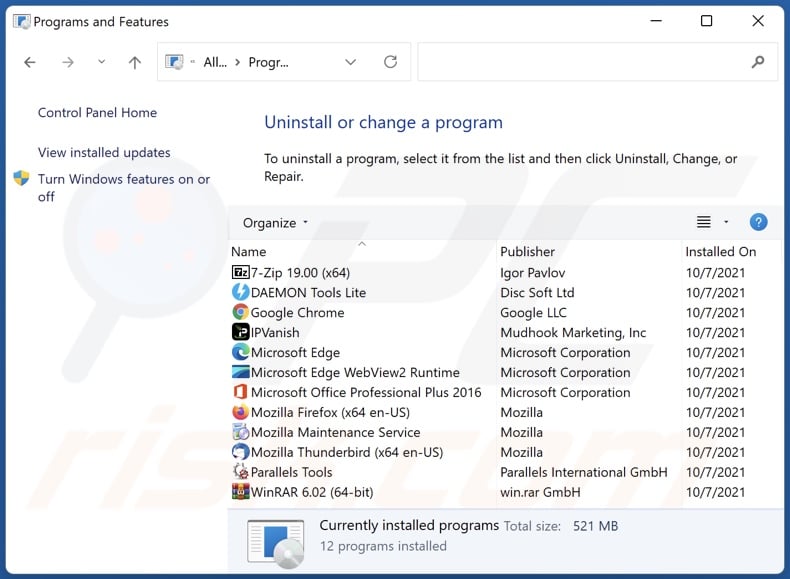
In the uninstall programs window, look for "Easy Files Downloading", select this entry and click "Uninstall" or "Remove".
After uninstalling the potentially unwanted application (which causes Easy Files Downloading ads), scan your computer for any remaining unwanted components or possible malware infections. To scan your computer, use recommended malware removal software.
DOWNLOAD remover for malware infections
Combo Cleaner checks if your computer is infected with malware. To use full-featured product, you have to purchase a license for Combo Cleaner. 7 days free trial available. Combo Cleaner is owned and operated by RCS LT, the parent company of PCRisk.com.
Remove Easy Files Downloading adware from Internet browsers:
Video showing how to remove Easy Files Downloading adware using Combo Cleaner:
 Remove malicious extensions from Google Chrome:
Remove malicious extensions from Google Chrome:
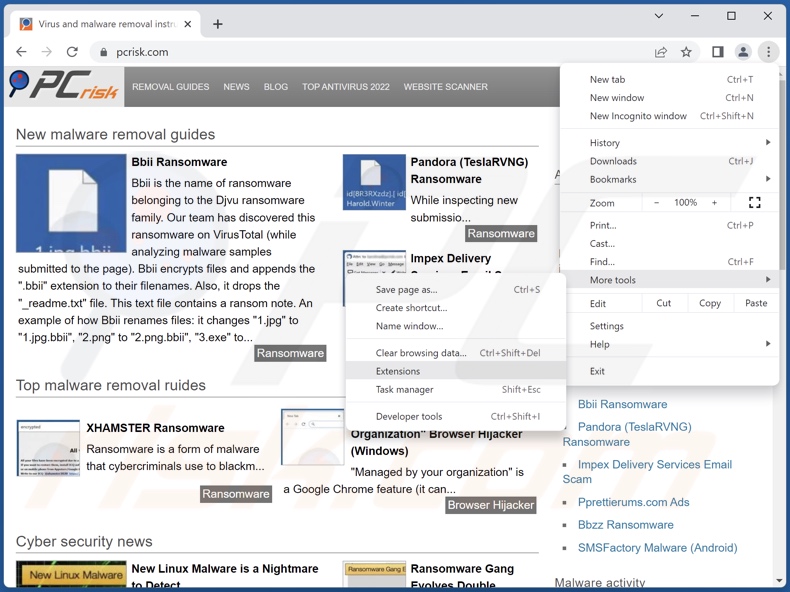
Click the Chrome menu icon ![]() (at the top right corner of Google Chrome), select "More Tools" and click "Extensions". Locate "Easy Files Downloading" and all other recently-installed suspicious extensions, select these entries and click "Remove".
(at the top right corner of Google Chrome), select "More Tools" and click "Extensions". Locate "Easy Files Downloading" and all other recently-installed suspicious extensions, select these entries and click "Remove".
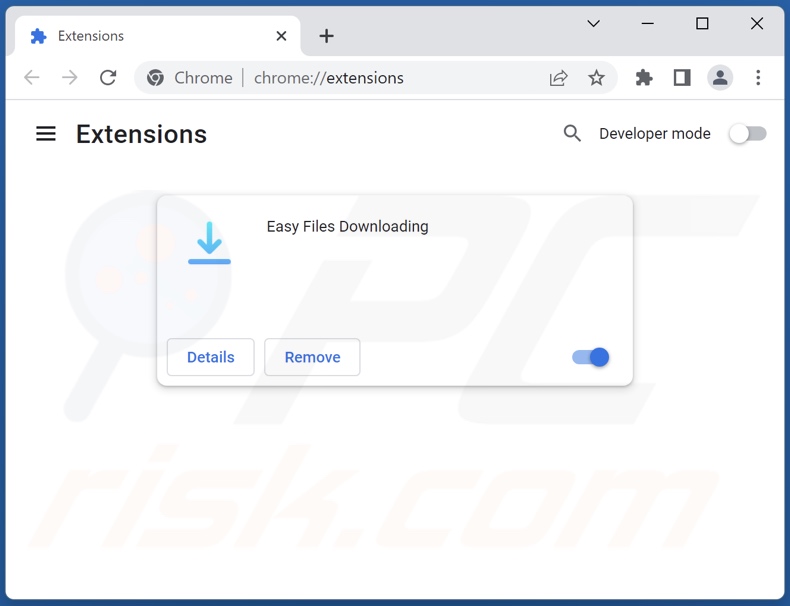
Optional method:
If you continue to have problems with removal of the ads by easy files downloading, reset your Google Chrome browser settings. Click the Chrome menu icon ![]() (at the top right corner of Google Chrome) and select Settings. Scroll down to the bottom of the screen. Click the Advanced… link.
(at the top right corner of Google Chrome) and select Settings. Scroll down to the bottom of the screen. Click the Advanced… link.

After scrolling to the bottom of the screen, click the Reset (Restore settings to their original defaults) button.

In the opened window, confirm that you wish to reset Google Chrome settings to default by clicking the Reset button.

 Remove malicious plugins from Mozilla Firefox:
Remove malicious plugins from Mozilla Firefox:
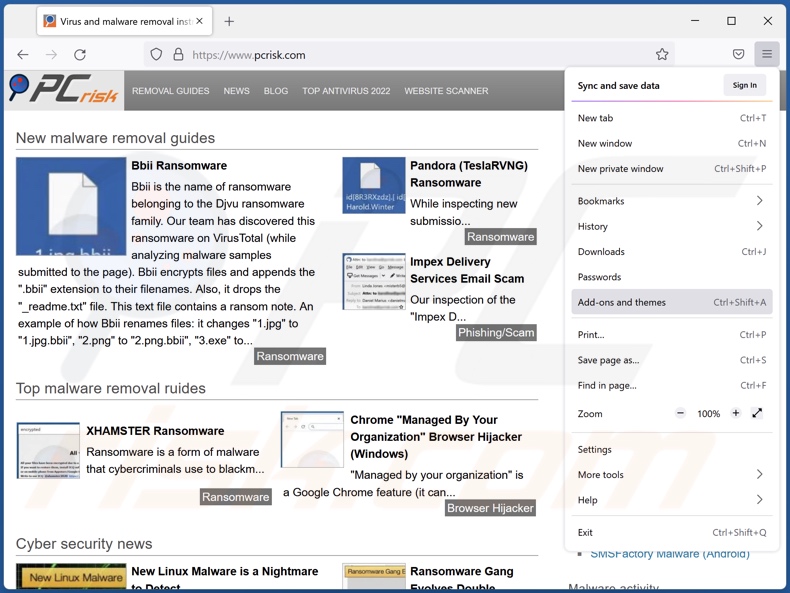
Click the Firefox menu ![]() (at the top right corner of the main window), select "Add-ons and themes". Click "Extensions", in the opened window locate "Easy Files Downloading" and all other recently-installed suspicious extensions, click on the three dots and then click "Remove".
(at the top right corner of the main window), select "Add-ons and themes". Click "Extensions", in the opened window locate "Easy Files Downloading" and all other recently-installed suspicious extensions, click on the three dots and then click "Remove".
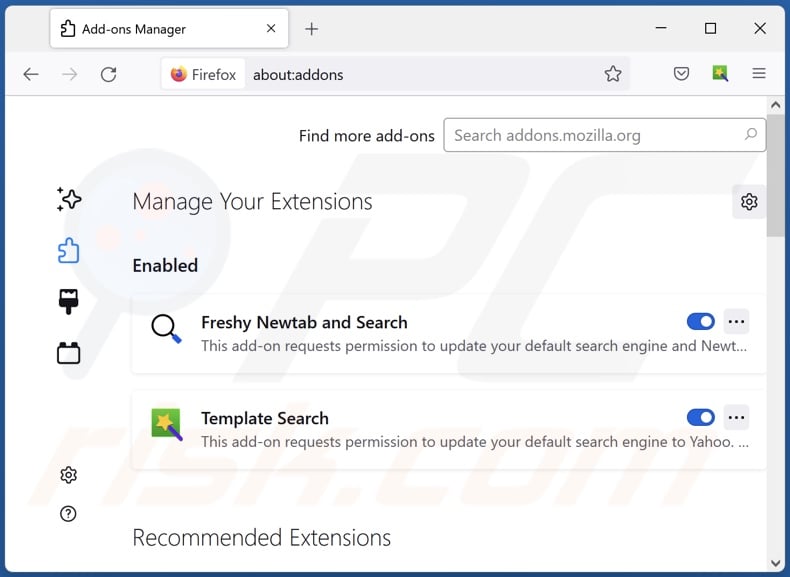
Optional method:
Computer users who have problems with ads by easy files downloading removal can reset their Mozilla Firefox settings.
Open Mozilla Firefox, at the top right corner of the main window, click the Firefox menu, ![]() in the opened menu, click Help.
in the opened menu, click Help.

Select Troubleshooting Information.

In the opened window, click the Refresh Firefox button.

In the opened window, confirm that you wish to reset Mozilla Firefox settings to default by clicking the Refresh Firefox button.

 Remove malicious extensions from Safari:
Remove malicious extensions from Safari:

Make sure your Safari browser is active, click Safari menu, and select Preferences....

In the opened window click Extensions, locate any recently installed suspicious extension, select it and click Uninstall.
Optional method:
Make sure your Safari browser is active and click on Safari menu. From the drop down menu select Clear History and Website Data...

In the opened window select all history and click the Clear History button.

 Remove malicious extensions from Microsoft Edge:
Remove malicious extensions from Microsoft Edge:

Click the Edge menu icon ![]() (at the upper-right corner of Microsoft Edge), select "Extensions". Locate all recently-installed suspicious browser add-ons and click "Remove" below their names.
(at the upper-right corner of Microsoft Edge), select "Extensions". Locate all recently-installed suspicious browser add-ons and click "Remove" below their names.

Optional method:
If you continue to have problems with removal of the ads by easy files downloading, reset your Microsoft Edge browser settings. Click the Edge menu icon ![]() (at the top right corner of Microsoft Edge) and select Settings.
(at the top right corner of Microsoft Edge) and select Settings.

In the opened settings menu select Reset settings.

Select Restore settings to their default values. In the opened window, confirm that you wish to reset Microsoft Edge settings to default by clicking the Reset button.

- If this did not help, follow these alternative instructions explaining how to reset the Microsoft Edge browser.
Summary:
 Commonly, adware or potentially unwanted applications infiltrate Internet browsers through free software downloads. Note that the safest source for downloading free software is via developers' websites only. To avoid installation of adware, be very attentive when downloading and installing free software. When installing previously-downloaded free programs, choose the custom or advanced installation options – this step will reveal any potentially unwanted applications listed for installation together with your chosen free program.
Commonly, adware or potentially unwanted applications infiltrate Internet browsers through free software downloads. Note that the safest source for downloading free software is via developers' websites only. To avoid installation of adware, be very attentive when downloading and installing free software. When installing previously-downloaded free programs, choose the custom or advanced installation options – this step will reveal any potentially unwanted applications listed for installation together with your chosen free program.
Post a comment:
If you have additional information on ads by easy files downloading or it's removal please share your knowledge in the comments section below.
Frequently Asked Questions (FAQ)
What harm can adware cause?
Adware may decrease browsing quality and system performance. It is also considered to be a privacy threat since this software usually has data tracking functionalities. Furthermore, adware-delivered advertisements promote deceptive/malicious material that can cause severe issues (e.g., system infections, financial losses, etc.).
What does adware do?
Adware stands for advertising-supported software. Its primary function is to display advertisements on visited websites and/or other interfaces. However, adware may also force-open sites and gather private information.
How do adware developers generate revenue?
Adware developers generate most of their profit through affiliate programs by endorsing websites, applications, products, services, etc.
Will Combo Cleaner remove Easy Files Downloading adware?
Yes, Combo Cleaner is capable of scanning computers and eliminating detected adware-type applications. It has to be mentioned that manual removal (unaided by security programs) might be ineffective. In some instances, even after the advertising-supported software has been (manually) removed - various components (files) remain within the system. Furthermore, these remnants may continue running and causing issues. Therefore, it is crucial to eliminate adware thoroughly.
Share:

Tomas Meskauskas
Expert security researcher, professional malware analyst
I am passionate about computer security and technology. I have an experience of over 10 years working in various companies related to computer technical issue solving and Internet security. I have been working as an author and editor for pcrisk.com since 2010. Follow me on Twitter and LinkedIn to stay informed about the latest online security threats.
PCrisk security portal is brought by a company RCS LT.
Joined forces of security researchers help educate computer users about the latest online security threats. More information about the company RCS LT.
Our malware removal guides are free. However, if you want to support us you can send us a donation.
DonatePCrisk security portal is brought by a company RCS LT.
Joined forces of security researchers help educate computer users about the latest online security threats. More information about the company RCS LT.
Our malware removal guides are free. However, if you want to support us you can send us a donation.
Donate
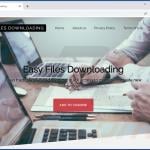
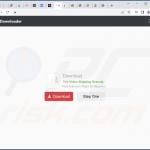
▼ Show Discussion