Get free scan and check if your device is infected.
Remove it nowTo use full-featured product, you have to purchase a license for Combo Cleaner. Seven days free trial available. Combo Cleaner is owned and operated by RCS LT, the parent company of PCRisk.com.
What kind of malware is CloudMensis?
While analyzing the samples submitted to the VirusTotal page, our team discovered spyware targeting macOS users called CloudMensis. It was found that CloudMensis is written in Objective-C programming language. It can exfiltrate documents and email attachments, capture the screen, log keystrokes, and steal other sensitive data.
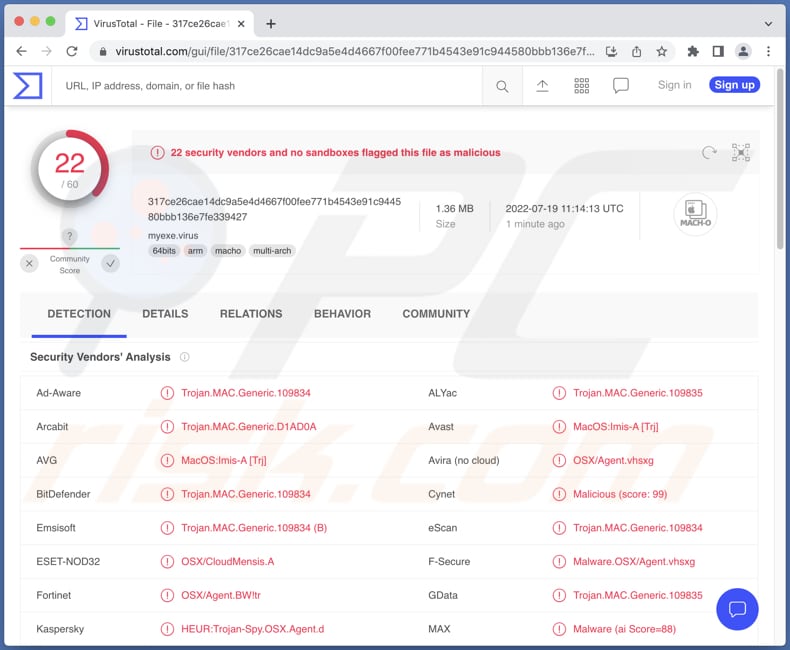
More about the CloudMensis malware
The files targeted by CloudMensis include audio recordings, documents, email messages, pictures, spreadsheets, and possibly other files. Also, this spyware can access screen captures, camera, and microphone, list running processes, run shell commands and upload the output to cloud storage, download and execute arbitrary files.
CloudMensis also allows threat actors to log keystrokes (obtain keyboard input). Typically, this feature is used to steal sensitive information (e.g., credit card details, ID card information, login credentials, names, surnames). It starts malicious activities after code execution, and administrative privileges are gained.
CloudMensis uses public cloud storage services such as Dropbox, pCloud and Yandex Disk as a communication channel (to receive commands from the attackers and exfiltrate files).
| Name | CloudMensis macOS malware |
| Threat Type | Spyware |
| Detection Names | Avast (MacOS:Imis-A [Trj]), Combo Cleaner (Trojan.MAC.Generic.109834), ESET-NOD32 (OSX/CloudMensis.A), Kaspersky (HEUR:Trojan-Spy.OSX.Agent.d), Full List (VirusTotal) |
| Symptoms | Spyware is designed to stealthily infiltrate the victim's computer and remain silent, and thus no particular symptoms are clearly visible on an infected machine. |
| Distribution methods | Infected email attachments, malicious online advertisements, social engineering, software 'cracks'. |
| Damage | Stolen passwords and banking information, identity theft, additional infections, loss of access to pesonal accounts, monetary loss. |
| Malware Removal (Windows) |
To eliminate possible malware infections, scan your computer with legitimate antivirus software. Our security researchers recommend using Combo Cleaner. Download Combo CleanerTo use full-featured product, you have to purchase a license for Combo Cleaner. 7 days free trial available. Combo Cleaner is owned and operated by RCS LT, the parent company of PCRisk.com. |
Conclusion
Having a computer infected with CloudMensis spyware can lead to identity theft, additional infections, loss of sensitive information and personal accounts, monetary loss, and other problems. It is unknown what exact methods threat actors use to trick users into infecting their computers with CloudMensis.
More examples of malware targeting Mac users are GIMMICK, DazzleSpy, and SysJoker.
How cybercriminals spread malware?
In most cases, threat actors use fake installers for cracked software or send emails containing malicious attachments (or links) to trick users into downloading and executing malware. They also use other unreliable sources for downloading software, such as P2P networks, free file hosting pages, third-party downloaders, torrent sites, and similar sources.
Sometimes, cybercriminals aim to trick users into executing Trojans or fake updaters to spread malware. In all cases, their goal is to trick users into executing malware by themselves. Typically, they use MS Office, PDF documents, JavaScript files, archives, or executables to proliferate malicious software.
How to avoid computer infections?
Keep the operating system and installed software up to date. Update and activate it with tools provided by the official developer (never use any third-party/unofficial) tools. Do not trust irrelevant emails sent from unknown/suspicious addresses. Note attachments (or links) in such emails tend to be malicious.
Download software from official websites and stores. Do not use other sources )(examples are provided in the previous section). Have a reputable antivirus solution installed on the operating system. If your computer is already infected, we recommend running a scan with Combo Cleaner Antivirus for Windows to automatically eliminate all threats.
Instant automatic malware removal:
Manual threat removal might be a lengthy and complicated process that requires advanced IT skills. Combo Cleaner is a professional automatic malware removal tool that is recommended to get rid of malware. Download it by clicking the button below:
DOWNLOAD Combo CleanerBy downloading any software listed on this website you agree to our Privacy Policy and Terms of Use. To use full-featured product, you have to purchase a license for Combo Cleaner. 7 days free trial available. Combo Cleaner is owned and operated by RCS LT, the parent company of PCRisk.com.
Quick menu:
- What is "CloudMensis"?
- STEP 1. Remove PUA related files and folders from OSX.
- STEP 2. Remove rogue extensions from Safari.
- STEP 3. Remove rogue add-ons from Google Chrome.
- STEP 4. Remove potentially unwanted plug-ins from Mozilla Firefox.
Video showing how to remove adware and browser hijackers from a Mac computer:
Potentially unwanted applications removal:
Remove potentially unwanted applications from your "Applications" folder:

Click the Finder icon. In the Finder window, select "Applications". In the applications folder, look for "MPlayerX","NicePlayer", or other suspicious applications and drag them to the Trash. After removing the potentially unwanted application(s) that cause online ads, scan your Mac for any remaining unwanted components.
DOWNLOAD remover for malware infections
Combo Cleaner checks if your computer is infected with malware. To use full-featured product, you have to purchase a license for Combo Cleaner. 7 days free trial available. Combo Cleaner is owned and operated by RCS LT, the parent company of PCRisk.com.
Remove adware-related files and folders

Click the Finder icon, from the menu bar. Choose Go, and click Go to Folder...
 Check for adware generated files in the /Library/LaunchAgents/ folder:
Check for adware generated files in the /Library/LaunchAgents/ folder:

In the Go to Folder... bar, type: /Library/LaunchAgents/

In the "LaunchAgents" folder, look for any recently-added suspicious files and move them to the Trash. Examples of files generated by adware - "installmac.AppRemoval.plist", "myppes.download.plist", "mykotlerino.ltvbit.plist", "kuklorest.update.plist", etc. Adware commonly installs several files with the exact same string.
 Check for adware generated files in the ~/Library/Application Support/ folder:
Check for adware generated files in the ~/Library/Application Support/ folder:

In the Go to Folder... bar, type: ~/Library/Application Support/

In the "Application Support" folder, look for any recently-added suspicious folders. For example, "MplayerX" or "NicePlayer", and move these folders to the Trash.
 Check for adware generated files in the ~/Library/LaunchAgents/ folder:
Check for adware generated files in the ~/Library/LaunchAgents/ folder:

In the Go to Folder... bar, type: ~/Library/LaunchAgents/

In the "LaunchAgents" folder, look for any recently-added suspicious files and move them to the Trash. Examples of files generated by adware - "installmac.AppRemoval.plist", "myppes.download.plist", "mykotlerino.ltvbit.plist", "kuklorest.update.plist", etc. Adware commonly installs several files with the exact same string.
 Check for adware generated files in the /Library/LaunchDaemons/ folder:
Check for adware generated files in the /Library/LaunchDaemons/ folder:

In the "Go to Folder..." bar, type: /Library/LaunchDaemons/

In the "LaunchDaemons" folder, look for recently-added suspicious files. For example "com.aoudad.net-preferences.plist", "com.myppes.net-preferences.plist", "com.kuklorest.net-preferences.plist", "com.avickUpd.plist", etc., and move them to the Trash.
 Scan your Mac with Combo Cleaner:
Scan your Mac with Combo Cleaner:
If you have followed all the steps correctly, your Mac should be clean of infections. To ensure your system is not infected, run a scan with Combo Cleaner Antivirus. Download it HERE. After downloading the file, double click combocleaner.dmg installer. In the opened window, drag and drop the Combo Cleaner icon on top of the Applications icon. Now open your launchpad and click on the Combo Cleaner icon. Wait until Combo Cleaner updates its virus definition database and click the "Start Combo Scan" button.

Combo Cleaner will scan your Mac for malware infections. If the antivirus scan displays "no threats found" - this means that you can continue with the removal guide; otherwise, it's recommended to remove any found infections before continuing.

After removing files and folders generated by the adware, continue to remove rogue extensions from your Internet browsers.
Remove malicious extensions from Internet browsers
 Remove malicious Safari extensions:
Remove malicious Safari extensions:

Open the Safari browser, from the menu bar, select "Safari" and click "Preferences...".

In the preferences window, select "Extensions" and look for any recently-installed suspicious extensions. When located, click the "Uninstall" button next to it/them. Note that you can safely uninstall all extensions from your Safari browser - none are crucial for regular browser operation.
- If you continue to have problems with browser redirects and unwanted advertisements - Reset Safari.
 Remove malicious extensions from Google Chrome:
Remove malicious extensions from Google Chrome:

Click the Chrome menu icon ![]() (at the top right corner of Google Chrome), select "More Tools" and click "Extensions". Locate all recently-installed suspicious extensions, select these entries and click "Remove".
(at the top right corner of Google Chrome), select "More Tools" and click "Extensions". Locate all recently-installed suspicious extensions, select these entries and click "Remove".

- If you continue to have problems with browser redirects and unwanted advertisements - Reset Google Chrome.
 Remove malicious extensions from Mozilla Firefox:
Remove malicious extensions from Mozilla Firefox:

Click the Firefox menu ![]() (at the top right corner of the main window) and select "Add-ons and themes". Click "Extensions", in the opened window locate all recently-installed suspicious extensions, click on the three dots and then click "Remove".
(at the top right corner of the main window) and select "Add-ons and themes". Click "Extensions", in the opened window locate all recently-installed suspicious extensions, click on the three dots and then click "Remove".

- If you continue to have problems with browser redirects and unwanted advertisements - Reset Mozilla Firefox.
Frequently Asked Questions (FAQ)
My computer is infected with CloudMensis malware, should I format my storage device to get rid of it?
No, this malware can be removed from the infected macOS systems without formatting the storage device.
What are the biggest issues that malware can cause?
It depends on the type of malware (its capabilities). In most cases, victims face problems such as monetary loss, identity theft, loss of access to personal accounts, data loss, and (or) additional computer infections.
What is the purpose of CloudMensis malware?
CloudMensis is spyware that can exfiltrate email attachments, pictures, spreadsheets, and other files. Also, it can log keystrokes, download and execute arbitrary files, capture the screen, and more. Threat actors behind it can steal sensitive information and misue it for malicious purposes (e.g., to steal money, identities, personal accounts).
How did a malware infiltrate my computer?
It is unknown how threat actors distribute CloudMensis. Typically, they attempt to trick users into executing files downloaded from unreliable sources, email attachments, or fake installers for cracked software. Either way, their goal is to trick unsuspecting users into downloading and executing malware by themselves.
Will Combo Cleaner protect me from malware?
Yes, Combo Cleaner can detect and get rid of malware (it can detect almost all known malware). It is important to know that high-end malware can hide deep in the operating system. Operating systems infected with such malware must be scanned using a full scan option.
Share:

Tomas Meskauskas
Expert security researcher, professional malware analyst
I am passionate about computer security and technology. I have an experience of over 10 years working in various companies related to computer technical issue solving and Internet security. I have been working as an author and editor for pcrisk.com since 2010. Follow me on Twitter and LinkedIn to stay informed about the latest online security threats.
PCrisk security portal is brought by a company RCS LT.
Joined forces of security researchers help educate computer users about the latest online security threats. More information about the company RCS LT.
Our malware removal guides are free. However, if you want to support us you can send us a donation.
DonatePCrisk security portal is brought by a company RCS LT.
Joined forces of security researchers help educate computer users about the latest online security threats. More information about the company RCS LT.
Our malware removal guides are free. However, if you want to support us you can send us a donation.
Donate
▼ Show Discussion