Get free scan and check if your device is infected.
Remove it nowTo use full-featured product, you have to purchase a license for Combo Cleaner. Seven days free trial available. Combo Cleaner is owned and operated by RCS LT, the parent company of PCRisk.com.
What is DazzleSpy?
DazzleSpy is a backdoor-type malware, which our researchers sampled from ESET's WeLiveSecurity community website. After analyzing this piece of malicious software, we concluded that it is capable of receiving/executing commands and extracting files from the infected device. At the time of writing, DazzleSpy had been observed being used for geopolitically-motivated attacks.
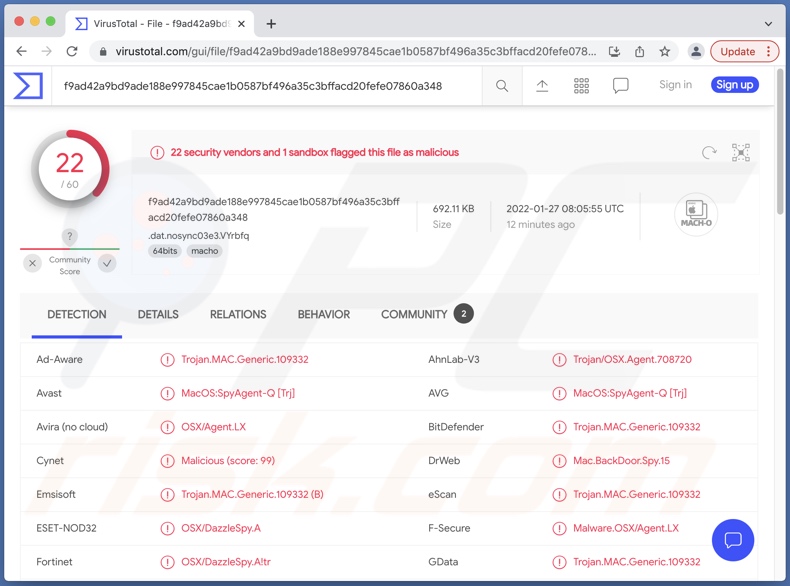
DazzleSpy malware overview
From available research/reports and our own analysis, we have determined that DazzleSpy infects systems through a sophisticated exploit abusing a vulnerability present in Safari browsers installed onto Mac operating systems (potentially those on iOS running products as well). While this vulnerability was patched in the latest versions, those older than Safari 14.1 are still at risk.
The exploit in question even bypasses user permission requests when launching executable files. Its continued persistence and privilege escalation culminates in the installation of DazzleSpy. We can summarize this malicious program's capabilities as control exertion (to a certain extent) over compromised machines and file extraction.
It gathers the following information from infected machines: device UUID (Universally Unique Identifier), Mac serial number, disk data and size, operating system version, account username, IP address, Wi-Fi SSID (Service Set Identifier), and other sensitive data.
DazzleSpy can not only download files, but it can also locate, inspect, and modify them (i.e., rename, move, run, and delete). This malware can get information on running processes as well.
To summarize, DazzleSpy infections can result in severe privacy issues, financial losses, and identity theft. If it is suspected that this malicious program has already infiltrated the system, we strongly advise using an anti-virus to eliminate it without delay.
| Name | DazzleSpy virus |
| Threat Type | Mac malware, Mac virus, Trojan, spyware. |
| Detection Names | Avast (MacOS:SpyAgent-Q [Trj]), Combo Cleaner (Trojan.MAC.Generic.109332), ESET-NOD32 (OSX/DazzleSpy.A), Kaspersky (UDS:Trojan-Spy.OSX.DazzleSpy.gen), Symantec (OSX.Trojan.Gen), Full List Of Detections (VirusTotal) |
| Symptoms | Trojans-type malware is designed to stealthily infiltrate the victim's computer and remain silent, and thus no particular symptoms are clearly visible on an infected machine. |
| Distribution Methods | Infected email attachments, fake Adobe Flash Player installers, malicious online advertisements, social engineering, software 'cracks'. |
| Damage | Data and financial losses, loss of access to personal accounts, problems with browsing safety, online privacy issues. |
| Malware Removal (Windows) |
To eliminate possible malware infections, scan your computer with legitimate antivirus software. Our security researchers recommend using Combo Cleaner. Download Combo CleanerTo use full-featured product, you have to purchase a license for Combo Cleaner. 7 days free trial available. Combo Cleaner is owned and operated by RCS LT, the parent company of PCRisk.com. |
Malware in general
macOS.Macma and OceanLotus are a couple examples of Mac-specific backdoor malware we have analyzed. It is noteworthy that malicious software can have a wide variety of abilities, which can be in different combinations.
The most common features include: file/data extraction, remote control enablement, spying (e.g., keylogging, audio/video recording, etc.), abuse of system resources to mine cryptocurrency (cryptominers), file encryption/ screen locking for payment (ransomware), download/installation of additional malware, and so on.
Regardless of how malicious programs operate, their infections endanger device and user safety. Therefore, all threats must be removed immediately upon detection.
How did DazzleSpy infiltrate my computer?
As mentioned in the introduction, DazzleSpy has been noted being used in geopolitically motivated campaigns, specifically in those against pro-democratic Hong Kong activists.
One currently inactive website proliferating DazzleSpy was researched by SEKOIA.IO's threat intelligence analyst Félix Aimé, and described as a fake page designed to lure Hong Kong liberationists. Another was detected by ESET researchers; it was the legitimate D100 Radio pro-democracy radio station website that was compromised to spread DazzleSpy.
It must be stressed that malware is typically distributed in multiple and varied ways. We can abridge the most common proliferation techniques as follows: spam emails/messages (via malicious attachments/links), unofficial and freeware download sites, drive-by downloads, online scams (e.g., fake error messages, bogus virus alerts, etc.), Peer-to-Peer sharing networks (Torrent clients, Gnutella, etc.), illegal software activation tools ("cracks"), fake updates, and so on.
How to avoid installation of malware?
We highly recommend exercising caution when browsing, downloading/installing, and opening incoming emails/messages.
It is crucial to use only from official and verified download sources. Additionally, all programs must be activated and updated using legitimate tools acquired from official channels - since those obtained from third-parties can contain malware.
We strongly advise against opening/clicking the attachments and links found in suspicious/irrelevant emails, as that can result in a system infection.
Having a reputable anti-virus installed and up-to-date is paramount to computer safety. Security software must be used to run regular system scans and to remove threats/issues. If you believe that your computer is already infected, we recommend running a scan with Combo Cleaner Antivirus for Windows to automatically eliminate infiltrated malware.
Instant automatic malware removal:
Manual threat removal might be a lengthy and complicated process that requires advanced IT skills. Combo Cleaner is a professional automatic malware removal tool that is recommended to get rid of malware. Download it by clicking the button below:
DOWNLOAD Combo CleanerBy downloading any software listed on this website you agree to our Privacy Policy and Terms of Use. To use full-featured product, you have to purchase a license for Combo Cleaner. 7 days free trial available. Combo Cleaner is owned and operated by RCS LT, the parent company of PCRisk.com.
Quick menu:
- What is DazzleSpy?
- STEP 1. Remove PUA related files and folders from OSX.
- STEP 2. Remove rogue extensions from Safari.
- STEP 3. Remove rogue add-ons from Google Chrome.
- STEP 4. Remove potentially unwanted plug-ins from Mozilla Firefox.
Video showing how to remove adware and browser hijackers from a Mac computer:
Potentially unwanted applications removal:
Remove potentially unwanted applications from your "Applications" folder:

Click the Finder icon. In the Finder window, select "Applications". In the applications folder, look for "MPlayerX","NicePlayer", or other suspicious applications and drag them to the Trash. After removing the potentially unwanted application(s) that cause online ads, scan your Mac for any remaining unwanted components.
DOWNLOAD remover for malware infections
Combo Cleaner checks if your computer is infected with malware. To use full-featured product, you have to purchase a license for Combo Cleaner. 7 days free trial available. Combo Cleaner is owned and operated by RCS LT, the parent company of PCRisk.com.
Remove adware-related files and folders

Click the Finder icon, from the menu bar. Choose Go, and click Go to Folder...
 Check for adware generated files in the /Library/LaunchAgents/ folder:
Check for adware generated files in the /Library/LaunchAgents/ folder:

In the Go to Folder... bar, type: /Library/LaunchAgents/

In the "LaunchAgents" folder, look for any recently-added suspicious files and move them to the Trash. Examples of files generated by adware - "installmac.AppRemoval.plist", "myppes.download.plist", "mykotlerino.ltvbit.plist", "kuklorest.update.plist", etc. Adware commonly installs several files with the exact same string.
 Check for adware generated files in the ~/Library/Application Support/ folder:
Check for adware generated files in the ~/Library/Application Support/ folder:

In the Go to Folder... bar, type: ~/Library/Application Support/

In the "Application Support" folder, look for any recently-added suspicious folders. For example, "MplayerX" or "NicePlayer", and move these folders to the Trash.
 Check for adware generated files in the ~/Library/LaunchAgents/ folder:
Check for adware generated files in the ~/Library/LaunchAgents/ folder:

In the Go to Folder... bar, type: ~/Library/LaunchAgents/

In the "LaunchAgents" folder, look for any recently-added suspicious files and move them to the Trash. Examples of files generated by adware - "installmac.AppRemoval.plist", "myppes.download.plist", "mykotlerino.ltvbit.plist", "kuklorest.update.plist", etc. Adware commonly installs several files with the exact same string.
 Check for adware generated files in the /Library/LaunchDaemons/ folder:
Check for adware generated files in the /Library/LaunchDaemons/ folder:

In the "Go to Folder..." bar, type: /Library/LaunchDaemons/

In the "LaunchDaemons" folder, look for recently-added suspicious files. For example "com.aoudad.net-preferences.plist", "com.myppes.net-preferences.plist", "com.kuklorest.net-preferences.plist", "com.avickUpd.plist", etc., and move them to the Trash.
 Scan your Mac with Combo Cleaner:
Scan your Mac with Combo Cleaner:
If you have followed all the steps correctly, your Mac should be clean of infections. To ensure your system is not infected, run a scan with Combo Cleaner Antivirus. Download it HERE. After downloading the file, double click combocleaner.dmg installer. In the opened window, drag and drop the Combo Cleaner icon on top of the Applications icon. Now open your launchpad and click on the Combo Cleaner icon. Wait until Combo Cleaner updates its virus definition database and click the "Start Combo Scan" button.

Combo Cleaner will scan your Mac for malware infections. If the antivirus scan displays "no threats found" - this means that you can continue with the removal guide; otherwise, it's recommended to remove any found infections before continuing.

After removing files and folders generated by the adware, continue to remove rogue extensions from your Internet browsers.
Remove malicious extensions from Internet browsers
 Remove malicious Safari extensions:
Remove malicious Safari extensions:

Open the Safari browser, from the menu bar, select "Safari" and click "Preferences...".

In the preferences window, select "Extensions" and look for any recently-installed suspicious extensions. When located, click the "Uninstall" button next to it/them. Note that you can safely uninstall all extensions from your Safari browser - none are crucial for regular browser operation.
- If you continue to have problems with browser redirects and unwanted advertisements - Reset Safari.
 Remove malicious extensions from Google Chrome:
Remove malicious extensions from Google Chrome:

Click the Chrome menu icon ![]() (at the top right corner of Google Chrome), select "More Tools" and click "Extensions". Locate all recently-installed suspicious extensions, select these entries and click "Remove".
(at the top right corner of Google Chrome), select "More Tools" and click "Extensions". Locate all recently-installed suspicious extensions, select these entries and click "Remove".

- If you continue to have problems with browser redirects and unwanted advertisements - Reset Google Chrome.
 Remove malicious extensions from Mozilla Firefox:
Remove malicious extensions from Mozilla Firefox:

Click the Firefox menu ![]() (at the top right corner of the main window) and select "Add-ons and themes". Click "Extensions", in the opened window locate all recently-installed suspicious extensions, click on the three dots and then click "Remove".
(at the top right corner of the main window) and select "Add-ons and themes". Click "Extensions", in the opened window locate all recently-installed suspicious extensions, click on the three dots and then click "Remove".

- If you continue to have problems with browser redirects and unwanted advertisements - Reset Mozilla Firefox.
Frequently Asked Questions (FAQ)
My computer is infected with DazzleSpy malware, should I format my storage device to get rid of it?
No, formatting is unnecessary for DazzleSpy's removal.
What are the biggest issues that DazzleSpy malware can cause?
The threats posed by a malicious program depend on its capabilities and the goals of cyber criminals. Since DazzleSpy has been used in geopolitically-motivated campaigns against pro-democratic Hong Kong activists, it may affect or compromise the victims' liberationist efforts. However, it might cause other serious problems as well. Typically, malware infections can result in hardware damage/ data loss, severe privacy issues, financial losses, and identity theft.
What is the purpose of DazzleSpy malware?
As previously mentioned, at the time of writing - DazzleSpy was leveraged in geopolitically-motivated attacks. In most malware infections, the end-goal is generating revenue for the cyber criminals. However, others such as geopolitical/political attacks, amusement, process disruption (of websites, services, companies, etc.), personal reasons - exist as well.
How did DazzleSpy malware infiltrate my computer?
DazzleSpy has been notably spread through pro-democratic Hong Kong centered websites. In general, cyber criminals distribute malware through online scams, spam mail, dubious download sources, drive-by downloads, software ("cracking") tools, fake updates, etc. Some malicious programs can self-proliferate via local networks and removable storage devices (e.g., external hard drives, USB flash drives, etc.).
Will Combo Cleaner protect me from malware?
Yes, Combo Cleaner is capable of scanning devices, detecting and subsequently eliminating almost all known malware infections. However, it must be emphasized that high-end malware tends to hide deep within systems - therefore, performing a complete system scan is crucial.
Share:

Tomas Meskauskas
Expert security researcher, professional malware analyst
I am passionate about computer security and technology. I have an experience of over 10 years working in various companies related to computer technical issue solving and Internet security. I have been working as an author and editor for pcrisk.com since 2010. Follow me on Twitter and LinkedIn to stay informed about the latest online security threats.
PCrisk security portal is brought by a company RCS LT.
Joined forces of security researchers help educate computer users about the latest online security threats. More information about the company RCS LT.
Our malware removal guides are free. However, if you want to support us you can send us a donation.
DonatePCrisk security portal is brought by a company RCS LT.
Joined forces of security researchers help educate computer users about the latest online security threats. More information about the company RCS LT.
Our malware removal guides are free. However, if you want to support us you can send us a donation.
Donate
▼ Show Discussion