How to remove the Redox stealer malware from your operating system
TrojanAlso Known As: Redox malware
Get free scan and check if your device is infected.
Remove it nowTo use full-featured product, you have to purchase a license for Combo Cleaner. Seven days free trial available. Combo Cleaner is owned and operated by RCS LT, the parent company of PCRisk.com.
What is Redox stealer?
Redox is the name of a stealer-type malware that our researchers found while inspecting hotspots for selling malicious software. Redox is designed to extract sensitive information from infected systems and various applications installed onto them.
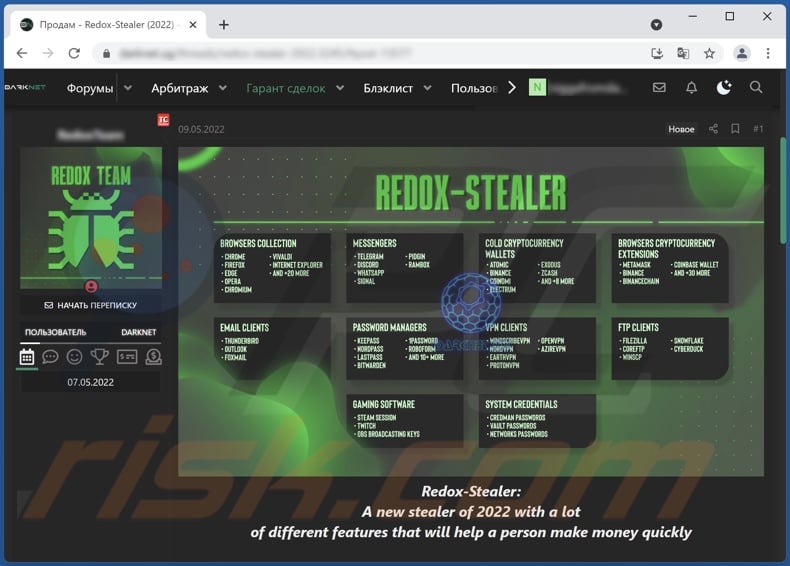
Redox malware overview
According to Redox stealer's promotional material, it can extract data from a wide variety of sources. From systems, this malicious program can obtain data relating to: installed apps, running processes, networks, Windows credential manager, Vault passwords, etc.
Additionally, Redox can take screenshots of active windows and desktop, as well as make snapshots using the device's camera.
This malware is also capable of stealing information from installed browsers like Google Chrome and Mozilla Firefox. From Internet browsing applications, Redox can steal: browsing histories, browser cookies, bookmarks, downloads, autofill data, passwords, credit card details, and so on.
Redox also targets various email clients, social/messaging platforms, password managers, FTPs, cryptocurrency wallets, VPNs, gaming-related software, and other programs (full list).
It is noteworthy that malware developers often improve upon their creations; hence, it is possible the target list of Redox and/or its capabilities will be improved upon.
To summarize, Redox infections can lead to serious privacy issues, significant financial losses, and identity theft. If you suspect that your device is already infected with Redox (or other malware), we strongly advise using an anti-virus program to remove it without delay.
| Name | Redox malware |
| Threat Type | Trojan, password-stealing virus, banking malware, spyware. |
| Symptoms | Trojans are designed to stealthily infiltrate the victim's computer and remain silent, and thus no particular symptoms are clearly visible on an infected machine. |
| Distribution methods | Infected email attachments, malicious online advertisements, social engineering, software 'cracks'. |
| Damage | Stolen passwords and banking information, identity theft, the victim's computer added to a botnet. |
| Malware Removal (Windows) |
To eliminate possible malware infections, scan your computer with legitimate antivirus software. Our security researchers recommend using Combo Cleaner. Download Combo CleanerTo use full-featured product, you have to purchase a license for Combo Cleaner. 7 days free trial available. Combo Cleaner is owned and operated by RCS LT, the parent company of PCRisk.com. |
Stealer malware examples
We have analyzed countless stealers; BlueShtorm, Growtopia, CockyGrabber, and SaintStealer are merely a few examples.
Extracting information is a common functionality of various malware types. Therefore, programs capable of stealing data might also be able to record content (e.g., keyboard input [keylogging], make screenshots, record/live-stream audio and video via microphones and cameras, etc.), install additional malware, encrypt data and/or lock the device's screen (ransomware), abuse system resources to generate cryptocurrency (cryptominers), and so on.
However, regardless of how malicious software operates, its presence on a system endangers device/user safety. Therefore, it is crucial to eliminate threats immediately upon detection.
How did Redox infiltrate my computer?
Since Redox is offered for sale by its developers, how it is proliferated depends on the cyber criminals using it at the time.
Malware is usually distributed using phishing and social engineering techniques. Malicious programs are commonly disguised as or bundled (packed together) with ordinary software/media.
Virulent files can be in various formats, e.g., PDF and Microsoft Office documents, archives, executables, JavaScript, etc. When such a file is opened - the infection chain is jumpstarted.
The most popular distribution methods include: drive-by (stealthy and deceptive) downloads, malicious attachments/links in spam emails and messages, online scams, untrustworthy download sources (e.g., unofficial and free file-hosting websites, Peer-to-Peer sharing networks, etc.), illegal program activation ("cracking") tools, and fake updates.
How to avoid installation of malware?
We strongly advise downloading only from official and verified channels. Furthermore, all programs must be activated and updated with tools/functions provided by legitimate developers - since illegal activation ("cracking") tools and fake updaters can contain malware.
What is more, it is essential to exercise caution with incoming mail. The attachments and links present in suspicious/irrelevant emails and messages - must not be opened, as that can lead to a system infection.
We must emphasize the importance of having a dependable anti-virus installed and kept up-to-date. Security software must be used to run regular system scans and to remove detected threats and issues. If you believe that your computer is already infected, we recommend running a scan with Combo Cleaner Antivirus for Windows to automatically eliminate infiltrated malware.
List of applications targeted by Redox stealer;
Email clients:
- Outlook
- Thunderbird
- FoxMail
- MailSpring
- OperaMail
- PocoMail
- SeaMonkey
- Spike
- TheBat!
- eM Client
Messaging software and social platforms:
Discord, Facebook, Telegram, Twitter, WhatsApp, qTox (uTox, Toxygen), ICQ, Pidgin, Skype, Viber, AstraChat, Bettergram, Chatogram, Element, Gajim, Paltalk, Psi,Psi, RamBox, Ferdi, Franz, Signal, Slack, Spark, Swift, TeamSpeak3, Telefuel, UWPX, Unigram, Wickr Me/Pro.
Password managers:
- 1Password
- BitWarden
- Dashlane
- KeePass2
- KeePassXC
- NordPass
- RoboForm
- TrueCrypt
- VeraCrypt
FTP clients:
- FileZilla
- WinSCP
- ApacheDirectoryStudio
- CoreFTP
- CyberDuck
- FarManager
- MobaXTerm
- mRemoteNG
- SnowFlake
- TotalCmd
Cryptocurrency wallets:
Anoncoin, ARK, Armory, AtomicWallet, BBQCoin, BitcoinCore, Bitcoin Knots, Bither, BitPay, Blockstream, Coinomi, CoinWallet, DashCore, Devcoin, Digitalcoin, DogecoinCore, ElectronCash, Electrum, Electrum-LTC, Ethereum, Exodus, Florincoin, Franko, Freicoin, GoldCoinGLD, GreenAddress, Guarda, Infinitecoin, IOCoin, IXcoin, Jaxx, LitecoinCore, Megacoin, Mincoin, MoneroCore, MultiDoge, MyCrypto, MyMonero Namecoin, Primecoin, Scatter, Specter, Terracoin, TokenPocket, Wasabi, YACoin, Zcash.
VPN clients:
- EarthVPN
- MysteriumDVPN
- NO-IP DUC
- NordVPN
- OpenVPN
- PrivateVPN
- ProtonVPN
- Proxifier
- SentielDVPN
Gaming-related software:
Steam, Origin, BattleNet, GameCenterMailRu, Gameforge, KalypsoMedia, LavaCraft, LoliLand, McSkill, Minecraft, Osu!, RedServer, SA:MP, Uplay, VimeWorld.
Other applications:
2FactorAuthentificator, Authy, Docker desktop, Git, Github Desktop, Ngrok, OBS Studio, PHP-Composter, Streamlabs OBS, Twitch, Twitch Studio, Utopia Ecosystem, WinAuth, WinRar.
Instant automatic malware removal:
Manual threat removal might be a lengthy and complicated process that requires advanced IT skills. Combo Cleaner is a professional automatic malware removal tool that is recommended to get rid of malware. Download it by clicking the button below:
DOWNLOAD Combo CleanerBy downloading any software listed on this website you agree to our Privacy Policy and Terms of Use. To use full-featured product, you have to purchase a license for Combo Cleaner. 7 days free trial available. Combo Cleaner is owned and operated by RCS LT, the parent company of PCRisk.com.
Quick menu:
How to remove malware manually?
Manual malware removal is a complicated task - usually it is best to allow antivirus or anti-malware programs to do this automatically. To remove this malware we recommend using Combo Cleaner Antivirus for Windows.
If you wish to remove malware manually, the first step is to identify the name of the malware that you are trying to remove. Here is an example of a suspicious program running on a user's computer:

If you checked the list of programs running on your computer, for example, using task manager, and identified a program that looks suspicious, you should continue with these steps:
 Download a program called Autoruns. This program shows auto-start applications, Registry, and file system locations:
Download a program called Autoruns. This program shows auto-start applications, Registry, and file system locations:

 Restart your computer into Safe Mode:
Restart your computer into Safe Mode:
Windows XP and Windows 7 users: Start your computer in Safe Mode. Click Start, click Shut Down, click Restart, click OK. During your computer start process, press the F8 key on your keyboard multiple times until you see the Windows Advanced Option menu, and then select Safe Mode with Networking from the list.

Video showing how to start Windows 7 in "Safe Mode with Networking":
Windows 8 users: Start Windows 8 is Safe Mode with Networking - Go to Windows 8 Start Screen, type Advanced, in the search results select Settings. Click Advanced startup options, in the opened "General PC Settings" window, select Advanced startup.
Click the "Restart now" button. Your computer will now restart into the "Advanced Startup options menu". Click the "Troubleshoot" button, and then click the "Advanced options" button. In the advanced option screen, click "Startup settings".
Click the "Restart" button. Your PC will restart into the Startup Settings screen. Press F5 to boot in Safe Mode with Networking.

Video showing how to start Windows 8 in "Safe Mode with Networking":
Windows 10 users: Click the Windows logo and select the Power icon. In the opened menu click "Restart" while holding "Shift" button on your keyboard. In the "choose an option" window click on the "Troubleshoot", next select "Advanced options".
In the advanced options menu select "Startup Settings" and click on the "Restart" button. In the following window you should click the "F5" button on your keyboard. This will restart your operating system in safe mode with networking.

Video showing how to start Windows 10 in "Safe Mode with Networking":
 Extract the downloaded archive and run the Autoruns.exe file.
Extract the downloaded archive and run the Autoruns.exe file.

 In the Autoruns application, click "Options" at the top and uncheck "Hide Empty Locations" and "Hide Windows Entries" options. After this procedure, click the "Refresh" icon.
In the Autoruns application, click "Options" at the top and uncheck "Hide Empty Locations" and "Hide Windows Entries" options. After this procedure, click the "Refresh" icon.

 Check the list provided by the Autoruns application and locate the malware file that you want to eliminate.
Check the list provided by the Autoruns application and locate the malware file that you want to eliminate.
You should write down its full path and name. Note that some malware hides process names under legitimate Windows process names. At this stage, it is very important to avoid removing system files. After you locate the suspicious program you wish to remove, right click your mouse over its name and choose "Delete".

After removing the malware through the Autoruns application (this ensures that the malware will not run automatically on the next system startup), you should search for the malware name on your computer. Be sure to enable hidden files and folders before proceeding. If you find the filename of the malware, be sure to remove it.

Reboot your computer in normal mode. Following these steps should remove any malware from your computer. Note that manual threat removal requires advanced computer skills. If you do not have these skills, leave malware removal to antivirus and anti-malware programs.
These steps might not work with advanced malware infections. As always it is best to prevent infection than try to remove malware later. To keep your computer safe, install the latest operating system updates and use antivirus software. To be sure your computer is free of malware infections, we recommend scanning it with Combo Cleaner Antivirus for Windows.
Frequently Asked Questions (FAQ)
My computer is infected with Redox malware, should I format my storage device to get rid of it?
No, formatting is unnecessary for Redox malware's removal.
What are the biggest issues that Redox malware can cause?
The threats posed by a malicious program depend on its functionalities and the cyber criminals' aims. Redox is designed to steal information from devices; however, what data is obtained and how it is used can vary. In general, malware infections can lead to severe privacy issues, significant financial losses, and identity theft.
What is the purpose of Redox malware?
Malware is commonly used to generate revenue. However, cyber criminals can also employ malicious software to amuse themselves, disrupt processes (e.g., websites, services, companies, etc.), carry out personal vendettas, launch politically/geopolitically motivated attacks, and so forth.
How did Redox malware infiltrate my computer?
Malware is mainly spread through drive-by downloads, dubious download channels (e.g., unofficial and freeware sites, Peer-to-Peer sharing networks, etc.), spam mail, online scams, illegal software activation tools ("cracks"), and fake updates. Furthermore, some malicious programs are capable of self-proliferating via remote servers and removable storage devices (e.g., USB flash drives, external hard drives, etc.).
Will Combo Cleaner protect me from malware?
Yes, Combo Cleaner can detect and eliminate practically all known malware infections. It has to be stressed that sophisticated malicious software typically hides deep within systems - hence, running a complete system scan is paramount.
Share:

Tomas Meskauskas
Expert security researcher, professional malware analyst
I am passionate about computer security and technology. I have an experience of over 10 years working in various companies related to computer technical issue solving and Internet security. I have been working as an author and editor for pcrisk.com since 2010. Follow me on Twitter and LinkedIn to stay informed about the latest online security threats.
PCrisk security portal is brought by a company RCS LT.
Joined forces of security researchers help educate computer users about the latest online security threats. More information about the company RCS LT.
Our malware removal guides are free. However, if you want to support us you can send us a donation.
DonatePCrisk security portal is brought by a company RCS LT.
Joined forces of security researchers help educate computer users about the latest online security threats. More information about the company RCS LT.
Our malware removal guides are free. However, if you want to support us you can send us a donation.
Donate
▼ Show Discussion