How to eliminate NoMercy stealer malware from the operating system
TrojanAlso Known As: NoMercy malware
Get free scan and check if your device is infected.
Remove it nowTo use full-featured product, you have to purchase a license for Combo Cleaner. Seven days free trial available. Combo Cleaner is owned and operated by RCS LT, the parent company of PCRisk.com.
What is NoMercy Stealer?
NoMercy is a piece of malicious software classified as a stealer. Malware within this classification operates by extracting a wide variety of sensitive information from infected machines. These programs can have a broad range of abilities for stealing data.
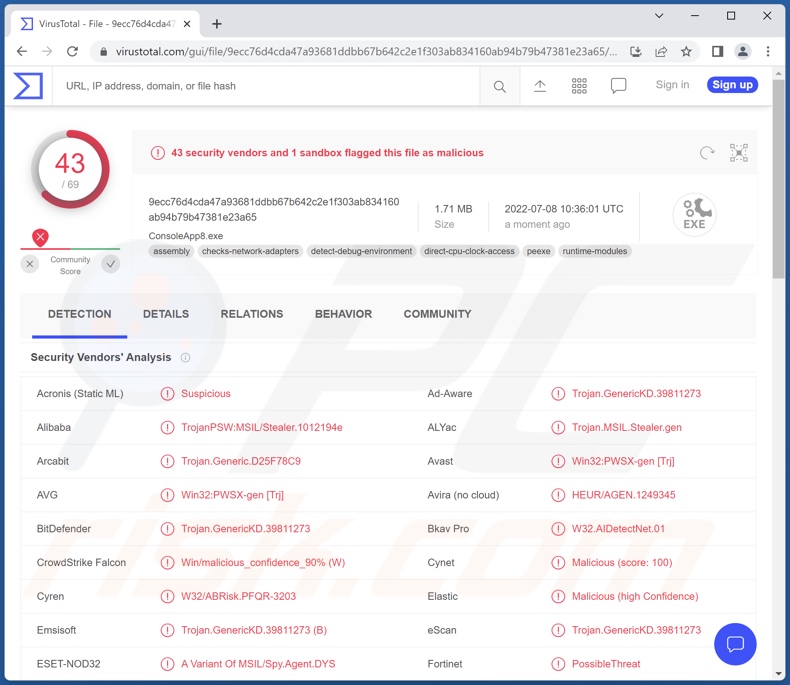
NoMercy malware overview
NoMercy begins its operations (post successful infiltration) by collecting device data, e.g., information relating to hardware, operating system, network, installed applications and anti-virus tools, running processes, active windows, etc.
This stealer also learns the keyboard layout, as it is relevant for its keylogging abilities - i.e., recording of pressed keys. This program has various functionalities typical for spyware, e.g., taking screenshots, making snapshots using the device's camera, recording audio via the microphone, and so on. NoMercy can perform these actions approximately every 5 minutes or for this period of time continuously (e.g., record 5 minutes of audio).
At the time of writing, this stealer is relatively new and still in development. It is not yet a piece of sophisticated malicious software; however, it has been updated with additional stealer and clipper functionalities. Hence, NoMercy is capable of extracting vulnerable data from the following VPN software - NordVPN, OpenVPN, and ProtonVPN.
Clippers are designed to replace data copied into the clipboard (copy-paste buffer). Typically, these programs aim to change cryptocurrency wallet addresses - so that the pasted address would belong to the attacker's cryptowallet - thereby rerouting the funds during outgoing transactions. NoMercy can redirect BitCoin, BitCoin Cash, Ethereum, Monero, Ripple, and Stellar cryptocurrency transactions.
To summarize, infections like NoMercy can lead to severe privacy issues, financial losses, and identity theft. Therefore, if you suspect that your device is infected with NoMercy (or other malware) - we strongly advise using an anti-virus to eliminate it without delay.
| Name | NoMercy malware |
| Threat Type | Trojan, password-stealing virus, banking malware, spyware. |
| Detection Names | Avast (Win32:PWSX-gen [Trj]), Combo Cleaner (Trojan.GenericKD.39811273), ESET-NOD32 (A Variant Of MSIL/Spy.Agent.DYS), Kaspersky (HEUR:Trojan-PSW.MSIL.Stealer.gen), Microsoft (Trojan:Win32/Casdet!rfn), Full List Of Detections (VirusTotal) |
| Symptoms | Trojans are designed to stealthily infiltrate the victim's computer and remain silent, and thus no particular symptoms are clearly visible on an infected machine. |
| Distribution methods | Infected email attachments, malicious online advertisements, social engineering, software 'cracks'. |
| Damage | Stolen passwords and banking information, identity theft, the victim's computer added to a botnet. |
| Malware Removal (Windows) |
To eliminate possible malware infections, scan your computer with legitimate antivirus software. Our security researchers recommend using Combo Cleaner. Download Combo CleanerTo use full-featured product, you have to purchase a license for Combo Cleaner. 7 days free trial available. Combo Cleaner is owned and operated by RCS LT, the parent company of PCRisk.com. |
Stealer-type malware examples
We have analyzed thousands of malicious programs; YTStealer, Redox, Growtopia, and SaintStealer are merely some examples of stealers. Information-stealing malware targets various types of data and uses different abilities to obtain it.
Furthermore, malicious software often has functionalities in varied combinations. Regardless of how malware operates, its presence on a system endangers device integrity and user safety. Hence, it is crucial to remove all threats immediately upon detection.
How did NoMercy infiltrate my computer?
The developers of NoMercy offer it for sale online - hence, how it is proliferated depends on the cyber criminals using it at the time.
Usually, malware is spread by employing phishing and social engineering tactics. Virulent files can be in various formats, e.g., Microsoft Office and PDF documents, archives, executables, JavaScript, etc. Once such a file is executed, run, or otherwise opened - malware download/installation is jumpstarted.
The most common distribution techniques include: drive-by (stealthy and deceptive) downloads, untrustworthy download sources (e.g., freeware and third-party websites, P2P sharing networks, etc.), online scams, spam emails and messages, illegal program activation tools ("cracks"), and fake updates.
How to avoid installation of malware?
We highly recommend downloading only from official and verified channels. Furthermore, software must be activated and updated using functions/tools provided by genuine developers, as those acquired from third-parties may contain malware.
We advise against opening the attachments and links found in suspicious/irrelevant emails and messages - since that can result in a system infection.
It must be emphasized that having a reputable anti-virus installed and kept up-to-date - is essential to device/user safety. Security programs must be used to run regular system scans and to remove detected threats. If you believe that your computer is already infected, we recommend running a scan with Combo Cleaner Antivirus for Windows to automatically eliminate infiltrated malware.
Screenshot of the NoMercy stealer being promoted on Telegram:
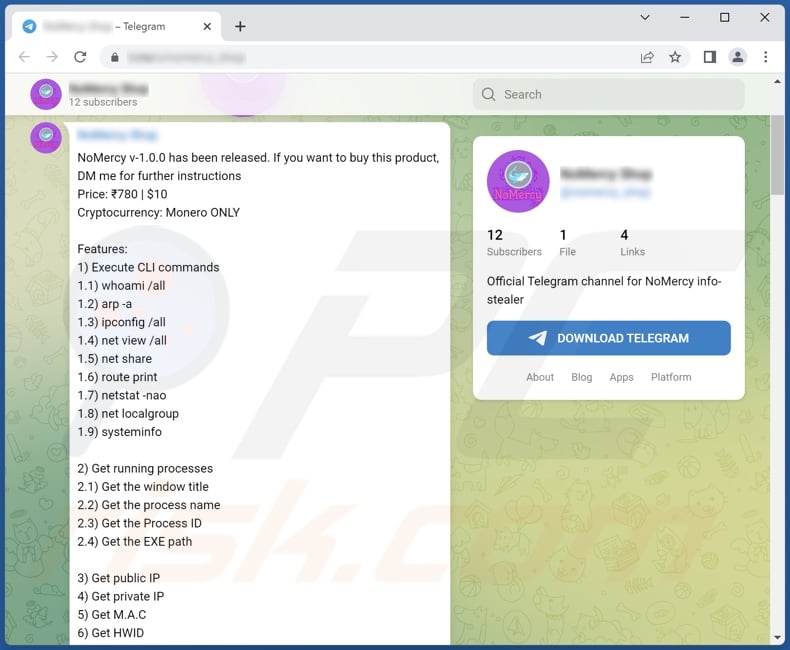
Instant automatic malware removal:
Manual threat removal might be a lengthy and complicated process that requires advanced IT skills. Combo Cleaner is a professional automatic malware removal tool that is recommended to get rid of malware. Download it by clicking the button below:
DOWNLOAD Combo CleanerBy downloading any software listed on this website you agree to our Privacy Policy and Terms of Use. To use full-featured product, you have to purchase a license for Combo Cleaner. 7 days free trial available. Combo Cleaner is owned and operated by RCS LT, the parent company of PCRisk.com.
Quick menu:
- What is NoMercy?
- STEP 1. Manual removal of NoMercy malware.
- STEP 2. Check if your computer is clean.
How to remove malware manually?
Manual malware removal is a complicated task - usually it is best to allow antivirus or anti-malware programs to do this automatically. To remove this malware we recommend using Combo Cleaner Antivirus for Windows.
If you wish to remove malware manually, the first step is to identify the name of the malware that you are trying to remove. Here is an example of a suspicious program running on a user's computer:

If you checked the list of programs running on your computer, for example, using task manager, and identified a program that looks suspicious, you should continue with these steps:
 Download a program called Autoruns. This program shows auto-start applications, Registry, and file system locations:
Download a program called Autoruns. This program shows auto-start applications, Registry, and file system locations:

 Restart your computer into Safe Mode:
Restart your computer into Safe Mode:
Windows XP and Windows 7 users: Start your computer in Safe Mode. Click Start, click Shut Down, click Restart, click OK. During your computer start process, press the F8 key on your keyboard multiple times until you see the Windows Advanced Option menu, and then select Safe Mode with Networking from the list.

Video showing how to start Windows 7 in "Safe Mode with Networking":
Windows 8 users: Start Windows 8 is Safe Mode with Networking - Go to Windows 8 Start Screen, type Advanced, in the search results select Settings. Click Advanced startup options, in the opened "General PC Settings" window, select Advanced startup.
Click the "Restart now" button. Your computer will now restart into the "Advanced Startup options menu". Click the "Troubleshoot" button, and then click the "Advanced options" button. In the advanced option screen, click "Startup settings".
Click the "Restart" button. Your PC will restart into the Startup Settings screen. Press F5 to boot in Safe Mode with Networking.

Video showing how to start Windows 8 in "Safe Mode with Networking":
Windows 10 users: Click the Windows logo and select the Power icon. In the opened menu click "Restart" while holding "Shift" button on your keyboard. In the "choose an option" window click on the "Troubleshoot", next select "Advanced options".
In the advanced options menu select "Startup Settings" and click on the "Restart" button. In the following window you should click the "F5" button on your keyboard. This will restart your operating system in safe mode with networking.

Video showing how to start Windows 10 in "Safe Mode with Networking":
 Extract the downloaded archive and run the Autoruns.exe file.
Extract the downloaded archive and run the Autoruns.exe file.

 In the Autoruns application, click "Options" at the top and uncheck "Hide Empty Locations" and "Hide Windows Entries" options. After this procedure, click the "Refresh" icon.
In the Autoruns application, click "Options" at the top and uncheck "Hide Empty Locations" and "Hide Windows Entries" options. After this procedure, click the "Refresh" icon.

 Check the list provided by the Autoruns application and locate the malware file that you want to eliminate.
Check the list provided by the Autoruns application and locate the malware file that you want to eliminate.
You should write down its full path and name. Note that some malware hides process names under legitimate Windows process names. At this stage, it is very important to avoid removing system files. After you locate the suspicious program you wish to remove, right click your mouse over its name and choose "Delete".

After removing the malware through the Autoruns application (this ensures that the malware will not run automatically on the next system startup), you should search for the malware name on your computer. Be sure to enable hidden files and folders before proceeding. If you find the filename of the malware, be sure to remove it.

Reboot your computer in normal mode. Following these steps should remove any malware from your computer. Note that manual threat removal requires advanced computer skills. If you do not have these skills, leave malware removal to antivirus and anti-malware programs.
These steps might not work with advanced malware infections. As always it is best to prevent infection than try to remove malware later. To keep your computer safe, install the latest operating system updates and use antivirus software. To be sure your computer is free of malware infections, we recommend scanning it with Combo Cleaner Antivirus for Windows.
Frequently Asked Questions (FAQ)
My computer is infected with NoMercy malware, should I format my storage device to get rid of it?
No, the NoMercy stealer's removal does not require formatting.
What are the biggest issues that NoMercy malware can cause?
What dangers a malicious program poses - depends on its abilities and the cyber criminals' aims. NoMercy is a stealer - a type of malware designed to steal a wide range of information. Hence, these infections can lead to serious privacy issues, financial losses, and identity theft.
What is the purpose of NoMercy malware?
While how malicious programs operate varies, they are usually used for the sole goal of generating revenue. However, malware might also be used for the cyber criminals' amusement or to disrupt processes (e.g., websites, services, companies, etc.), carry out personal grudges, or even launch a politically/geopolitically motivated attack.
How did NoMercy malware infiltrate my computer?
Malware is most commonly distributed through drive-by downloads, spam emails and messages, dubious download channels (e.g., unofficial and freeware websites, P2P sharing networks, etc.), online scams, illegal software activation tools ("cracks"), and fake updates. Furthermore, malicious programs may be capable of self-spreading through local networks and removable storage devices (e.g., external hard drives, USB flash drives, etc.).
Will Combo Cleaner protect me from malware?
Yes, Combo Cleaner is designed to detect and eliminate threats. It is capable of removing practically all known malware infections. Note that since high-end malicious software usually hides deep within systems - performing a full system scan is paramount.
Share:

Tomas Meskauskas
Expert security researcher, professional malware analyst
I am passionate about computer security and technology. I have an experience of over 10 years working in various companies related to computer technical issue solving and Internet security. I have been working as an author and editor for pcrisk.com since 2010. Follow me on Twitter and LinkedIn to stay informed about the latest online security threats.
PCrisk security portal is brought by a company RCS LT.
Joined forces of security researchers help educate computer users about the latest online security threats. More information about the company RCS LT.
Our malware removal guides are free. However, if you want to support us you can send us a donation.
DonatePCrisk security portal is brought by a company RCS LT.
Joined forces of security researchers help educate computer users about the latest online security threats. More information about the company RCS LT.
Our malware removal guides are free. However, if you want to support us you can send us a donation.
Donate
▼ Show Discussion