Get free scan and check if your device is infected.
Remove it nowTo use full-featured product, you have to purchase a license for Combo Cleaner. Seven days free trial available. Combo Cleaner is owned and operated by RCS LT, the parent company of PCRisk.com.
What is YTStealer?
YTStealer is a piece of malicious software classified as a stealer. Malware within this category aims to steal a wide variety of sensitive data. However, YTStealer targets very specific information - one relating to victims' YouTube accounts. Thus the goal of the attackers behind this program is to gain access and control over YouTube accounts.
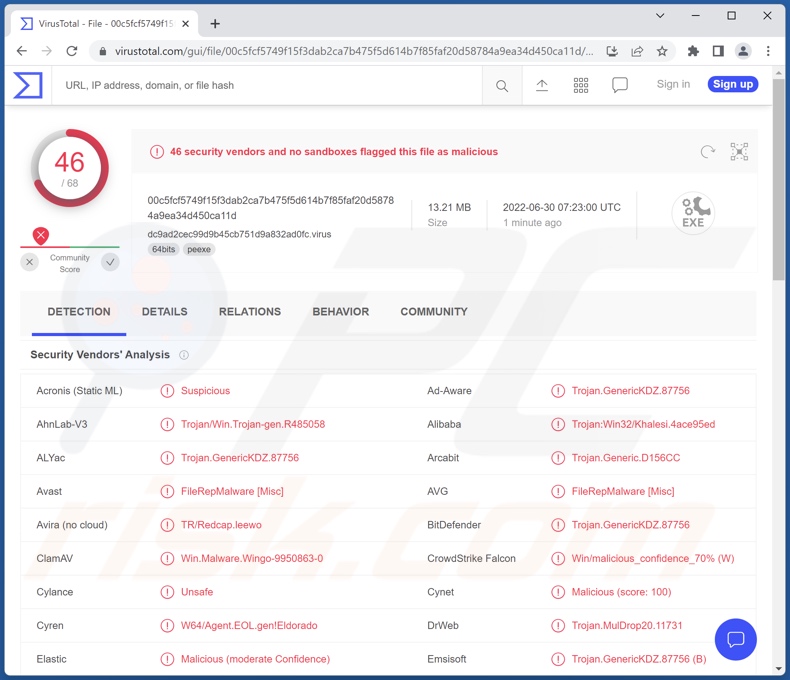
YTStealer malware overview
Following successful infiltration, YTStealer first checks whether it is running in a virtual environment. The module this program uses is based on an open-source project, which uses anti-VM, anti-debugging, and anti-memory functionalities.
YTStealer is designed to extract YouTube authentication cookies and other information relating to the accounts on this platform (e.g., channel name and age, subscriber count, monetization status, etc.). The cookies are obtained from the browser's database files (user profile folder).
This stealer also employs another module that allows high-level control over browsers. It then stealthily uses the browser to check the validity of the obtained data.
The research done by Intezer suggests that the cyber criminals behind YTStealer use this malware to acquire and subsequently sell stolen accounts belonging to YouTube content creators.
Since YTStealer is designed to extract particular data, it is no surprise that this program has been observed being proliferated alongside other information-stealing malware like Vidar and RedLine.
In summary, malware like YTStealer can cause severe privacy issues, financial losses, and identity theft. If you suspect that your system is infected with YTStealer (or other malicious software), we strongly advise using an anti-virus to eliminate it without delay.
| Name | YTStealer virus |
| Threat Type | Trojan, password-stealing virus. |
| Detection Names | Avast (FileRepMalware [Misc]), Combo Cleaner (Trojan.GenericKDZ.87756), ESET-NOD32 (A Variant Of WinGo/Agent.FP), Kaspersky (Trojan.Win32.Khalesi.lypf), Microsoft (Trojan:Win32/Trickbot!ml), Full List Of Detections (VirusTotal) |
| Symptoms | Trojans are designed to stealthily infiltrate the victim's computer and remain silent, and thus no particular symptoms are clearly visible on an infected machine. |
| Distribution methods | Infected email attachments, malicious online advertisements, social engineering, software 'cracks'. |
| Damage | Stolen YouTube accounts and related information, financial losses, identity theft. |
| Malware Removal (Windows) |
To eliminate possible malware infections, scan your computer with legitimate antivirus software. Our security researchers recommend using Combo Cleaner. Download Combo CleanerTo use full-featured product, you have to purchase a license for Combo Cleaner. 7 days free trial available. Combo Cleaner is owned and operated by RCS LT, the parent company of PCRisk.com. |
Stealer-type malware examples
We have analyzed countless stealers; Redox, BlueShtorm, and Growtopia are merely a couple of examples. Malware designed to extract data can target a broad range of different information.
Furthermore, malicious programs often have varied abilities and/or download/install additional malware (e.g., trojans, ransomware, etc.). Therefore, regardless of how a malicious program operates - its presence on a system endangers device integrity and user safety.
How did YTStealer infiltrate my computer?
Malware is usually proliferated using phishing and social engineering tactics. It is commonly disguised as and/or bundled with regular programs/media. Virulent files can be executables, archives, Microsoft Office and PDF documents, JavaScript, etc. Once an infectious file is opened - malware download/installation is jumpstarted.
The most common distribution methods include: untrustworthy download channels (e.g., freeware and third-party websites, P2P sharing networks, etc.), illegal program activation ("cracking") tools, online scams, malicious attachments and links in spam emails and messages, fake updaters, and malvertising.
Intezer researchers have found YTStealer being distributed under the guise of various image/video-related software products (OBS Studio, Adobe Premiere Pro, Filmora, HitFilm Express, etc.), audio-related programs and plug-ins (Ableton Live 11 Suite, Antares Auto-Tune Pro, FabFilter Total, FL Studio, Valhalla DSP, Xfer Serum, etc.), video-game mods and cheats/hacks (FiveM Grand Theft Auto V, Call of Duty, Counter-Strike Go, Roblox, Valorant, etc.), drivers (Driver Booster, Driver Easy, etc.), "cracked" software (Norton AntiVirus, Malwarebytes, Discord Nitro, Spotify Premium, Stepn, etc.).
How to avoid installation of malware?
We highly recommend downloading only from official and verified channels. Furthermore, software must be activated and updated using legitimate functions/tools, as illegal activation ("cracking") tools and fake updaters may contain malware.
We also advise exercising caution with incoming mail. The attachments and links found in suspect emails and messages - must not be opened since that may result in a system infection.
It is crucial to have a reputable anti-virus installed and kept up-to-date. Security programs must be used to run regular system scans and to remove detected threats and issues. If you believe that your computer is already infected, we recommend running a scan with Combo Cleaner Antivirus for Windows to automatically eliminate infiltrated malware.
Instant automatic malware removal:
Manual threat removal might be a lengthy and complicated process that requires advanced IT skills. Combo Cleaner is a professional automatic malware removal tool that is recommended to get rid of malware. Download it by clicking the button below:
DOWNLOAD Combo CleanerBy downloading any software listed on this website you agree to our Privacy Policy and Terms of Use. To use full-featured product, you have to purchase a license for Combo Cleaner. 7 days free trial available. Combo Cleaner is owned and operated by RCS LT, the parent company of PCRisk.com.
Quick menu:
- What is YTStealer?
- STEP 1. Manual removal of YTStealer malware.
- STEP 2. Check if your computer is clean.
How to remove malware manually?
Manual malware removal is a complicated task - usually it is best to allow antivirus or anti-malware programs to do this automatically. To remove this malware we recommend using Combo Cleaner Antivirus for Windows.
If you wish to remove malware manually, the first step is to identify the name of the malware that you are trying to remove. Here is an example of a suspicious program running on a user's computer:

If you checked the list of programs running on your computer, for example, using task manager, and identified a program that looks suspicious, you should continue with these steps:
 Download a program called Autoruns. This program shows auto-start applications, Registry, and file system locations:
Download a program called Autoruns. This program shows auto-start applications, Registry, and file system locations:

 Restart your computer into Safe Mode:
Restart your computer into Safe Mode:
Windows XP and Windows 7 users: Start your computer in Safe Mode. Click Start, click Shut Down, click Restart, click OK. During your computer start process, press the F8 key on your keyboard multiple times until you see the Windows Advanced Option menu, and then select Safe Mode with Networking from the list.

Video showing how to start Windows 7 in "Safe Mode with Networking":
Windows 8 users: Start Windows 8 is Safe Mode with Networking - Go to Windows 8 Start Screen, type Advanced, in the search results select Settings. Click Advanced startup options, in the opened "General PC Settings" window, select Advanced startup.
Click the "Restart now" button. Your computer will now restart into the "Advanced Startup options menu". Click the "Troubleshoot" button, and then click the "Advanced options" button. In the advanced option screen, click "Startup settings".
Click the "Restart" button. Your PC will restart into the Startup Settings screen. Press F5 to boot in Safe Mode with Networking.

Video showing how to start Windows 8 in "Safe Mode with Networking":
Windows 10 users: Click the Windows logo and select the Power icon. In the opened menu click "Restart" while holding "Shift" button on your keyboard. In the "choose an option" window click on the "Troubleshoot", next select "Advanced options".
In the advanced options menu select "Startup Settings" and click on the "Restart" button. In the following window you should click the "F5" button on your keyboard. This will restart your operating system in safe mode with networking.

Video showing how to start Windows 10 in "Safe Mode with Networking":
 Extract the downloaded archive and run the Autoruns.exe file.
Extract the downloaded archive and run the Autoruns.exe file.

 In the Autoruns application, click "Options" at the top and uncheck "Hide Empty Locations" and "Hide Windows Entries" options. After this procedure, click the "Refresh" icon.
In the Autoruns application, click "Options" at the top and uncheck "Hide Empty Locations" and "Hide Windows Entries" options. After this procedure, click the "Refresh" icon.

 Check the list provided by the Autoruns application and locate the malware file that you want to eliminate.
Check the list provided by the Autoruns application and locate the malware file that you want to eliminate.
You should write down its full path and name. Note that some malware hides process names under legitimate Windows process names. At this stage, it is very important to avoid removing system files. After you locate the suspicious program you wish to remove, right click your mouse over its name and choose "Delete".

After removing the malware through the Autoruns application (this ensures that the malware will not run automatically on the next system startup), you should search for the malware name on your computer. Be sure to enable hidden files and folders before proceeding. If you find the filename of the malware, be sure to remove it.

Reboot your computer in normal mode. Following these steps should remove any malware from your computer. Note that manual threat removal requires advanced computer skills. If you do not have these skills, leave malware removal to antivirus and anti-malware programs.
These steps might not work with advanced malware infections. As always it is best to prevent infection than try to remove malware later. To keep your computer safe, install the latest operating system updates and use antivirus software. To be sure your computer is free of malware infections, we recommend scanning it with Combo Cleaner Antivirus for Windows.
Frequently Asked Questions (FAQ)
My computer is infected with YTStealer malware, should I format my storage device to get rid of it?
No, YTStealer's removal does not require formatting.
What are the biggest issues that YTStealer malware can cause?
What dangers a piece of malicious software poses - depends on its abilities and the cyber criminals' aims. YTStealer is designed to extract YouTube credentials in order to steal the accounts. Hence, the threats posed relate to stolen YouTube accounts. However, YTStealer has been observed being distributed together with other malware (e.g., Vidar Stealer, RedLine Stealer, etc.) - therefore, these infections can pose additional threats.
What is the purpose of YTStealer malware?
Cyber criminals typically generate revenue through the use of malware. Other reasons can include: attackers' amusement, process distribution (e.g., websites, services, companies, etc.), personal grudges, political/geopolitical motivations, and so on.
How did YTStealer malware infiltrate my computer?
Malware is mainly spread via drive-by downloads, malicious attachments and links in spam emails/messages, dubious download channels (e.g., unofficial and freeware sites, P2P sharing networks, etc.), online scams, illegal program activation tools ("cracks"), and fake updates. Furthermore, some malicious programs are capable of self-proliferating through local networks and removable storage devices (e.g., external hard drives, USB flash drives, etc.).
Will Combo Cleaner protect me from malware?
Yes, Combo Cleaner is designed to detect and remove threats. It is capable of eliminating practically all known malware infections. However, it must be mentioned that sophisticated malicious software typically hides deep within systems - therefore, running a full system scan is essential.
Share:

Tomas Meskauskas
Expert security researcher, professional malware analyst
I am passionate about computer security and technology. I have an experience of over 10 years working in various companies related to computer technical issue solving and Internet security. I have been working as an author and editor for pcrisk.com since 2010. Follow me on Twitter and LinkedIn to stay informed about the latest online security threats.
PCrisk security portal is brought by a company RCS LT.
Joined forces of security researchers help educate computer users about the latest online security threats. More information about the company RCS LT.
Our malware removal guides are free. However, if you want to support us you can send us a donation.
DonatePCrisk security portal is brought by a company RCS LT.
Joined forces of security researchers help educate computer users about the latest online security threats. More information about the company RCS LT.
Our malware removal guides are free. However, if you want to support us you can send us a donation.
Donate
▼ Show Discussion